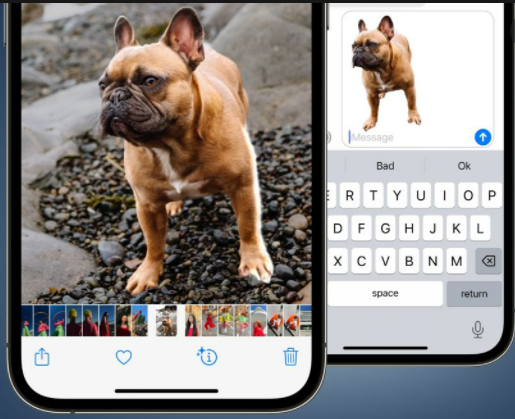How to Transfer Pictures from Android to iPhone 15 in 12 Ways
 Jerry Cook
Jerry Cook- Updated on 2023-09-22 to Transfer
Due to the diversity and complexity of communication devices, there are usually multiple data formats, and data transmission becomes a complex issue.
How to transfer pictures from Android to iPhone 15? In this passage, we'll provide you with a step-by-step guide on how to transfer pictures from Android to iPhone with 12 solutions, and introduce the best way to send pictures without losing quality, ensuring that all of your cherished memories are safely stored on your new iPhone. With so many picture transfer methods, which one should I choose? The following is the final analysis report for your reference.
| Method | Data Loss? | Speed? | Quality? | Complex? | Score |
|---|---|---|---|---|---|
| UltFone Phone Transfer | No data loss | Fast-speed | High quality; 100% safety guarantee | Easy to use | ⭐⭐⭐⭐⭐ |
| Move to iOS | Reset iPhone 15, data loss | Slow | Good quality | Complex | ⭐⭐⭐ |
| SHAREit/Xender | No data loss | Slow | May be incompatible | Complex | ⭐⭐⭐ |
| No data loss | Slow; Size limit is 25MB | May cause errors | Complex | ⭐⭐ | |
| Using computer | No data loss | Slow | May cause errors | Complex | ⭐⭐ |
| Send Anywhere/Snapdrop | No data loss | Slow | May be incompatible | Complex | ⭐ |
| Google Drive/Google Photos/Dropbox/WeTransfer | No data loss | Slow; Limited free storage | May be incompatible | Complex | ⭐ |
- Part 1: How to Transfer Pictures from Android to iPhone 15 Using Apps
- Part 2: How to Move Pictures from Android to iPhone 15 Manually
- Part 3: How to Transfer Android Pictures to iPhone 15 through Web Platforms
- Part 4: How to Transfer Android Pictures to iPhone 15 with Cloud Services
- Part 5: FAQs about Transferring Pictures
How to Transfer Pictures from Android to iPhone 15 Using Apps
How can I transfer pictures from Android to iPhone 15 wirelessly? Transferring pictures from your Android device to your iPhone can be a hassle, but there are some third-party apps that can help you do so quickly and efficiently.
Using the third-party apps can be an easy and convenient way to transfer pictures from Android to iPhone 15. However, these apps may have some limitations. For example, some apps may require both devices to have the same app installed, Move to iOS app requires iPhone 15 to be reset, which will result in data loss. If you use an unfamiliar app, you may also be concerned about data security and other issues.
1.1 UltFone Phone Transfer
Among these methods, which is the best way to send pictures without losing quality?
Here we will show you the answer. The pictures transferred using UltFone Phone Transfer are indeed of higher quality than those transferred by many solutions. UltFone Phone Transfer offers a secure and reliable solution that guarantees zero data loss during the transfer process.
Short video to know how to send pictures without losing quality:
Here's the detailed guide for UltFone Phone Transfer, the best way to send pictures without losing quality:
- Step 1 Connect your Android device to your PC/Mac. Allow the auxiliary APP to install on your device.
- Step 2 Connect your iPhone 15 to your PC/Mac and authorize.
- Step 3 Click the "Start" button when it is clickable.
- Step 4 Select the data, "Photos" to scan the pictures on your Android and click "Start Scan". Please rest assured that UltFone only scans this type of data and won't touch your other data.
- Step 5 When the scanning process is complete, Click Transfer Data. Then your data will be transferred successfully.





When it comes to transferring pictures between Android and iPhone 15, UltFone Phone Transfer provides a secure and reliable solution that guarantees zero data loss during the transfer process. It allows you to transfer specific data types and is effortless to use, making it an ideal option for those who want to send pictures without losing quality. With UltFone Phone Transfer, you can transfer your pictures seamlessly and efficiently without worrying about compatibility issues or data loss.
1.2 Move to iOS
If you want to transfer pictures from Android to iPhone 15wirelessly, fortunately, Apple has developed an app called "Move to iOS" for this purpose. How to transfer photos from Android to iPhone using Move to iOS?
Step 1: Set up your new iPhone 15 until you reach the "Apps & Data" screen.
Step 2: Tap on "Move Data from Android".
Step 3: On your Android device, download and install the Move to iOS app from the Google Play Store.
Step 4: Open the Move to iOS app and tap "Continue".
Step 5: Agree to the terms and conditions and tap"Next".
Step 6: On your iPhone 15, tap "Continue" on the"Move from Android" screen and wait for a ten-digit code to appear.

Step 7: Enter the code on your Android device, tap "Next" and wait for the transfer process to begin.
Step 8: Once the transfer is complete, you can proceed with the iPhone 15 setup process.

1.3 SHAREit
When it comes to sharing pictures, SHAREit is a well-liked application that enables you to transfer pictures from an Android device to an iPhone 15. With this, you can also transfer photos from Android to iPhone wirelessly. Here are the steps to follow for transferring pictures:
Step 1: On both your Android and iPhone 15, download and install the SHAREit app from the app stores.
Step 2: Select your pictures and send.
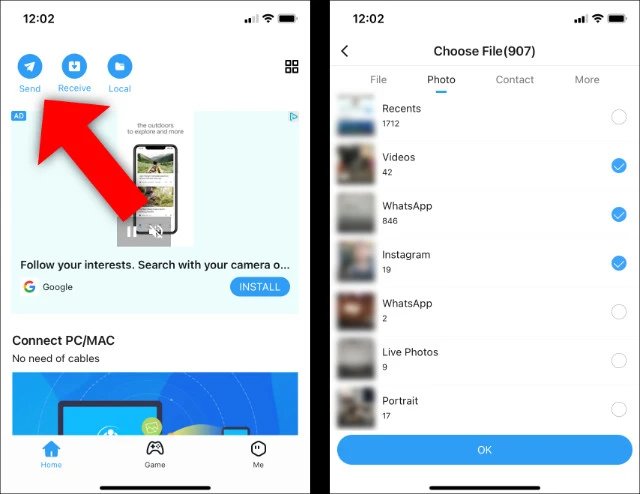
Step 3: Click "Connect to IOS/WP" and open Hotspot on your Android device
Step 4: Open the SHAREit app on your iPhone 15 and receive your pictures.
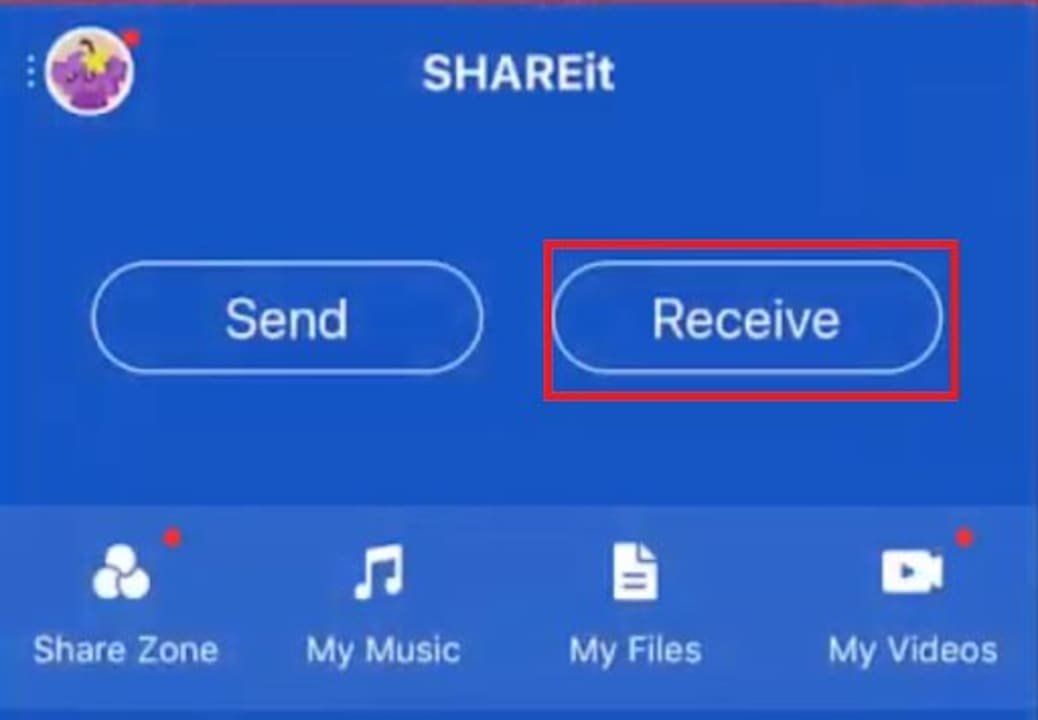
1.4 Xender
If you're looking for other way to transfer pictures from Android to iPhone 15 wirelessly, Xender is an application for file sharing that can assist you. Follow these steps to learn how to utilize it:
Step 1: Make sure your devices has Personal Hotspot feature.
Step 2: On both your Android and iPhone 15, download and install the Xender app from the app stores.
Step 3: Tap on "SEND" button and click on "Connect to iPhone?" button.
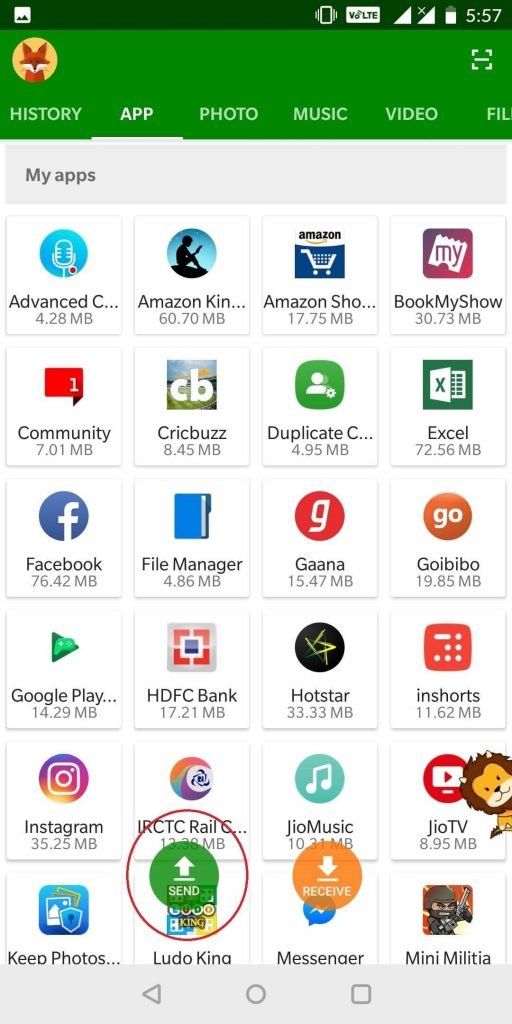
Step 4: Make your iPhone 15 connect to the Wi-Fi created by your Android.
Step 5: Tap "RECEIVE" button on your iPhone15 and start transferring.
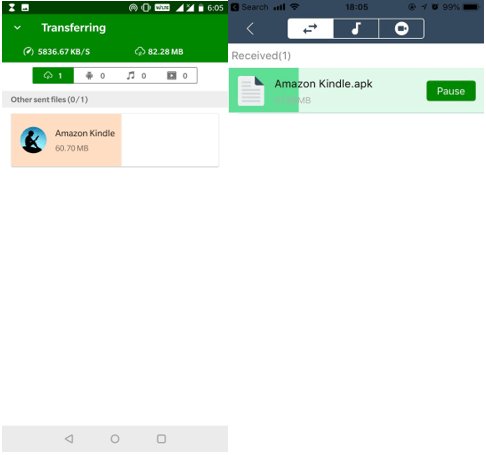
Part 2: How to Move Pictures from Android to iPhone 15 Manually
If you're wary of using third-party applications to move pictures from your Android device to your iPhone 15, don't worry. Here presents the manual methods on how to move pictures from Android to iPhone, you can use these new methods to transfer your picture. Below are some ways you can transfer pictures manually without using any external software.
Manually transferring pictures from Android to iPhone 15 can be a bit more time-consuming and it may cause errors. If you want to know how to send a lot of pictures through email? Unfortunately, email limits the size of attachments to 25MB, which will require you to make multiple transfers and take a lot of time. If you want to transfer pictures from Android to iPhone at the fastest speed, we recommend using the first method, UltFone Phone Transfer.
2.1 Email
One way to transfer pictures is to use your Email account to sync your pictures to your iPhone 15. Check the steps here:
Step 1: Open the email app on your Android device and select "New Message"
Step 2: Upload the pictures you need to transfer to your iPhone 15. Then these photos will be automatically attached to the email.
Step 3: Tap the "Send" icon.
Step 4: Launch the email application on your iPhone 15. Find the picture attached to the email and download it.
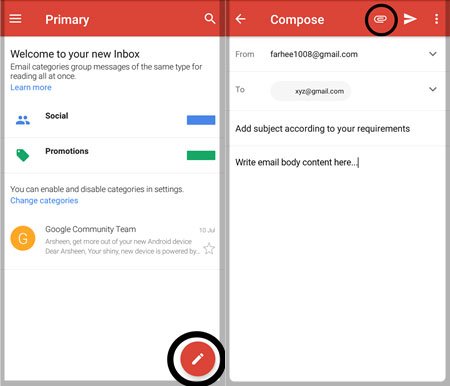
2.2 Using Computer
Another way to transfer pictures is to use your computer manually. To transfer pictures from Android to iPhone 15 with computer, here is the guide for you:
Step 1: Connect your Android to your computer using a USB cable.
Step 2: Choose the pictures you want from your Android and upload to your computer.
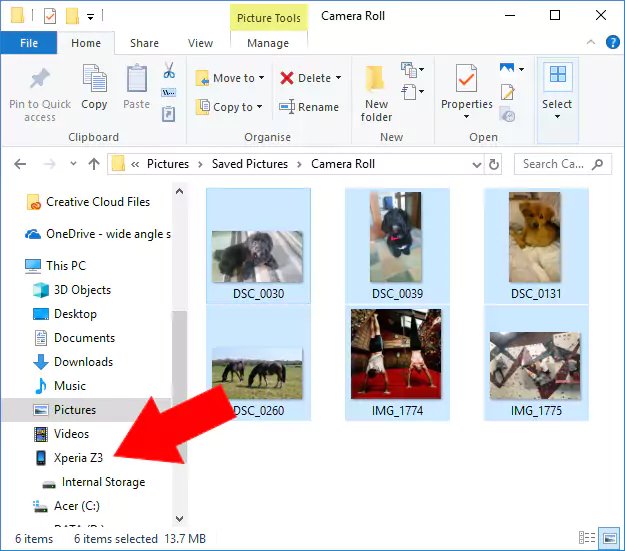
Step 4: After the data transfer to the computer is complete, unplug the Android and connect your iPhone 15 to the computer instead.
Step 5: Select the pictures on your computer and transfer it back to iPhone.
2.3 Bluetooth
Can you transfer photos from Android to iPhone 15 via Bluetooth?
Unfortunately, transferring photos from Android to iPhone 15 via Bluetooth is not possible. Bluetooth is not compatible between the two operating systems. However, there are other methods to transfer pictures, such as using apps, web platforms, or cloud services. UltFone Phone Transfer we mentioned on the first part is also a great option for transferring pictures between Android and iPhone devices.
Part 3: How to Transfer Android Pictures to iPhone 15 through Web Platforms
How can I transfer pictures from Android to iPhone 15 wirelessly without App? If you're searching for a direct way to transfer pictures from your Android device to your iPhone, web platforms may provide an ideal solution. Several web-based platforms can assist you in transferring your pictures with ease.
What we want to remind is that, some web platforms have file size limitations and they may not be reliable or secure than manually transferring pictures. It also requires you to upload and send pictures one by oneand the transmission speed is slow; Besides, there are advertisement pop-ups when sending and receiving Send Anywhere, which is inconvenient to use. While using the first method, UltFone Phone Transfer can solve these problems that arise during the transfer of photos.
3.1 Send Anywhere
Send Anywhere is a web-based platform that lets you transfer picutures between devices quickly and securely using a six-digit code. Here's a guide on how to use Send Anywhere to transfer Android pictures to iPhone 15:
Step 1: On your Android device, go to the Send Anywhere website.
Step 2: Click the "+" sign to upload the pictures you need to transfer and tap "Send".
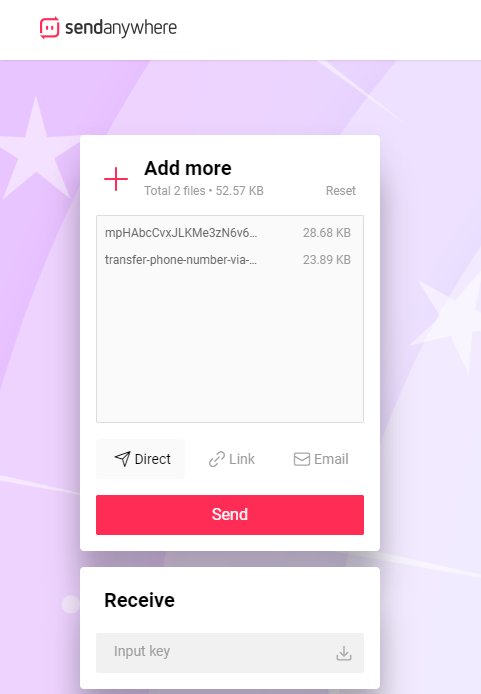
Step 3: On your iPhone 15, go to the Send Anywhere website.
Step 4: Enter the six-digit code generated on your Android device and tap "Receive".
Step 5: Wait for the pictures to transfer to your iPhone 15.
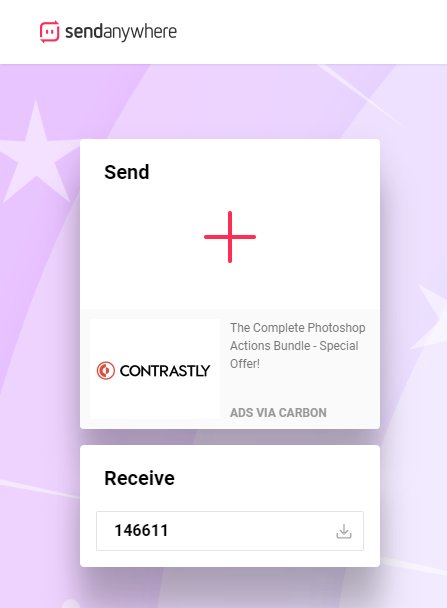
3.2 Snapdrop
Snapdrop is a web platform that uses Wi-Fi to transfer files between devices. Here's how to use it:
Step 1: Connect both Android and iPhone 15 to the same network.
Step 2: On your Android device, go to the Snapdrop website and the devices will be given a fake name.
Step 3: Upload the pictures you need to transfer and send.
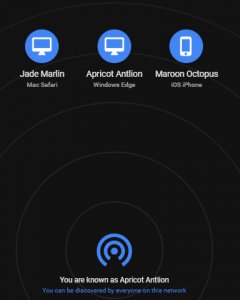
Step 4: On your iPhone 15, receive the pictures on the Snapdrop website.
Step 5: Wait for the devices to connect and for the pictures to transfer to your iPhone.
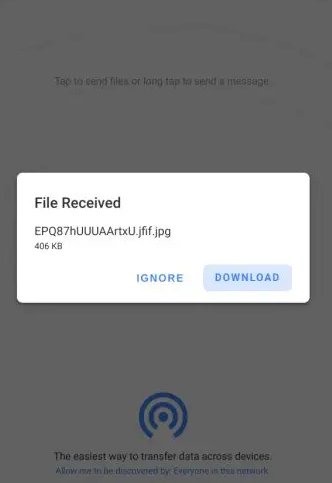
Part 4: How to Transfer Android Pictures to iPhone15 with Cloud Services
If you still looking for other answers for "how can I transfer pictures from Android to iPhone 15 wirelessly?" You cannot miss this common way. This more flexible way to transfer pictures from your Android device to your iPhone, cloud services can be a good option. Cloud services provide a convenient way to store and transfer your files, including pictures. It is a common way to solve how can I transfer pictures from Android to iPhone wirelessly.
What you should know is that, some ways may require a subscription or have storage limitations. Uploading and downloading pictures can take time and the transfer link will be expire soon, like the transfer link of WeTransfer is only valid for 7 days. Below are some popular cloud service options that you can use to transfer your pictures:
4.1 Google Drive
Google Drive is a user-friendly cloud storage service that allows you to store and share files with ease. In addition to its storage capabilities, Google Drive also offers a convenient way to transfer pictures from your Android device to your iPhone 15. Here's a step-by-step guide on how to use it:
Step 1: On your Android device, install the Google Drive app and sign in with your Google account.
Step 2: Upload the pictures you want to transfer to Google Drive.
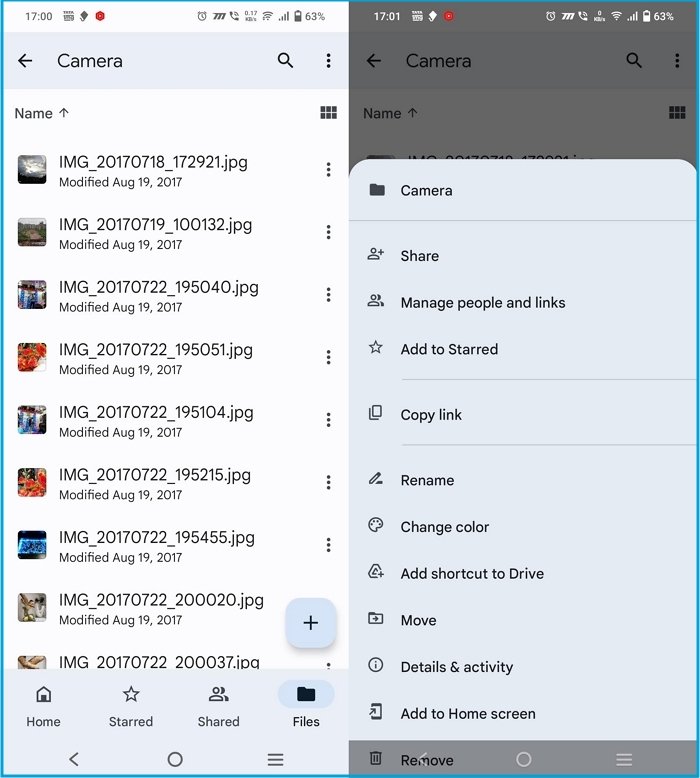
Step 3: Select "share"or use the email address to share the pictures.
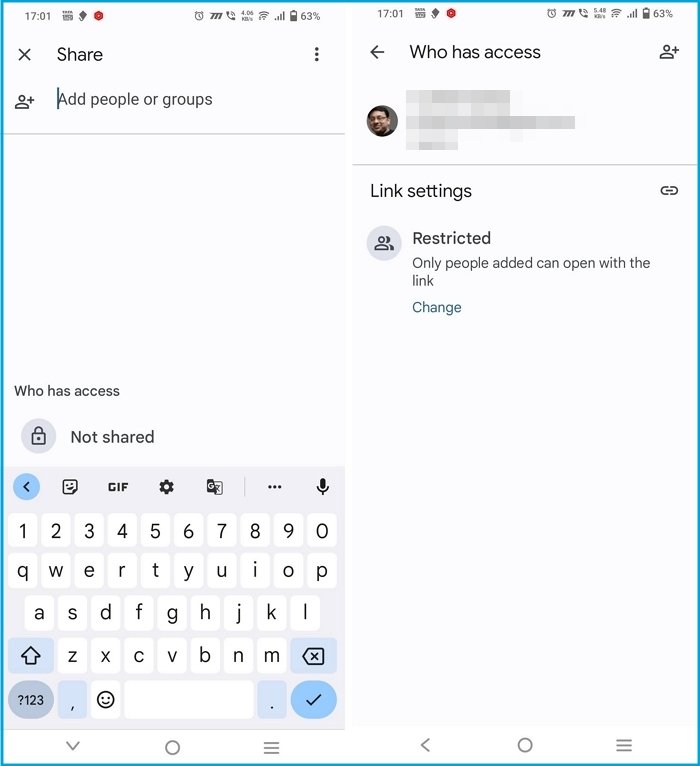
Step 4: You can also install the Google Drive app and sign in with your Google account. Download the pictures to your iPhone 15.
4.2 Google Photo
Google Photos is a popular cloud-based photo storage and sharing service developed by Google. Google Photos can also be used to transfer pictures from an Android device to an iPhone 15, providing a convenient solution for users who want to switch to a new device. Here's how to use Google Photos to transfer pictures from Android to iPhone:
Step 1: Install the Google Photos app on your Android device from the Google Play Store, and sign in to your Google account.
Step 2: Open the Google Photos app on your Android phone.
Step 3: Tap your account photo and upload the pictures you want to transfer.
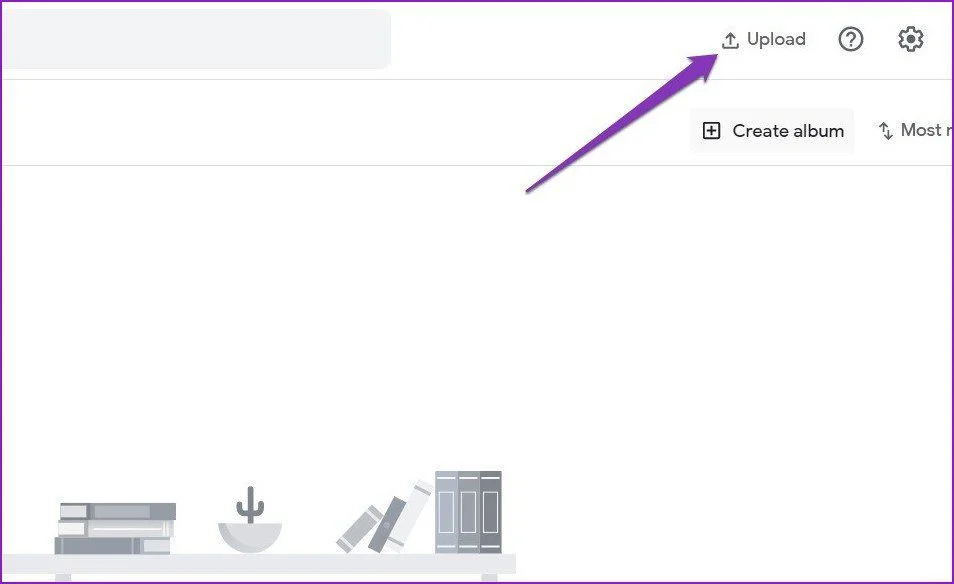
Step 4: Tap Create link. Google Photos will upload files to Google’s servers and create a link to share.
Step 5: Visit the link on your iPhone 15 and download your pictures.
4.3 Dropbox
Dropbox is a versatile and widely-used cloud storage service that provides a simple and efficient way to share and transfer files across different devices. If you're looking to transfer pictures from your Android device to your iPhone15, Dropbox can be your option. Here's a detailed guide on how to use Dropbox to transfer pictures:
Step 1: On your Android device, install the Dropbox app and sign in with your Dropbox account.
Step 2: Tap the "+" icon to upload the pictures you want to transfer to Dropbox.
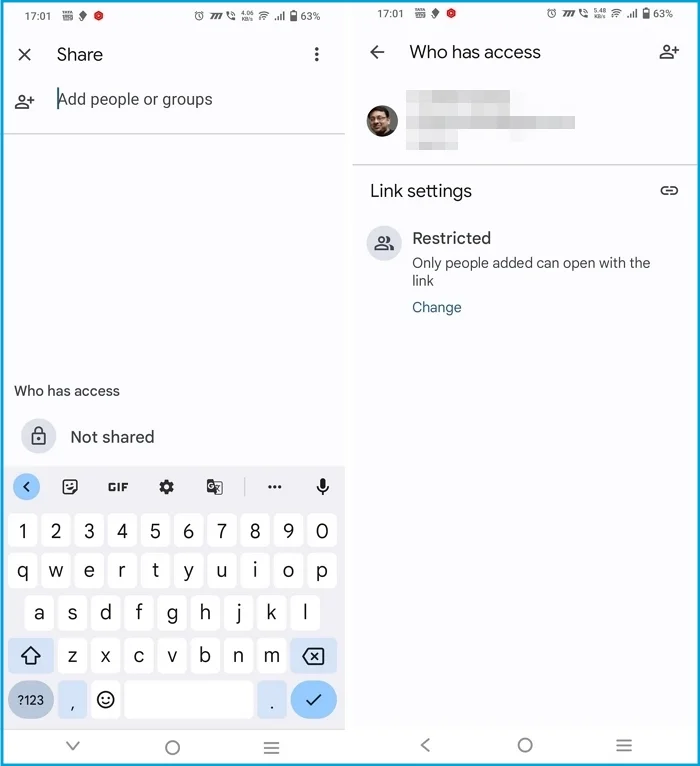
Step 3: On your iPhone 15, install the Dropbox app and sign in with your Dropbox account.
Step 4: Download the pictures from Dropbox to your iPhone. Download the pictures on the Dropbox app or create a link to vist and download.
4.4 WeTransfer
WeTransfer is a cloud-based file transfer service that provides a simple and efficient way to send large files, including pictures, to others. The service is completely web-based, which means you can use it without the need to install any software on your device. Here's a step-by-step guide:
Step 1: On your Android device, go to WeTransfer website and select "Upload files".
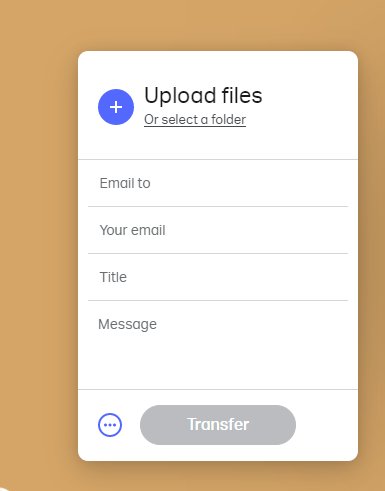
Step 2: Select the pictures you want to transfer choose "Send email transfer" or "Get transfer link", then tap "Transfer".
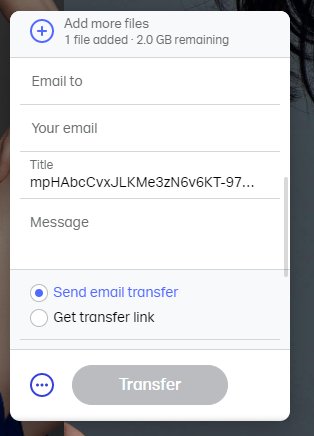
Step 3: On your iPhone 15, check your email to open the WeTransfer link or visit the Transfer Link directly.
Step 4: Download the pictures from WeTransfer to your iPhone.
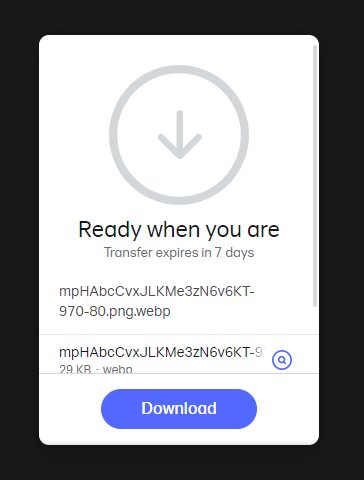
Part 5: FAQs about Transferring Pictures
Q1. How do I transfer pics from phone to flash drive?
Transferring pictures from your phone to a flash drive is easy. First, connect the flash drive to your computer. Then, connect your phone to your computer using a USB cable. Once connected, locate the folder on your phone containing the pictures you want to transfer. Simply drag and drop the pictures from your phone folder to the flash drive folder on your computer.
Q2. Can you use Move to iOS after setup?
No, Move to iOS is designed to be used during the initial setup process of a new iOS device. Once you have completed the initial setup and have started using your iOS device, the Move to iOS app is no longer applicable. If you wish to transfer data from an Android device to an iOS device after the initial setup, you would need to explore alternative methods such as UltFone Phone Transfer .
Conclusion
In this article, we explored various ways on how to transfer pictures from Android to iPhone 15 . While each method has its advantages and disadvantages, let's review the table below:
| Method | Data Loss? | Speed? | Quality? | Complex? | Score |
|---|---|---|---|---|---|
| UltFone Phone Transfer | No data loss | Fast-speed | High quality; 100% safety guarantee | Easy to use | ⭐⭐⭐⭐⭐ |
| Move to iOS | Reset iPhone 15, data loss | Slow | Good quality | Complex | ⭐⭐⭐ |
| SHAREit/Xender | No data loss | Slow | May be incompatible | Complex | ⭐⭐⭐ |
| No data loss | Slow; Size limit is 25MB | May cause errors | Complex | ⭐⭐ | |
| Using computer | No data loss | Slow | May cause errors | Complex | ⭐⭐ |
| Send Anywhere/Snapdrop | No data loss | Slow | May be incompatible | Complex | ⭐ |
| Google Drive/Google Photos/Dropbox/WeTransfer | No data loss | Slow; Limited free storage | May be incompatible | Complex | ⭐ |
Ultimately, UltFone Phone Transfer is the best option for transferring pictures from Android to iPhone 15, providing a secure and reliable solution with zero data loss. It is effortless to use, making it an ideal choice for anyone looking to send pictures without losing quality.