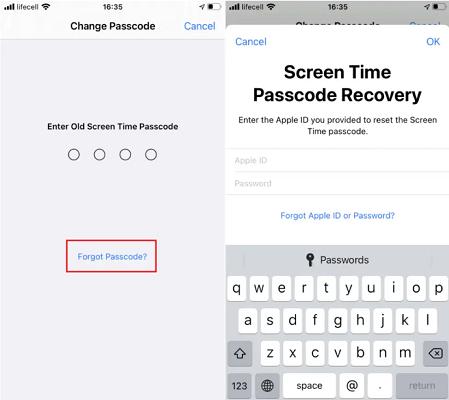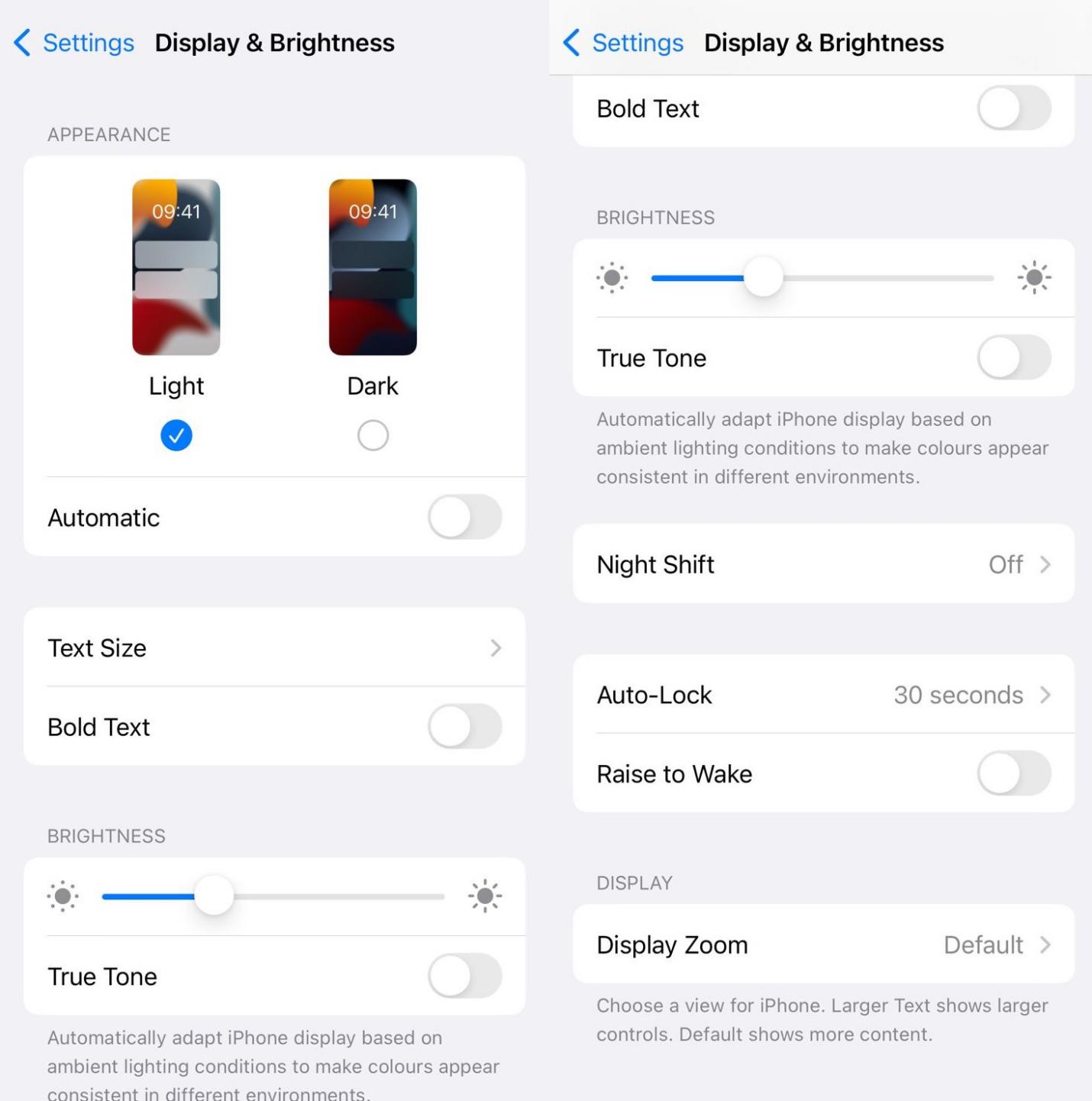How to Reset iPhone without Screen Time Passcode Effectively
 Jerry Cook
Jerry Cook- Updated on 2024-01-18 to iPhone
Resetting your iPhone can be a necessary step when encountering various issues or when you want to start fresh with your device. However, if you attempt to reset your iPhone directly from the device itself, you may encounter a requirement known as the Screen Time Passcode. If you forget or don't have the Screen Time Passcode, it can become a frustrating obstacle preventing you from resetting your iPhone. In this guide, we will address this issue and explore potential solutions to help you overcome the Screen Time Passcode obstacle and successfully reset your iPhone. Let's delve into the steps necessary about how to reset iphone without screen time passcode.
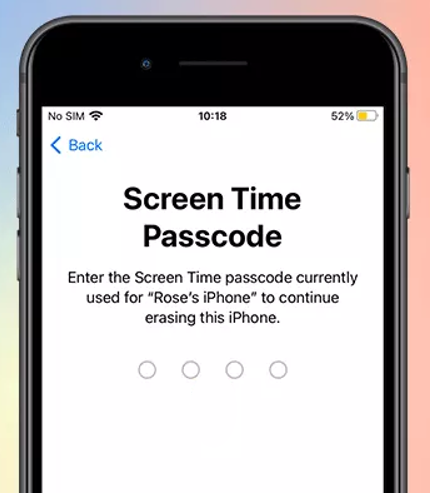
- Part 1. How to Turn off Screen Time Passcode if You Forgot Passcode
- 1.1 How to Turn off Screen Time Passcode on iPhone with Apple ID
- 1.2 How to Turn off Screen Time Passcode without Apple ID/Passcode[No Loss]
- Part 2. How to Reset iPhone without Screen Time Passcode
- 2.1 How to Factory Reset iPhone 13 without Passcode or Computer
- 2.2 How to Hard Reset iPhone without Screen Time Passcode
- 2.3 How to Factory Reset iPhone without Screen Time Passcode
- Part 3. FAQs about Screen Time and Reset iPhone
Part 1. How to Turn off Screen Time Passcode if You Forgot Passcode
1.1 How to Turn off Screen Time Passcode on iPhone with Apple ID
When attempting to disable the screen time passcode on your iPhone, utilizing your Apple ID can be a viable option. To disable the Screen Time passcode on your iPhone using your Apple ID, please check the following steps:
Step 1: Open the Settings on your iPhone's home screen.
Step 2: Scroll down and tap on Screen Time.
Step 3: Continue scrolling down and select Change Screen Time Passcode.
Step 4: Choose the option labeled Change Screen Time Passcode to proceed.
Step 5: Tap on "Forgot Passcode?". This action will redirect you to the Screen Time Passcode Recovery screen.
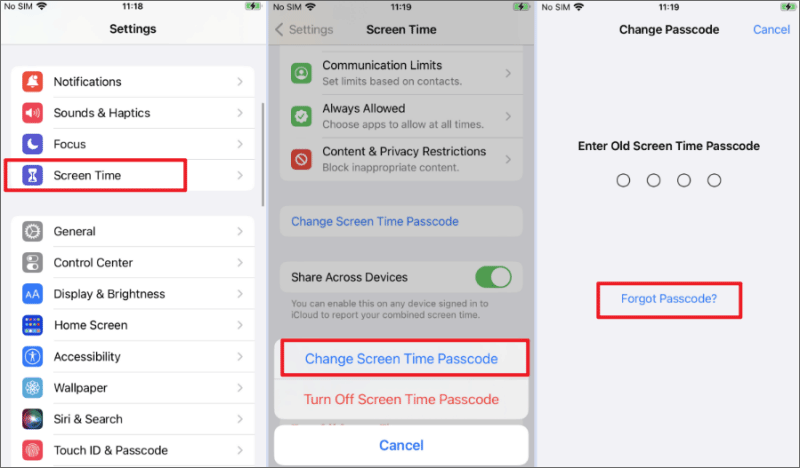
Step 6: Enter your Apple ID to proceed.
Step 7: Set a new Screen Time passcode of your choice.
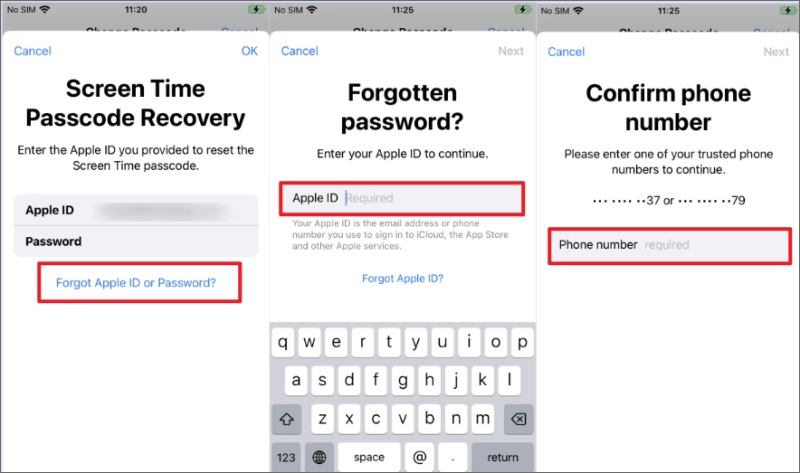
1.2 How to Turn off Screen Time Passcode without Apple ID/Passcode[No Loss]
If you don't have access to your Apple ID or passcode, UltFone iPhone Unlock can help you how to turn screen time off without passcode from your iPhone in no time. Without data loss, the tool supports all iOS versions and iPhone models, so you can use it no matter which device you have. Please follow the steps below:
Step 1. Download and Launch UltFone iPhone Unlock
First, download and install the program on your computer. Then, launch it and select "Remove Screen Time Passcode."

Step 2. Connect Your Device
Connect your device to your computer via a USB cable. If you haven't trusted the computer yet, unlock your device and tap "Trust."
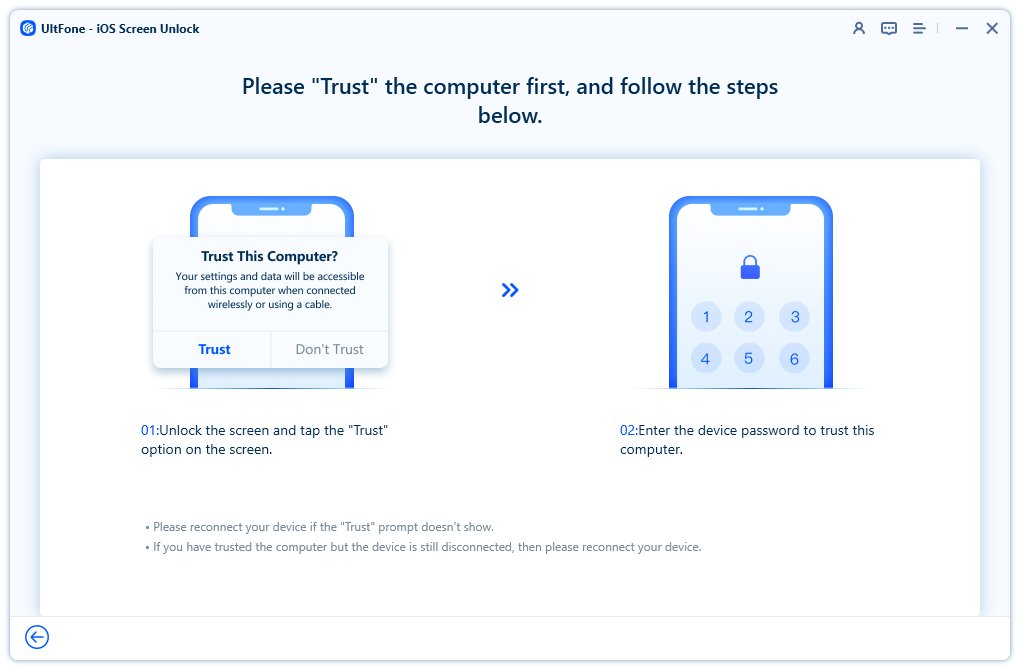
Step 3. Turn Off Find My iPhone
Disable Find My iPhone by following the on-screen instructions.
Step 4. Remove the Screen Time Passcode
Click "Start Remove" and let the program do its magic! In just a few seconds, your screen time passcode will be removed without losing any data.


Part 2. How to Reset iPhone without Screen Time Passcode
2.1 How to Factory Reset iPhone 13 without Passcode or Computer
How can I factory reset iphone 13 without passcode or computer? When it comes to factory reset iPhone without the screen time passcode, performing a factory reset through the Find My feature can be an effective method. Performing a factory reset via Find My will erase all data on your iPhone, so it's crucial to have a backup of your important files and data before proceeding. Here's a step-by-step guide to factory resetting your iPhone 13 without a passcode or computer:
Step 1: Open the Find My app.
Step 2: Allow location access and tap on Continue.
Step 3: Enable notifications if prompted.
Step 4: Tap on the Devices tab and select the iPhone you want to erase.
Step 5: Scroll down and choose Erase the device.
Step 6: Tap on Continue and enter the Apple ID and password for the device.
Step 7: Finally, tap on Erase to initiate the reset.Then you can erase iPhone without screen time successfully.
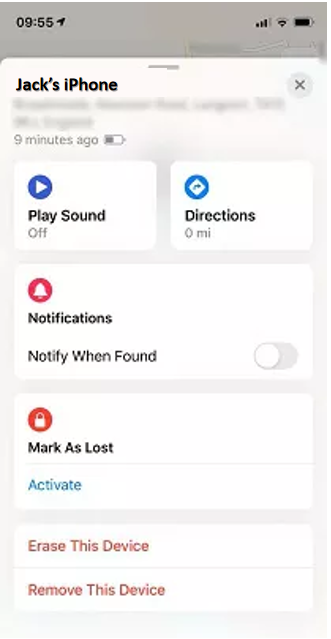
2.2 How to Hard Reset iPhone without Screen Time Passcode
Another method to reset your iPhone without the screen time passcode involves using iTunes. However, it's important to note that this method requires Find My to be turned off on your device. Resetting your iPhone through iTunes will also erase all data and settings, so ensure you have a backup available before proceeding. Here's a detailed explanation of how to hard reset iPhone without screen time passcode:
Step 1. Begin by opening iTunes on your Windows computer or Finder on your Mac computer. Connect your iPhone to the computer using a compatible USB cable.
Step 2. Once your iPhone is detected by iTunes, select the Summary option and click on the Restore iPhone button. Wait for the restore process to complete, and your iPhone will be hard reset without screen time passcode.

2.3 How to Factory Reset iPhone without Screen Time Passcode
For users seeking a reliable and user-friendly tool to reset their iPhone without the screen time passcode, UltFone iPhone Unlock can be a recommended solution. It provides a convenient solution to reset your iPhone without the screen time passcode, ensuring ease of use.
Check what UltFone iPhone Unlock can help:
- Forgotten Passcode: If you forget your iPhone/iPad's passcode and can't bypass it, UltFone iPhone Unlock can help you remove the screen lock.
- Disabled Device: If your iPhone/iPad is disabled due to multiple incorrect passcode attempts, UltFone iPhone Unlock can bypass the disabled screen and unlock your iPhone/iPad.
- Second-Hand Device: If you've purchased a used iPhone/iPad with the previous owner's passcode or Apple ID still active, UltFone iPhone Unlock can remove the existing locks.
- Screen Time Passcode Recovery: UltFone iPhone Unlock can recover or remove the Screen Time passcode, allowing you to manage app usage and iPhone/iPad restrictions.
- MDM Bypass: If your device is under Mobile Device Management (MDM) control, UltFone iPhone Unlock can bypass the restrictions without requiring root access.
Here are the simple steps to factory reset iPhone without screen time passcode:
- Step 1Download and install UltFone iPhone Unlock on your computer, choose "iOS Screen Unlock" function, then click "Start" to begin reset process for your iPhone.
- Step 2Connect your iPhone to your computer and the software will detect it automatically. Click "Next" from the main interface.
- Step 3Choose a save path and click "Download" to download the lastest firmware package.
- Step 4Click "Start Remove" to begin the iPhone reset process.
- Step 5Congratulations! You have successfully factory reset iPhone without screen time passcode. You can restore your iPhone from a previous iTunes or iCloud backup now.






Part 3. FAQs about Screen Time and Reset iPhone
Q1: What Happens after 10 Failed Screen Time Passcode Attempts?
After 10 failed attempts to enter the screen time passcode on your iPhone, a time-based restriction will be imposed, preventing further access to the device. This restriction is designed to discourage unauthorized attempts and protect the data on your iPhone. To regain access, you will need to wait for the specified time period to elapse or follow the appropriate steps to reset the passcode, or you can also use third-party tool, like UltFone iPhone Unlock we mentioned on Part 1.2.
Q2: What Happens if you Reset iPhone?
Resetting your iPhone refers to restoring the device to its factory settings. When you perform a reset, all data and settings on your iPhone will be erased. This includes apps, media, accounts, and personalized configurations. It is crucial to have a backup of your important data before initiating a reset. Additionally, resetting your iPhone will remove any screen time passcode that was previously set, allowing you to establish new settings and preferences.
Conclusion
Effectively managing screen time and resetting iPhone are essential for device security and optimal usage. By following the recommended methods discussed in this guide, such as disabling screen time passcodes and utilizing tools like UltFone iPhone Unlock, you can overcome challenges and erase iPhone without screen time. It is important to consider potential drawbacks, such as data loss. Always make sure to create a backup of your important files and consider consulting Apple Support for further assistance if needed.