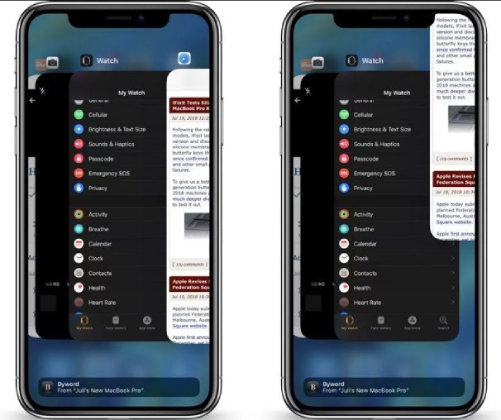How To Fix Update Unavailable With This Apple ID Error
 Jerry Cook
Jerry Cook- Updated on 2025-06-04 to iCloud
Unquestionably, app updates are a vital part of keeping your iPhone or Mac and your apps running smoothly. However, there are times when app updates can go twisted.
In other words, you may come across a situation where you won’t be able to update an app. When you try to, you’ll be encountered with an error message saying, “update unavailable with this Apple ID”. The error message will demonstrate further that the update is not available because the app was bought by a different user or the item was returned or cancelled. However, that isn’t the scenario, sometimes. Fortunately, no doubt how much it is maddening, the error message can be resolved with ease. In this post, we’re going to help you get rid of this annoying error no matter whether you encountered on your iPhone or Mac.
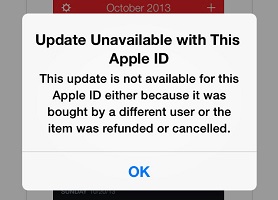
- Part 1: Why Does It Say Update Unavailable With This Apple ID?
- Part 2. How To Fix Update Unavailable With This Apple ID Error On iPhone?
- Part 3: What to Do When Mac App Store Says Update Unavailable With This Apple ID
Part 1: Why Does It Say Update Unavailable With This Apple ID?
While trying to update the iPhoto app, you encounter iPhoto update unavailable with this Apple ID. Certainly, this whole scenario makes you wondering what could be possible reasons behind facing this error. Well, when you install an app from the App Store, that specific instance of the application is linked to your Apple ID or the one made the purchase. After then, you can update that app only using the specific Apple ID that made the original purchase. This rule applies to free as well as paid apps. The error you’re facing now often happens when you’re logged on to the multiple Apple IDs on your iPhone or Mac. Similarly, users with used or 3rd-party refurbished devices may encounter this error as their Apple ID is different from the original owner's.
Some apps such as iPhoto, iLife or iWork show this problem even if you have only ever used one dedicated Apple ID (on a device that has never had another owner). This annoying situation may be attributable to a minor bug or glitch in some iPhones or Mac systems. We understand that it can be very maddening when you have to make some very important updates on your device. So, continue reading and learn how to get rid of this error message.
Part 2. How To Fix Update Unavailable With This Apple ID Error On iPhone?
If you’re an iPhone user and encountered an error message saying update unavailable with this Apple Id for iPhoto or any other app, try the following fixes.
Solution 1: Force Close App Store and Then Restart Your iPhone
Have you previously opened the App Store before seeing this error? If so, then it could be some app glitches. To get rid of random bugs affecting App Store services, force close the App Store, and then reboot your device.
In order to force close the app store, follow the below steps:
- 1. Swipe up from the bottom of your device’s screen and then pause slightly in the mid.
- 2. Swipe left or right to find the App Store preview/card.
3. Swipe up on the app’s preview in order to close it.

The best thing to do is to force close all the open apps so that none can lead to any conflict. After you close all the background apps, reboot your device. Below is how to do so:
On iPhone X/XR/XS/11/11 Pro:
- Press and hold down the volume up/down button and side button until you see the power off slider.
- Drag the slider to turn off the device.
- In a while, press and hold down the side button until the Apple logo appears.
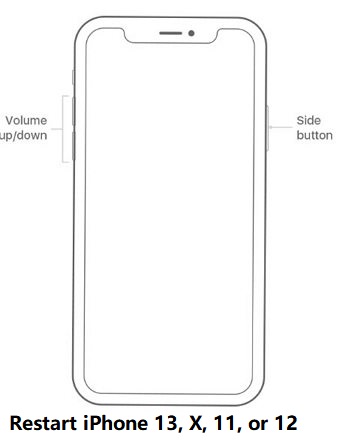
On iPhone SE (2nd Gen)/8/7/6:
- Press and hold down the side button until you see the power off slider.
- Drag the slider to turn off the device.
- In a while, press and hold down the side button until the Apple logo appears.
On iPhone SE (1st Gen)/5 or earlier:
- Press and hold down the top button until you see the power off slider.
- Drag the slider to turn off the device.
- In a while, press and hold down the top button until the Apple logo appears.
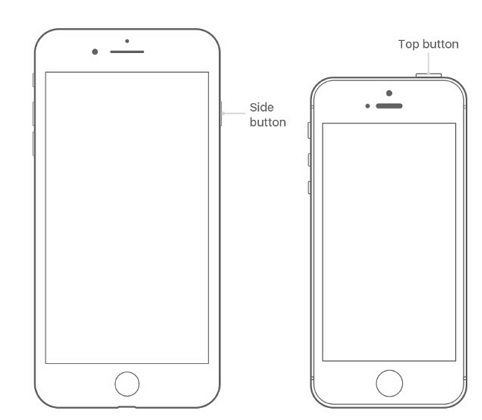
Solution 2: Reinstall The Problematic App
If an error that says, “this update is not available for this Apple ID either because it was bought by a different user” occurs to a particular app, then it’s probably an isolated issue with that app. In this case, uninstalling and then reinstalling the problematic app can fix the error.
Here are the steps to delete an app on iPhone.
- 1. Touch and hold the app.
- 2. Tap Delete App.
-
3. Tap Delete to confirm.

To reinstall the app, just tap App Store on the home screen, and then t ap the Updates button at the bottom right of the screen, then tap Purchased. You can tap the iCloud icon next to the app you want to reinstall it.
Solution 3: Reset Network Settings On Your Device
Network issues can also result in numerous errors while using server-based applications and services such as the App Store on your iPhone. Often, network issues can be resolved by simply resetting the network settings on your device. Doing that wipes out current APNs, Wi-Fi settings, Bluetooth, and Wi-Fi connections. However, if you want to give it a try, follow the below steps:
- 1. Open the Settings app.
- 2. Go to “General”>” Reset”
-
3. Click “Reset Network Settings” and that’s it.

Solution 4: Update iPhone Software
If the error, update not available with this Apple ID due to some minor system glitches, then simply updating your device’s software could fix the problem.
Just go to Settings > General > Software Update. Follow the onscreen instructions in order to download and install an update if available.

Solution 5: Sign Out Of And Then Back In The App Store
Account-related problems can lead to conflict and may result in some error while using the App Store. In order to handle such minor account issues on iPhone, signing out and back into the iCloud or App Store is suggested fix. This fix to update unavailable with this Apple ID on iPhone requires you to enter your Apple ID account and passcode.
- Open the Settings app.
- Tap your “Apple ID [Your Name]”.
- Scroll down to the bottom and click the “Sign Out” option.
- Enter your Apple ID passcode and click the option to “Turn Off”.
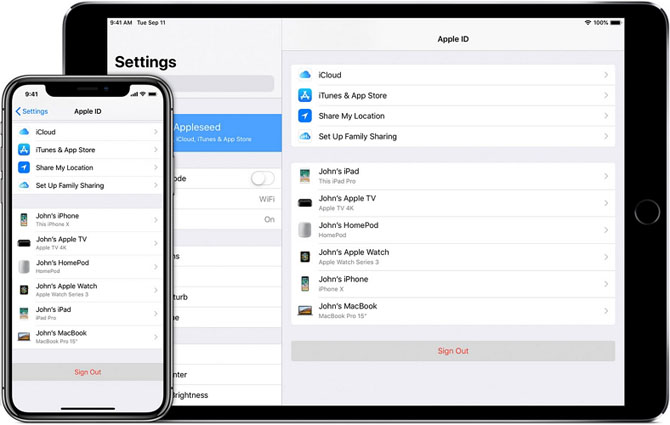
Now, you can go back to the Settings app again and choose the option that says, Sign In. Ensure to enter the right Apple ID and password.
What if you forgot your Apple ID and passcode? No worries!! With the help of UltFone Activation Unlocker, you can sign out of iCloud without Apple ID and passcode. This program is known to help users bypassing iCloud lock without a passcode. After bypassing the lock, you can log in using a new Apple ID through the App Store to download apps via Wi-Fi.
Part 3: What to Do When Mac App Store Says Update Unavailable With This Apple ID
If you encounter an error messaging saying this update is unavailable with this Apple ID while using your Mac App Store, then we recommend you giving a try to below.
- Uninstall or get rid of applications in question from the Applications folder.
- Empty your trash.
- Go to your Mac App Store.
- Ensure that you’re logged on with your primary Apple ID or the one you’ll be using on this Mac. If you’re not, then choose “Sign Out” and then “Sign In”. Now, enter your primary Apple ID and passcode.
- Reinstalled the applications that promoted this error. Number, GarageBand, Keynote, and Pages are free, thus there shouldn’t be a new purchase or another dialog appearing.
Now, when updates appear for these applications, you’ll be able to download and install them without going through this procedure again.
The Bottom Line
That’s it. Hopefully, this guide has helped you in resolving the error that says This update is unavailable with this Apple ID on your iPhone or Mac. If you forgot your Apple ID, or you bought a second hand iPhone that is linked with previous Apple ID, UltFone Activation Unlocker comes into handy. This professional iCloud activation lock removal tool helps to remove iCloud lock without jailbreak. If you have further concerns or doubts, feel free to share with us in the below comment section.