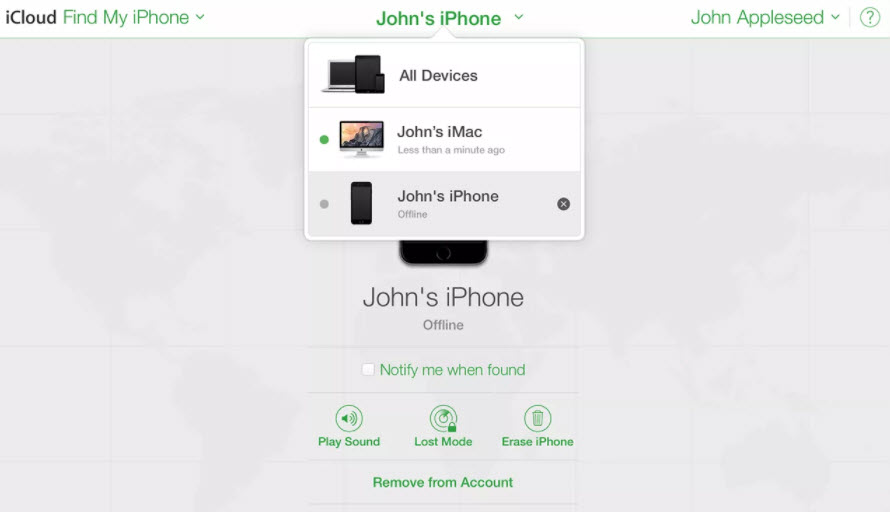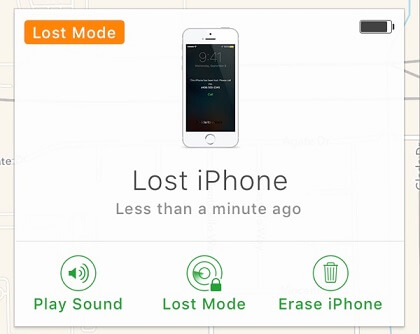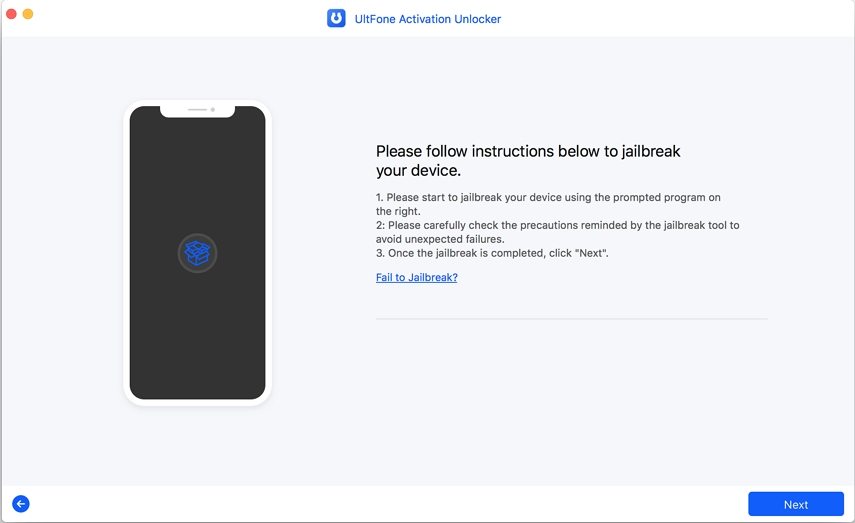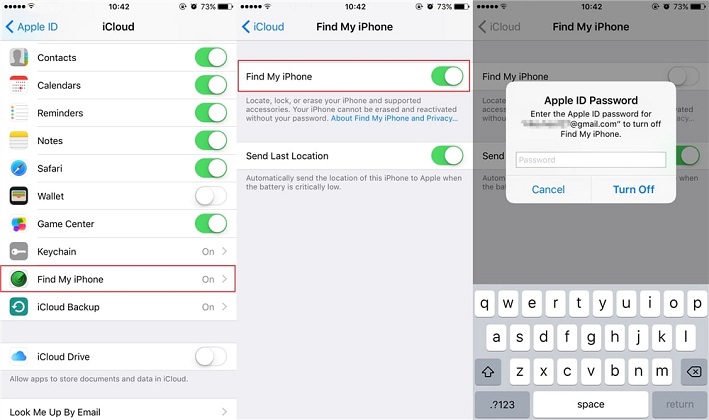Verified 3 Methods to Turn Off iPhone Lost Mode
 Jerry Cook
Jerry Cook- Updated on 2020-10-16 to iPhone
With rising advancements in technology, mobile phones have become the most crucial store of your essential information. From having your bank account details to important emails and messages, your mobile keeps a record of your vital details which should not be revealed to any stranger, or yo'll be in extreme danger. Taking the above situation into account, Apple launched iPhone lost mode in devices including and after iPhone 6.
The iPhone lost mode would prevent anyone from accessing your phone or the important details in it, so you are all safe. However, trouble awaits you in case of forgetting your phone's passcode because you won't be let in either. In this article, we'll take you on a ride from what is the lost mode and how to turn off lost mode.
- Part 1. What Does Lost Mode Mean
- Part 2. How to Turn Off Lost Mode with Password
- Part 3. How to Turn Off Lost Mode without Password
Part 1. What Does Lost Mode Mean
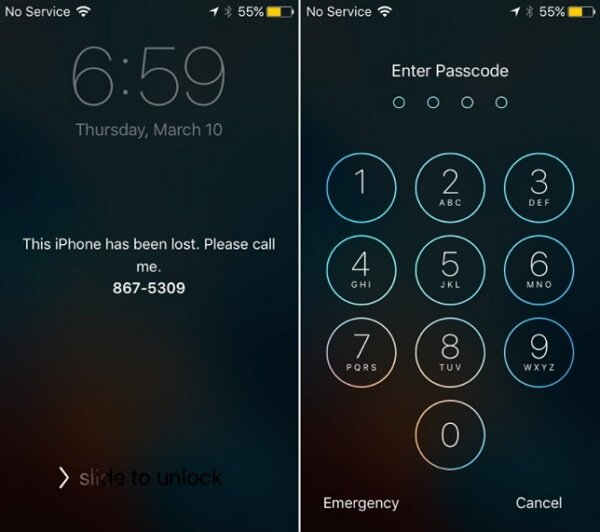
As mentioned above, it was introduced to the iPhone so that a non-permitted person is not allowed to access your iPhone when it gets lost or stolen. The lost iPhone mode can be enabled through your iCloud account. As soon as you set the lost mode on, your device gets blocked instantly, and no further access is allowed until you turn off the lost mode on iPhone.
Along with it, the feature allows you to track your iPhone through Find My app on another device. Log into your apple account and the app shall display all the connected devices, then you could use the location tracker to find where the iPhone is.
Even if you have recovered your iPhone, the phone would still have the lost mode enabled. Now, you might be confused about "how to turn off lost mode on iPhone", well you won't stay puzzled for long, as we've brought you simple ways in the next part to turn off lost iPhone mode.
Part 2. How to Turn Off Lost Mode with Password
Method 1. Turn Off Lost Mode via Find My app
Are you afraid that you might fail to recover your iPhone from lost mode through the iPhone itself? You don't need to worry as the process is fairly simple and we have simplified it even further through easy steps.
- Step 1. On the recovered iPhone, type the passcode of the device.
- Step 2. Open Find My app, and enter your Apple credentials to access your account. Then you'll see a list of all devices connected to your account.
- Step 3. Tap on the device that displays a lock alongside it.
Step 4. In the center, you would find the lost mode, click on it.

- Step 5. At the bottom, you would find "turn off lost mode" in red.
- Step 6. Press it and confirm your decision.
Well done! Now your iPhone lost mode would be turned off, and you shall be allowed regular access to your device.
Method 2. Turn Off Lost Mode via iCloud
When it comes to turning off Lost Mode on iPhone, the most reliable method is to carry out the process via iCloud. With the help of iCloud, you can turn off lost mode with a few clicks. Here is the procedure you need to follow:
- Step 1. Open the web browser and navigate to icloud.com/find.
Step 2. Now, sign in with your Apple ID credentials.

Step 3. Now, select the device which is in lost mode under "My Devices" tab.

Step 4. Click on "Lost Mode" option and select "Stop Lost Mode" to turn off the lost mode on iPhone.

Part 3. How to Turn Off Lost Mode without Password
If all the above previous methods failed to address the problem, then you must take assistance from a great tool called UltFone Activation Unlocker. The powerful software is capable of turning off lost mode on iOS devices without entering the previously used Apple ID credentials. Currently, Ultfone Activation Unlocker has already supported the latest iOS 14. Some of its key features are listed below:
- Bypass the lost mode without password.
- Remove activation lock without the previous owner.
- Prevent remote tracking of your device by the previous owner.
- Fully compatible with all iOS versions.
Here's how it works:
-
Step 1 Run the software on your computer and connect your iOS device to it.

-
Step 2 When the device gets connected to the computer, Ultfone Activation Unlocker will start downloading the Jailbreak tool.

-
Step 3 Now, you need to jailbreak the device by clicking on the "Start Jailbreak" button.

-
Step 4When the Jailbreaking process completes, confirm your device information and click "Next".

-
Step 5 Click "Start Remove" button to start removing the iCloud activation lock as well as turning off the lost mode.

That's it. Once the process completes, the lost mode shall be disabled on your iOS device.
Conclusion
All these methods to turn off lost mode on iPhone have been tried and tested by many iPhone users, and they have been proved to be useful to correct the issue, but UltFone Activation Unlocker is the one that I would recommend you because it offers an effortless procedure and has the highest success rate among other methods of turning off lost mode without password. So, what are you waiting for? Try it and let us know how you get yourself out of this annoying trouble.

.jpg)