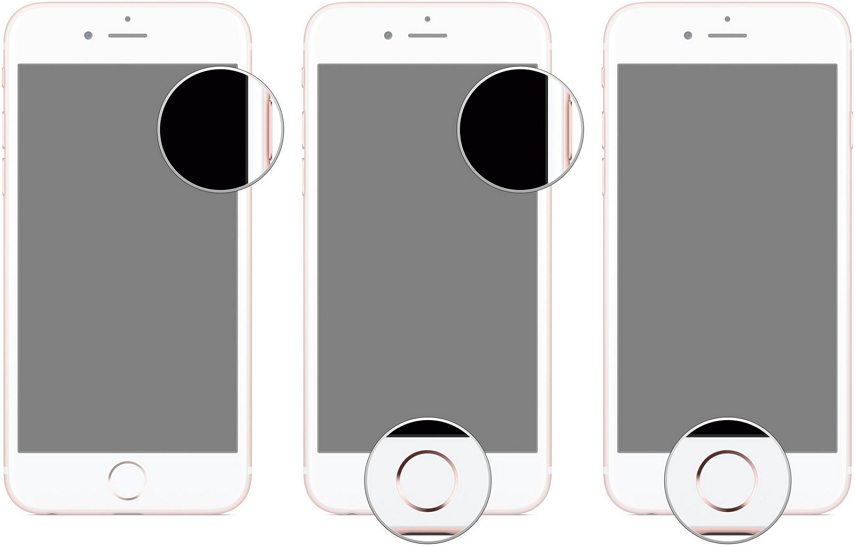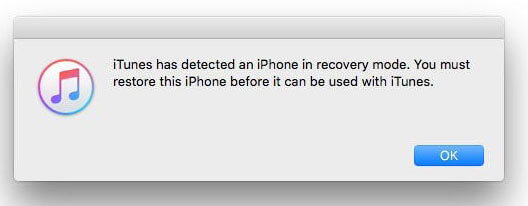iPhone SE Won't Turn On, Here's The Fix
 Jerry Cook
Jerry Cook- Updated on 2021-08-11 to Fix iPhone
We came up with this guide as we came across several queries mentioning-my iPhone SE won't turn on. You might find a lot of articles claiming that they provide solutions to this problem. However, not all of them are viable and helpful.
Hence, we are providing this guide so that you can have some plausible solutions when your new iPhone SE 2020 won't turn on. Take a look at the guide, and you will have ways to revive your iPhone.
Why iPhone SE Won't Turn on & What Are The Symptoms?
Before we get to the solutions to my iPhone SE won't turn on or charge, it is crucial that we understand why the problem arises in the first place. If your phone shuts down randomly or takes longer than usual to restart, there is a possibility that there is an underlying software or hardware issue with the device.
With the iPhone SE, this problem was most common, and the device got stuck to the black screen. Users experienced this problem while trying to update or restore their device. The reason behind this can be any of the following:
- Faulty apps or corrupt files are preventing the device from performing optimally.
- Battery issue or not enough power
- Incorrect system configuration
- Software related problems
- Hardware damage
To isolate the primary reason, you need to think about the recent changes that you made in the device. Then, we can start working to resolve the problem as quickly as possible.
Before you consider that there is hardware related problem with your device, make sure that you take a look at the following tips.
- Tip 1. Check iPhone SE Battery
- Tip 2. If It Is a System Crash that Caused iPhone SE Won't Turn On
- Tip 3. Check For Physical & Liquid Damage
- Tip 4. If Your iPhone SE Still Won't Turn On
Tip 1. Check iPhone SE Battery
It sounds obvious, we agree, but the first thing to check when the iPhone SE is overheated and won't turn on is the battery. Plug the iPhone in the charger and let it charge for at least 15 to 30 minutes. There is a slight possibility that the battery is drained. After charging, the iPhone may turn on automatically.
While charging, make sure that the charger and cable are also working. Sometimes, when either charger or cable is defective, the iPhone won't charge, making you think that there is a battery problem.
Tip 2. If It Is a System Crash that Caused iPhone SE Won't Turn On
Sometimes, the system crashes and leads to the black screen issue that happens at a few instances on the iPhone. Fortunately, there are three methods that we can try out to fix the device.
Method 1: Restart/Force Restart iPhone SE
People report that my iPhone SE is water damaged and won't turn on. So, when battery charging doesn't work, you need to restart the iPhone. Simply hold the Side button until the slider appears on the screen. Drag the slider to the right side and shut down the iPhone.
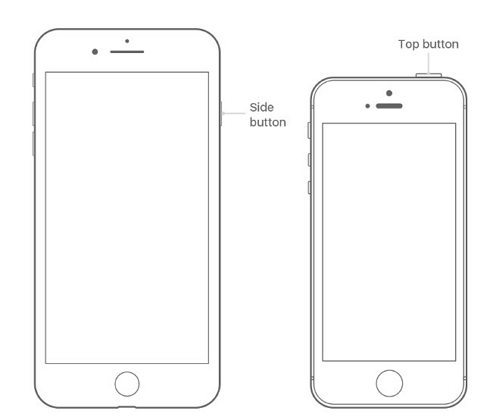
If the simple restart doesn't work, then we can perform a forced restart on the iPhone SE. To force restart the device, press the Power button and the Home button simultaneously. Hold both buttons until the Apple logo pops up on the screen and then let them go.
Once the iPhone shuts down entirely, wait for a while and turn it back on. Now, check if the iPhone can turn on or not.
Method 2: Repair iOS
If the system is corrupted or malfunctioning leading to the problem, it means that you have to repair iOS. To learn how to fix an iPhone SE that won't turn on, you can rely on iOS System Repair tool. The software is specially designed to fix more than 50 different kinds of software related issues on iOS devices.
Get access to the software from the official site and download it on your system. Install and finish the setup and use the guide given below to repair iOS.
Step 1: Run the program, and from the home screen, click on the Repair Operating System mode to fix all iOS related problems. Connect your iPhone with the system and hit the "Fix Now" button to initiate the process.

Step 2: Before the repair, the software will prompt you to download a firmware package file suitable for your device. Click on the "Download" button to get the file and wait for the process to finish.

Step 3: At last, hit the "Repair Now" button and start the repair. The software will reinstall iOS, and while doing so, the cause of the problem will also get removed.

The device will reboot after a while, and you will have an optimally functioning iPhone SE. Moreover, the data on the device will also stay intact after the repair.
Method 3: Put iPhone SE in DFU mode
If you are not concerned with the device data and want to know what to do if the iPhone SE won't turn back on, try DFU mode restore. In this method, we will put the device in DFU mode first and then perform a restore using iTunes. To do this, the steps are given below:
1. Connect your iPhone with the system that has iTunes installed. Now, hold the Home button and the Power button at the same time.
Then let go of the Power button only and continue holding the Home button for 5 seconds. If the screen is black, it means that you have entered the DFU mode.

2. Once the device enters the recovery mode, iTunes will notify that an iPhone in recovery mode is detected. And you need to restore it to access the device. Click on the Ok button and confirm the restore.

All settings and data on your iPhone will be erased, and you can restore the device using either iCloud or iTunes backup.
Tip 3. Check For Physical & Liquid Damage
It is your iPhone, and you know if it got wet recently or you dropped, which led to the problem in the first place. So, if you don't know what to do when your iPhone SE won't turn on, check for physical and liquid damage.
When the damage is physical, it will be visible from outside. And if the damage is done by a liquid substance, then you might start experiencing the issues later on. Under these circumstances, there is nothing you can do other than taking your device to an Apple Repair Center.
Tip 4. If Your iPhone SE Still Won't Turn On
To this point, we have carried out the basic troubleshooting that can be used to resolve this issue. And if the iPhone SE won't turn on, it means that you should contact Apple Support as soon as possible. Make an appointment, and see what can be done. If the damage is physical or liquid, then you can get your device replaced or fixed for free. In other situations, you will have to pay for the repair.
The Bottom Line
That's all on what to do when your iPhone SE won't turn on or charge. We have provided you the solutions that actually work and reliable enough to fix the problem. As far as the software related issues go, we recommend using UltFone iOS System Repair to fix all iOS related problems without losing your precious data.