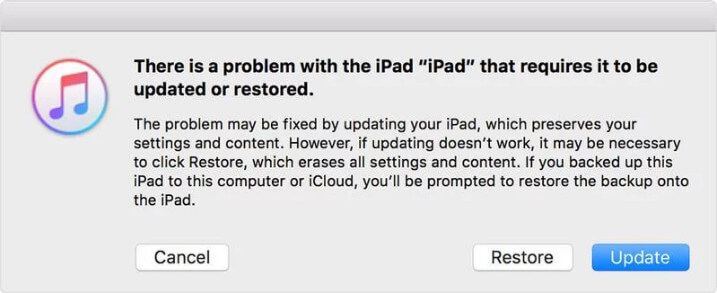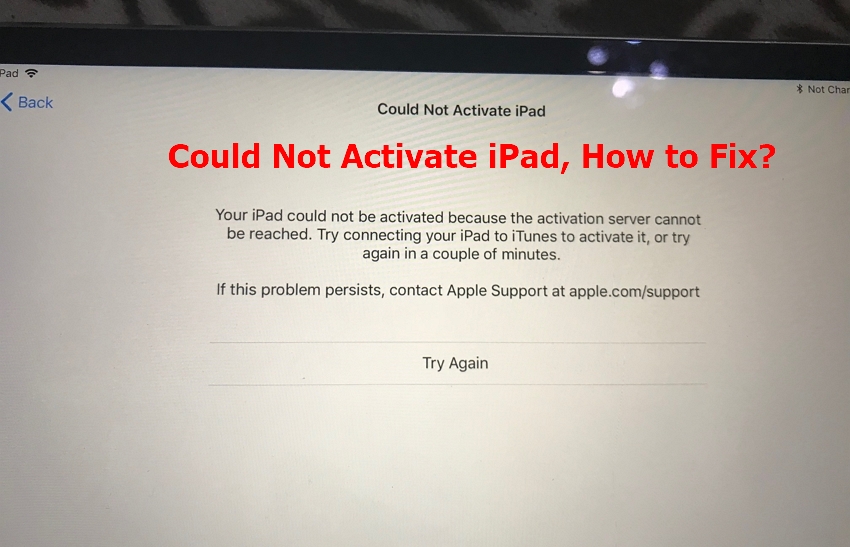2025 Update: iPad Stuck in Recovery Mode and Won't Restore? Here's the Fix [iPadOS 18/26 ]
 Jerry Cook
Jerry Cook- Updated on 2025-08-06 to iPad
iPad stuck in recovery mode, wont restore. My iPad is stuck in recovery mode, and when I attempt to restore it through iTunes I get an "unknown error code (9)." I put it into recovery mode because it was stuck in 'boot loop,' going from the apple logo to a blank black screen to the apple logo repeatedly and I could not even shut it down. How should i do?
Having your iPad stuck in recovery mode after update can be really frustrating. It could happen to anyone when they are performing an update or restore for any reason. So, if this has happened to you and now you are wondering how to get iPad out of recovery mode, then we can guide you. Take a look at the methods we have gathered to help you figure out iPad stuck in recovery mode and won't restore.
- Part 1. Why is My iPad in Recovery Mode?
- Part 2.How to Get iPad Out of Recovery Mode
- Method 1: Free iPad Recovery Tools to Fix iPad Stuck on Restore Screen [Fastest & 100% Working]
- Method 2: Force Restart Your iPad to Fix iPad Recovery Mode [Without iTunes & Computer]
- Method 3: iTunes Restore to Fix iPad Stuck in Restore Mode
- Comparsions of Three Methods
- Part 3. People Also Ask about iPad Stuck in Recovery Mode
Part 1. Why is My iPad in Recovery Mode?
Your iPad enters recovery mode as a fail-safe feature whenever there is an issue with the operating system. While your iPad is in recovery mode, you cannot use it, but you can repair it by reinstalling iOS.
The most frequent cause of an iPad being stuck in recovery mode and refusing to restore is because a software update problem occurs, which can range from a power loss to update file corruption.
Regardless of the cause, your iPhone prompts you to connect it to a computer by showing a blank screen with an icon on it. Let's see how to fix iPad stuck in recovery mode screen.
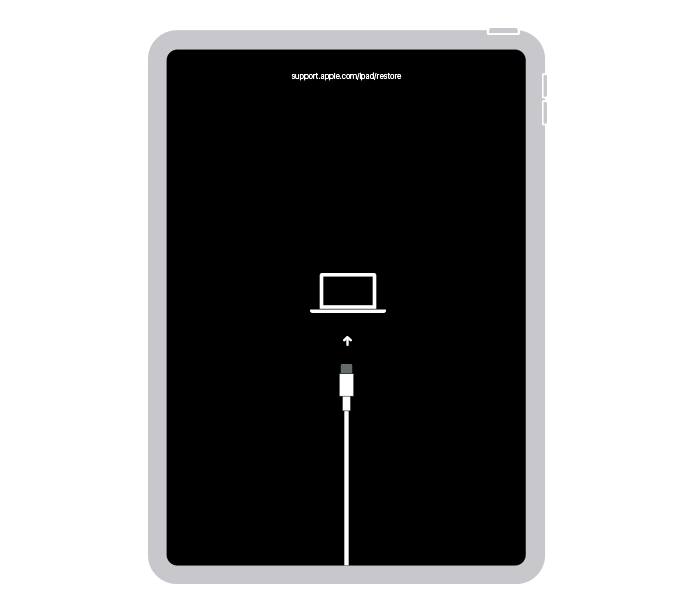
Part 2. How to Get iPad Out of Recovery Mode
Method 1: Free iPad Recovery Tools to Fix iPad Stuck on Restore Screen [Fastest & 100% Working]
If no matter what, you try to fix the iPad stuck in recovery mode or iPad stuck on restore screen, then consider using UltFone iOS System Repair. UltFone iOS System Repair is a professional tool, which has Free Exit Recovery Mode feature that will help get the device out of recovery mode with just one click. Most importantly, you can fix iPad stuck in recovery mode black screen without data loss. What you need to do is just connect your device to your computer and do a few clicks.
Video Guide on How to Fix iPad Stuck in Recovery Mode
Once you get your hands on the software, set it up on your system. Then follow the guide below to fix the iPad stuck in recovery mode:
- Step 1Download and launch the program on your computer, connect your iPhone using a USB cable.
- Step 2Click on the Exit button and wait for 10 seconds or so.
- Step 3Click the "Exit Recovery Mode" button to exit recovery mode ipad.



With just a few simple steps, you can successfully get your iPad out of recovery mode with no data loss.
Method 2: Force Restart Your iPad to Fix iPad Recovery Mode
You can also opt for a straightforward solution to fix iPad stuck in recovery mode without itunes and without computer by utilizing the buttons built into your iPad if you don't have a cable or a computer handy at the moment. So, make sure that you follow the right steps.
For the iPad with Face ID, start by pressing the Volume Up button and let it go instantly. Then do the same using the Volume down button. Now, press the Power button until the Apple logo pops up, and your iPad will restart.
For the iPad with the Home button, press the Power and Home button at the same time. Then, continue pressing them for at least 10 seconds until the Apple logo appears on the screen.

Restart your device after a minute and see if the problem disappears or not.
Method 3: iTunes Restore to Fix iPad Stuck in Restore Mode
You may know how to fix iPad stuck in recovery mode no computer. But, when your ipad stuck in recovery mode and itunes won't recognize, you need to attempt to restore the device in DFU mode. Once the device enters the DFU mode, you can restore it using iTunes.
-
Step 1: Connect your device with the system on which iTunes is installed. Then use the steps below to put the iPad in DFU mode.
- For iPad with Face ID, start by pressing the volume up button and quickly releasing it. Repeat the same step using the volume down button and then press the Power button. Hold the volume down button and the power button for 10 seconds and then let go of the power button. Release the volume button after 5 seconds, and iTunes will notify you that a device in recovery mode is detected.
- For the iPad with the home button, hold the power button and the home button for 10 seconds. After that, release the power button only and keep holding the home button for 3-5 seconds. Let go of the home button until iTunes notify you that the device in recovery mode is detected.
-
Step 2: In the notification, you will see the option to restore the device. Confirm the action and wait as your Pad is restored.

Using this way, you will be able to exit recovery mode ipad.
Comparsions of Three Methods
| Comparison | UltFone iOS System Repair | Force Restart iPad | iTunes Restore |
|---|---|---|---|
| Working Speed | Fast |
Moderate |
Moderate |
| Data Loss | No | No |
Yes |
| iTunes Required |
No | No | Yes |
| Computer Required |
Yes | No | Yes |
Part 3. People Also Ask about iPad Stuck in Recovery Mode
Q1. How long does Apple recovery mode last?
Many people are curious about how long will iPad stay in recovery mode. Actually, the device you have, the data you have on it, and the software version you are updating to all affect how long it takes to restore an iPhone in recovery mode. The duration of the process can range from 30 minutes to an hour.
Q2. Why does my iPad keep exiting recovery mode?
Apple is aware that users are attempting to restore your iPad, but it has already left recovery mode. If the download takes longer than 15 minutes, this can occur. In this situation, let the download complete before attempting recovery mode once more.
A Last Word
It seems like an impossible situation when the iPad stuck in recovery mode error 4013 or iPad stuck in restore mode, and no backups are available. Hence, we recommend that you use professional tool-UltFone iOS System Repair to get out of this situation. With its help, your ipad exit recovery mode easily, and you won't risk losing device data as well.