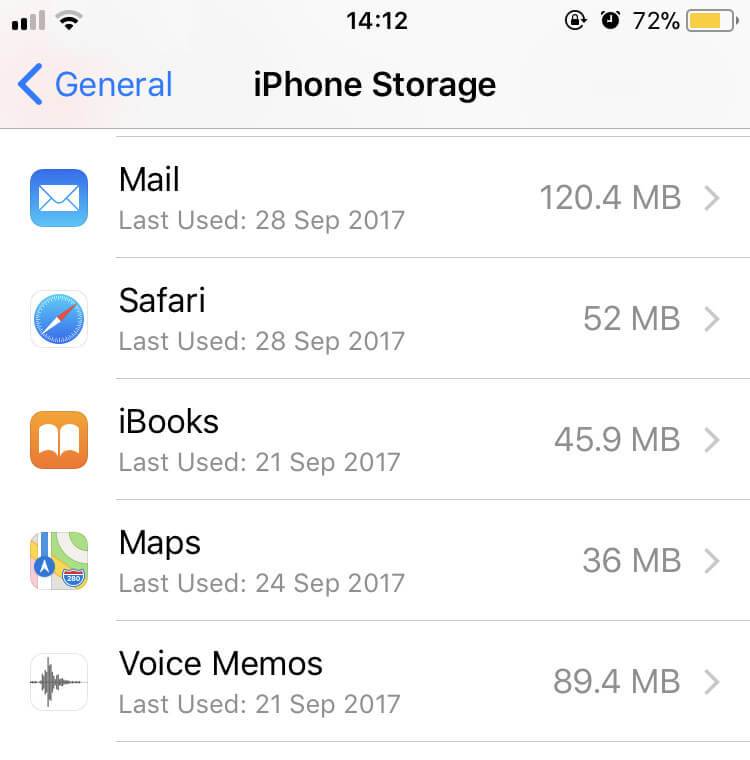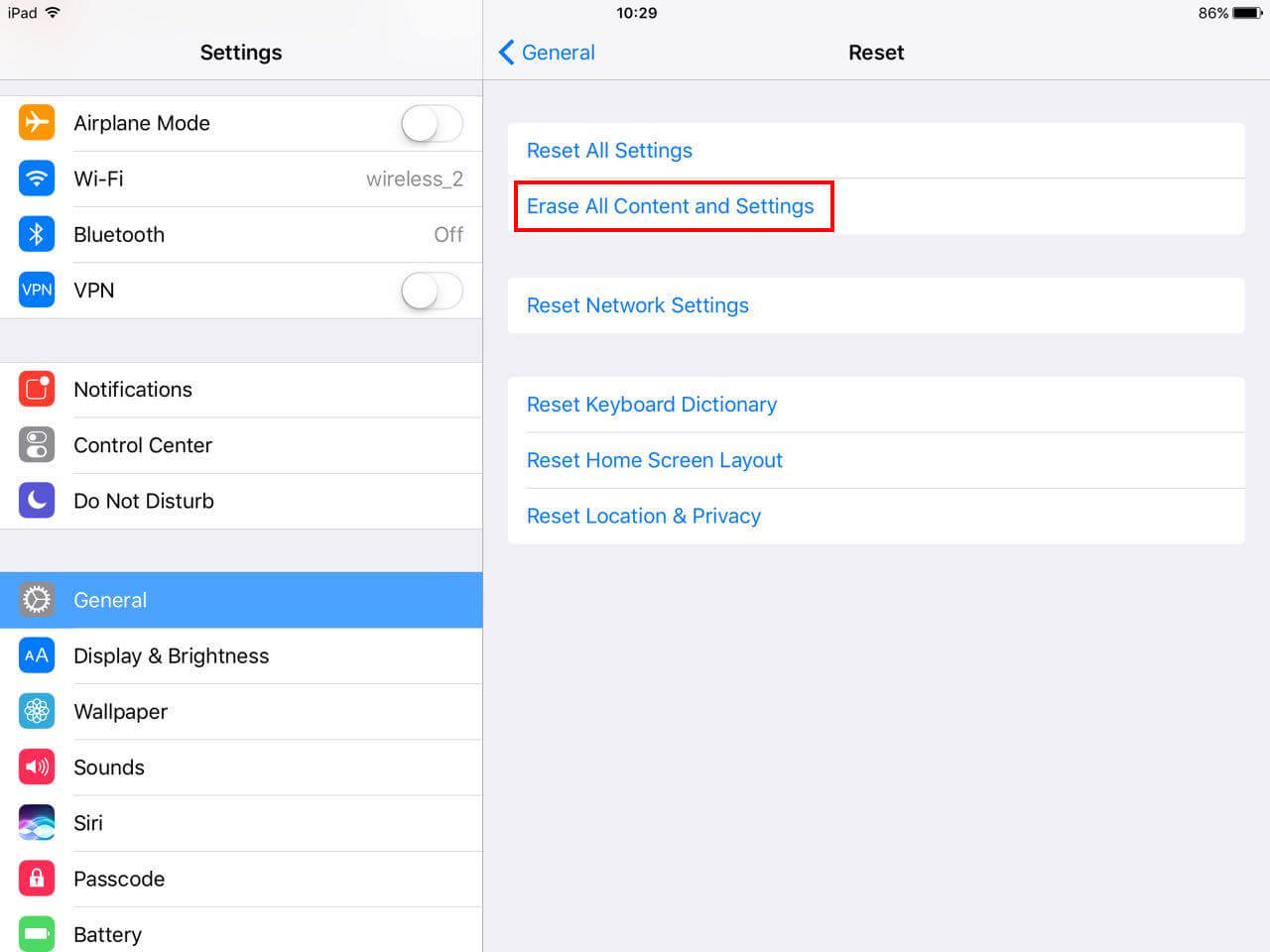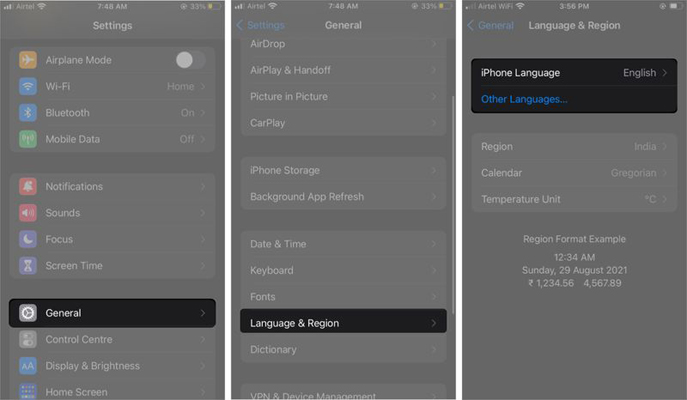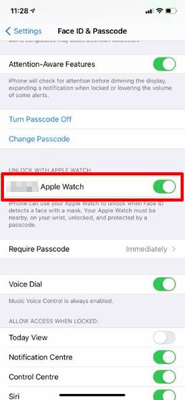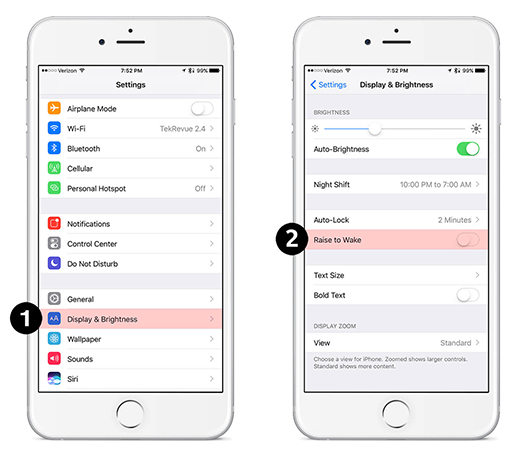How to Fix iPhone 13 Flickering/Glitching Issue
 Jerry Cook
Jerry Cook- Updated on 2021-11-19 to Fix iPhone
iPhone 13 has finally made its way into the users’ pockets and many people have started encountering unexpected issues with their devices. While scrolling through an online forum, we came across a post that talked about how the iPhone 13 flickering screen has made it difficult for the user to access his device.
On further scrutinization, we found out that many users are encountering the same problem with their brand new iPhone 13. If you are facing the same problem, this guide is for you. In today’s article, we’ll unveil various solutions to fix the iPhone 13 screen glitching error on your own. So, without any further ado, let’s get started.
- Part 1. Why is My iPhone 13 Screen Glitching
- Part 2. How to Fix iPhone 13 Glitchy Screen
- Part 3. One-Stop Solution to iPhone 13 Screen Flickering/Glitching Issue[No Data Loss]
Part 1. Why is My iPhone 13 Screen Glitching
Now, even though you may think that the screen flickering issue is triggered by damaged hardware (mainly display), that’s not the case at all. No doubt a broken display is a major reason behind screen glitches, but software-related factors can also cause this problem. A few of these factors include:
- Presence of malware or virus on your iPhone 13.
- Faulty third-party applications.
- Unstable iOS update.
Keep in mind that if one of these factors is triggering unexpected screen glitches, you can implement various solutions to fix the problem by yourself. But, in case the display is broken/damaged, you’ll have to visit Apple Care to get it replaced.
Part 2: How to Fix iPhone 13 Glitchy Screen
Fix 1. Force Restart Your iPhone 13
The easiest way to fix any system error on an iDevice is to force restart it. For readers who don’t know, force restarting a device shuts down all the background processes and reboots the device normally. This way if a third-party application or a background process is causing iPhone 13 screen flickering, you won’t see it anymore. Follow these step-by-step instructions to force restart your iPhone 13.
- Step 1: Press the “Volume Up” key and release it immediately.
- Step 2: Then, press the “Volume Down” key and release it instantly as well.
Step 3: Finally, press and hold the “Power” button and release it once you see the Apple logo flashing on your screen.

Once the device restarts, use it for a while and see if the screen flickers again or not.
Fix 2. Adjust iPhone Display Brightness
It’s quite possible that your iPhone’s light sensor might cause the screen flickering problem. To solve this, we recommend adjusting the display brightness to a different level. In general, the light sensor automatically adjusts the brightness according to the surroundings. However, if it’s not working properly, it may fluctuate the brightness signals abruptly and cause the screen to flicker.
To avoid this scenario, you can manually adjust the screen brightness and set it to a lower level. Swipe down on your screen to bring down the ‘Control Center’. There use the brightness slider to manually adjust the brightness level of the screen.
Fix 3. Free Up iPhone Storage Space
Another reason behind iPhone 13 screen glitching is the low storage space on the device. Of course, you have bought the 1 TB variant of iPhone 13, you can easily rule out this possibility, but if you are using other models, there’s a huge probability that the storage space might be pretty low. If that’s the case, you’ll have to delete a few apps or unnecessary files to free up storage and optimize your iPhone’s performance. Follow these steps to check the storage space on an iPhone 13.
- Step 1: Go to “Settings” and click “General”.
Step 2: Scroll down and click on “iPhone Storage”.

The device will display a detailed analysis of the storage space on your device. If you have less than 5GB of storage space, make sure to clean your device by removing unnecessary data.
Fix 4. Reset All Your iPhone Settings
If the previous three solutions don’t fix the screen flickering problem, the next step would be to reset the iPhone settings to default. In many cases, misconfigured settings can also trigger such unexpected errors. So, instead of performing other unnecessary solutions, simply reset the iPhone settings by following this step-by-step process.
- Step 1: Open the “Settings” app and again click “General”.
- Step 2: Now, click on “Reset”.
Step 3: On the next screen, click “Reset All Settings” and enter the screen passcode to proceed further. You might have to confirm your actions once again.

That’s it. Once the device restarts, check if the screen flickering issue is resolved or not.
Fix 5. Reset Your iPhone to Factory Settings
Factory resetting the iPhone 13 is another solution to fix the iPhone 13 glitching screen problem. However, this solution should be your last resort (if none of the previous methods work). Why? Because factory resetting the device will remove all your data from the device and it’ll be a hassle to retrieve it back. And, in case you have no other option but to factory reset the device, make sure to back up all your data so that you can easily retrieve your precious data.
Here’s how you can factory reset your iPhone 13:
- Step 1: Again, go to the “Settings” app and click on “General”.
- Step 2: Click on “Reset” and tap the “Erase All Content and Settings” option on the next screen.
Step 3: Enter the screen passcode and again tap “Erase All Content and Settings” to confirm your actions.

Now, wait for a few seconds, and the device will rollback to the original factory settings. Once the process completes, set up your device by following the on-screen instructions and see if the screen glitching is gone or not.
Part 3: One-Stop Solution to iPhone 13 Screen Flickering/Glitching Issue [No Data Loss]
If the iPhone 13 screen flickering still continues, there’s a huge probability that your device has run into an unexpected system error. In this situation, you can use a professional system repair tool such as UltFone iOS System Repair. It’s a full-fledged iOS repair tool that’s designed to troubleshoot more than 150 system errors on an iDevice.
The best part about using UltFone System Repair is that it doesn’t cause any data loss during the repairing process. Let’s walk you through some of the key features of UltFone System Repair:
- One-click to enter or exit the recovery mode.
- Fix 150+ system errors on any iDevice without causing any data loss.
- Reset your iPhone/iPad even if you don’t remember the password.
- Compatible with iOS 15 and iPhone 13 series.
So, here’s the detailed procedure to fix the iPhone 13 flickering screen issue using UltFone iOS System Repair.
-
Step 1 Start by installing the UltFone System Repair on your computer. After the tool is successfully installed, launch it and connect your iDevice to the system with a USB cable. Click “Start” to proceed further.

-
Step 2 On the next screen, select the “Standard Repair” mode.

-
Step 3 At this point, you’ll have to download the firmware package for your device. To do this, select the destination folder where you want to save the file and click “Download” to download it. Make sure that the system is connected to a working internet connection throughout the process.

-
Step 4 After the firmware package gets downloaded, click “Start Standard Repair” to start repairing your device. The process may take a few minutes to complete.

-
Step 5 Once the progress reaches 100%, you’ll see a confirmation message on your screen.

At this point, disconnect your iPhone from the computer and enjoy using its features without having to deal with unexpected screen flickering issues.
Conclusion
So, that’s everything you need to know about iPhone 13 screen glitching problem. In case you don’t want to take any risks with your personal data or the brand-new device, it would be better to use a professional tool like UltFone iOS System Repair to get the job done. And, in case none of the above-mentioned solutions work, it’s quite possible that your device’s display is gone and the only way to fix the problem would be to replace the broken display.