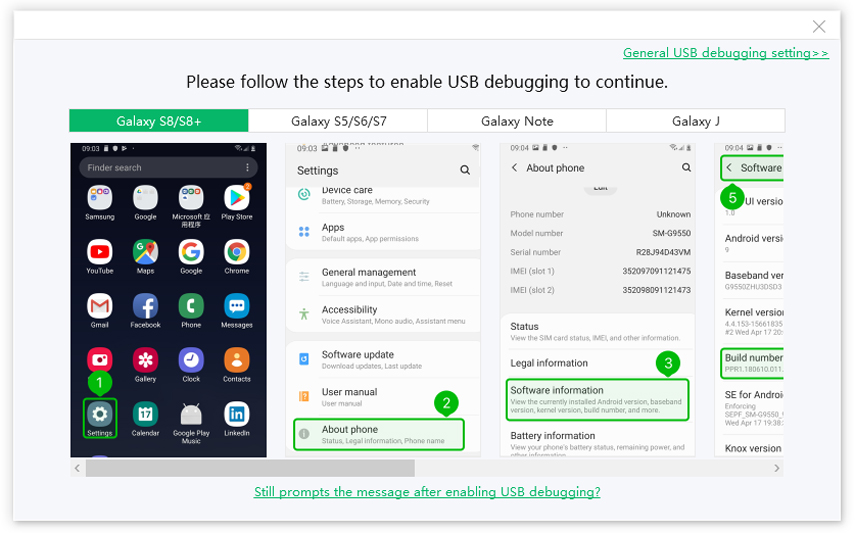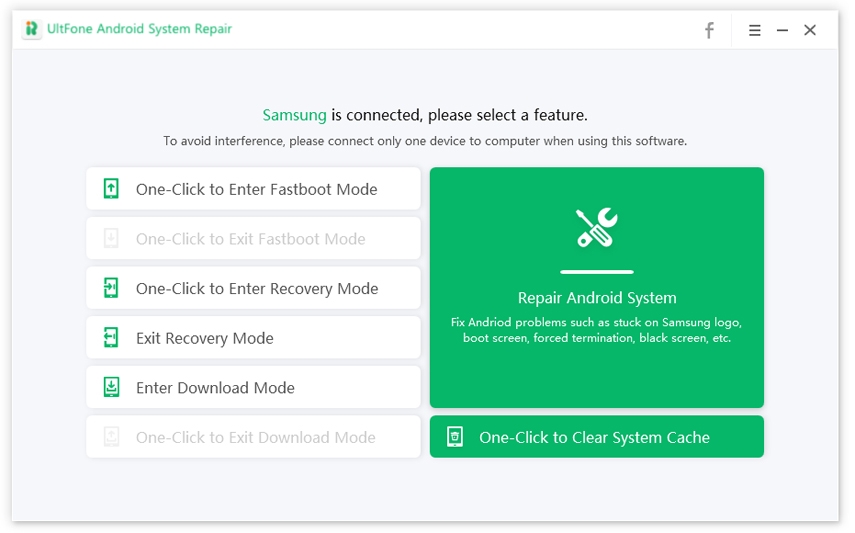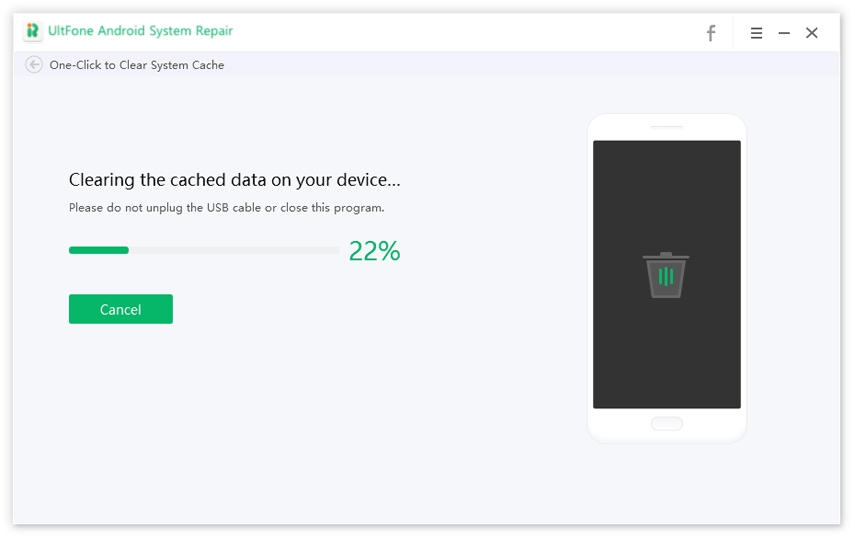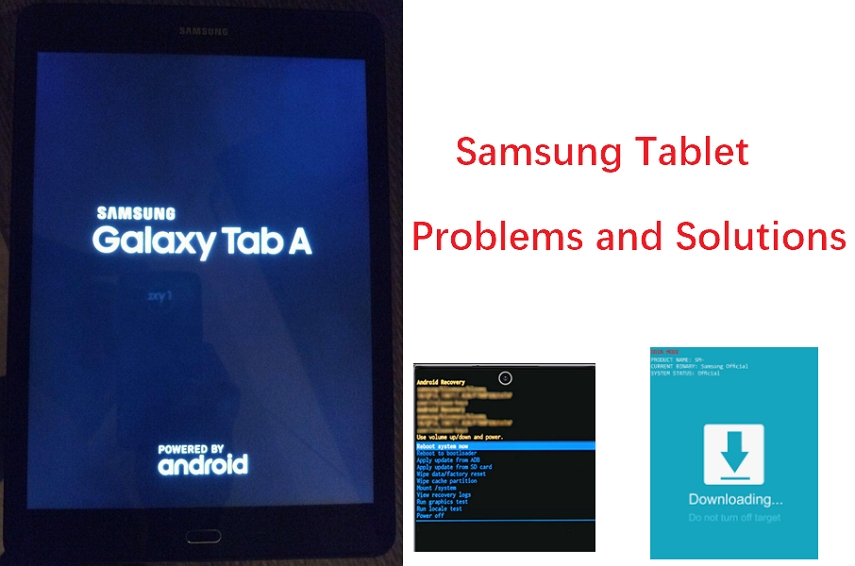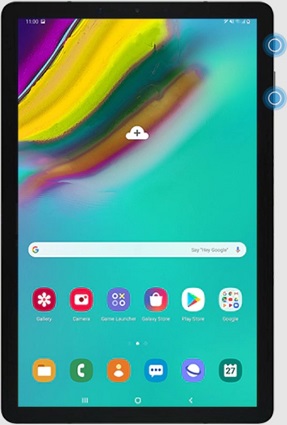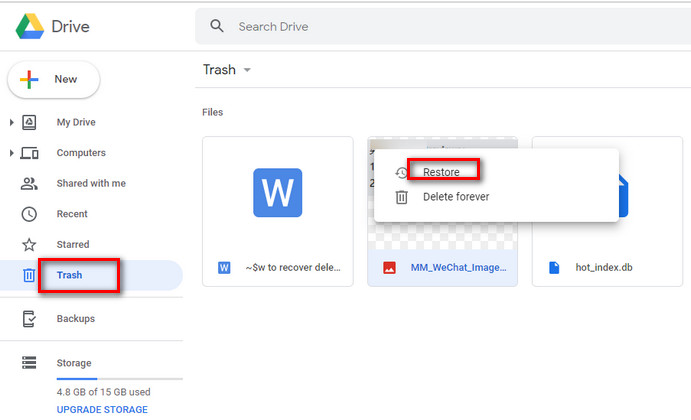Samsung Tablet Running Slow: How to Speed Up Samsung
 Jerry Cook
Jerry Cook- Updated on 2021-06-10 to Fix Android
I have a 2019 10.1-inch Galaxy Tab A that has just started to slow down. My software is updated, and I've used safe mode and all of the device maintenance to the utmost. Is there any way to speed it up that I haven't found yet?
It's true that malware can slow down your tablet, but malware isn't the sole source of lag. Now you may be thinking, why is my Samsung tablet so slow just because we use our tablets for several things, including checking email, snapping pictures, surfing through Facebook, and playing games. Each of these tasks necessitates a bit of memory from your tablet. After a while, the RAM that keeps your smartphone working smoothly becomes clogged up with apps and services. And clogged memory causes your tablet's performance to suffer as a result.
If you are searching for all the ways to fix the issue, why is my Samsung galaxy 10.1 tablet so slow? Fortunately, you are on the right page. Here We've compiled a list of a handful of solutions to speed up your Samsung tablet.
Tips to Speed Up A Slow Samsung Tablet
A variety of factors can contribute to the Samsung tablet's slow after update. If you're thinking about why or how to fix your Galaxy that's running slow right now, this troubleshooting guide can come in handy. Follow our recommendations below to discover if there is a solution that can assist you.
- Tip 1. Install the Software Update and App Updates
- Tip 2. Remove Unused Apps
- Tip 3. Clear Cache Partition
- Tip 4. Boot Your Device in Safe Mode
- Tip 5. Repair Android System to Fix Samsung Galaxy Tablet Running Slow
- Tip 6. Factory Reset
Tip 1. Install the Software Update and App Updates
Keeping the OS up to date is an underutilized solution for the majority of users. What most Android users don't realize is that some issues are unfixable on their end. Some of these apps may have deep roots within the software, and only a coding change will cure them. As a result, you should always install Android updates as soon as they become available.
To check and update the latest software, follow these steps:
- Step 1. Navigate to Settings.
- Step 2. Now open About device and tap on Software update.
-
Step 3. Finally, click on "Download and install" to update your device.

Tip 2. Remove Unused Apps
With too many installed apps, your tablet's performance may suffer, so delete any that you no longer use. Removing apps frees up storage space and, more significantly, cache memory, allowing your tablet to run faster.
To remove unused apps, follow these steps:
- Step 1. Go to Play store and open Settings.
- Step 2. Now click on “My apps & games” and select the app you want to uninstall.
-
Step 3. Finally, click on "Uninstall," and you are done!

Tip 3. Clear Cache Partition
Why is my Samung tablet so slow? One of the reasons is due to unwanted cache. If you are looking to get rid of the Samsung tablet slow issue below, we have mentioned 2 ways to clear cache in no time.
1. Manually clear cache partition
If there is an issue with the system cache, some Galaxy devices may reboot on their own. This had previously been reported in some earlier Samsung Galaxy models when a system update corrupted the system cache.
To figure out if you have a cache issue and want to clear the cache partition, perform the following steps manually:
- Step 1. First, Turn Off your device and charge it for 30 minutes.
- Step 2. Now press and hold both the Volume Up and Power Button for 5 seconds.
- Step 3. Release both the buttons until you see the Recovery screen menu on the screen.
- Step 4. Next, press the Volume down button till you see Wipe cache Partition.
- Step 5. Use Power Button to clear the cache partition.
-
Step 6. Once the cache is cleared, restart your Android device, and you are good to go!

2. One-click to clear cache data on Android
As we all know, Android OS uses partitions to organize all files and folders. One of these partitions is the device cache, which allows for speedier access when running apps. However, cached files can become corrupted or overcrowded, resulting in poor performance. If you are looking for a quicker solution to clear cache data on Android, then the UltFone Android System Repair tool is best for you. This tool has a one-click feature to clear Android phones regularly and can assist in eliminating device performance concerns.
Here's how to use the UltFone Android System repair tool to clear cache in one click:
- Step 1. Install this program to computer, and connect your Samsung phone to PC via USB cable.
-
Step 2. Turn on USB debugging on your device.

-
Step 3. Once your Samsung device has been identified, click on One-Click to Clear System Cache function on the software interface.

-
Step 4. Now you can see the tool starts cleaning the system cache. It won’t take too long to clear the system cache.

Tip 4. Boot Your Device in Safe Mode
Do you feel that my Samsung tablet so slow? If yes, it can be caused by a faulty app so that you can boot your tablet into safe mode. It's possible that a new app you installed recently is to blame. To run the device in safe mode, follow the steps outlined below.
- Step 1. First, Turn Off your Android device.
- Step 2. Next, tap on the Power button until you see the Samsung logo.
- Step 3. Again press and hold the Volume down key and continue till the device restarts.
-
Step 4. Finally, release the Volume down key when you see the safe mode screen on your Android device.

Tip 5. Repair Android System to Fix Samsung Galaxy Tablet Running Slow
If your phone has enough space and it still runs slowly after trying the above tips, we recommend that you repair the system to check if it is a system malfunction. UltFone Android System Repair aims to troubleshoot Samsung system issues without losing data. Just a few clicks, you can solve the system related problems.
Here's how to use the UltFone Android System repair tool to fix the Samsung tablet slow to load issue:
-
Step 1 Attach your phone to the PC and launch this program. Choose “Repair Android System” function on the main interface.

-
Step 2 Select the correct device info for the connected device. Please ensure you select the correct info or it may cause the device to be bricked.

-
Step 3 Once you select device info, the app will start downloading a firmware package for the phone.

-
Step 4 When the firmware package is downloaded to your computer, click on the "Repair Now" button to initiate the repairing process.

-
Step 5 The process takes around 10 minutes. Your phone will restart after system repairing.

Tip 6. Factory Reset
If none of the tips mentioned above have helped, you can try a factory reset. You can factory reset your Galaxy Tab in a few different methods. Each of them is explained below.
1. Factory reset via Settings Menu
Under normal situations, the factory reset option in the Settings menu should be your first choice. It is easier to accomplish and does not involve pressing hardware buttons, which some users may find challenging.
To factory reset via the Settings menu, follow the steps below.
- Step 1. Go to Settings App.
- Step 2. Now scroll below to General Management and click on Reset.
-
Step 3. Finally, tap on Factory data reset and click on Delete All.

2. Factory reset using hardware buttons
This method can be helpful if your tablet is not booting up or if it boots but the Settings menu is inaccessible. To begin, boot Samsung phone into recovery mode. When you have successfully accessed recovery screen, choose Wipe data/factory reset option using the volume buttons.
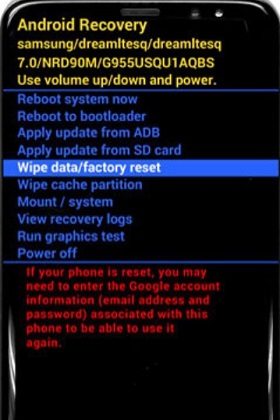
Wrapping Up
That's all. After reading this guide, you can quickly fix the issue of the Samsung Galaxy tablet slow. If you feel your tablet slow to respond, you can try the solutions mentioned above. Apart from that, you can also use a helpful tool like the UltFone system repair tool to quickly clear cache in one click and repair Android system issues in no time.


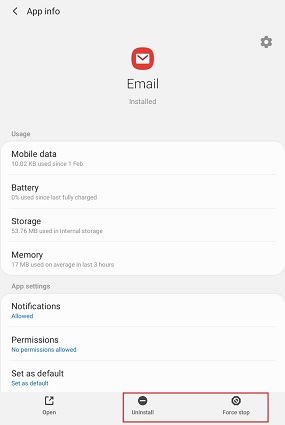
.jpg)