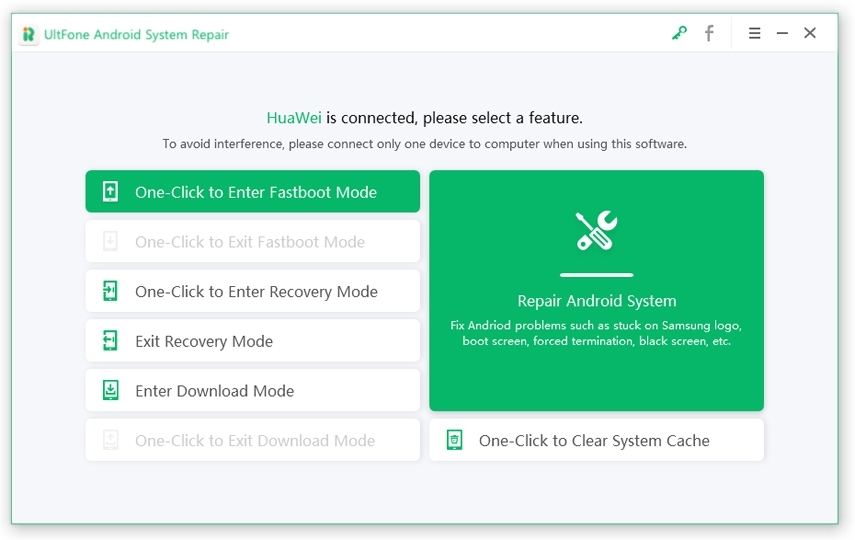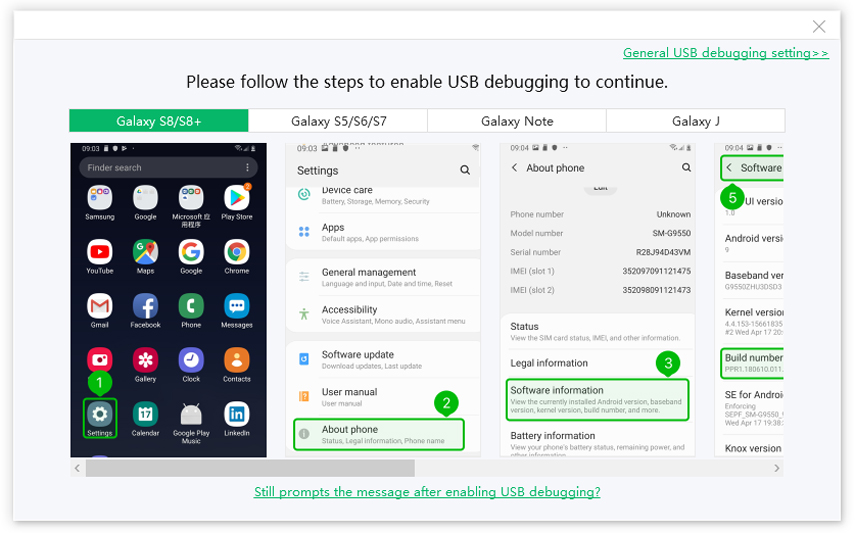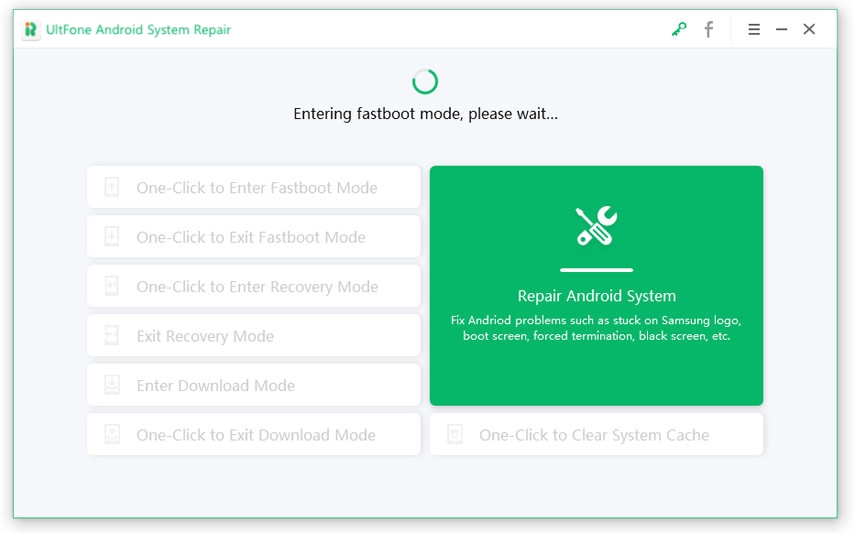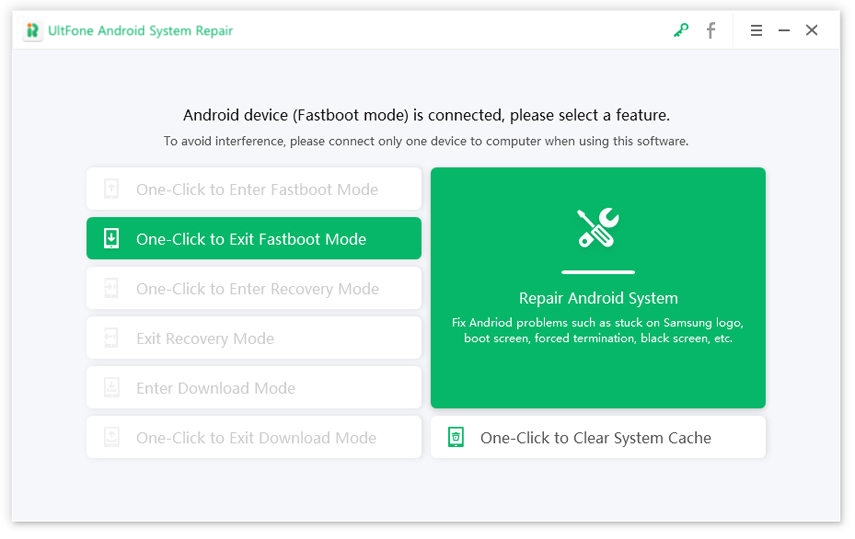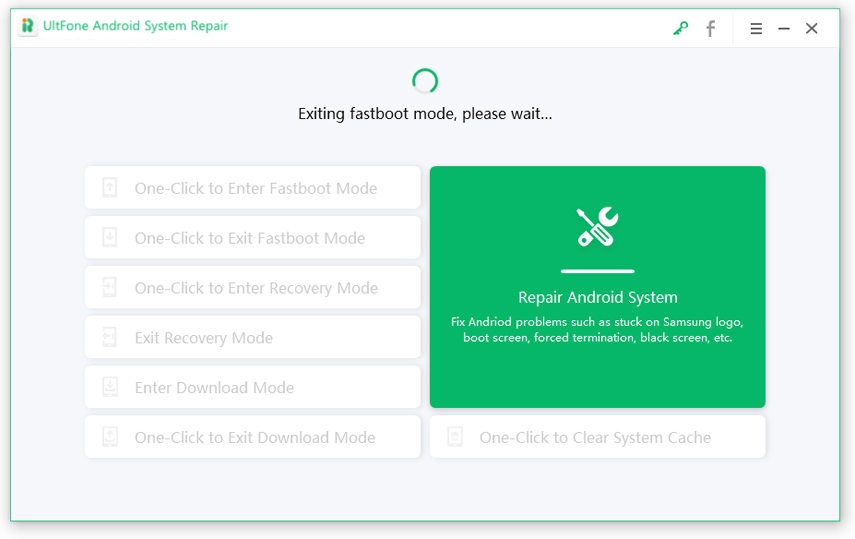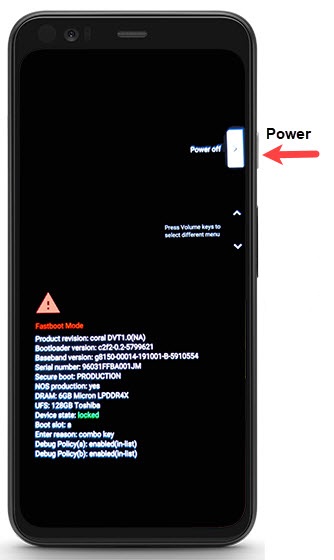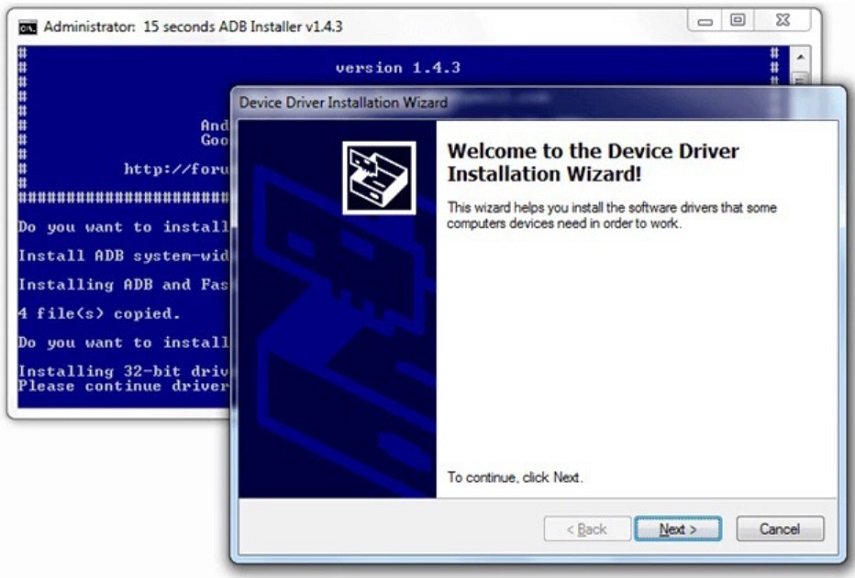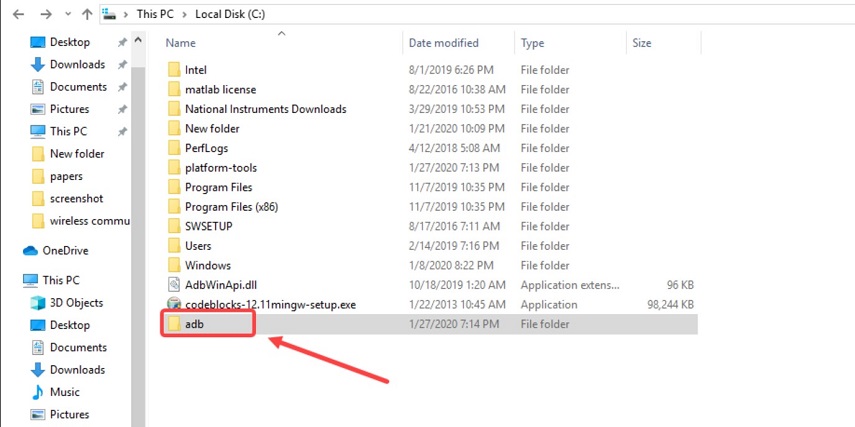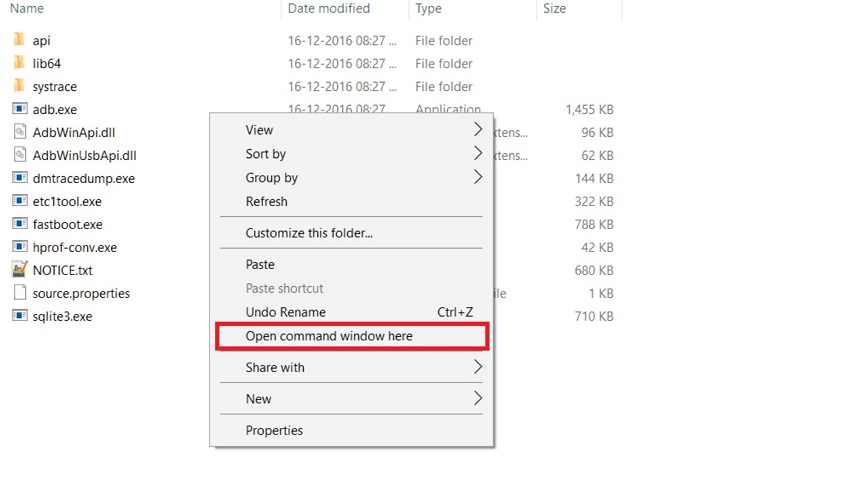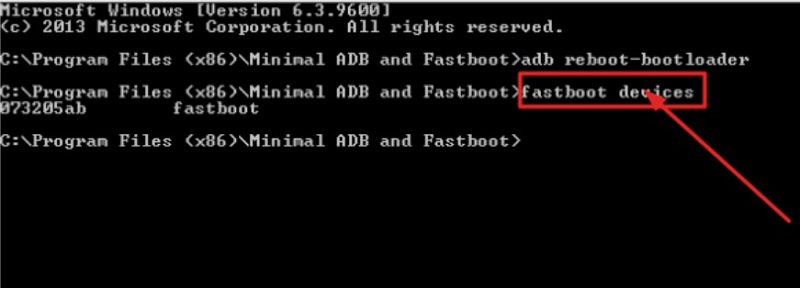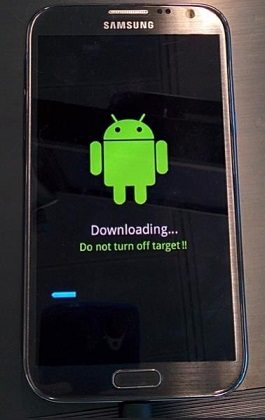How to Enter and Exit Fastboot Mode on Android?
 Jerry Cook
Jerry Cook- Updated on 2021-06-23 to Android
Fortunately, entering and getting out of fastboot mode is easy as there are many ways available. With the right procedure, you can boot your Android device into fastboot mode and perform modifications you want to. However, if you have no clue how to enter and exit fastboot mode on Android, no worries!! This comprehensive fastboot mode guide entails all you need to know – what is fastboot mode, how to boot and exit fastboot mode on Android.
- Part 1. What is Fastboot Mode?
- Part 2. When Should I Use Fastboot Mode?
- Part 3. How to Enter Fastboot Mode?
- Part 4. How to Exit Fastboot Mode on Android?
Part 1. What is Fastboot Mode?
So, what is fastboot mode in Android? In technical terms, fastboot is nothing but a utility for your computer system that lets you modify or write the flash partitions of your Android device’s flash memory. Essentially, it lets your computer communicate with your phone without it being entering the Android operating system.
To simply put, fastboot allows you to perform modifications on certain components of your device’s essential files. For the purpose of security and safety, manufacturers lock these essential files. Still, most of the manufacturers permit the bootloader to be unlocked. In case it’s allowed, you can enter into fastboot mode and commence performing modifications using fastboot commands.
Therefore, fastboot mode is known as a boot mode in which your phone permits the fastboot utility to interact with your phone. Keep in mind that fastboot commands work only when the phone is entered into fastboot mode.

Part 2. When Should I Use Fastboot Mode?
You now have a basic understanding of what is fastboot mode but have you any clue when to use this mode, or do you really need it?
Well, let’s commence with a simple question – are you satisfied with your Android phone and desire to perform no significant modifications to it? If your answer is yes, then you probably don’t need fastboot mode. But if you want to give your Android device a complete overhaul, you would like to boot your device into fastboot mode. Fastboot mode can help you gain access to alter the very structure of your device’s software right from the OS down to the kernel/recovery.
Part 3. How to Enter Fastboot Mode?
1. One-Click to Enter Fastboot Mode on Android/Samsung
Whether it’s about how to enter fastboot mode on Samsung, Google, HTC, or Sony devices, UltFone Android fastboot mode tool offers a one-click solution to enter fastboot mode on any Android device. Moreover, this feature to enter fastboot/bootloader mode is 100% free to use.
Here’s how to enter fastboot mode on Android using this software.
-
Step 1 Run the tool and connect your phone to the computer with a digital cable. From the software’s main interface, select “One-click to Enter Fastboot Mode.”

-
Step 2 The software will detect your device’s brand and display the onscreen instructions to allow USB debugging on your device.

-
Step 3 In a while, your device entered into fastboot mode, and you’ll see a message saying “Entered fastboot mode successfully,” as shown in the figure.

2. Enter Fastboot Mode using ADB
To enter Android fastboot mode, you can also take advantage of ADB (Android Debug Bridge). This method needs a PC and working ADB setup.
Here’s how to enter fastboot mode using ADB:
Step 1: There are two ways to commence:
- 1st Way: Get Android SDK from the official Android Developers site and install it. Additionally, you need to set it up using downloading Platform-Tools & Google USB Drivers package in Android SDK.
- 2nd Way: Besides that, you can download ADB/Fastboot – Android SDK platform tools separate package and get it on your system. You can get it from the below links in accordance with your OS and install it anywhere in your system.
Windows: Download platform-tools-windows-latest.zip
Mac: Download platform-tools-darwin-latest.zip
Step 2: Allow USB debugging mode on your Android phone and connect your device to the PC.
Step 3: Now, run the command prompt on your system and type an ADB command.
- If you have selected 1st way, then go to android-sdk-windows/platform-tools directory and run command prompt (use “Shift + Right”>” Open Command Prompt” or Terminal if you’re using a macOS).
- IIf you have selected the 2nd way, then navigate to where you extracted the downloaded package. Launch the platform-tools folder and run the command prompt (use “Shift + Right”>” Open Command Prompt” in that directory).
Step 4: Enter the command “adb reboot bootloader” and press Enter.
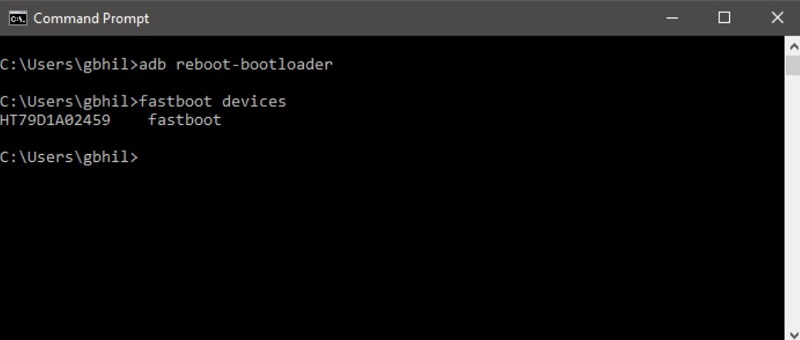
Step 5: Your Android device will turn off and then entered into the fastboot mode.
3. Using Key Combinations
You can also boot your device into fastboot mode using key combinations. Whether you want to enter Samsung/Motorola/OnePlus 2 fastboot mode, below are the steps:
Enter Fastboot Mode On Google/ OnePlus/ Xiaomi/ Motorola Devices:
- Turn off your device.
- Press & hold the “Power + Volume Down” keys for 5-6 seconds and then release.
- In a while, the device will enter into fastboot mode.
Enter Fastboot Mode On Nokia Devices:
Follow the below steps to learn how to get to fastboot mode on Nokia devices.
- Press & hold the “Power” button to turn off the device.
- Connect the device to your computer once it’s switched off.
- The device will display a Powered by Android image and, after that, progress to the battery animation.
- Once the charging animation appears, hold the “Volume Up + Power” key at the same time.
- In a while, a countdown would commence indicating “Please release to power off…”. Ignore the message and continue holding the keys.
- Once the countdown is completed, your device would boot into the recovery mode.
- You should get an option saying “Reboot to bootloader mode.” Highlight this option with Volume Keys and then choose it using the Power key.
Enter Fastboot Mode On HTC Devices:
- Go to the home screen of your phone.
- Hold “Power + Volume Down” keys at the same time for around 15 to 20 seconds.
- Once the screen goes black or powered off, release the “Power” button. Once the fastboot mode screen appears (a screen with multiple text options with black background), release the “Volume Down” button.
Enter Fastboot Mode On Samsung Devices:
- Turn off your device.
- Press & hold the “Power + Volume Down + Home” keys for 5-6 seconds and then release.
- In a while, the device will enter into fastboot mode.
Part 4. How to Exit Fastboot Mode on Android?
Below are all the ways on how to get out of fastboot mode. So, have a look and figure out which one helps you get the job done.
1. Exit Fastboot Mode by One-Click using UltFone Android Systerm Repairfor for Free
UltFone Android System Repair is not only helpful to boot your Android into fastboot mode in just one-click. In fact, it even comes in handy to get out of fastboot mode on your Android device using one-click. Also, this feature is 100% free to use.
Also read how to fix Android stuck in fastboot mode
Here’s how to exit from fastboot mode on Android using this Android fastboot mode tool:
Step 1 Run this program and connect your device to the PC. From the software’s main interface, choose “One-Click to Exit Fastboot Mode.”

Step 2 In a while, your device will get out of fastboot mode.

2. How to Get Out of Fastboot Mode using The Power Key
Below is how to come out of fastboot mode on Android using the Power key.
- Step 1: Press and hold down the “Power” key for about 30 seconds.
- Step 2: Let go of a Power key and wait for a while.
-
Step 3: In a while, your device will be rebooted automatically.

3. Remove the Battery to Exit Fastboot Mode
If the above methods are of no help to you, try this method to remove fastboot mode. However, this solution works only for Android devices that come with a removable battery.
- Step 1: Remove your Android device’s battery for about 20 to 30 seconds.
- Step 2: Put the battery back into your device.
-
Step 3: Switch on the device.

4. Exit Fastboot Mode Using Minimal ADB and Fastboot Tool
This method entails using Minimal ADB and fastboot tool. Let's see how to close fastboot mode.
As this solution is a bit technical and complex, we recommend this method only to those who have some sort of technical knowledge. However, below is how to exit fastboot mode on Android using Minimal ADB and fastboot tool:
-
Step 1: To begin, get “Minimal ADB and Fastboot Tool” on your system.

-
Step 2: Once installing the program, go to the installation directory. {ADB Installation Location: “My Computer”> “C Drive”> “Program Files”> “ADB Folder”}

-
Step 3: In the ADB folder, tap anywhere and press and hold down the “Shift key + Right Mouse” key. After that, choose “Open Command Window Here.”

- Step 4: Connect your Android phone to the computer.
-
Step 5: Once the device is detected, enter “Fastboot Devices” in the command window and hit Enter.

- Step 6: Finally, enter “Fastboot Reboot” and hit “Enter.”
The Bottom Line
As you can now see that there are so many ways to enter and exit fastboot mode on Android. You can pick the one that you find most convenient. If you ask us, then our top recommendation is UltFone Free Fastboot Mode software. This tool offers the most hassle-free way to boot an Android device into fastboot mode and get out of it in just one-click.