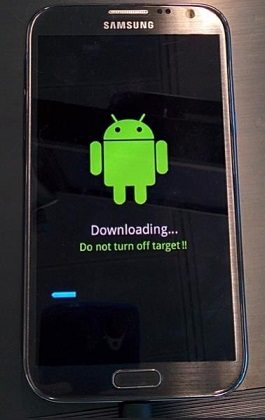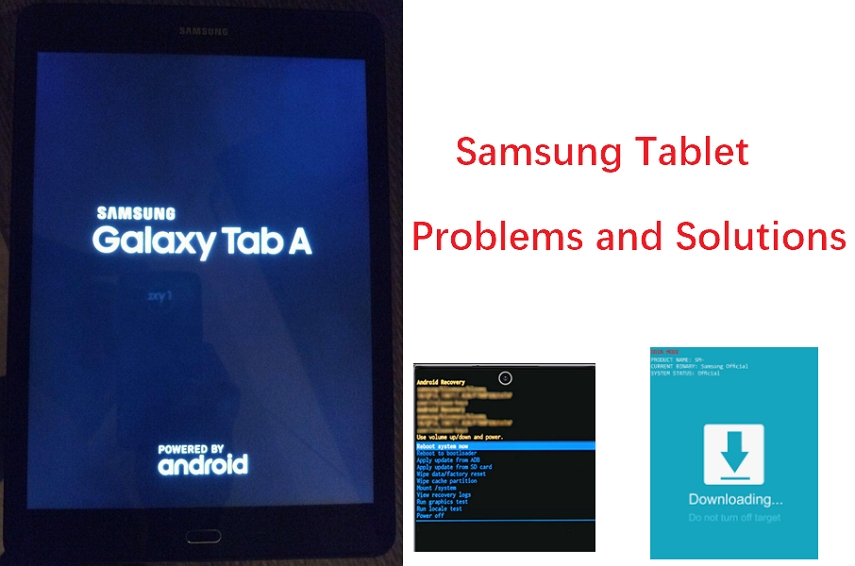How to Fix Samsung S22 Keyboard Keeps Stopping?
 Jerry Cook
Jerry Cook- Updated on 2022-02-23 to Fix Android
I have installed the latest Samsung update, and since then, I am continuously getting a message-unfortunately Samsung keyboard has stopped working! Can someone help me fix this issue?
You are not alone in this! Most of the Samsung users encounter the issue in which their Samsung device keyboard keeps stopping. This is a prevalent issue among all Samsung users who use a built-in keyboard on their devices. If you have no clue why your Samsung keyboard keeps stopping after update and how to fix it, you are in the right place. This guide will walk you through all plausible causes behind the issue and how you can fix it with ease.
Why Does My Samsung S22 Keyboard Keeps Stopping?
If you wonder why does my Samsung keyboard keeps stopping on S6 or other devices, there could be a handful of reasons that can cause this issue. Undoubtedly, it is maddening to encounter the Samsung keyboard keeps stopping issue as it does not allow you to use your device smoothly.
The reason behind this issue is quite simple to understand. Whenever an app or software stops responding, it means that the app or software has crashed. Even in the scenario of the Samsung Keyboard, when it fails to take a command or an error message appears while using the keyboard saying “Unfortunately Samsung keyboard has stopped”, it implies that the Samsung keyboard software on your device has crashed.
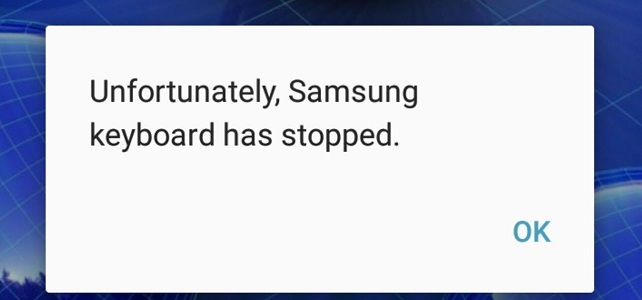
Fortunately, it is a minor glitch, and you do not have to panic as this issue can easily be resolved using the ways that we are going to discuss in the next part.
- Solution 1. Restart the Phone
- Solution 2. Force Reboot Your Keyboard
- Solution 3. Reset The Keyboard Settings
- Solution 4. Clear the Keyboard Cache and Data
- Solution 5. Reboot Your Device in Safe Mode
- Solution 6. Update the Device Software
- Repair Android System to Fix "Unfortunately Samsung S22 keyboard has stopped working"
Solution 1. Restart the Phone
The first and foremost solution that you can try to fix the issue of the Galaxy S6 Samsung keyboard keeps stopping is to restart the phone. Restarting the phone is one of the most basic solutions that may help you fix this issue.
Here’s how to restart your Samsung device:
- Press the "Power Button" of your device and hold it for few seconds.
- After this, you will get the "Restart/Reboot" option on your device.
- Choose the "Reboot/Restart" option to restart your phone.

Once your phone is restarted, you can now check whether you face the same issue or not! If you still come across the same issue, then you can try the other solutions below.
Solution 2. Force Reboot Your Keyboard
If the simple reboot does not help you fix the issue of the Samsung keyboard keeps stopping on Note 5, no worries!! You can try force rebooting your Samsung keyboard. This method will completely stop your Samsung keyboard app and launch it again after a while.
Here’s how to force reboot your keyboard:
- Go to "Settings".
- Scroll down and click on "Apps."
- Find and select the "Samsung Keyboard" option from the list.
- After opening the "Samsung Keyboard," click on "Force Stop."

That's all! You have successfully force rebooted your Samsung keyboard. Now, you can type a message and check whether the issue still remains the same or is fixed now!
Solution 3. Reset The Keyboard Settings
In case your keyboard works great on landscape mode but causing problems on portrait, try resetting your keyboard settings.
To reset keyword settings, follow the below steps:
- Use the Keyboard of your Samsung phone in Landscape mode.
- Click on "Settings" or the wheel/gear icon on the keyboard.
- Under the "Settings" option, navigate to "Reset to default settings."
- Tap on "Reset keyboard settings".

Solution 4. Clear the Keyboard Cache and Data When Samsung Keyboard Not Working
When it comes to how to fix Samsung keyboard keeps stopping on S6", you can also try clearing the keyboard cache and data. There are times when some of the unwanted or harmful files may make the Samsung keyboard keeps stopping. Therefore, clearing the keyboard cache or data may help you fix the issue.
To clear the keyboard cache and data, follow the below-mentioned steps:
- Open "Settings".
- Go to "Apps".
- Show system apps and tap on "Samsung Keyboard."
- Select Memory or Storage and click on the "Clear Cache" and "Clear Data" option.

After doing this, try to use your keyboard again, and if you are still facing the same issue, then move on to the next method!
Solution 5. Reboot Your Device in Safe Mode
If all the above-mentioned solutions didn't work for you, any third-party app you have installed lately on your Samsung Smartphone could be the reason behind the issue. To resolve the issue, you can reboot your device in safe mode to figure out whether a recently installed app is causing the issue. With safe mode, all the third-party apps on your Samsung device will be disabled, and you can easily troubleshoot the issue.
The steps to reboot your device in safe mode involve the following:
- Press and hold the "Power Button” until your device displays the restart options.
- Press and hold down the “Power off” icon until you see the Safe Mode option.
- Click on the “Safe Mode” icon, and your phone will enter into safe mode.

Now, use your Samsung keyboard to find out whether it works properly. If yes, you are probably facing Unfortunately Samsung keyboard has stopped working issue due to newly installed third-party applications on your device. Simply get rid of them to fix the issue.
Solution 6. Update the Device Software
The software of your Samsung Smartphone plays a crucial role in keeping all the applications running flawlessly. So, if you have not yet updated your device's software to the latest one, you must immediately do it because it can also be a reason behind why you are facing the issue of the Samsung keyboard keeps stopping close app.
To update the device software, follow the below steps:
- Go to "Settings"> "About Device."
- Tap on "System Update" or "Software Update"
- If any updates are available, install them right away.

Solution 7. If All Else Fails, Repair Android System to Fix "Unfortunately Samsung S22 keyboard has stopped working"
If all the above-mentioned solutions fail to fix the issue on your Samsung Smartphone, UltFone Android Repair Tool will definitely help you fix it! It is a powerful Android repair tool that can seamlessly fix more than 150 Android-related issues within a couple of minutes. The best thing about this Android Repair Tool is that it will allow you to solve the issue of "Unfortunately Samsung keyboard has stopped working" without letting you lose any data.
Here's a step-by-step guide on how to fix Samsung S22 keyboard keeps stopping issue on your device:
-
Step 1 Install the UltFone program and launch it. Now, connect your Samsung device to the computer by using a USB cable. From the main interface of the software, click on the "Repair Android System" function.

-
Step 2 On the upcoming screen, tap on the "Repair Now" option and enter your device information.

-
Step 3 With the device info provided, this software will download a firmware file for this device.

-
Step 4 Once the software downloads the corresponding firmware package for your device, click on the "Repair Now" button. In a few steps, this software will start repairing the system to resolve Samsung keyboard keeps stopping S22/6/S7/8/9/10.

Wrapping Up
As you can see, a plethora of solutions can help you fix the issue of " Unfortunately Samsung keyboard has stopped working." You can try any of the above-mentioned solutions, but amongst them, the UltFone Android System Repair tool is the only solution that can help you fix the issue with ease. So, give it a try and get out of the issue in no time!!