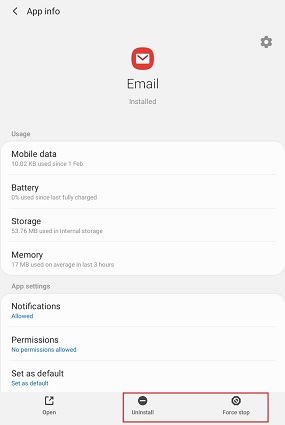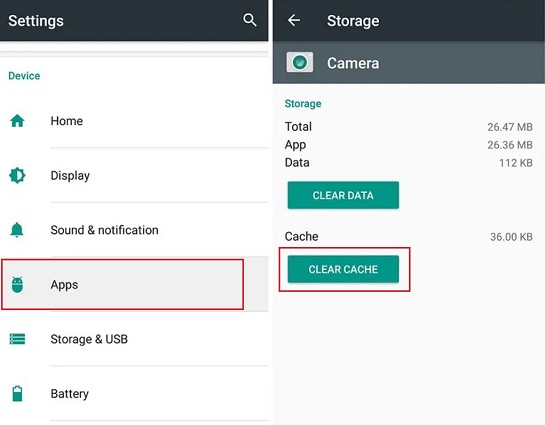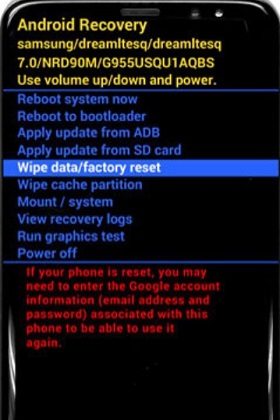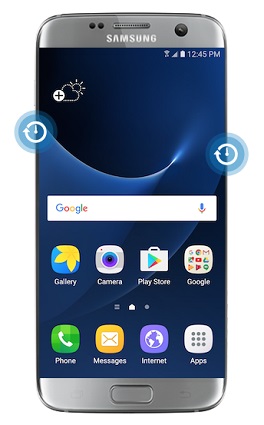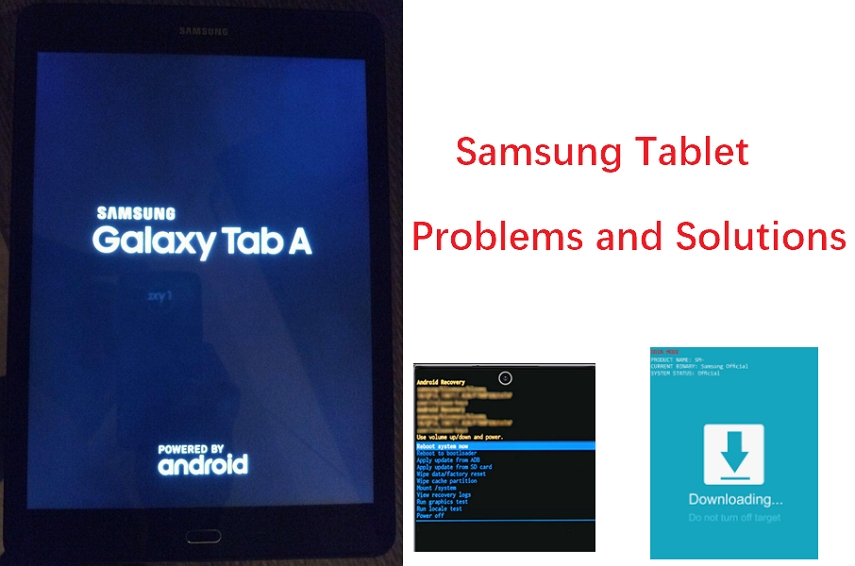How to Fix Samsung Galaxy S5 Freezes?
 Jerry Cook
Jerry Cook- Updated on 2021-05-28 to Fix Android
You’re not alone facing the issue of Samsung Galaxy S5 keeps freezing and restarting. You would generally encounter such issues after the expiration of your device’s warranty. In such cases, your device will often freeze when you try something that requires your device to work a little such as loading a website or webpage on a browser. In other scenarios, your device may automatically restart, or sometimes it says "Start Up Failed" when booting up..If you wonder why my Samsung S5 keeps freezing, there could be multiple reasons behind that, such as the corrupt data of any game, microSD card of your mobile phone, failing power supply, etc.
The good news is that no need to panic. In this guide, you will find some tried and tested ways to fix this issue.
- 1. The Best Way to Fix Galaxy S5 Freezing/Crashing
- 2. Check for Android Software Update
- 3. Find Out Whether an App Causes Your Samsung S5 Keeps Freezing
- 4. Clear Data and Cache
- 5. Check the External SD Card
- 6. Factory Reset to Stop Samsung S5 Frozen
1. The Best Way to Fix Galaxy S5 Freezing/Crashing
Before moving forward to other troubleshooting methods, let us discuss the best and effective way to resolve the Galaxy S5 freezing and lagging issue.
UltFone Android system repair is a powerful tool that you can use to fix all your Android issues at home. The impressive thing about this tool is that it is extremely easy to use; you are not required to have special skills in order to run the software.
Key Highlights of UltFone Android System Repair
- Able to resolve more than 150+ Android system issues, including Galaxy S5 freezes.
- Offers a one-click solution to enter and exit an Android device in download, recovery, and fastboot mode.
- Helps to fix Android issues without causing any data loss.
- Capable of clearing system cache and enhance your device performance.
- Support all Android devices and OS versions.
How to Fix Samsung Galaxy S5 Keeps Freezing using UltFone Android System Repai
Here is how you can use UltFone Android System repair to resolve Samsung Galaxy S5 keeps freezing issue without data loss.
-
Step 1 Once you install the Ultfone Android Repair tool, launch the software. Connect your Android mobile to the PC. From the main interface of the software, click on the Repair Android System.

-
Step 2 Click on the Repair Now and select the correct device info for the device.

-
Step 3 After you provide the correct device info, click the Next button, this program will download the appropriate firmware package.

-
Step 4 After the Ultfone Android Repair system downloads the firmware for your device, click on the Repair Now option to start repairing the system. The issue of galaxy s5 freezing up will be solved after system repairing is done.

2. Check for Android Software Update
Check if there is any software update for your Android device as an outdated software version could also result in an issue of Galaxy S5 screen freeze.
Follow the below steps to update your device:
- Step 1: Go to the “Settings” on your device.
- Step 2: Click on the “About Device” option.
- Step 3: Click on the “Software Update” option.
-
Step 4: Click on the “Update” option.

3. Find Out Whether an App Causes Your Samsung S5 Keeps Freezing
It is common for malicious third-party applications to create problems after some time on your Android device. It can also lead to Galaxy S5 freezing and lagging issue, so you should read the reviews of such problematic applications in the Google Play Store, as it will tell you if other users are also dealing with the same problem.
In this case, consider contacting the developer of the bad app to fix the bugs for your device because Samsung can’t fix a third-party app's issues. However, if the app doesn’t resolve after some time, then you should delete it immediately.
Remember to go into safe mode before deleting problematic apps because all the third-party apps are disabled when the phone is in safe mode. Hence, it is the best way to find out the cause of the problem.
Here’s how to delete any malicious app from your Android device to fix Galaxy s5 freezes issues.
- Step 1: Open “Settings” > Tap “Apps”.
-
Step 2: Select the bad app > Click on the “Uninstall” option.

4. Clear Data and Cache
It is one of the easiest methods to resolve the Galaxy S5 freezing issue. But, if you have not restarted your Android device in quite some time, then do it before clearing the data and cache. However, if you still struggle with the same issue, then there could be a memory glitch in your Android device. You are required to follow the below-mentioned steps to fix the memory issue:
- Step 1: On the Home screen, click on “Apps.”
- Step 2: Click on the “Settings” option and then tap on the “Applications” option.
- Step 3: Click on the “Application Manager.”
- Step 4: Select the appropriate app that keeps crashing.
-
Step 5: Click on the “Clear Data and Clear Cache” option.

5. Check the External SD Card
Checking the microSD card is another way to fix Samsung s5 frozen because sometimes corrupt memory cards start causing issues on the devices. You can begin with using the device with the external SD card and see whether the issue has been fixed.
If the SD card is creating the issue, then format the card. However, make sure that you have taken the backup of all the essential files before formatting it. Here’s how you can do it:
- Step 1: From the Home screen, click on the Apps option.
- Step 2: Click on the Settings option.
- Step 3: Click on the More tab. (You can ignore this particular step if you have Android version 4.2 or below).
- Step 4: Click on the Storage option.
- Step 5: Click on the Format SD Card option.
-
Step 6: Tap on Erase everything.

6. Factory Reset to Stop Samsung S5 Frozen
If you are still struggling with “how to unfreeze Samsung s5”, then it is essential for you to perform the factory data reset to fix the problem. Remember, you may lose all the saved data, applications, and Google account settings; therefore, make sure you have taken the back up on your device before resetting. Find the steps below to know how to do it:
- Step 1: Switch off your device.
- Step 2: Press and hold the “Volume Up” button, “Home” button, and the “Power” button together until you get the Android icon on the screen and enter the recovery mode.
- Step 3: Press the “Volume Down” button to highlight the “Factory reset option.” Now, use the “Power” button to choose it.
- Step 4: Press “Volume Down” again to highlight the “Yes” option and press the “Power” button to select it.
-
Step 5: Wait till you see “Reboot system now” on the screen and use the “Power” button to select it.

Wrap It Up
That is all about why Samsung s5 keeps freezing and the methods to fix the issue. In the above guide, you can find all the possible ways to resolve the issue. But if you want a reliable and quick way, you should try the UltFone Android Repair tool. It is a powerful software that will fix the issue of “my galaxy s5 keeps freezing” within a few minutes and without even losing your data.