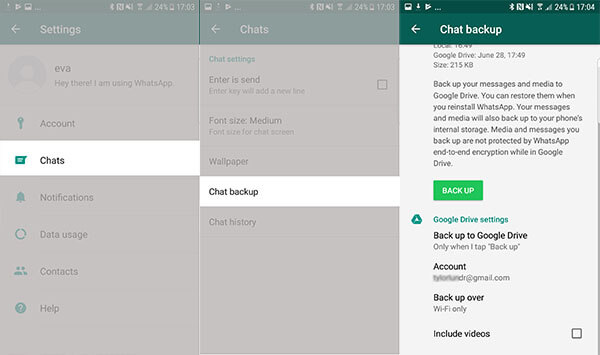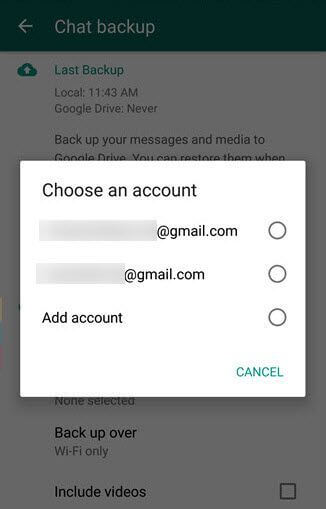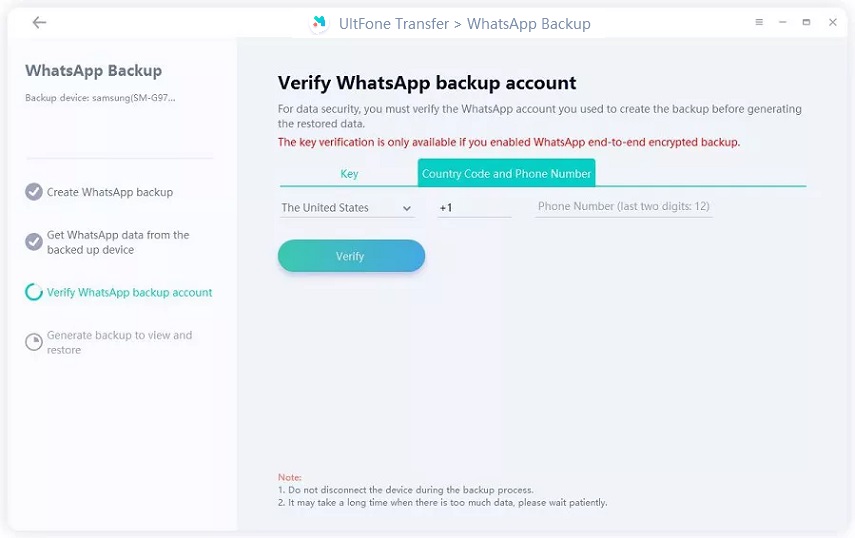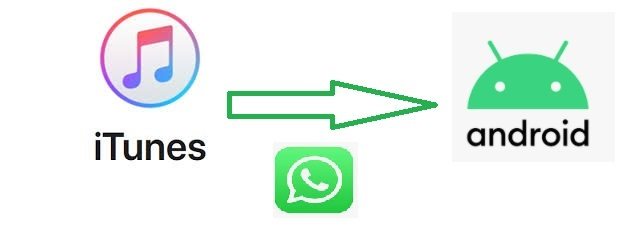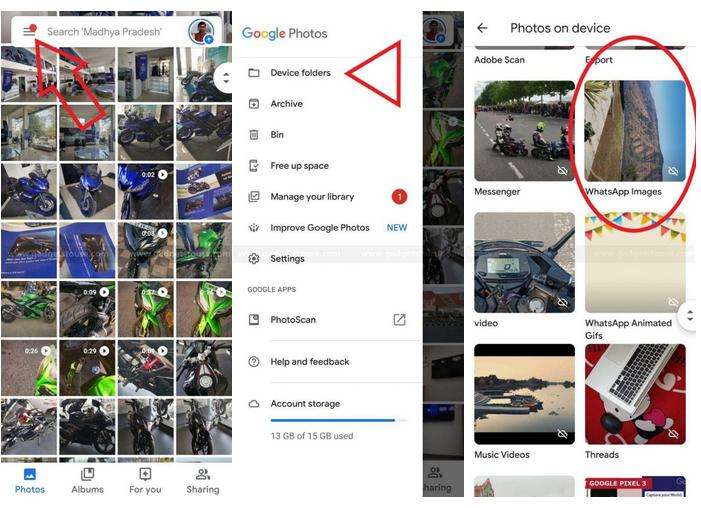How to Fix When WhatsApp Not Backing Up to Google Drive
 Jerry Cook
Jerry Cook- Updated on 2020-09-23 to WhatsApp Tips
There is no denying that Google Drive is an indispensable tool when it comes to data backup. However, when WhatsApp is unable to back up to Google drive, the users experience many problems. If you are going through the same thing and can’t figure out why WhatsApp is not backing up to Google Drive, then we have something that can help you. With this guide, you will learn what you can do if Google Drive backup function isn’t working for WhatsApp. Let’s begin without further delay!
- Part 1: How to Backup WhatsApp to Google Drive
- Part 2. What to Do When WhatsApp Google Drive Backup Not Working?
- Part 3. Backup WhatsApp Chat Without Google Drive
Part 1: How to Backup WhatsApp to Google Drive
Google Drive is the primary backup mode for Android users. That’s why WhatsApp not backing up to Google Drive can be troublesome. But before you freak out thinking there is a problem to be dealt with, see if you are following the correct method for backup.
Here are the steps that you need to follow for a successful backup.
-
Step 1: Run the WhatsApp application on the phone. Open Settings > Chat > Chat Backup > Backup to the Google Drive. Set a frequency for the backup and choose any other option than Never. Depending on the frequency, your data will automatically backup.

-
Step 2: In the Backup settings, you will see several configurations that need to be set manually.
- Select the account to which you want to link the WhatsApp backup. If you change the account, you’ll lose access to the previously made backups saved to the old account.
- Specify the network over which you would like to backup your data.

- Step 3. To ensure that everything is fine, hit the Back Up button to create the latest backup and see if it completes.
Part 2. What to Do When WhatsApp Google Drive Backup Not Working?
If the backup settings are fine and still WhatsApp backup is not working on Android, then we have some tips that are worth trying to resolve this problem.
- 1: Check Network Connection
- 2: Clear Cache and Restart Your Android Phone
- 3: Update Google Drive
- 4: Exclude Videos In Your Backup
- 5: Update WhatsApp on Android
1: Check Network Connection
Apparently, when WhatsApp is not backing up automatically, the reason behind it is a network problem. If the internet connection isn’t stable, the process either won’t initiate or halt in the midway. To avoid this, we suggest that you connect the device to a stable Wi-Fi network as it works better than mobile data.
In other cases, if you want to backup over mobile data, then you should check if you’ve enabled backup over Wi-Fi only. Due to this, the process won’t start. So, turn off the option and again try to backup WhatsApp.
2: Clear Cache and Restart Your Android Phone
Cache accumulation often disrupts the smooth functioning of applications. The same goes for WhatsApp. It will result in WhatsApp unable to backup to Google drive. To prevent this from happening, follow these steps:
-
Step 1: Go to Settings > Apps > WhatsApp > Clear Cache. Don’t exit Settings right away. Wait for the system to clear the cache until you see the results.

- Step 2: Exit the app and restart your phone to clear additional cache data. A restart will clear other app’s cache as well.
- Step 3: Once the device turns back on, make another attempt to backup WhatsApp to Google Drive.
3: Update Google Drive
In some cases, a pending update might also cause issues with Google backup. So, be certain that you have the latest version of the application. Go to Play Store/App Store and check for updates. If Google Drive update is available, install it and then try to backup WhatsApp to drive.
4: Exclude Videos In Your Backup
When WhatsApp is not backing up to Google drive, there are slight chances that the backup size is too big. As there is an option that allows the users to include or exclude videos in the backup, we can disable the option to reduce the size of the backup.
Go to WhatsApp Settings> Chats > Chat Backup and un-tick the box in front of “Include videos,” and the feature will get disabled. After that, try again to backup data and see if the task finishes normally.
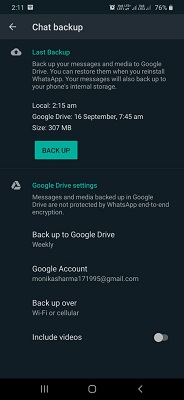
5: Update WhatsApp on Android
Even after all this, you might see that WhatsApp says no backup found on Google Drive. There is a possibility that the app is glitching due to pending updates. Therefore, you must get the latest version from the Play Store on Android.
Open Play Store and from the side menu, select My Apps and Games option. Select the Updates tab, and you will see WhatsApp there. Hit the Update button and wait for the latest version to get installed on the device.
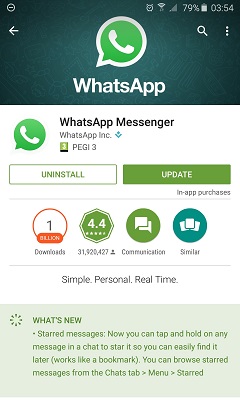
Part 3. Backup WhatsApp Chat Without Google Drive
If you don’t wish to use the methods above to backup WhatsApp chat or even worse, if the WhatsApp Google drive backup is not working, we provide you an alternative- UltFone WhatsApp Transfer. The app has functions that will be helpful for both Android and Apple devices to backup and restore WhatsApp data along with other popular social media apps.
So, get the software license from the official site and install the app on your system. Once the software is ready for use, follow these steps to backup WhatsApp chat without Google Drive.
-
Step 1 Run UltFone WhatsApp Transfer and connect your device with the system. In the main interface, you will see the supported apps. Choose WhatsApp icon and move to the next step.

-
Step 2 You need to select the Backup option from the sidebar and specify your Android device in the drop-down list. Hit the “Back Up Now” to start.

- Step 3 The software will ask you to create the latest backup in the usual way and also provide you with instructions to do so.
-
Step 4 This WhatsApp backup tool will initiate the process of obtaining data from the source device. It might take time if you have lots of data or large files. Next, you will get a prompt you verify your WhatsApp backup account.

- Step 5 Give your country code and number and hit the “Verify” button. You will get a code on the number, enter that code in the software again tap on Verify.
-
Step 6 After verification, the software will automatically start the backup process. In the end, you will have a backup on the computer that you can view and access through the software anytime and restore it on any device as well.

Wrapping Up
In this guide, we explored the ways to resolve the backing-up issue. Furthermore, we now have a way to backup WhatsApp chat without Google Drive as well. Tell your friends about UltFone WhatsApp Transfer and help them find a brilliant and hassle-free way to create an additional backup of WhatsApp data.