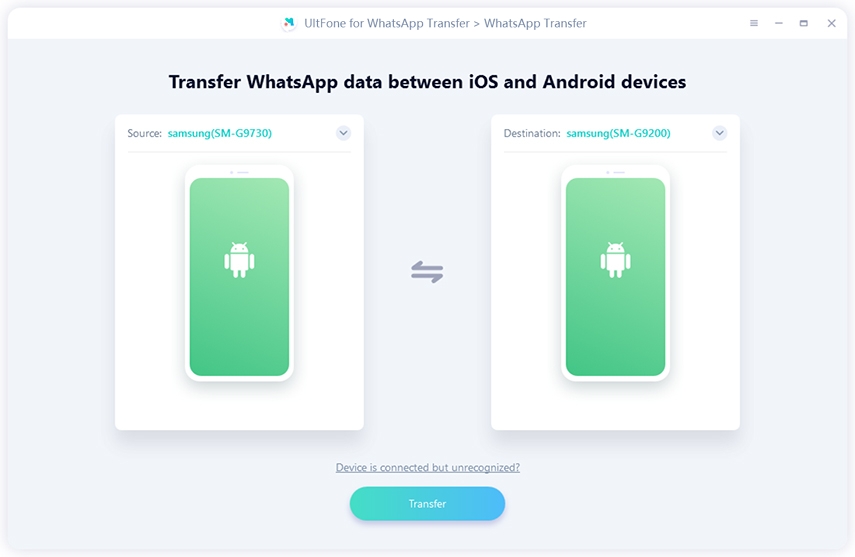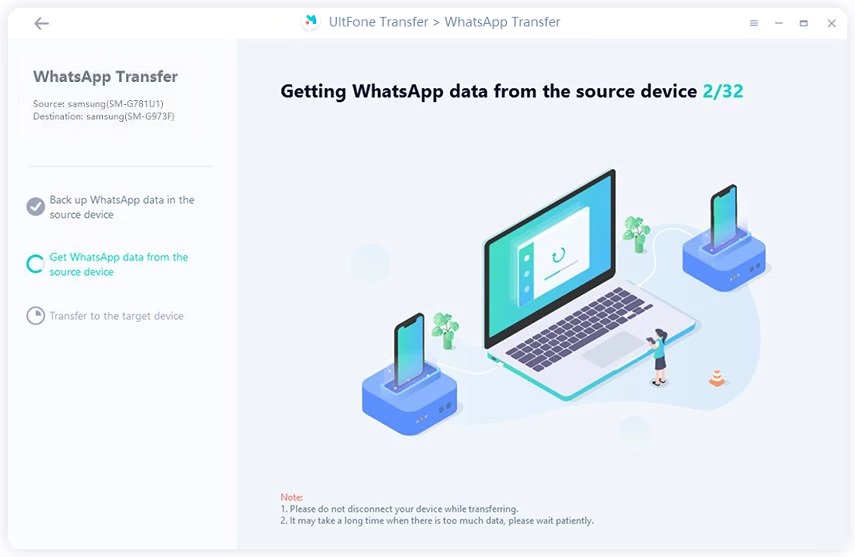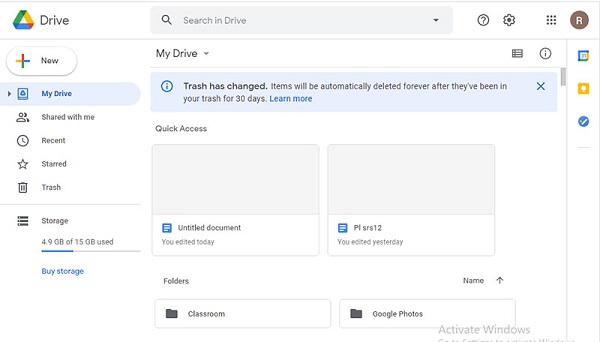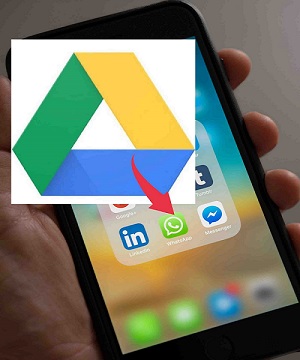How to Download WhatsApp Backup from Google Drive
 Jerry Cook
Jerry Cook- Updated on 2021-05-28 to WhatsApp Tips
WhatsApp allows its users to backup their data on their Google drive; the feature helps them restore the important chats and media after the application is reinstalled or after switch phones. While the backing up process is typically easy, downloading WhatsApp backup from Google drive often gets confusing for users. If you're looking out for answers regarding “how to download WhatsApp backup from Google drive”, then, you have come to the right place. In this blog, we shall discuss everything you need to know about downloading WhatsApp backup from your Google drive.
- Part 1. Can I Access/Download my WhatsApp Backup from Google Drive?
- Part 2. How to Backup and Restore WhatsApp to New Phone without Google Drive
- Part 3. How to Download WhatsApp from Google Drive to PC
- Bonus Tip: How to View WhatsApp Backup from Google Drive on PC
Part 1. Can I Access/Download my WhatsApp Backup from Google Drive?
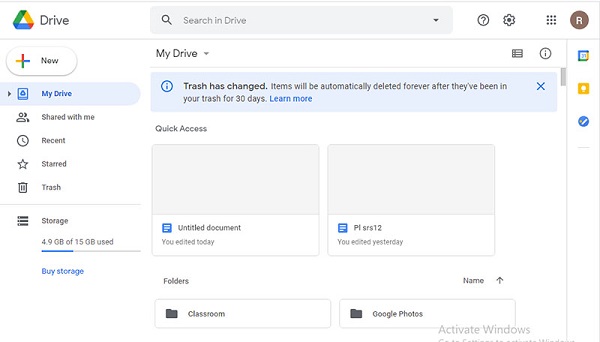
Google Drive is a cloud service offered by Google that allows the users to backup or save their data, which can be downloaded on any device that the email is later connected too. WhatsApp also uses the Google Drive service to store our chats backup, however, unlike the other file, WhatsApp backups can’t merely be downloaded straight away.
The only way to access/download the Google drive backup is through the application itself. WhatsApp allows several backup options to the users. For instance, if you have a backup on your phone number, setting up WhatsApp with the same number would retrieve any past chats that you had. Similarly, setting up newly installed WhatsApp would download any relevant backup you have previously stored on Google drive.
The process is often slow and might be interrupted if there are some variations in your network connection, so in order to smoothly download WhatsApp backup from Google drive, we would recommend you to use the following ways.
Part 2. How to Backup and Restore WhatsApp to New Phone without Google Drive
If you are looking for a one-click and hassle-free solution to backup and restore WhatsApp, then try UltFone WhatsApp Transfer. The best thing about UltFone WhatsApp Transfer is its simple process with on-screen instructions that enable users to seamlessly backup or restore their WhatsApp data. Additionally, the third-party application is available for Mac as well as Windows. Here are some of its key features:
- Backup and restore WhatsApp data with only one click.
- Transfer WhatsApp data between Android to iOS without any limitations.
- Backup and restore LINE/Viber/Kik/WeChat on iPhone.
- It supports the latest iPhone 12 series as well as the Android 10.
Here is the step-by-step guide to backup and restore WhatsApp to a new phone without Google Drive.
-
Step 1 Launch the program. Ensure that both of your devices are connected to the computer, then click Transfer.

-
Step 2 To create the backup on the source device, follow the on-screen instructions, then click Continue after backup is created.

-
Step 3 Now, UltFone WhatsApp Transfer will start getting the data that you just backed up.

-
Step 4In a couple of seconds, the device will transfer the backup to the new device. While the data is being transferred, ensure that the device remains connected to the computer.

-
Step 5When you see the below screen, it indicates the transfer process is almost completed. Launch WhatsApp on your target device, and follow the instructions. After that, your past chats shall appear on your new phone.

Part 3. How to Download WhatsApp from Google Drive to PC
Many users often try to download or view their WhatsApp backup from Google drive to PC, but the efforts would end up in vain. This is because neither WhatsApp nor Google has developed software until now that could transfer the backup, however, in the recent interview, Google has hinted that the development of such software has begun, and we could expect it to appear any time soon. But until then, we have got a good alternative. To find it, make sure to pay a good look at the bonus tip.
Bonus Tip: How to View WhatsApp Backup from Google Drive on PC
Smartphones users have to face a plethora of problems while viewing their WhatsApp backup on PC as there is no particular tool available on Windows that allows users to view their WhatsApp Backup. However, you don’t need to worry anymore as UltFone iOS Data Manager provides you with a complete solution to help you do this effortlessly.
UltFone iOS Data Manager offers a one-click solution to backup, restore, manage, and transfer your data between smartphones and computers. Additionally, it allows to backup and restore 30+ file types. To view WhatsApp Backup, follow the steps below:
- Step 1. Tick WhatsApp & Attachments under the backup section and click Backup.
- Step 2. When the backup is done, click View Backup Data.
- Step 3. Now you can view all the WhatsApp backup data freely and devicd whether to export them to computer or directly to your mobile device.



Conclusion
There you go! After going through this article, you would have surely got the answer of how to download WhatsApp backup from Google Drive. Also, we have mentioned about UltFone WhatsApp Transfer that enables you to backup or restore data effortlessly. Additionally, you can share this post with your friends and family to teach them how to download WhatsApp backup from Google Drive.
We hope this extensive guide has assisted you in resolving the issue. If you have any other doubts, feel free to share. Our team will be thrilled to assist you.