How to Change Apple TV Location? 5 Proven Ways to Solve It
 Jerry Cook
Jerry Cook- Updated on 2025-09-12 to Virtual Location
You’re not alone in contemplating how to change Apple TV location. Many Apple users want to unlock location-specific applications or different streaming libraries. Apple TV has a lot of features and services that rely on your set region.
Thus, if you want to enjoy the best content in another region, location change is crucial. In this article, we’ll go over 5 effective ways to alter your Apple TV location manually and automatically. Continue reading to find the most suitable solution for your needs.
- Part 1. Can You Control an Apple TV from a Different Location?
- Part 2. Why Modify the Location Settings on Apple TV?
- Part 3. Five Effective Ways to Change Apple TV Location
- Solution 1: Change the Region in Apple TV Settings
- Solution 2: Update Your Apple ID Region
- Solution 3: Use a VPN for Location-Based Content
- Solution 4: Adjust Location Services for Specific Apps
- Solution 5: Best Location Spoofers to Change Your Apple TV Location Quickly
- Part 4. FAQs About Changing Apple TV Location
Part 1. Can You Control an Apple TV from a Different Location?
Yes. You can control an Apple TV from a different location, but it’s limited and requires setup. A VPN can make your device act like it’s on the same Wi-Fi, so the Remote app may work. Another way is to employ a Location Spoofer tool to control an Apple TV from a different location.
Part 2. Why Modify the Location Settings on Apple TV?
Apple TV+ has varying shows, movies, and apps that are available in your particular location. The App Store also displays only apps listed in your country of choice. So, it is a good idea to modify the Apple TV location services so that you can have the appropriate apps and content because most of the services are region-restricted.
You might need to change the location setting on an Apple TV in two ways. If you want to download country-specific apps, you can Apple TV change store region, which also affects Siri, menu language, and formatting. However, the content inside apps is based on your physical location (your IP address). So, you’d need a VPN or a Location Spoofer tool to appear in another country to view the content.
Part 3. Five Effective Ways to Change Apple TV Location
Here’s how to change the Apple TV location in 5 ways. Pick a method based on your need:
Solution 1: Change the Region in Apple TV Settings
If you want to download apps from another region on Apple TV without fully switching your account, then simply Apple TV region change on the App Store directly. This method is quick and only affects the App Store, not your whole Apple ID. However, it only unlocks region-specific apps, and some Apple TV shows may still be blocked by your IP address. Here’s how to change country region on App Store:
Step 1: Open the App Store on your Apple device. Then, tap your profile icon.
Step 2: Head to “Account Settings.” Next, choose “Country/Region.”
Step 3: Select “Change Country or Region.” Pick your new country and confirm.
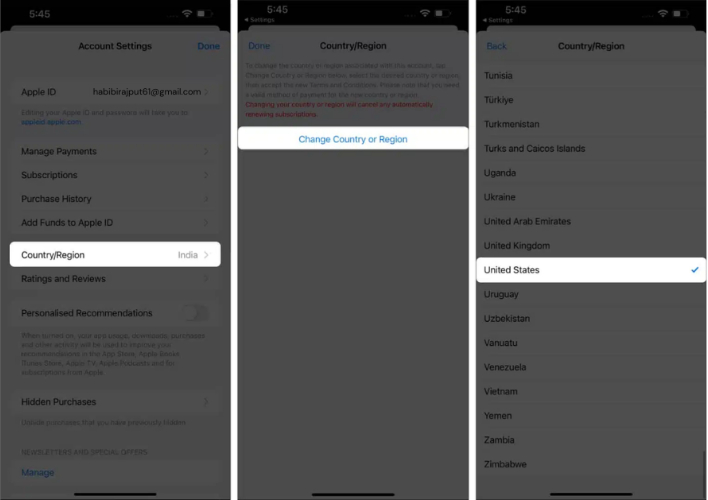
Solution 2: Update Your Apple ID Region
You can change Apple TV location by updating your Apple ID region, since it controls both the App Store and Apple TV library. It’s the best option for Apple TV country change if you’ve permanently moved to a new region. This method is official, but you’ll need a local billing address and payment option, and some apps or subscriptions may not carry over. Here’s how to switch the App Store country:
Step 1: Head to “Settings” on your Apple device. Then, choose “[Your Name].”
Step 2: Choose “Media & Purchases.” Next, click “View Account.”
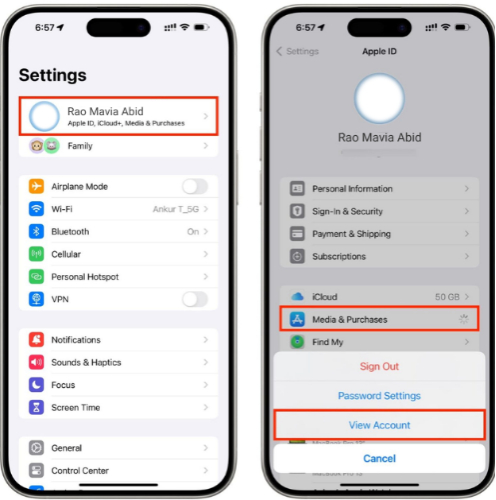
Step 3: Select “Country/Region.” Pick the country with the Apple TV+ library you want. Add a valid address from that country and update your payment method if needed.
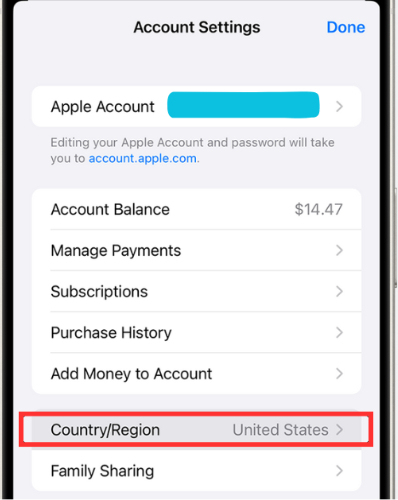
Solution 3: Use a VPN for Location-Based Content
A VPN allows you to mask your IP address and stream region-locked music on Apple TV as if you were in a different country. The drawbacks are, however, that you have to pay a subscription, it can slow down your internet, and it does not switch your App Store region. To use it, follow the steps beneath:
Step 1: Install a credible VPN like ExpressVPN on your router. To do that, open your router’s control panel (type 192.168.0.1 or 192.168.1.1 in your browser). Step 2: Log in with your router credentials (often on the back of the router or searchable online).
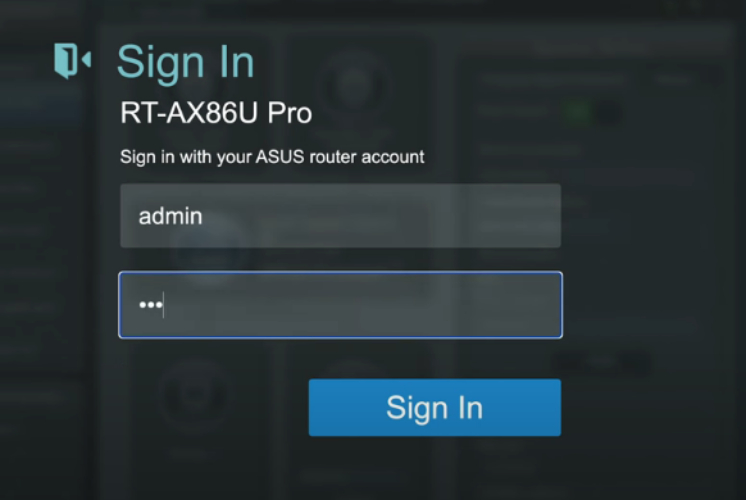
Step 3: Create a VPN profile using your VPN provider’s instructions. Then, upload any setup files from the VPN service to the router.
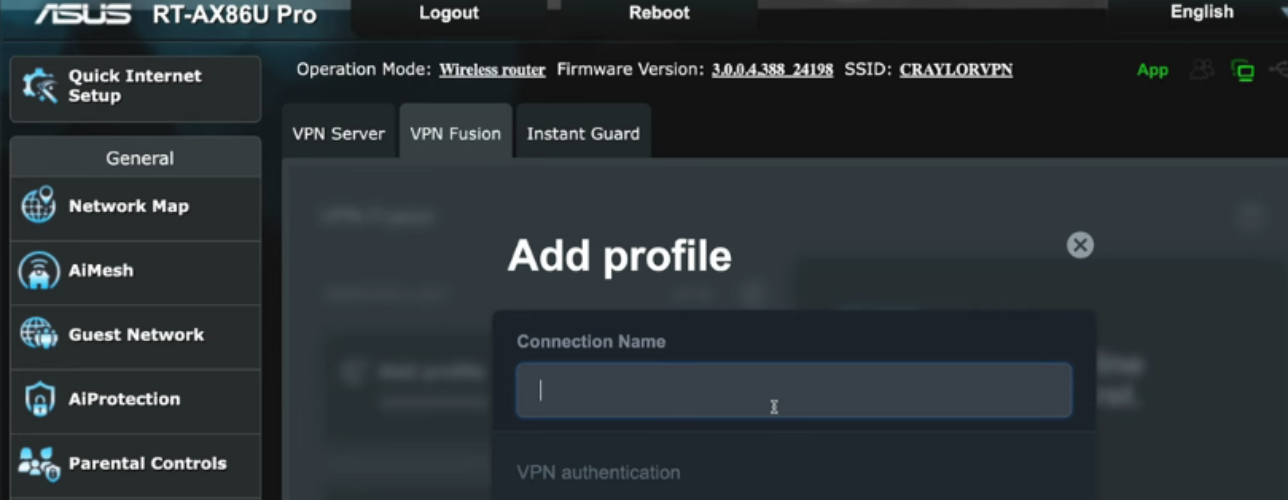
Step 4: Confirm the VPN connection. Select your Apple TV from the connected devices list.
Solution 4: Adjust Location Services for Specific Apps
You can also adjust the location services of some apps on Apple TV. This allows you to control the apps with which your data can be accessed. However, deactivating this service for some apps can disable important functionality in them, and you’ll need to manually configure some things like time zones. To adjust location services for specific apps on Apple TV, use the instructions below:
Step 1: Head to “Settings” on your Apple TV. Then, select “General.”
Step 2: Choose “Privacy and Security.’ Next, pick “Location Services.”
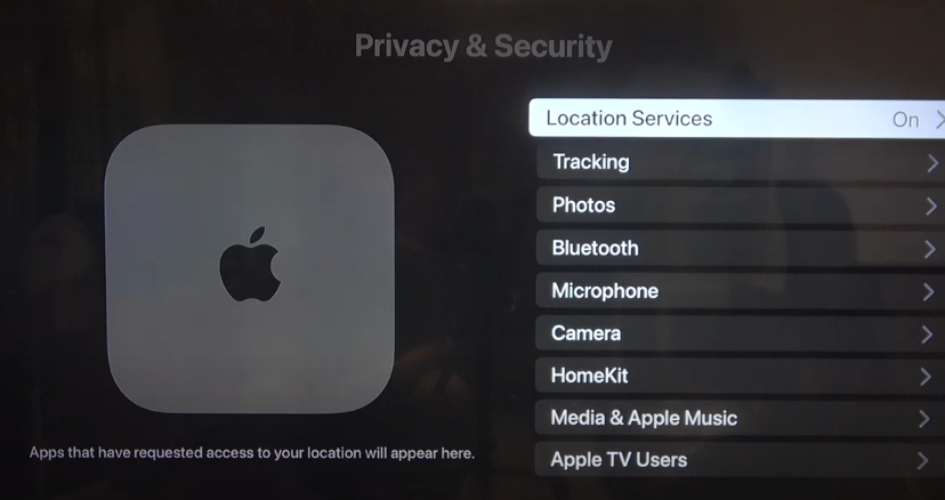
Step 3: Pick an app (e.g., Siri, Time Zone, HomeKit), and set access to “Never,” “Ask Next Time,” or “While Using.”
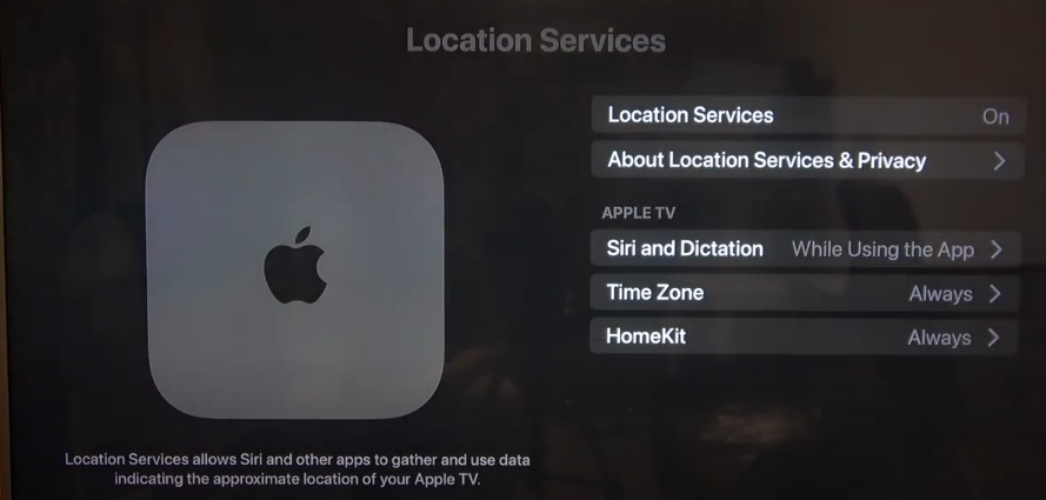
Solution 5: Best Location Spoofers to Change Your Apple TV Location Quickly
Any region or location changes on your iPhone are automatically updated in Apple TV when your Apple TV is connected to your iPhone on the same Apple ID. This provides you with region-based apps and content. You can change the GPS position of your iPhone without jailbreaking and using your Apple ID with a safe spoofer like UltFone iOS Location Changer. Once it does, your Apple TV instantly follows, unlocking geo-restricted apps and streaming libraries. Here are UltFone’s benefits:
- Change your GPS location on Android/iPhone in a single click.
- Do not allow the GPS to reset and keep the connection stable.
- Change location for numerous dating, social, game, and geo-restricted apps.
- Hatch eggs or raid without receiving Error 12 using a simulation in Pokémon GO.
- Choose predefined routes, use the joystick, and adjust your speed to make it more realistic.
- Teleport in a flash by scanning the nearby GYM / Poke stop/Raid battle map, etc, in a radius of 5 kilometers.
- Can import/export GPX files for custom routes.
Here’s how to change your Apple TV location with UltFone:
- Step 1Install and execute UltFone on your computer. Then, tap “Enter.”
- Step 2Then, connect your iOS device to the same computer.
- Step 3Once UltFone detects your iOS device, it will display a map. Pick an area on the map to change the location. Hit “Start to Modify.” Your iOS device’s location will change, which will reflect on your Apple TV. You can start downloading apps and viewing content in your chosen region.

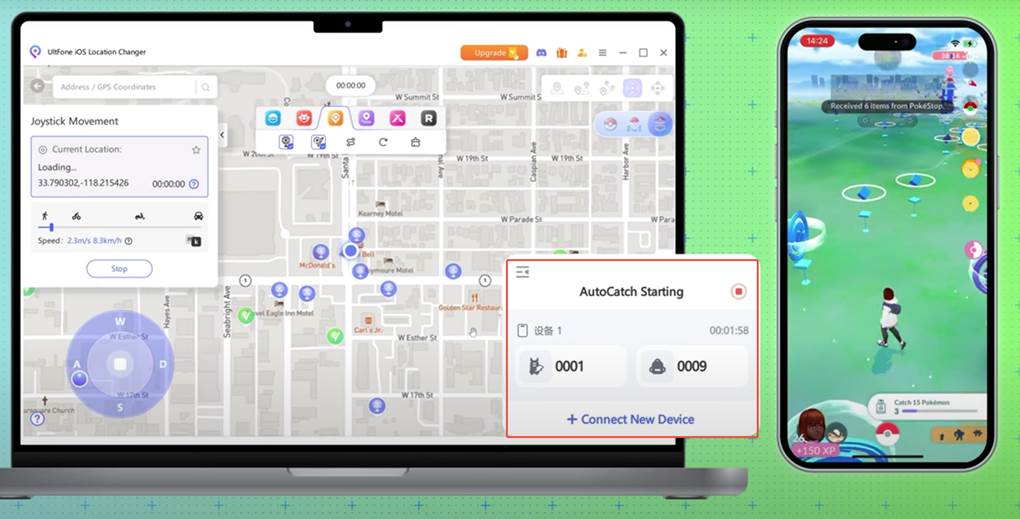

Part 4. FAQs About Changing Apple TV Location
1.How to switch the App Store country on Apple TV?
To change the App Store country on Apple TV, you need to update your Apple ID region since the store is linked to your account. This can’t be done directly on Apple TV. You’ll need to use another device or the Apple ID website. Before switching, use up any balance, cancel subscriptions, and add a valid payment method for the new country.
2.Can I use a VPN to watch Apple TV+?
A VPN alone won’t change Apple TV+ content, since Apple decides what you see based on your Apple ID region, not your IP address. But you can set it up on your router or use a Smart DNS service.
3.Tips for Before Changing Location
Before switching your Apple ID country, you need to spend any remaining balance, cancel all subscriptions, and wait for refunds or pre-orders to finish. You’ll also need a valid payment method and billing address for the new country. Keep in mind that some past purchases may not be available again, and if you’re in a Family Sharing group, you’ll need to leave it first.
4.Why is Apple TV not available in my region?
If Apple TV is not available in your region, it could be because of licensing or local restrictions. Be sure that your Apple ID location is the same as your actual location and that no VPN is conflicting with this location. Also, temporary network errors can be fixed by restarting the router or Apple TV, at times.
Final Word
You can know how to change Apple TV location in various ways by updating your Apple ID region, modifying App Store settings, app permissions, or using a VPN. All of them possess advantages and disadvantages, but the best possible option is a spoofer such as UltFone iOS Location Changer. It quickly changes your iPhone’s GPS location, syncs with Apple TV, and unlocks apps and streaming content from other regions. The tool also offers extra features for games and social apps.


