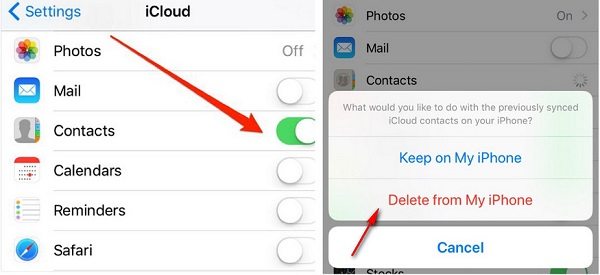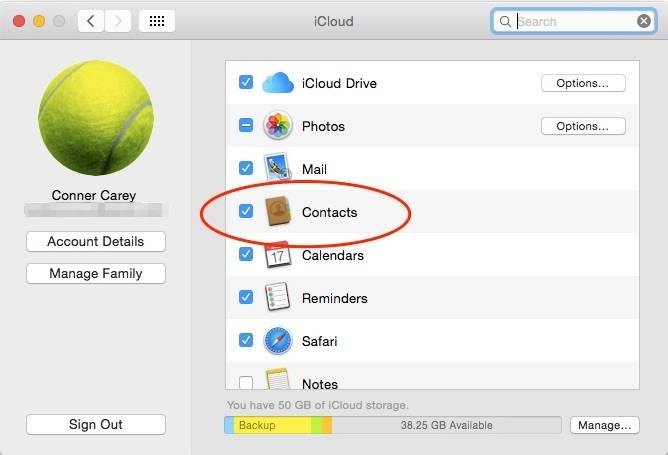How to Fix Contacts Didn't Transfer to New iPhone in 10 Ways
 Jerry Cook
Jerry Cook- Updated on 2023-05-24 to Transfer
To make contacts transfer to new iPhone, we understand the complexity and importance of this task. The failure to transfer contacts correctly can lead to significant communication breakdowns, which can be frustrating and time-consuming to fix. Therefore, it is essential to identify the possible causes of this problem and explore effective solutions to fix it.
In this article, we'll discuss the possible reasons why contacts didn't transfer to new iPhone and provide you with 10 fixes to get your contacts transferred without losing important information.
- Part 1: Why Didn't My Contacts Transfer to My New iPhone
- Part 2: Fixes for Contacts Didn't Transfer to New iPhone3
- Fix 1: Use the Same iCloud Account on Your New iPhone
- Fix 2: Ensure Contacts Option is Enabled in iCloud
- Fix 3: Check Network Connection
- Fix 4: Update iPhone to the Latest Version
- Fix 5: Make Sure iCloud/Device Storage is Sufficient
- Fix 6: Transfer Contacts before Removing MDM Setting
- Fix 7: Check if Contacts are Transferred to Other Folders
- Fix 8: Use UltFone Phone Transfer Tool (Android to iPhone)
- Fix 9: Use UltFone iOS Data Manager Tool (iPhone to iPhone)
- Fix 10: Check Whether There is a Hardware Issue or iPhone Bug
- Part 3: FAQs about Contact Transfer
Part 1: Why Didn't My Contacts Transfer to My New iPhone
When setting up a new iPhone, we may encounter issues with transferring our contacts from our old device, like "my contacts didn't transfer to my new iPhone". Although it may seem like a simple process, there are several reasons why the transfer may not be successful. Below are some of the common reasons why didn't my contacts transfer to my new iPhone:
- Different Apple accounts
- Contacts syncing is disabled
- Poor network connection
- iPhone is not updated to the latest version
- iCloud/device not enough storage
- The restriction of MDM (Mobile Device Management)
- Hardware issue/iPhone bug
Part 2: Fixes for Contacts Didn't Transfer to New iPhone
Now that we have identified some of the common reasons why didn't my contacts transfer to my new iPhone, check these 10 fixes to get your contacts transferred.
Fix 1: Use the Same iCloud Account on Your New iPhone
To ensure a successful contact transfer, sign in with the same iCloud account on your new iPhone as your old iPhone. You can check the iCloud account information on the iPhone Settings.

Fix 2: Ensure Contacts Option is Enabled in iCloud
Check if you have enabled the contacts option in iCloud. To ensure it is turned on, go to Settings > iCloud > Contacts.

Fix 3: Check Network Connection
A poor network connection can prevent contact transfer. Check your network connection and ensure it is stable. To Reset Network Settings options: Setting> General > Reset Network Settings.

Fix 4: Update iPhone to the Latest Version
Make sure your iPhone is updated to the latest iOS version. To check for updates, go to Settings > General > Software Update.

Fix 5: Make Sure iCloud/Device Storage is Sufficient
If there is not enough space on your device or iCloud, contact transfer may fail. Check your storage and make sure there is enough space.

Fix 6: Transfer Contacts before Removing MDM Setting
Check whether there is the MDM setting on your source device. If so, remove it and transfer contacts again.
Usually, you can find and remove it here: Settings > General > Profile > demo Remove Profile.

Due to the different models of iOS devices, the MDM setting may be in different places or named differently. If you cannot find it following the steps above, you can check: Settings > General > VPN & Device Management > Workspace Services > Remove Management.

Fix 7: Check if Contacts are Transferred to Other Folders
Sometimes, the contacts may not appear in the contacts app but are transferred to another location. Check other folders to see if your contacts have transferred there.
Fix 8: Use UltFone Phone Transfer Tool (Android to iPhone)
If you're struggling about contacts didnt transfer to new iPhone from Android, UltFone Phone Transfer is the ideal fix for you. It is designed to make it easy to transfer data between different devices with just a few clicks. This means that you can quickly and easily transfer your contacts from your old Android device to your new iPhone without having to navigate complex transfer processes or struggle with compatibility issues. In addition to its ease of use, UltFone Phone Transfer is 100% safe and secure to transfer contacts.
By using UltFone Phone Transfer, whether you're a seasoned technology user or new to the platform, you can enjoy a hassle-free transfer experience and avoid the frustration and potential for data loss that often comes with manual transfers or unreliable transfer software.
Follow these steps to fix contacts didnt transfer to new iPhone from Android using UltFone Phone Transfer tool:
- Step 1 Connect your Android device to your PC/Mac. Allow the auxiliary APP to install on your device.
- Step 2 Connect your iPhone device to your PC/Mac and authorize.
- Step 3 Click the Start button when it is clickable.
- Step 4 Select the data, "Contacts" to scan and click Start Scan. Please rest assured that UltFone only scans this type of data and won't touch your other data.
- Step 5 When the scanning process is complete, Click Transfer Data. Then your contacts will be transferred successfully.





Fix 9: Use UltFone iOS Data Manager Tool (iPhone to iPhone)
What should I do if not all contacts transferred to new iphone 13 from the old one? UltFone iOS Data Manager will be an ultimate fix. Its advanced features allow you to manage, backup, and restore iOS data without requiring iTunes sync, making the transfer process hassle-free.
By using UltFone iOS Data Manager, you can transfer your contacts quickly and easily without worrying about compatibility issues or data loss. With UltFone iOS Data Manager, you no longer have to navigate the complexities of iTunes. You can transfer your contacts with just a few clicks and enjoy the advantages of having a reliable and user-friendly data management tool.
Whether it is "not all contacts transferred to new iPhone 13" issue or "all of my contacts didn't transfer to my new iPhone" issue, it can perfectly fix it. Follow these steps to transfer your contacts from an old iPhone to a new one:
- Step 1 Connect your iOS device to computer, tap "Backup & Restore" and click "Backup" button.
- Step 2 After the backup process, you can view backup data or view backup list.
- Step 3 Connect your iOS device to computer, and click "To view or restore previous backup files" on the left bottom. Choose a previous backup you want to restore and click "View".
- Step 4 UltFone iOS Data Manager will extract all files from the selected backup. You can choose the data, Contacts you want to restore and click "Restore to Device" or "Export to Computer".
- Step 5 Please wait patiently while restoring contacts to your device.
- Step 6 Now, your contacts have been restored to your iPhone successfully!




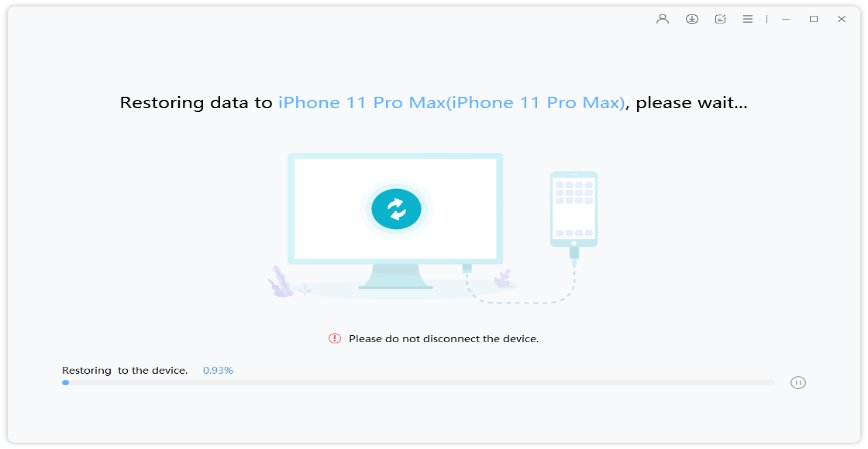

Fix 10: Check Whether There is a Hardware Issue or iPhone Bug
If none of the fixes above work to for the issue of contacts not transferring to new iPhone, it's possible that there is a hardware issue or iPhone bug that's preventing contact transfer, wspecially if your device is not working properly or freezes frequently. You can contact Apple Support or repair shop for assistance.
Part 3: FAQs about Contact Transfer
1. Will my contacts transfer when I switch my SIM card to a new iPhone?
No, contacts stored on the SIM card will not transfer to a new iPhone automatically. You will need to use a data transfer tool like UltFone Phone Transfer or UltFone iOS Data Manager to transfer your contacts from your old phone to the new one.
2. If I change my phone number on an iPhone, will my blocked contacts transfer from the old number?
If you change your phone number on an iPhone, the contacts you have blocked will not transfer automatically to the new number. You will need to re-block the contacts on your new number if you still wish to block them. Similarly, any contacts you have previously blocked on your old number will no longer be blocked on that number once you change it.
Conclusion
In conclusion, transferring contacts to a new iPhone can sometimes be a complicated process, and it may not always go smoothly. There are several reasons why contacts didn't transfer to new iPhone. Fortunately, there are several workable solutions available. With their intuitive interface and advanced data transfer technology, UltFone Phone Transfer and UltFone iOS Data Manager are the perfect tools for anyone looking to fix contacts not transferring to new iPhone issue.