How to Transfer Video from Android to iPhone Without Losing Quality
 Jerry Cook
Jerry Cook- Updated on 2023-05-30 to Transfer
Welcome to the ultimate guide on how to send video from Android to iPhone while maintaining impeccable quality. Transferring videos between different mobile platforms can present technical challenges that may compromise the visual integrity of your precious content. However, fear not, as we delve into the methods of video transfer with technical finesse, ensuring that every pixel retains its brilliance during the process. Whether you're a seasoned tech enthusiast or a curious novice, this comprehensive guide will equip you with the expert techniques needed to accomplish flawless video transfers from your Android device to an iPhone.
- Part 1: How to Send Video from Android to iPhone via Text
- Part 2: How to Send Large Video Files from Android to iPhone without Losing Quality
- Part 3: How to Transfer Video from Android to iPhone without a Computer
- Part 4: How to Transter Videos from Android to iPhone Wirelessly
- Part 5: How to Send Video from Android to iPhone via Bluetooth
- Part 6: Why Sending Videos from Android to iPhone Blurry and What to Do?
Part 1: How to Send Video from Android to iPhone via Text
When it comes to sharing videos via text messages, the process can be time-consuming and may result in diminished video quality. Challenges such as blurry videos during transfer often arise. Despite these limitations, we'll provide step-by-step instructions on how to navigate this method, keeping in mind its drawbacks.
Step 1: Open your messaging App on the Android device.
Step 2: Start a new message and enter the recipient's iPhone number.
Step 3: Tap on the attachment icon and select the video you wish to send.
Step 4: Wait for the video to upload and send it as an MMS (Multimedia Messaging Service).
Step 5: The recipient will receive the video on their iPhone, but note that the video quality may be compromised.
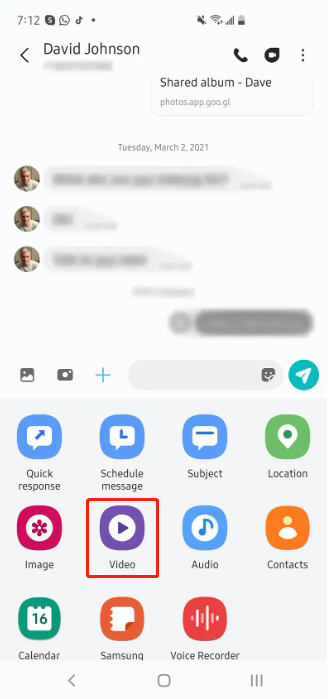
Also Read: [Multi-Tool] How to Transfer SMS from Android to iPhone丨2023
Part 2: How to Send Large Video Files from Android to iPhone without Losing Quality
For those seeking to send large video files from Android to iPhone without losing any quality, we recommend utilizing UltFone Phone Transfer as the ultimate solution. This professional tool ensures a seamless transfer process while preserving the original video quality.
Considering multiple factors such as device reset, data loss, video quality, transfer speed and security that are often considered when transferring videos, Phone Transfer can be called the best app to send videos from Android to iPhone. Here are some advantages of Phone Transfer over other solutions:
- No need to reset your iphone, no data loss.
- Ensure the original video quality is maintained throughout the transfer process.
- Transfer large video files quickly and efficiently, without any limitations on size.
- Supports various video formats, ensuring zero compatibility issues.
- Fast transfer. At the same time, your privacy is guaranteed.
Learn how to transfer videos from Android to iPhone without losing quality using UltFone Phone Transfer:
- Step 1 Connect your Android device to your PC/Mac. Allow the auxiliary APP to install on your device.
- Step 2 Connect your iPhone device to your PC/Mac and authorize.
- Step 3 Click the Start button when it is clickable.
- Step 4 Select the data, "Videos" to scan on your Android and click Start Scan. Please rest assured that UltFone only scans this type of data and won't touch your other data.
- Step 5 When the scanning process is complete, Click Transfer Data. Wait for the process to complete, and you'll find your videos on the iPhone with no compromise on quality.





Also Read: [12 Ways] How to Transfer Pictures from Android to iPhone
Part 3: How to Transfer Video from Android to iPhone without Computer
When it comes to how to transfer video from Android to iPhone without computer, one of the most effective methods is utilizing the Move to iOS app. Developed by Apple, this powerful app simplifies the process by seamlessly transferring your videos and other data from Android to iPhone wirelessly. Follow the steps below to transfer video from Android to iPhone without computer:
Step 1: Set up your iPhone until you reach the "Apps & Data" screen. Select the "Move Data from Android" option to continue.
Step 2: On your Android device, go to the Google Play Store, download and install the Move to iOS app.
Step 3: On your iPhone, tap "Continue" and then "Agree" on the Terms and Conditions screen. You will see a code for transfer.
Step 4: On your Android device, open the Move to iOS app and tap "Continue". Grant the necessary permissions.
Step 5: Tap "Continue" on the Find Your Code screen. Enter the code displayed on your iPhone.
Step 6: Select the videos on your Android to transfer to your iPhone.
Step 7: Tap "Next" on your Android device, and the video transfer process will begin. Keep both devices close to each other and connected to a stable Wi-Fi network if case the transfer fails.
Step 8: Once the transfer is successful, you can proceed with the iPhone setup process and find your transferred videos.

It can be the best app to send videos from Android to iPhone if you haven't set up your iPhone yet. But if your iphone is already set, or if you encounter any issues with specific video formats or compatibility, you may need to consider alternative methods or utilize specialized video conversion tools to ensure optimal playback on your iPhone.
Also Read: Unlock the Power: Transfer Android to iPhone After Setup
Part 4: How to Transter Videos from Android to iPhone Wirelessly
Discover the convenience of wireless video transfers using popular apps such as SHAREit and Xender. We'll provide a detailed walkthrough of using SHAREit, showcasing its capabilities and demonstrating how to send videos wirelessly from Android to iPhone. If you want to know more about how to transter videos from Android to iPhone wirelessly, chat apps like WhatsApp and cloud services such as Google Drive, Google Photos, Dropbox, and WeTransfer can also be your transfer options.
Let's focus on SHAREit as an example:
Step 1: Download and install the SHAREit app from the app stores on both of your Android and iPhone devices.
Step 2: Select your videos and send to your iPhone.
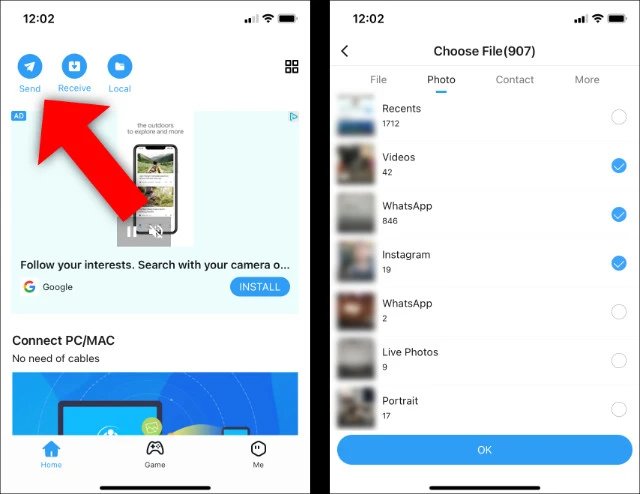
Step 3: Click "Connect to IOS/WP" and open Hotspot on your Android device.
Step 4: Open the SHAREit app on your iPhone and receive your videos transferred from Android.
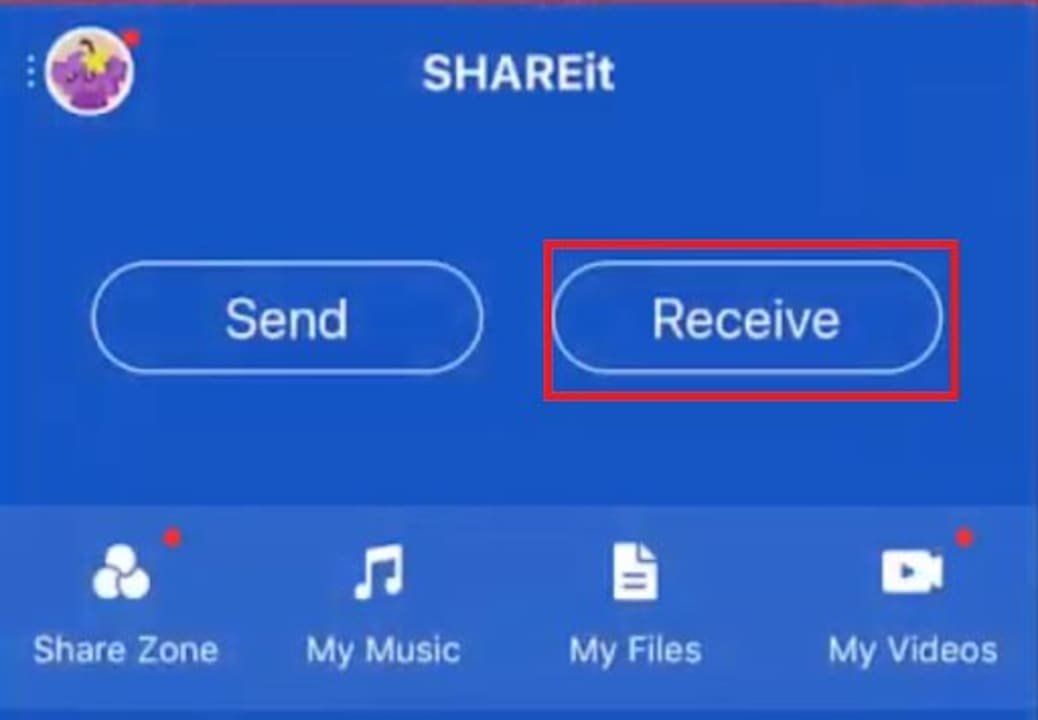
It's worth noting that if you're looking for the best answer to "How to send large video files from Android to iPhone?" or "How to transfer videos from Android to iPhone without losing quality?", the options mentioned here may not be the best one for you. Due to the complex and time-consuming transmission, it is much more difficult to transfer large videos while preserving the quality of the video. But you can turn to the solutions mentioned above for video transfer from Android to iPhone.
Also Read: How to Send Video from Android to iPhone[2023 Alternative]
Part 5: How to Send Video from Android to iPhone via Bluetooth
Can I send video from Android to iPhone via bluetooth? How to send video from Android to iPhone via bluetooth? Unfortunately, sending videos from Android to iPhone via Bluetooth is not supported due to compatibility limitations between the two operating systems. However, there are alternative methods available, such as using UltFone Phone Transfer, as mentioned earlier, which provides a seamless and effective solution for transferring videos without compromising quality.
Part 6: Why Sending Videos from Android to iPhone Blurry and What to Do?
When sending videos from an Android device to an iPhone using unreliable tools or encountering bugs, sometimes the quality of the videos may become blurry. There are some factors to consider about the reasons why sending videos from Android to iPhone blurry:
- File compression: When videos are sent via messaging apps or other platforms, they often undergo compression to reduce their file size. This compression can result in a loss of quality and cause the videos to appear blurry on the receiving end.
- Different video codecs: Android and iPhone devices may use different video codecs for recording and playback. If the codec used by the Android device is not compatible with the iPhone, it can lead to issues with video quality during transfer.
- Network limitations: Video transfer requires a stable and fast network connection. If the network speed is slow or unstable during the transfer process, the video may become blurry due to data loss or insufficient bandwidth.
- Compatibility issues: Android and iPhone devices use different operating systems (Android and iOS, respectively), which can sometimes cause compatibility issues during video transfers. These compatibility issues may affect the video quality and result in a blurry playback on the iPhone.
What to do if sending videos from Android to iPhone blurry? To mitigate these problems and improve video quality when sending videos from an Android to an iPhone, you can try the following steps:
- Use a file transfer method with less compression: Instead of relying on messaging apps, consider transferring the videos directly using cloud storage services like Google Drive or Dropbox. This way, you can maintain better video quality by avoiding excessive compression.
- Convert the video format: If compatibility issues arise due to different video codecs, you can try converting the video file to a format that is more universally supported, such as MP4. There are various video converter apps available on both Android and iOS platforms that can help you with this task.
- Check the network connection: Ensure that both the Android device and the iPhone have a stable and fast network connection during the video transfer. Connecting to a Wi-Fi network or using a high-speed mobile data connection can help prevent data loss and improve video quality.
- Try using third-party transfer apps: There are several third-party apps available on both Android and iOS that specialize in file transfer between different platforms. These apps often provide optimized video transfer options, which can result in better video quality.
Conclusion
Transferring videos from an Android device to an iPhone can be challenging, but there are several methods available to achieve a successful transfer. While text messaging and Bluetooth have limitations, using professional tools like UltFone Phone Transfer offers a reliable way to transfer videos without any loss in quality. Additionally, apps like Move to iOS App, SHAREit, and Xender provide wireless transfer options, and chat apps and cloud services also offer viable alternatives. Choose the method that suits your needs and preferences, and enjoy hassle-free video transfers between Android and iPhone devices.


