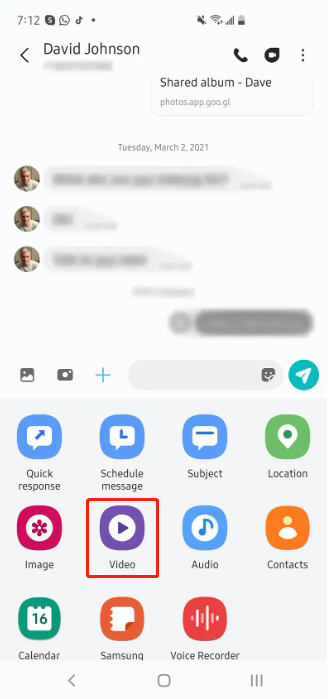How to Transfer Music from Android to iPhone with Top 5 Ways
 Jerry Cook
Jerry Cook- Updated on 2025-05-29 to Transfer
Is there a simple way to transfer music from an Android device to an iPhone without any interference from iTunes?
Compared to transferring photos, videos, messages and contacts, transferring music from Android to iPhone presents greater challenges. This is due to differences in operating systems, DRM restrictions, Apple's ecosystem limitations, syncing restrictions, app compatibility, and file management differences. In this comprehensive guide, we will explore five top-notch methods about how to transfer music from Android to iPhone. Whether you prefer a computer-based solution or a wireless transfer, we have you covered. Say goodbye to iTunes complications and embrace these hassle-free techniques for a smooth music migration experience.
- Part 1: How to Transfer Music from Android to iPhone with Computer
- 1.1 How to Transfer Music from Android to iPhone 13 with iTunes
- 1.2 How to Transfer Music from Android to iPhone without iTunes
- Part 2: How to Transfer Music from Android to iPhone Wirelessly
- 2.1 How to Transfer Music from Android to iPhone using SHAREit
- 2.2 How to Transfer Music from Android to iPhone via Amazon Music
- 2.3 How to Transfer Music from Android to iPhone via Google Play Music
Part 3: FAQs About Music Transfer from Android to iPhone
Part 1: How to Transfer Music from Android to iPhone with Computer
1.1 How to Transfer Music from Android to iPhone 13 with iTunes
One commonly known method involves using iTunes as an intermediary for music transfer. While effective, it has certain drawbacks. Here are the detailed steps on how to transfer music from Android to iPhone 13 with iTunes:
Step 1: Open file explorer on your computer and locate your device name in the sidebar. Click on it to access your device.
Step 2: Find the "Music" folder on your device and copy it to your computer.
Step 3: Download, install, and launch iTunes on your computer. Click on "File", then select "Library", and choose either "Add File to Library" or "Add Folder to Library" to import your music into iTunes.
Step 4: Connect your iPhone to your computer using a premium USB cable. Unlock your iPhone screen and tap "Trust" when prompted to trust the connected computer.
Step 5: Once your iPhone is recognized by iTunes, click on the device icon located in the upper-left corner. This will display the basic information of your iPhone.
Step 6: Select the "Music" section from the left sidebar. Check the "Sync Music" option and choose the songs you want to transfer, or select all of them.
Step 7: Finally, click on "Apply" at the bottom of the iTunes window to initiate the synchronization process and transfer the selected music to your iPhone.
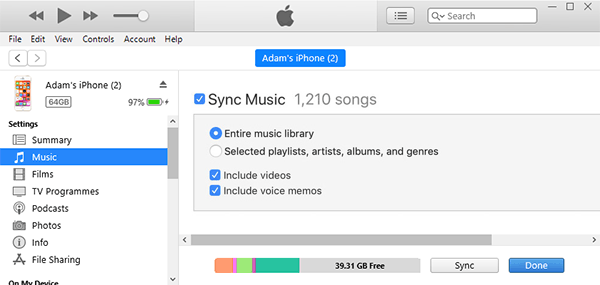
Using iTunes can be time-consuming, as you need to first back up your music to the computer before transferring it to your iPhone. Additionally, iTunes is limited to syncing only the music files within its library.
1.2 How to Transfer Music from Android to iPhone without iTunes
When it comes to transferring music from Android to iPhone, you don't have to rely on iTunes anymore. With a more streamlined and efficient approach, UltFone Phone Transfer . Unlike iTunes, UltFone Phone Transfer offers a hassle-free music transfer experience. It allows you to directly transfer music between Android and iPhone devices without the need for intermediate backups. This saves time and ensures a smooth transfer process, preserving the original quality of your music files.
Here's how to transfer music from Android to iPhone without iTunes:
- Step 1 Download and install UltFone Phone Transfer, connect your Android device to your PC/Mac and allow the auxiliary APP to install on your device.
- Step 2 Connect your iPhone device to your PC/Mac and authorize.
- Step 3 Click the Start button when it is clickable.
- Step 4 Select the data, "Music" to scan on your Android and click Start Scan. Please rest assured that UltFone only scans this type of data and won't touch your other data.
- Step 5 When the scanning process is complete, Click Transfer Data. Wait for the process to complete, and you'll find your music on the iPhone.





Part 2: How to Transfer Music from Android to iPhone Wirelessly
2.1 How to Transfer Music from Android to iPhone using SHAREit
If you're looking for a solution for how to transfer music from android to iphone wirelessly, the SHAREit app is worth considering. This popular application allows you to transfer files wirelessly between devices. Here's a detailed guide on how to transfer music from Android to iPhone using SHAREit:
Step 1: On both your Android and iPhone, download and install the SHAREit app from the app stores.
Step 2: Select your music on the Android device and send.
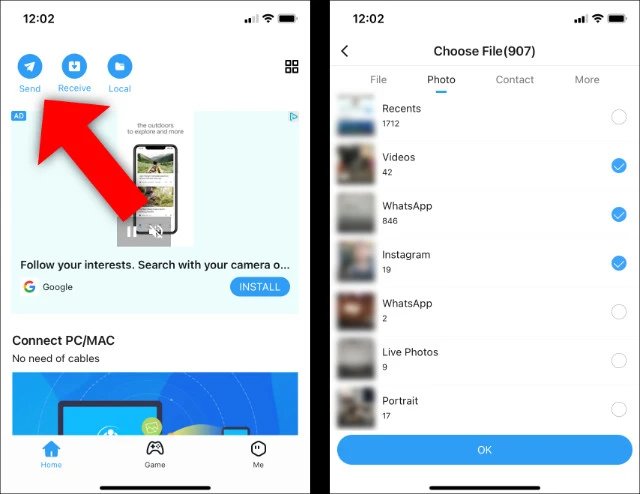
Step 3: Click "Connect to IOS/WP" and open Hotspot on your Android device
Step 4: Open the SHAREit app on your iPhone and receive your music.
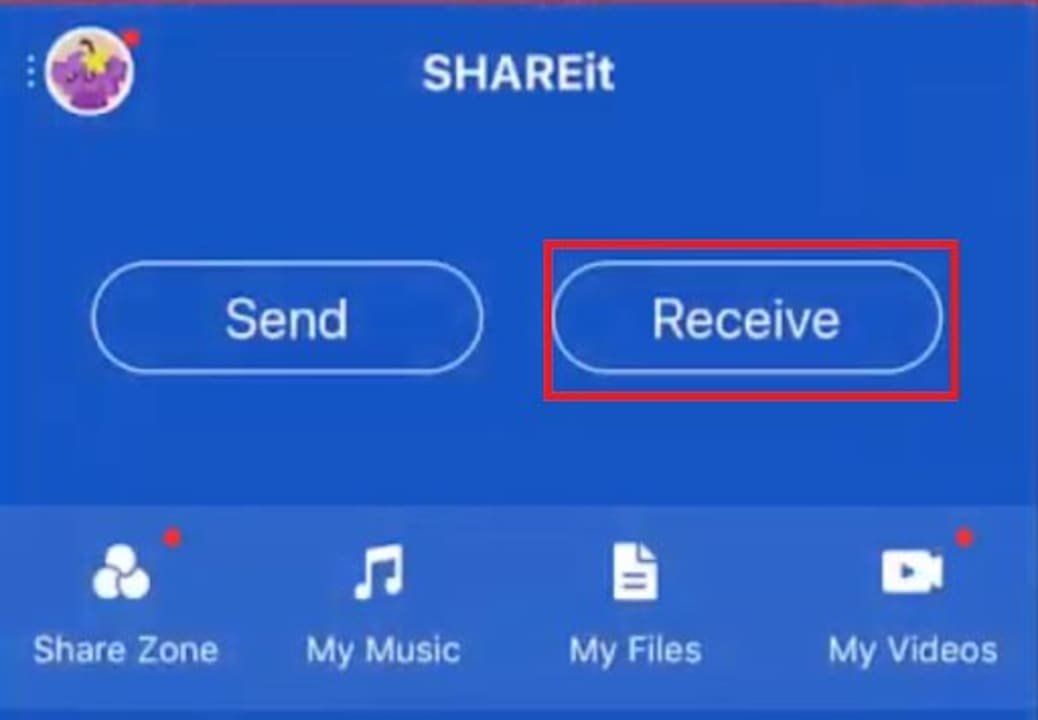
By using third-party apps like SHAREit, the transferred songs will remain within the app on your iPhone and cannot be directly integrated into the default music app.
2.2 How to Transfer Music from Android to iPhone via Amazon Music
When it comes to transferring music from Android to iPhone, Amazon Music also offers a practical solution that doesn't require a computer. By synchronizing your offline music collection on your Android device with Amazon Music, you can access and download your songs on your iPhone. Here's a detailed guide on how to transfer music from Android to iPhone using Amazon Music:
Step 1: Start by installing the Amazon Music app on both your Android device and iPhone from their respective app stores.
Step 2: On your Android device, launch the Amazon Music app and sign in with your Amazon account.
Step 3: Ensure that your music files are available for offline listening on your Android device. You may need to enable the "Offline Music" option within the app settings and download the desired songs or playlists.
Step 4: Once your music is ready for synchronization, switch to your iPhone and open the Amazon Music app.
Step 5: Sign in to Amazon Music on your iPhone using the same Amazon account as on your Android device.
Step 6: In the Amazon Music app on your iPhone, navigate to the "My Music" section to access your library.
Step 7: Find the songs or playlists you want to transfer and tap on the "Download" option to save them offline on your iPhone.
Step 8: Wait for the download process to complete. The time required will depend on the size of the music files and your internet connection speed.
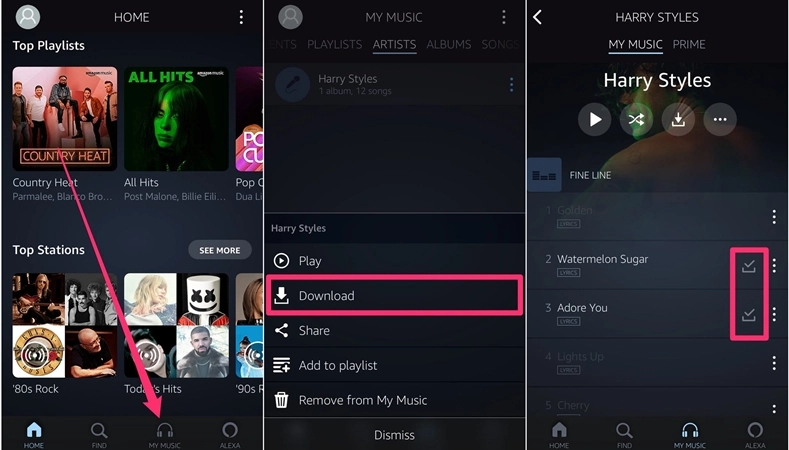
Before transferring music from Android to iPhone via Google Play Music, you need to sync your offline music from your Android device with the Google Play Music app. This step ensures that your music is ready for transfer to your iPhone.
2.3 How to Transfer Music from Android to iPhone via Google Play Music
If you want to know more about how to transfer music from Android to iPhone wirelessly, Google Play Music offers a convenient solution, especially for those who have purchased music through the platform. If you've previously used Google Play Music on your Android device, you can easily transfer your music to your iPhone using the following steps:
Step 1: Download the Google Play Music app from the App Store on your iPhone.
Step 2: Ensure that your Google account is synced with the Google Play Music app on your Android device.
Step 3: Open the Google Play Music app on your iPhone, and you will find all your songs from Google Play Music available for playback.
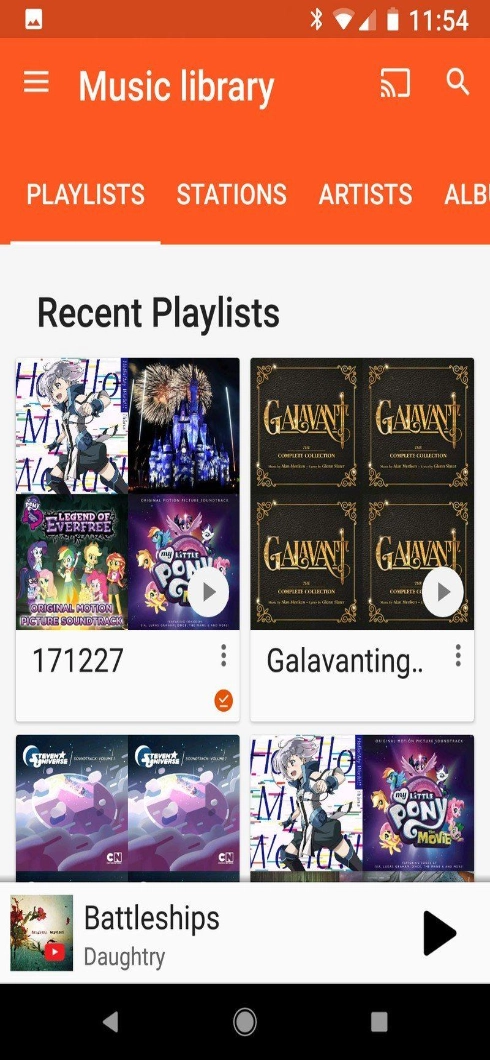
Transferring music via Google Play Music doesn't physically transfer the music files to your iPhone. Instead, it allows you to access and stream the songs within the Google Play Music app.
Part 3: FAQs About Music Transfer from Android to iPhone
1. Can you transfer music from Android to iPhone via Bluetooth?
How to transfer music from Android to iPhone via bluetooth? Unfortunately, transferring music from Android to iPhone via Bluetooth is not supported. Bluetooth is primarily designed for wireless audio playback and limited file transfers, making it unsuitable for transferring a large number of music files. We recommend exploring alternative methods listed below for seamless music transfer.
2. Can you use Move to iOS to transfer music from Android to iPhone?
No, Move to iOS, the official app provided by Apple for Android users, does not support transferring music files from Android to iPhone. Move to iOS focuses on transferring contacts, messages, photos, and other essential data. To transfer music, we suggest utilizing the methods mentioned earlier in this guide for a smooth transfer experience.
3. Is it possible to transfer downloaded music from Google Play on Android to iPhone?
While Google Play Music is not directly compatible with the iPhone's default music app, you can still transfer your downloaded music. Follow the steps outlined in Part 2.3 of this guide to transfer your Google Play Music to an iPhone via Apple Music. This method allows you to access your music library on your iPhone and enjoy your favorite tracks seamlessly.
Conclusion
While music transfers from Android to iPhone may present initial challenges due to operating system differences, DRM restrictions and so on, there are multiple effective ways to overcome them, such as UltFone Phone Transfer . By following the steps provided and considering the advantages and disadvantages of each method, you can seamlessly transfer your beloved music collection to your iPhone. Embrace the power of these top 5 ways and embark on a journey of uninterrupted musical enjoyment on your new device. Choose the method that best suits your preferences and needs, and bid farewell to the complexities of music transfer.