How to Transfer SMS from Android to iPhone in 2025
 Jerry Cook
Jerry Cook- Updated on 2023-07-12 to Transfer
Are you looking to transfer SMS from Android to iPhone? There are various tools to accomplish this task, but not all are equal in terms of ease of use, speed, or reliability. Transferring SMS between different mobile platforms is a highly technical process that can be confusing and frustrating for users. It requires an in-depth understanding of the operating systems of both devices and the transfer methods available.
In this article, we will provide a detailed guide to help you transfer SMS from Android to iPhone with ease. We will also explore each transfer method in detail, including the steps required to complete the process, the advantages and disadvantages of each method. By the end of this article, you will have a clear understanding of how to transfer SMS, and which method is best suited for your particular needs. So, if you're ready to learn more about transferring text messages between different mobile platforms, let's get started!
- Part 1:Transfer Text Messages from Android to iPhone without Computer Using Move to iOS
- Part 2: Transfer Messages from Android to iPhone without Move to iOS Using Send Anywhere
- Part 3: How to Transfer SMS from Android to iPhone with More Tools
- Part 4: Best App to Transfer Text Messages from Android to iPhone after Setup [No Loss]
- Part 5: People Also Ask
Part 1: Transfer Text Messages from Android to iPhone without Computer Using Move to iOS
Are you looking for a free and convenient way to transfer text messages from Android to iPhone without computer? Move to iOS, a mobile app developed by Apple, is a good solution for you. Here we will guide you through the steps of using Move to iOS to transfer text messages from Android to iPhone free.
Step 1: Set up your new iPhone until you reach the "Apps & Data" screen.
Step 2: Tap on "Move Data from Android".
Step 3: On your Android device, download and install the Move to iOS app from the Google Play Store.
Step 4: Open the Move to iOS app and tap "Continue".
Step 5: Agree to the terms and conditions and tap"Next".
Step 6: On your iPhone, tap "Continue" on the"Move from Android" screen and wait for a ten-digit code to appear.

Step 7: Enter the code on your Android device, tap "Next" and wait for the transfer process to begin.
Step 8: Once the transfer is complete, you can proceed with the iPhone setup process.

Pros:
- Free
- Offers a higher probability of success given Apple's iPhone expertise
Cons:
- Need to reset phone, data loss
- May unable to receive code, resulting in failure
- Need to install APP, there is a probability of failure
- There are device version and network requirements
Part 2: Transfer Messages from Android to iPhone without Move to iOS Using Send Anywhere
If you want to transfer messages from Android to iPhone without Move to iOS, Send Anywhere is an option worth considering. This method allows you to transfer your data over a stable WiFi connection and doesn't require any installation of additional software. Here we'll go over the detailed steps you need to follow to transfer SMS from Android to iPhone using Send Anywhere.
Step 1: On your Android device, go to the Send Anywhere website.
Step 2: Click the "+" sign to upload the SMS you need to transfer and tap "Send".
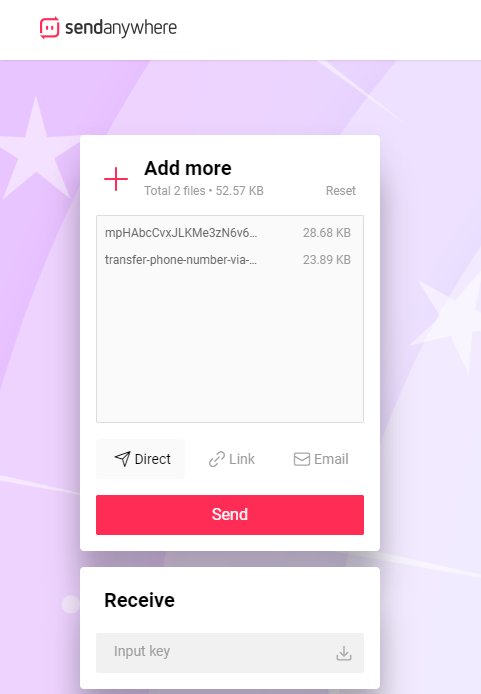
Step 3: On your iPhone, go to the Send Anywhere website.
Step 4: Enter the six-digit code generated on your Android device and tap "Receive".
Step 5: Wait for the SMS to transfer to your iPhone.
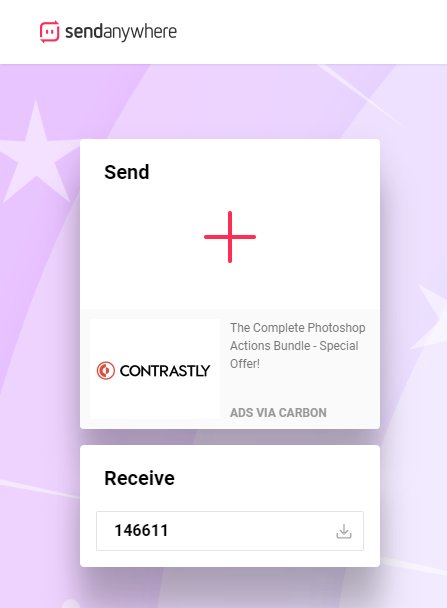
Pros:
- Free
- WiFi connection, more stable
Cons:
- Cross-system, there may be compatibility issues
- Slow transmission speed
- Supported iOS/Android devices are limited
Part 3: How to Transfer SMS from Android to iPhone with More Tools
In addition to the methods mentioned above, there are other tools that can be used to transfer text messages from Android to iPhone free. One of them is SMS Backup+, a free Android app that allows you to transfer text messages from Android to iPhone without computer. Follow these steps to transfer text messages from Android to iPhone free using SMS Backup+:
Step 1: Download and install SMS Backup+ on your Android phone.
Step 2: Sign in to your Gmail account on your Android phone and enable IMAP access.
Step 3: Launch SMS Backup+ and connect the app to your Google account.
Step 4: Backup your SMS messages to Gmail using the "Backup" option in the app.
Step 5: Log in to your Gmail account on your iPhone.
Step 6: Access the backup messages from the Android phone in the "Inbox" and read the text messages.
Step 7: Download your SMS from the emails to your iPhone.
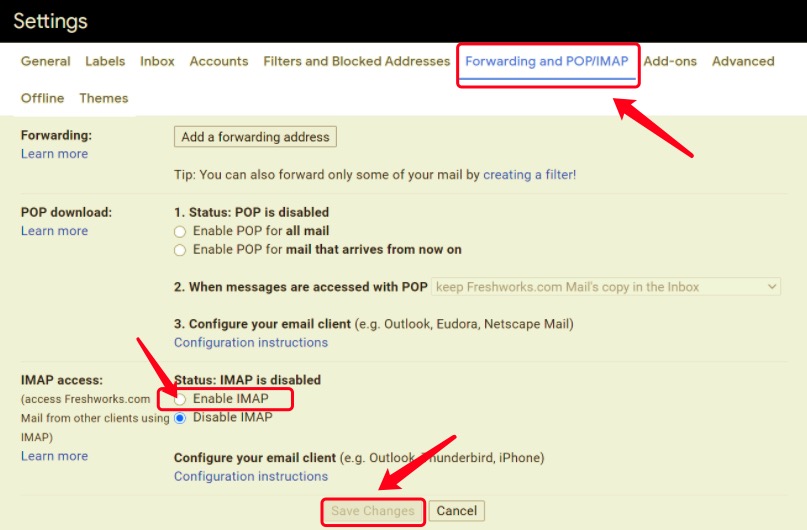
Like SMS Backup+, there are more tools that you can use to transfer SMS from Android to iPhone, including iTunes, email, cloud services like iCloud, Google Drive, and Dropbox. While these tools, they come with their own limitations and drawbacks. One major limitation is that they only support saving SMS as HTML, PDF, or text, and cannot be imported into the iPhone's SMS app for use.
Pros:
- Free
- No need to reset the device
Cons:
- Slow transmission speed
- Complicated
- only supports saving SMS as HTML, PDF or text, and cannot be imported into the iPhone's SMS APP for use
Part 4: Best App to Transfer Text Messages from Android to iPhone After Setup [No Loss]
If you're looking for a reliable and efficient way to transfer SMS messages from Android to iPhone without data loss, consider using UltFone Phone Transfer. This professional tool is designed to transfer a wide range of data, including SMS messages from Android to iPhone with just a few clicks. Its ease of use and high level of reliability make it an excellent choice for anyone who is planning to switch from Android to iPhone. With UltFone Phone Transfer, you can ensure that all your important SMS messages are transferred to your new iPhone quickly, easily and safely.
Try the best app to transfer text messages from Android to iPhone after setup with these simple steps:
- Step 1 Connect your Android device to your PC/Mac. Allow the auxiliary APP to install on your device.
- Step 2 Connect your iPhone device to your PC/Mac and authorize.
- Step 3 Click the Start button when it is clickable.
- Step 4 Select the data, "Messages" to scan the pictures on your Android and click Start Scan. Please rest assured that UltFone only scans this type of data and won't touch your other data.
- Step 5 When the scanning process is complete, Click Transfer Data. Then your SMS will be transferred successfully.





Pros:
- NO need to reset the device, NO data loss
- ZERO compatibility issues
- Fast, simple and easy
- Support for more data types
- Professional team, guarantee highest success rate
Cons:
- Paid (but offer a free trial version)
Part 5: People Also Ask
1. How to transfer SMS from one phone to another using Bluetooth?
To transfer SMS from one phone to another using Bluetooth (same system) , you need to pair the two devices and then use the Bluetooth File Transfer feature to send the SMS messages. But if you are transferring text messages via Bluetooth across systems, this is not supported, but you can use the transfer tools mentioned above to make it.
2. What is the meaning of MMS and how to transfer MMS from Android to iPhone?
MMS stands for Multimedia Messaging Service, which allows you to send multimedia content such as images, videos, and audio clips via text messages. To transfer MMS from Android to iPhone, you can use the third-party tools mentioned above, especially UltFone Phone Transfer.
Conclusion
To transfer SMS from Android to iPhone, it can be a challenging task, but fortunately, there are several tools available to help you accomplish it. Each tool has its advantages and disadvantages, so it is crucial to choose the tool that best fits your needs.
Among the available tools, UltFone Phone Transfer stands out as the best app to transfer text messages from Android to iPhone. As a reliable and professional option, it enables you to transfer SMS messages from your Android to iPhone quickly and seamlessly, without any loss of data. With the support of the professional team at UltFone, you can rest assured that your data will be safe and secure throughout the SMS transfer process.



