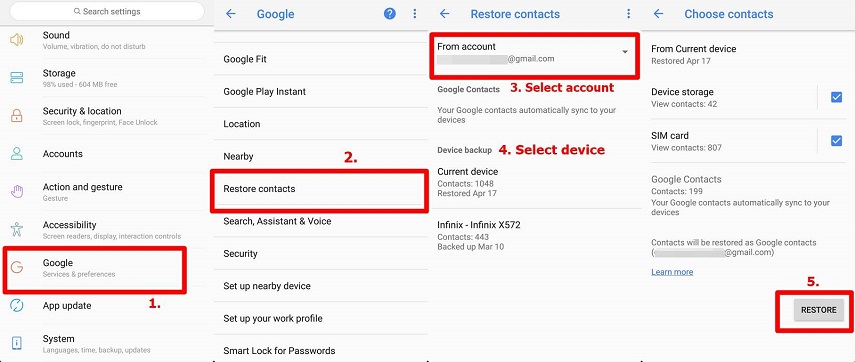Unable to Transfer Phone Number iPhone 15? 5 Best Ways, Fix Now!
 Jerry Cook
Jerry Cook- Updated on 2023-09-26 to Transfer
The impact of leakage, theft, tampering, or damage to transmission channels during data transfer is significant. When we change phones and need to transfer phone numbers from old phones to new ones, data security has also become one of the important factors we consider. In this article, we will explore 5 updated methods to fix unable to transfer phone number iPhone 15, as well as data security issues related. Before introducing each solution, you can view the table for a quick overview. Personally, considering the most important aspect of data security, I would prefer UltFone Phone Transfer .
| Solution | Safe? | Data Loss? | Speed? | Quality? | Complex? | Score |
|---|---|---|---|---|---|---|
| UltFone Phone Transfer | 100% safety guarantee | No data loss | Fast-speed | Best quality | Easy to use | ⭐⭐⭐⭐⭐ |
| Move to iOS | Less data security risks | Reset iPhone, data loss | Slow | Good quality | Complex | ⭐⭐⭐ |
| Google account | Less data security risks | No data loss | Slow; Size limit of is 25MBs | May be incompatible | Complex | ⭐⭐ |
| NFC | Less data security risks | No data loss | Slow | May error; Phones may not have NFC | Complex | ⭐⭐ |
| AirDrop | May be data security risks | No data loss | Slow | May error; Only suports iOS devices | Complex | ⭐⭐ |
- Fix 1: Best Way to Fix Unable to Transfer Phone Number iPhone 15 [Quick & Safe]
- Fix 2: Transfer Phone Numbers from Android to iPhone 15 with Move to iOS
- Fix 3: Transfer Phone Number to new iPhone 15 with Sim Card Using Google Account
- Fix 4: Transfer Business Phone Number to New iPhone 15 Using NFC
- Fix 5: Transfer Phone Number to New iPhone 15 Using AirDrop
- Extra Part: FAQs About Unable to Transfer Phone Number iPhone 15
Fix 1: Best Way to Fix Unable to Transfer Phone Number iPhone 15 [Quick & Safe]
Developing information confirmation mechanisms, error reporting mechanisms, and content information verification mechanisms to ensure that users can transmit data in a secure internet environment through UltFone Phone Transfer. It controls data permissions, access, logs, and uses a data signature mechanism to ensure that data is not leaked during transmission.
If you want Android to iPhone number transfer, UltFone Phone Transfer is a good choice for you. Steps to transfer phone numbers from an old phone to a new iPhone without a SIM card using UltFone Phone Transfer .
Learn how to transfer phone numbers/contacts with this short video:
- Step 1 Connect your Android device to your PC/Mac. Allow the auxiliary APP to install on your device.
- Step 2 Connect your iPhone device to your PC/Mac and authorize.
- Step 3 Click the Start button when it is clickable.
- Step 4 Select the data, "Contacts" to scan the phone numbers on your Android and click Start Scan. Please rest assured that UltFone only scans this type of data and won't touch your other data.
- Step 5 When the scanning process is complete, Click Transfer Data. Then your contacts will be transferred and you've fixed "unable to transfer phone number iPhone 15" issue successfully.





- 100% data security guarantee. Private transfer, data is transferred directly to your device without being saved on any server.
- Phone Transfer supports a wide range of Android devices, including Samsung, Xiaomi, Huawei, OPPO, and Motorola.
- It also supports various iOS devices, including iPhone 14/13/12/11.
- If there any questions or concerns, whether pre-sales or post-sales, you can contact the support team.
Notes:
Fix 2: Transfer Phone Numbers from Android to iPhone 15 with Move to iOS
Move to iOS is an official app developed by Apple that allows you to transfer data from an Android device to an iPhone wirelessly. How to transfer phone numbers from Android to iPhone with Move to iOS? You may be wondering this. To use Move to iOS to transfer phone numbers to your iPhone 15, you'll need to follow these steps:
Step 1: Set up your new iPhone until you reach the "Apps & Data" screen.
Step 2: Tap on "Move Data from Android".
Step 3: On your Android device, download and install the Move to iOS app from the Google Play Store.
Step 4: Open the Move to iOS app and tap "Continue".
Step 5: Agree to the terms and conditions and tap "Next".
Step 6: On your iPhone, tap "Continue" on the"Move from Android" screen and wait for a ten-digit code to appear.

Step 7: Enter the code on your Android device, tap "Next" and wait for the transfer process to begin.
Step 8: Once the transfer is complete, you can proceed with the iPhone setup process.

- It requires resetting your iPhone, which can result in data loss.
- Need to install APP, there may be a risk of data leakage.
- There are device version requirements: Android: Android 4.0 or higher, iPhone: iOS version 9.0 or higher.
- Be prepared that transferring phone numbers will take a long time.
- If you receive a call while the transfer is in progress, the process may be interrupted.
Notes:
Fix 3: Transfer Phone Number to New iPhone 15 with Sim Card Using Google Account
Step 1: Ensure that your Android device is synced to your Google account, including your contacts.
Step 2: Insert the SIM card from your Android device into your new iPhone.
Step 3: On your iPhone, go to Settings>Contacts>Accounts>Add Account>Google. Enter your Google account details and then turn on the "Contacts" option to sync your contacts.
Step 4: Your phone numbers will now be transferred to your new iPhone.
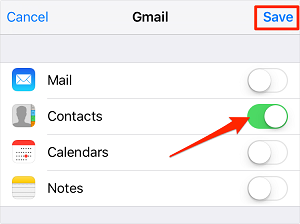
- The operation can be complex.
- The transmission speed is often slow.
- Data needs to be transferred through email, there may be a risk of data leakage.
Notes:
Fix 4: Transfer Business Phone Number to iPhone 15 Using NFC
If the number is not a regular number, but a business phone number, then how to transfer business phone number to cell phone? For those with an NFC-enabled device, this method provides a wireless transfer of your phone numbers. Here are the steps involved:
To transfer a single phone number:
Step 1: Keep both device close and open the contact on the phone.
Step 2: Choose the business phone number you want.
Step 3: Touch both NFC devices together and share the phone number touch anywhere on the screen.
Step 4: Press the screen with the phone number you want then it will transfer to your target cell phone.
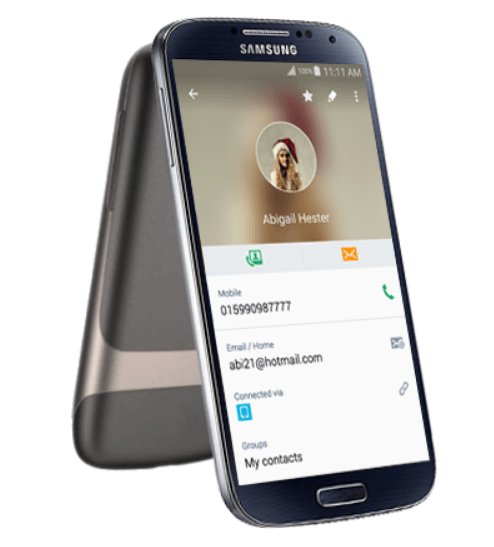
To transfer multiple phone numbers or the whole address book:
Step 1: Export your phone numbers as a .vcf file to the the File Manager on the source cell phone.
Step 2: Touch the phones together to engage the NFC and transfer the .vcf file by pressing on the screen.
Step 3: Go to settings and import the .vcf file to your contact app on your target cell phone.
Step 4: All phone numbers will be transferred.
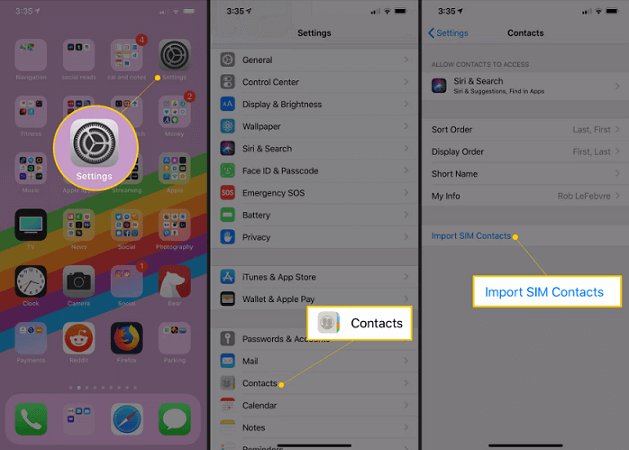
- Not all iPhones or Android devices have NFC capability.
- The transfer speed can be slow.
- No need to install APP or software, less risk of data leakage.
Notes:
Fix 5: Transfer Phone Number to New iPhone 15 Using AirDrop
AirDrop is another method to transfer phone number to a new iPhone 15. Steps on how to transfer phone number to new iphone using AirDrop:
Step 1: Turn on AirDrop on both the old and new iPhone by swiping up from the bottom of the screen to open the Control Center and tapping on the AirDrop icon.
Step 2: On the old iPhone, open the Contacts app and select the phone number you want to transfer.
Step 3: Tap the Share button and then select AirDrop from the options.
Step 4: Choose your new iPhone from the list of AirDrop devices and wait for the transfer to complete.
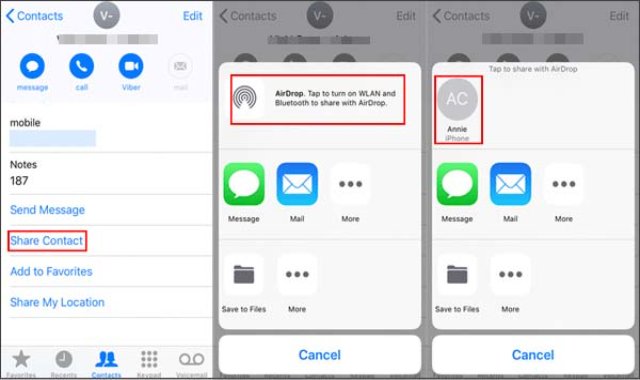
- The transfer process can be time-consuming as phone numbers need to be transferred one by one.
- AirDrop only supports iPhone to iPhone number transfer, so you cannot transfer phone numbers if you just want Android to iPhone number transfer.
- Need to install APP, there may be a risk of data leakage.
Notes:
Extra Part: Unable to Transfer Phone Number iPhone 15
Q1: Is transferring phone number easy?
The ease of transferring a phone number can vary depending on the method used and the devices involved. Some methods, such as using Move to iOS or Phone Transfer, are relatively easy and straightforward, while others, such as using a Google account or NFC, may be more complex.
Q2: How long does it take for phone number to transfer to new iPhone 15?
The time it takes to transfer a phone number to a new iPhone 15 also varies depending on the method used and the amount of data being transferred. Wireless methods such as Move to iOS, Google account, and NFC can take several minutes or longer, while wired methods such as Phone Transfer are generally faster and can take just a few minutes.
However, the exact time it takes will depend on factors such as the number of contacts being transferred, the speed of the devices and the connection, and any potential compatibility issues.
Q3: Why won't my phone number transfer to my new iPhone 15?
To troubleshoot phone number(contacts) not transferring to your new iPhone 15, make sure contact syncing is enabled, use the same Apple ID on both devices, grant necessary permissions, and ensure contacts are stored in a compatible format. Restart both devices and retry the transfer. Contact Apple Support or use professional tools, like UltFone Phone Transfer if the problem persists.
Conclusion
In conclusion, transferring phone numbers to a new iPhone can be done in various ways depending on the user's preference. Let us revisit the previous table:
| Solution | Safe? | Data Loss? | Speed? | Quality? | Complex? | Score |
|---|---|---|---|---|---|---|
| UltFone Phone Transfer | 100% safety guarantee | No data loss | Fast-speed | Best quality | Easy to use | ⭐⭐⭐⭐⭐ |
| Move to iOS | Less data security risks | Reset iPhone, data loss | Slow | Good quality | Complex | ⭐⭐⭐ |
| Google account | Less data security risks | No data loss | Slow; Size limit of is 25MBs | May be incompatible | Complex | ⭐⭐ |
| NFC | Less data security risks | No data loss | Slow | May error; Phones may not have NFC | Complex | ⭐⭐ |
| AirDrop | May be data security risks | No data loss | Slow | May error; Only suports iOS devices | Complex | ⭐⭐ |
If you want to know the best answer about how to fix unable to transfer phone number iPhone 15, UltFone Phone Transfer stands out as a reliable and easy-to-use solution with high-quality data transfer and fast speed. With private transfer and 100% data safety guarantee, Phone Transfer is a recommended option for users who want a seamless transfer of their phone number to a new iPhone.