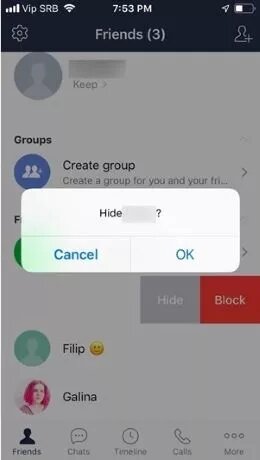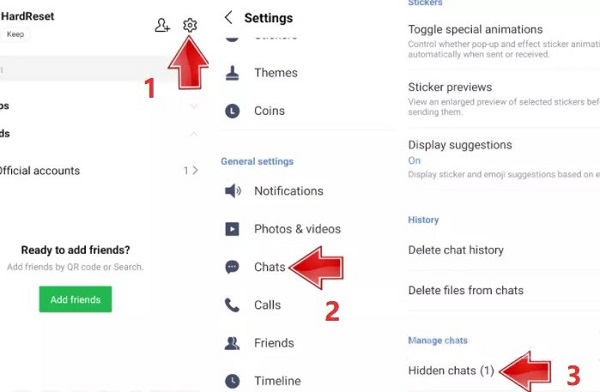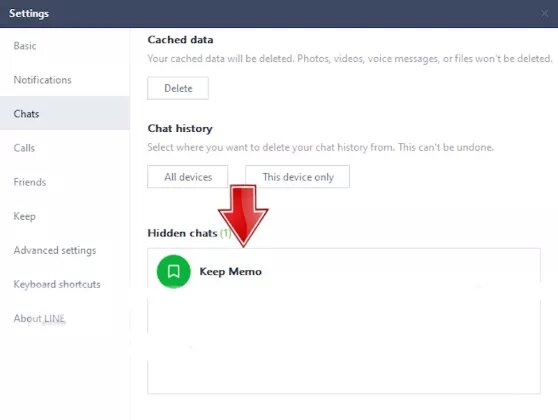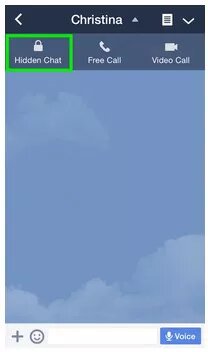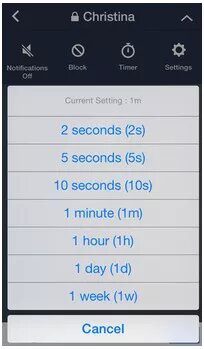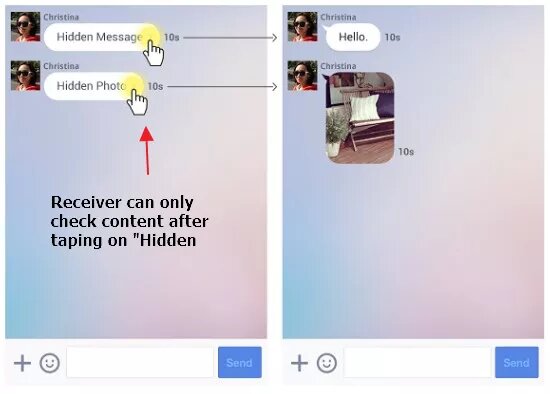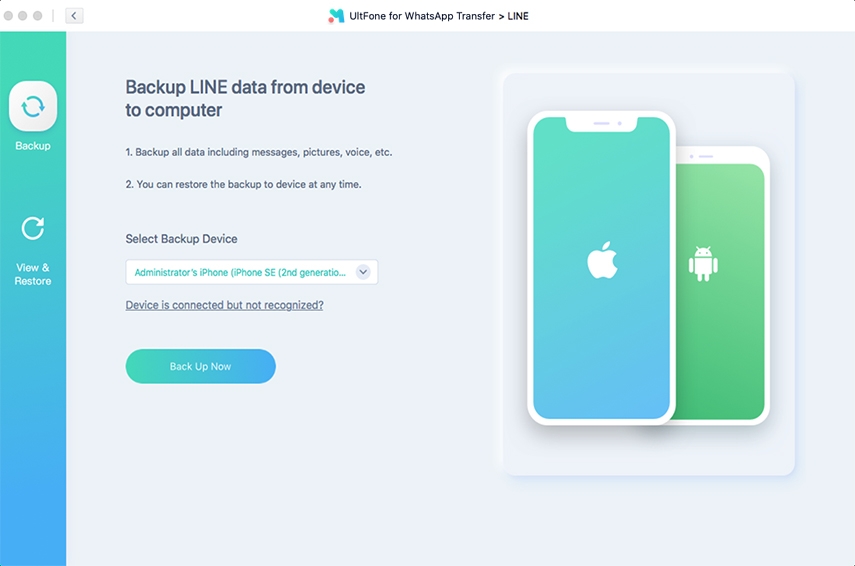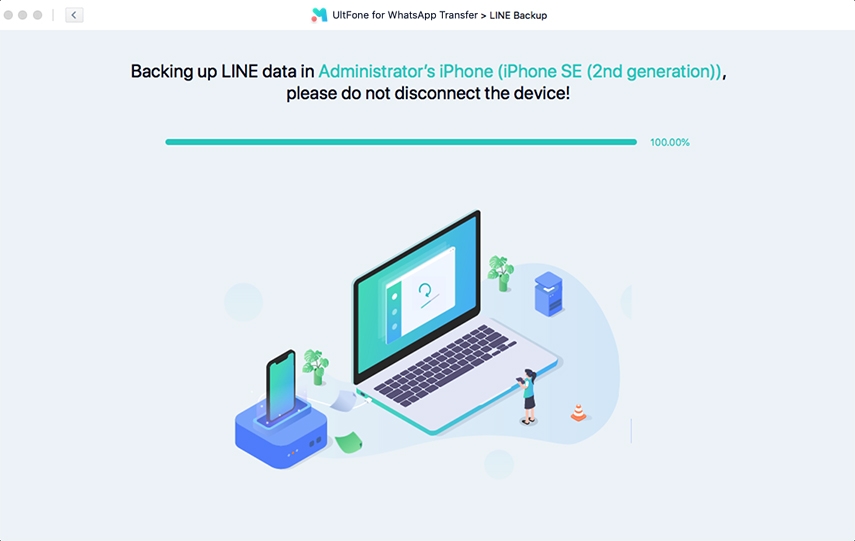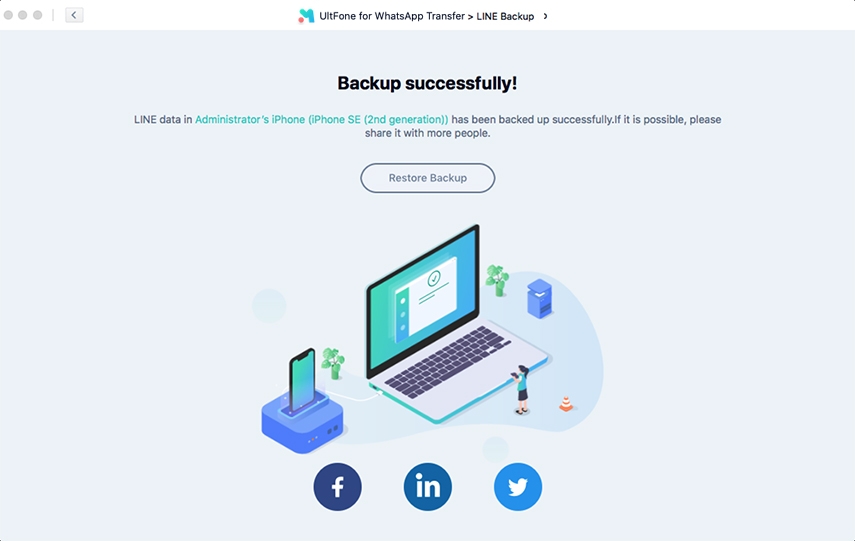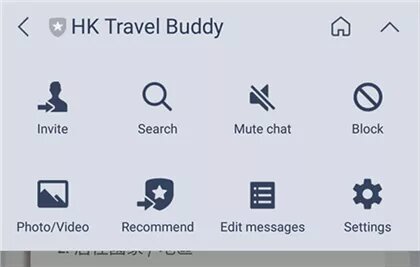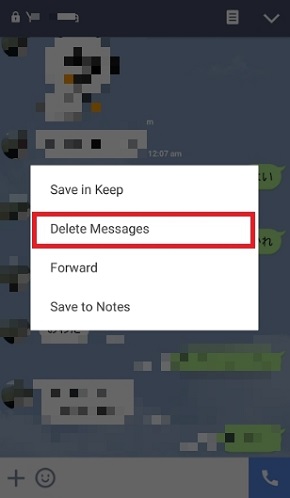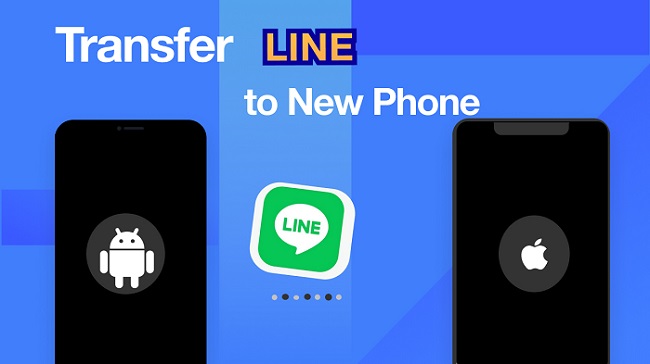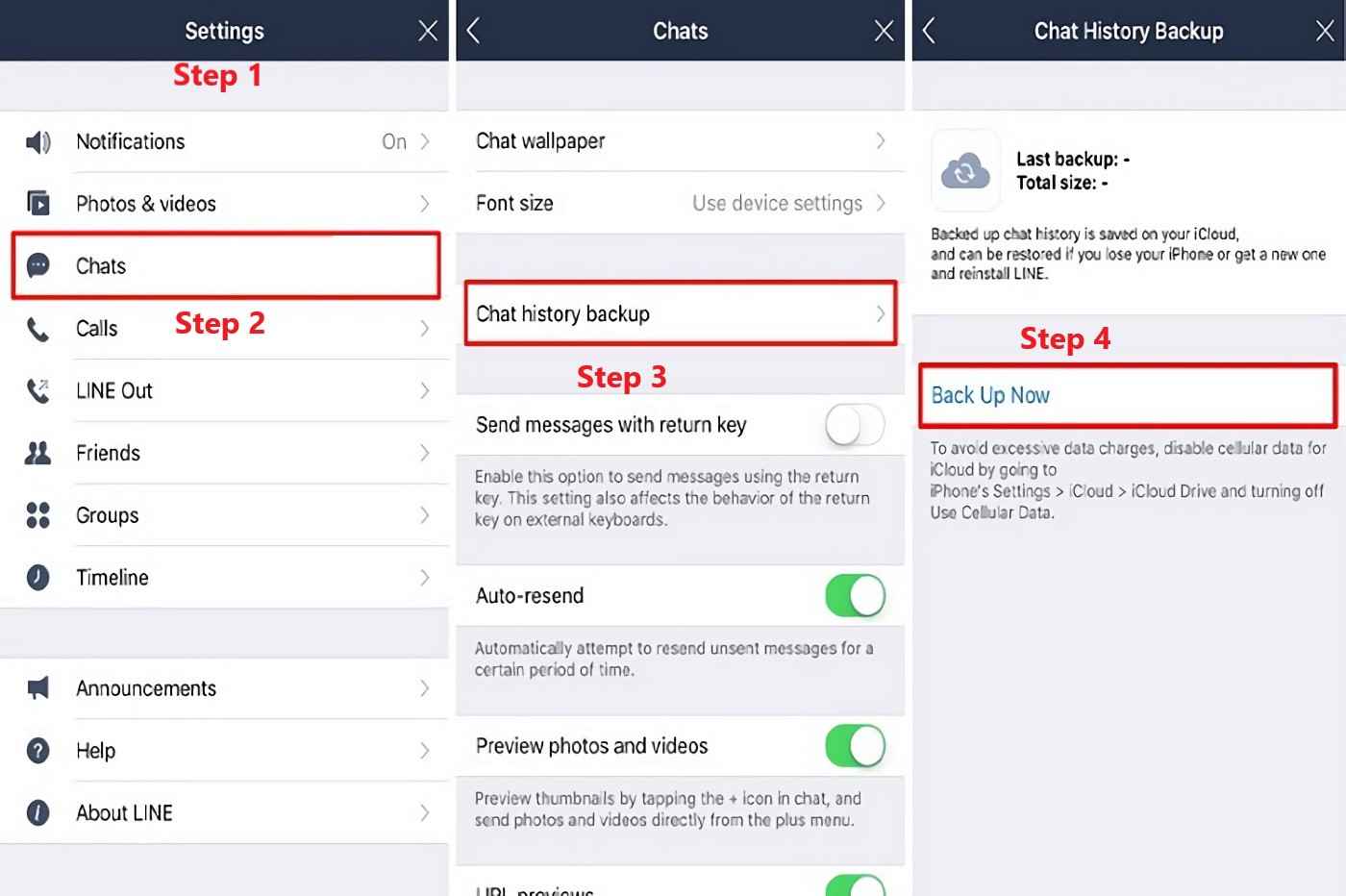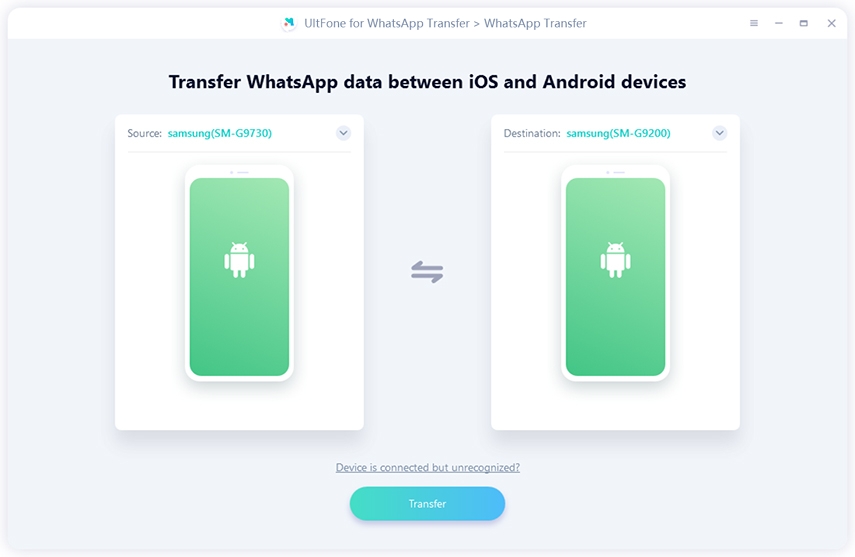How to Hide/Unhide LINE Chats on iPhone/Android/Computer?
 Jerry Cook
Jerry Cook- Updated on 2022-04-14 to LINE Tips
LINE is a popular messaging app with over 600 million users. While it's convenient to have all of your chats in one place, sometimes you may want to hide LINE chats from view. If you're like most people, you have at least a few crucial conversations with family and friends over the LINE app. But what do you do if you need to hide those chats from prying eyes? Whether you're worried about nosy roommates or sensitive work information, we'll show you how to keep your chat logs hidden on all of your devices. Whether you're using an iPhone, Android, or computer, this guide will show you how to unhide and hide LINE chat easily. Let's get started!
- Part 1: What is LINE Hidden Chats?
- Part 2: What is the Difference Between "Hide" and "Block" in LINE?
- Part 3: Notes about Hiding LINE Chats
- Part 4: Hide LINE Chats on iPhone/Android/Computer
- Part 5: Unhide LINE Chats on iPhone/Android/Computer
- Part 6: How to Receive/Send Hidden Chats on the LINE App?
- Part 7: Backup LINE Chats on iPhone
Part 1: What is LINE Hidden Chats?
LINE App hidden chats are a way to communicate with someone without the chat being stored on either of your devices or in the LINE app itself. Hidden chats are perfect for private conversations that you don't want anyone to access, like discussing personal information or secretive business matters. The receiver can only see once you send a message or image. Next time, it shows "hidden photo" or "hidden message." So here is the answer to the question “can we hide chat in LINE?”
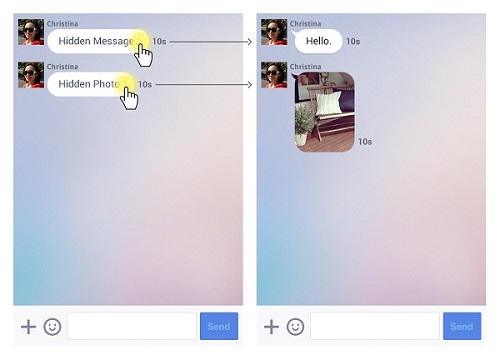
Part 2: What is the Difference Between "Hide" and "Block" in LINE?
When you "hide" someone in LINE, it means that their messages will no longer be shown in your chat history. But still, the sender can send the message to you without knowing you hide him. This is useful if you want to remove someone from your chat history without deleting them as a contact. Whenever you unhidden his chat, you can receive or read previous messages.
When you "block" someone in LINE, it means that their messages will no longer be shown in your chat history, and they will also be unable to send you any messages. This is useful if you altogether remove someone from your chat list.
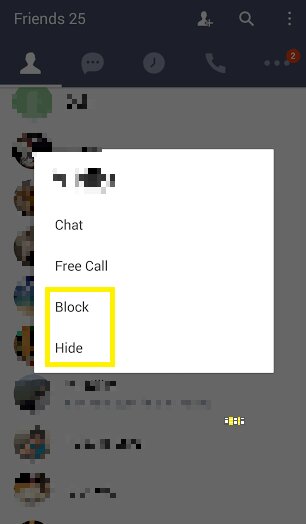
Part 3: Notes about Hiding LINE Chats
What happens when you hide a chat on LINE? The hidden LINE chat option has some essential terms and conditions that are:
- Hidden chats never expire and are not shown in your friend chat list.
- You can still receive messages from the person without knowing you have hidden the conversation.
- When you unhide them, they will not know about it.
- You cannot hide a specific message but an entire chat room with somebody else.
- It does not allow Group Chat, and if the Hidden Chats do not work on your device, make sure the group has at least two people.
- Does not support Chinese and Japanese accounts or BlackBerry, Firefox, Nokia, Windows Phone, and PC versions of LINE.
Part 4: Hide LINE Chats on iPhone/Android/Computer
For iPhone:
- Step 1: To hide your chat LINE on iPhone, go to Friends and swipe leftward the contact chat that you want it hidden.
-
Step 2: Clicking Hide will make sure that this person's conversation is hidden.

For Android:
- Step 1: If you want to hide chat on android, go to the friend's page. Now press and hold the contact that you want you to hide.
-
Step 2: A pop-up with multiple options appears. Click on the "hide" option. Now your chat is hidden.

For Computer:
- Step 1: To hide LINE chat on the computer, press the homepage tab and right-click a contact.
- Step 2: Tap "hide" to select it from this menu of options for your selected contact.
- Step 3: To make sure, click on the Hide option again.
Part 5: Unhide LINE Chats on iPhone/Android/Computer
On phone
Here's how to unhide chats on your phone.
- Step 1: You need to click the gear icon at the top right of your screen and enter Settings from there, then go down until you see Chat options near the bottom.
-
Step 2: Now select Hidden chat list if available by clicking "Edit" next time around. Make sure all desired conversations are selected before pressing the save option so they'll show up again later when ready!

On computer
The process for PC users is different than mobile devices.
- Step 1: Click on the list present at the bottom right corner and select the "doted" option that leads to settings.
-
Step 2: Now you can find chats rooms under "Chats". Make sure that all hidden channels are enabled from this selection before unhidden them if needed.

Part 6: How to Receive/Send Hidden Chats on the LINE App?
Hidden chat in LINE is a great way to communicate with people who don't have access or want more privacy. Follow these steps if you're looking to show hide chat LINE!
-
Step 1: Open LINE Chat as usual, and then you need to tap the "lock icon" at the right corner on top.

Step 2: You can send or receive messages without any hidden features as usual. Once the message is sent, it has a 1 min default checking time. But you can set it according to you. The message will disappear from a chat once the time is entirely automatic.

Step 3: The receiver receives a notification of the message. He will be able to open the hidden message or photo with one click.

Part 7: Backup LINE Chats on iPhone [Free]
UltFone Transfer is an excellent social app tool that helps you backup/move/export contacts, text messages, photos, videos, call logs and more between Android device and iPhone. With UltFone LINE Transfer, you can easily and quickly move data between Android and iPhone without losing data.
- Transfer LINE to a new phone in seconds, including Android & iPhone
- Directly transfer LINE from Android to iPhone with Google Drive
- Backup/Restore/Export LINE chat history
How to Backup LINE Data on iPhone with UltFone
-
Step 1 Launch the UltFone program on your iPhone and connect it with a computer. From within, select "LINE." Then choose your iOS device.

-
Step 2 Now the backup procedure starts, and it will just take 2 minutes or depending upon LINE file size.

-
Step 3 The procedure is complete, and data is backed up on your iPhone. Now you can access it by clicking on restore to iPhone.

Conclusion
So there you have it! Now you know how to hide and unhide LINE chats on iPhone, Android, and computer. If you ever want to hide a LINE chat for privacy reasons or if you accidentally deleted a chat that you need, now you know how to get it back. And if you want to backup LINE chat without any hindrance, then UltFone Transfer is the best option.