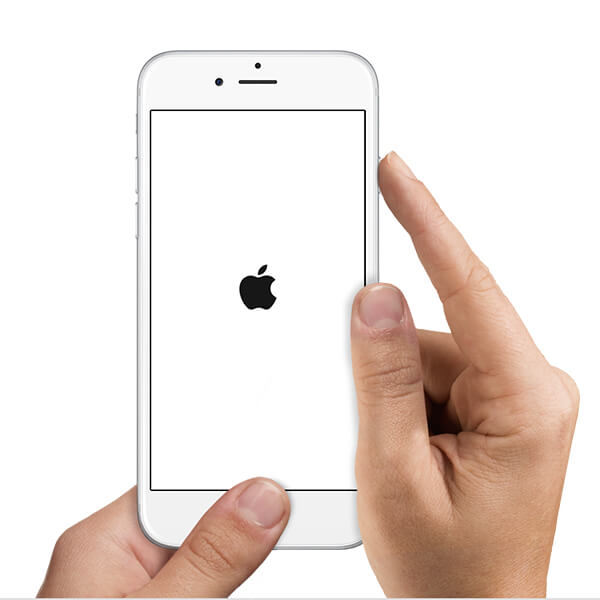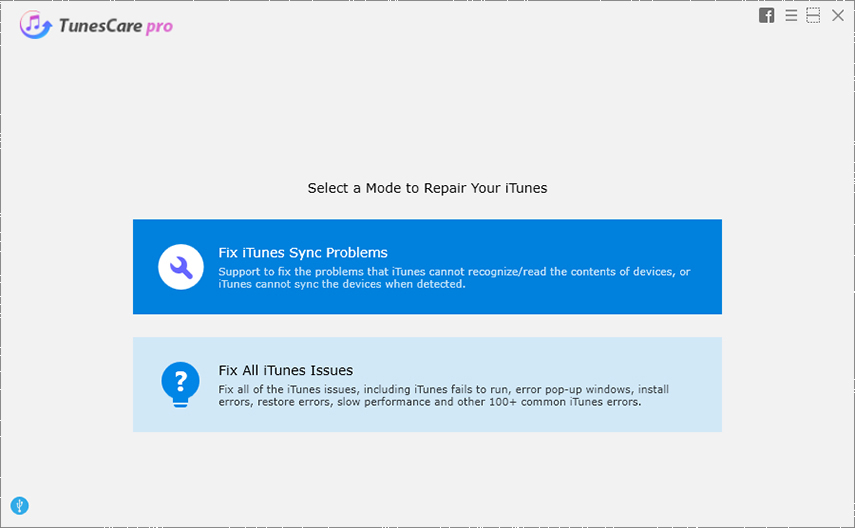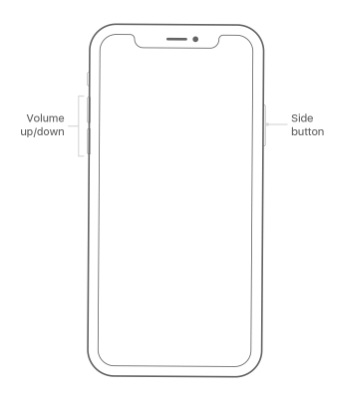Solved: Error 9 iPhone 6
 Jerry Cook
Jerry Cook- Updated on 2021-05-31 to iPhone
When you face random errors during the update or restore, it is a very frustrating situation. There are many users who have suffered from the iPhone 6 error 9 issues abruptly. As unlimited users have experienced this problem, we decided to gather up the possible solutions to help everyone out. Go through this guide, and you will learn how to resolve error 9 iPhone 6 Plus stuck in restore mode.
What is Error 9 On iPhone 6/6 Plus?
Honestly speaking, the iPhone 6 plus error 9 is not as common as you might think. But when the error pops up, it causes lots of trouble for the users. Generally, error 9 signifies that there are issues with the device update or restore while using iTunes. As a result, the iPhone gets stuck in the restore, and you will need help.
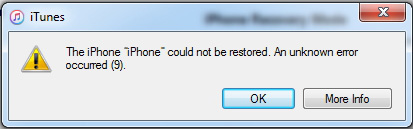
The symptoms and prompts of the iTunes Error 9 include:
- Device time out while syncing the device with iTunes.
- Pop-ups are notifying that an unknown error had occurred during the synchronization process.
- You see iTunes Error 9 and other errors from 2001 to 2011 during updates and restore.
- Your iPhone failed to operate at its full capacity, and the power drains out faster than expected.
Looking at the common issues, the causes of the iTunes Error 9 can be narrowed down to software issues. Still, there are chances that there might be some hardware problem with the device. So, the common causes are:
- Jailbroken device
- Security software on the system interrupting the connection between device and Apple Servers
- The system firewall
- Network setting error
- Faulty USB connection
Unfortunately, the causes are not limited to the above-mentioned reasons. There can be some other major hardware or software bugs that might be the culprit. So, we have gathered up a list of 7 solutions that will help you resolve the iPhone Error 9.
The Most Effective Method to Fix Error 9 iPhone 6
Before we get to any other fix, we would like to recommend a guaranteed iPhone 6 error 9 solution, which is UltFone iOS System Repair tool. This software is capable of resolving various kinds of software issues, including error 9, iPhone error 4013, device stuck issues, a frozen screen, system or app crash, and much more. No matter what problem you are facing, this tool will repair the Operating System with just one click and improve your device performance altogether.
Download and install the software on your computer and follow the steps given below:
Step 1 Launch the program and connect your iPhone with it. Select the “Repair Operating System” mode to fix the error, and from the next screen, tap on the “Fix Now” button.

Step 2 Before the repair, the software will ask you to download or import the suitable firmware file compatible with your iPhone model. You can download the package at the moment or import it if you already have it.

Step 3 Once the file is ready to use, the Repair Now option will highlight. Tap on it to initiate the repair process. It will take only a minute to repair your device, and it will reboot automatically.

One of the most significant benefits of using UltFone iOS System Repair is that it can restore or factory reset the iOS device without taking assist of iTunes.
Other Tips For Fixing iPhone 6 Restore Error 9
Apart from the above fix, which is safe and secure, there are some other tips that might come in handy to fix this error 9.
- Tip 1: Check USB Cable And Ports
- Tip 2: Force Restart your iPhone To Fix Error 9
- Tip 3: Update iTunes To Latest Version
- Tip 4: Check Security Software and Firewall
- Tip 5: Fix iTunes Error 9 With iTunes Repair Tool
- Tip 6: Put iPhone In Recovery Mode And Restore In iTunes
Tip 1: Check USB Cable And Ports
Instead of directly moving on to complex solutions, keep in mind to check the USB cable and ports for connection error. There is a slight possibility that the “error code 9 in iPhone 6” is only because of some connection problems caused by a faulty USB cable. Clean the USB and the ports to ensure that dust or debris isn’t interfering with the connection. Then check if the problem still persists.
Tip 2: Force Restart your iPhone To Fix Error 9
The next thing you can try is force rebooting your iPhone 6. Before proceeding further, perform force restart to fix iTunes error 9 iPhone 6.
So, follow the below steps to learn how to force restart iPhone 6:
- Press and hold down the Home and Power button at the same time.
Release both buttons when you see the Apple logo on your screen.

Tip 3: Update iTunes To Latest Version
Updates generally resolve the existing bugs and make the program smarter. It could be possible that error 9 iPhone 6 Plus is due to an outdated iTunes version. In such cases, the simplest way to fix the problem is by updating iTunes to the latest version.
If you have a Mac:
If you are running macOS Catalina, you can update iTunes among Apple Music app, Apple TV app, Apple Books app, and Apple Podcasts app.
If you fail to update the latest version, see the below steps.
- Go to "Apple Store" on Mac.
- Tap "Updates" at the top bar.
- Press "Install" if iTunes is available.
If you have a PC:
If you have downloaded iTunes from the Microsoft Store, two choices:
- iTunes will update automatically, once new versions released.
- Or, you can update it from Microsoft Store manually.
If you have downloaded iTunes from Apple’s website, see how to install the latest version.
- Lauch iTunes.
- Go to "Menu" bar > Tap "Help" > Click "Check for Updates"
Tip 4: Check Security Software and Firewall
The presence of antivirus or firewall on your computer may prevent iTunes from connecting with Apple server. In such scenarios, the best thing you can do to fix iPhone 6 restore error 9 problem is to check the security software settings. Then, change them if required to enable iTunes to gain access to the network servers.
Tip 5: Fix iTunes Error 9 With iTunes Repair Tool
If you get the iPhone 6 will not restore error 9 issue while restoring the device via iTunes, then you need an iTunes repair tool. When it comes to the most professional solution to repair iTunes, Tenorshare TunesCare is recommended to use. If there is something wrong with iTunes itself, simply use this software and get the “iTunes restore or update” error fixed in no time.
To learn how to use TunesCare to fix the iPhone error 9, follow the below steps:
1. Install and run the software on your computer. Then, connect your device to the computer using a digital cable and click the “Fix All iTunes Issues” feature.

2. If there is a problem with iTunes, the software will detect and click on “Repair iTunes.”

3. In a while, the software will repair your iTunes and fix its related issues as well.

Tip 6: Put iPhone In Recovery Mode And Restore In iTunes
Entering the device into recovery mode and restoring via iTunes is a common workaround to iPhone 6 Plus update error 9. If you want to give a try to it, then follow the below steps:
- 1. To commence the process, connect your iPhone 6 Plus to the computer using a lightning cable.
- 2. Next, enter your device in recovery mode.
- Press and hold down both the Power and Home button at the same time.
Continue holding both the buttons until the recovery mode screen appears on your screen.

- 3. Once the iTunes detects your device in recovery mode, you will get a pop-up. And click on the “Restore” button.
The Bottom Line
In this guide, we learned the methods that are an effective fix for the iPhone 6 won't restore error 9. So, from now on, whenever you face this issue, you’ll know what to do. Still, we recommend that you use UltFone iOS System Repair to avoid all the hassle and get the problem fixed right away.