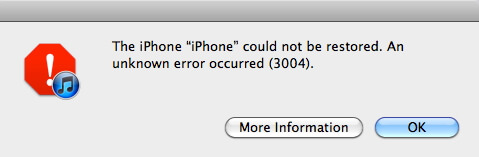4 Ways to Fix iTunes Error 39 When Updating or Restoring iPhone
 Jerry Cook
Jerry Cook- Updated on 2021-05-31 to Fix iTunes
“What is this? I was trying to restoring my iPhone 6s in iTunes but got an error “The iPhone cannot be synced, an unknown error occurred (-39)”. I'm not sure what is causing the problem, I have already tried restarting my computer and iTunes, but nothing has worked. Any solutions on how to fix iTunes error 39?”
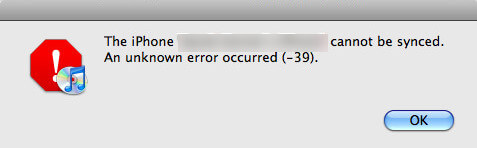
iTunes unknown error 39 often occurs when updating iOS or restoring iPhone in iTunes. The iTunes error 39 message codes also appear when deleting photos or videos on iPhone or downloading pictures from iTunes. This really can be an annoying issue as you cannot manage iPhone files freely in iTunes. Luckily, we’ve gathered several useful solutions to help users fix iTunes restore error 39 completely.
- Way 1: Update iTunes to The Latest Version
- Way 2: Fix iTunes Error 39 without Losing Data
- Way 3: Remove the Photo Cache Folders on Computer
- Way 4: Use iTunes Alternative to Restore iPhone
Way 1: Update iTunes to The Latest Version
iTunes update is the most convenient way to fix a series of iTunes errors, especially when the iOS version is newer than what is supported by the version of iTunes.
Open iTunes, go to “Help” -> “Check for Updates” to update iTunes to the latest version.
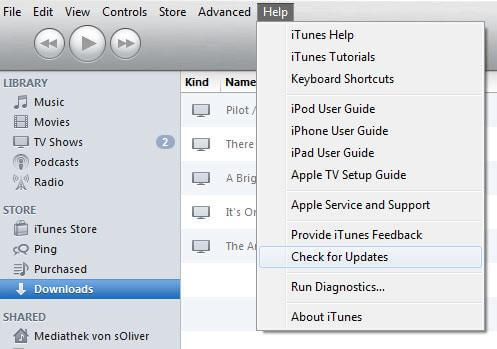
Way 2: Fix iTunes Error 39 without Losing Data
When iTunes got the error 39 during syncing or restoring iPhone, there can be something wrong with the iTunes library files. However, you really need to worry about losing library data when fixing this error with Free TunesCare.
TunesCare is functions by repairing iTunes DB/CDB files to fix all iTunes errors completely. Just download this amazing tool and follow the steps below to get rid of iTunes error 39 quickly.
- Run TunesCare and click “Fix iTunes Sync Problems” option from the main interface to repair crashed iTunes Library.
- If you still see this error in iTunes, click “Fix All iTunes Issues” and the program will automatically detect the errors in your iTunes, click “Repair iTunes” to go on.
- Now the software will download the repair drives and then repair iTunes. After a few minutes, you’ll get a notice that iTunes has been repaired successfully and it will restart.
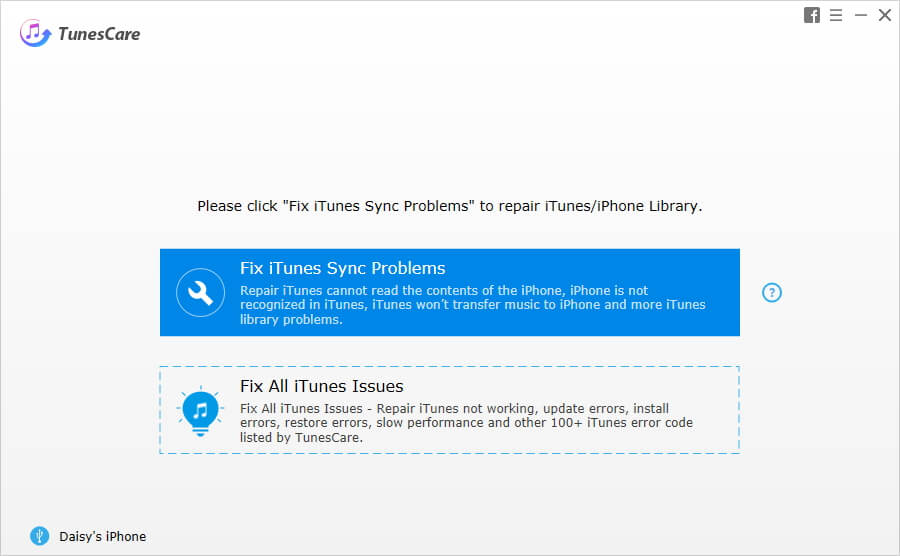
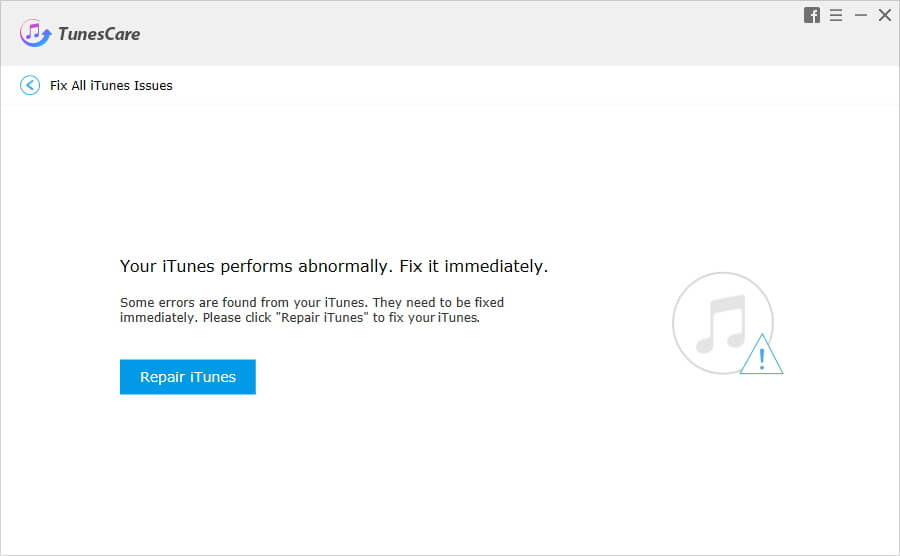
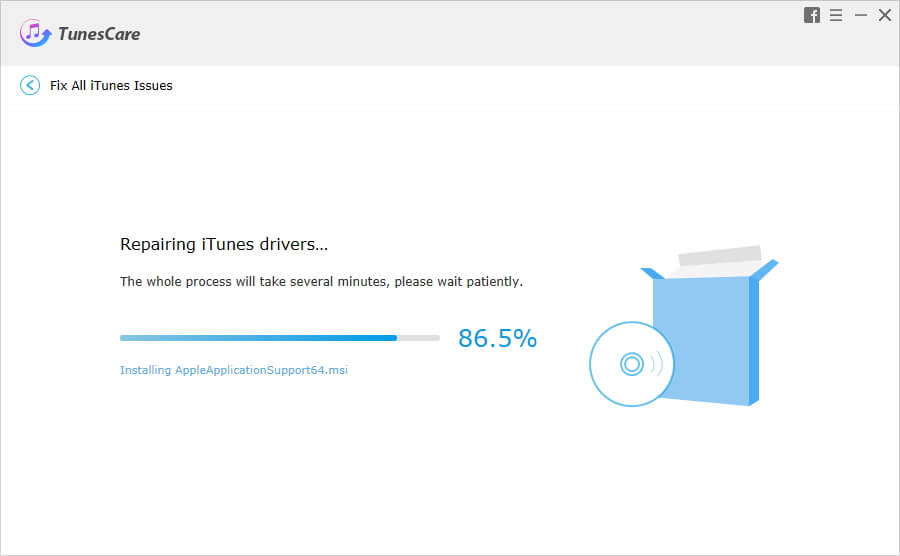
Way 3: Remove the Photo Cache Folders on Computer
When iTunes error 39 occurs during deleting or downloading pictures, it is necessary to find and remove the photo cache folders on computer.
For Windows:- Press the Windows key on the keyboard and then click in the search box
- Type “iPad Photo Cache” or “Apple TV Photo Cache” and press Return
- To remove the folder, drag it to the trash, do not change or remove any other file to avoid photo library corrupting.
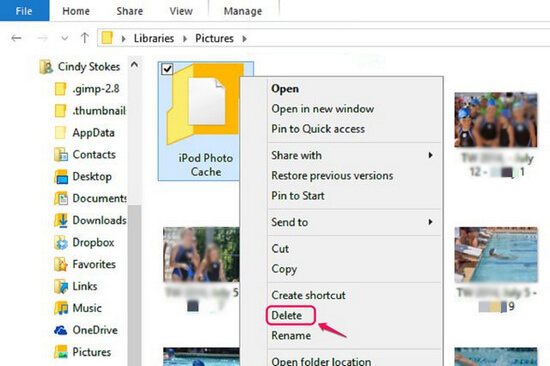
For Mac:
- Choose Go -> Home in the Finder menu
- In the Pictures folder, find the Photos Library, iPhoto Library or Aperture Library file. Right click the files and then choose “Show Package Contents”
- Drag the iPod Photo Cache or Apple TV Photo Cache folder to trash
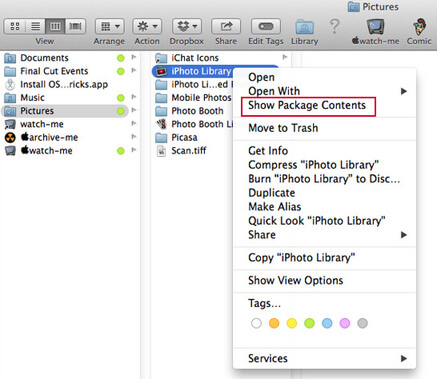
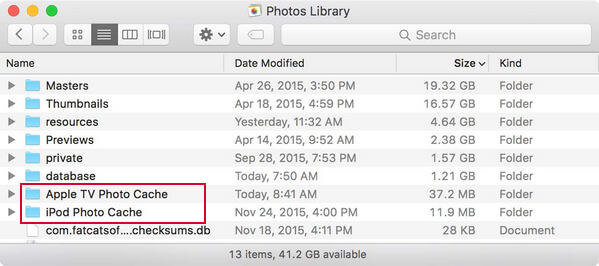
Way 4:Use iTunes Alternative to Restore iPhone
If your iTunes still have issues in restoring, it is recommended to use an iTunes alternative Tenorshare iCareFone to restore iPhone from precious backups with one click.
- Download and run Tenorshare iCareFone on your computer, connect iPhone to PC and when the software detects your iOS device, click “Backup & Restore” from the top menu
- You can back up your device by clicking “Backup”. If you just want to restore, click “To view the previous backup files” in the left bottom
- The software will automatically load out all the backups from iTunes, choose the one you want to restore from and click the restore icon.



With the 4 methods mentioned above, iTunes error 39 will never be an issue anymore. Restore iPhone just can’t be easier with the help of Tenorshare iCareFone, does it? Any questions about this post or the software are warmly welcomed!