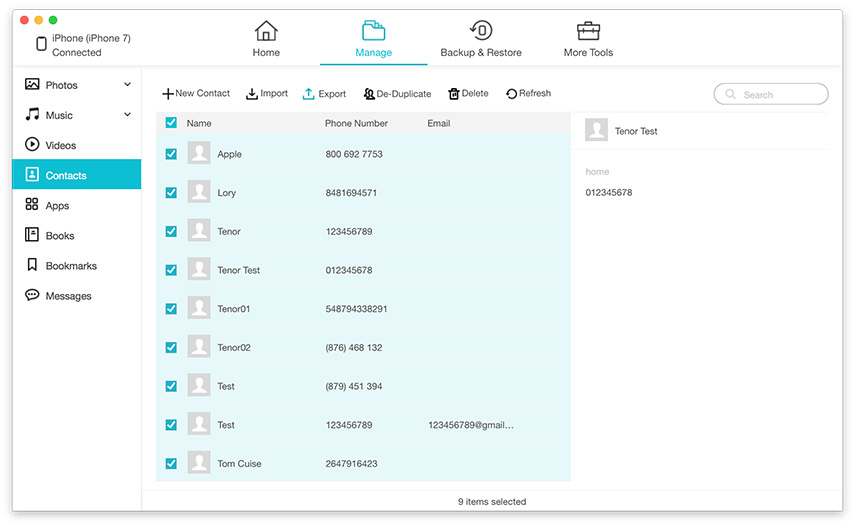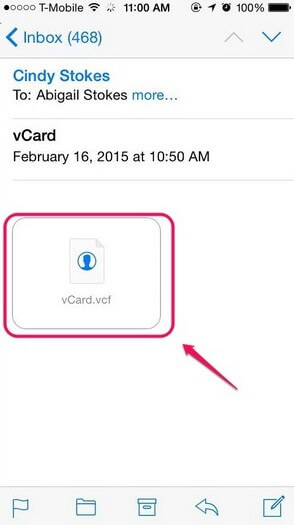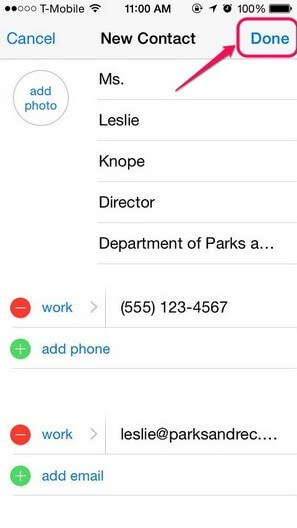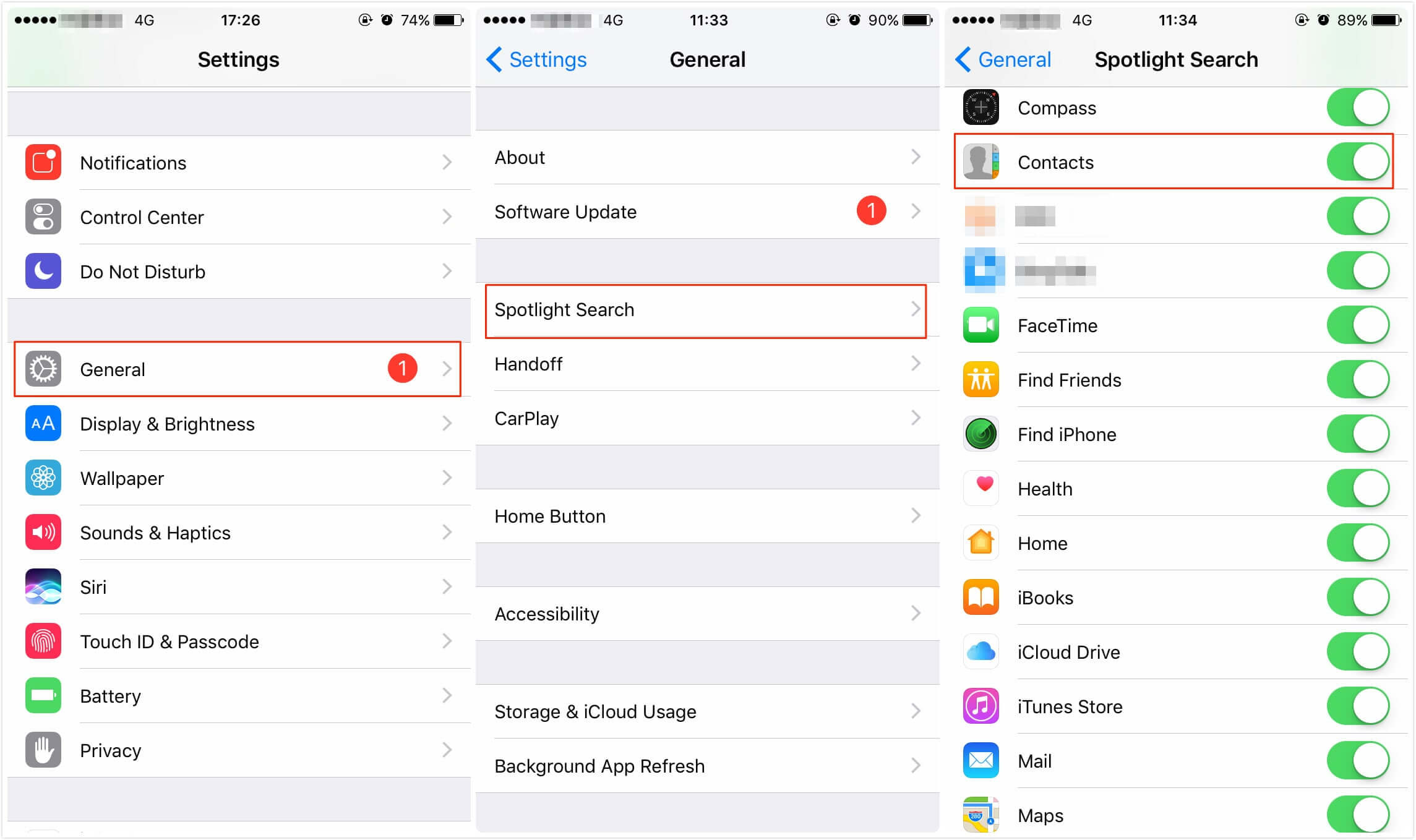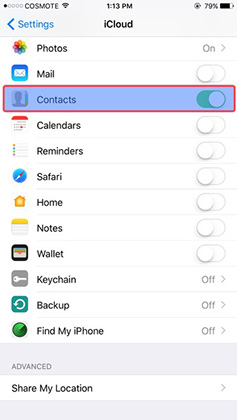How to Import VCF to iPhone 13/12/11 Free
 Jerry Cook
Jerry Cook- Updated on 2023-05-04 to iPhone Data
Looking for a free way to import vcf to iPhone 12? In fact, most email service, like Gmail, Outlook, Mac Address Book, Windows Address Book, allow you to import contacts from vcard to iPhone 13/12/11 freely. Below we shared the top 3 ways to transfer VCF/vCard Contacts to iPhone 13/12/11/X/8/7/6/5/4 free. Read on, please.
- Method 1: Transfer VCF Contacts to iPhone without iTunes
- Method 2: Transfer VCF Contacts to iPhone via Gmail
- Method 3: Import Contacts to iPhone from VCF via Outlook
- Additional: How to Export iPhone Contact to a VCF/vCard?
Method 1: Transfer VCF Contacts to iPhone without iTunes
This is the easiest way to import contacts from vcard to iPhone. You didn't need to syn VCF Contacts via iTunes or any other third party software.
- Step 1: Compose mail with CSV/VCF file as an attachment & send it to your email address
-
Step 2: Open mail with your iPhone and click on attachment to open the attachment.

-
Step 3: Select "Create New Contact". If this person has already in your contacts, you can select "Add to Existing Contact" to add information. Tap "Done" to import vCard contacts into iPhone.

Method 2: Transfer VCF Contacts to iPhone via Gmail
Gmail offers its users a free way to import VCF to Gmail and sync Gmail contacts to iPhone.
- Step 1: Import VCF to Gmail: Sign in your Gmail account. Click "Gmail" from the left top and select "Contacts", then select 'More'. Click 'Import' and select the vCard file and import.
- Step 2: Launch iTunes on your PC & connect your PC with iPhone via USB data cable.
- Step 3: Go to "Info" tab on right -> Click "Sync Contacts with" checkbox -> select "Google Contacts" in the drop-down list & click "Sync" or "Apply".
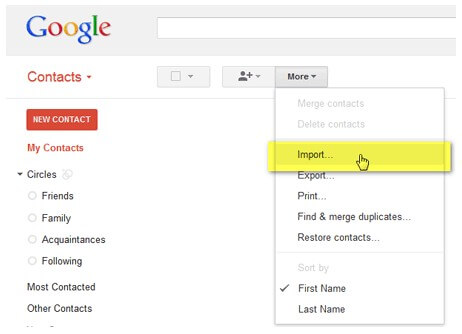
Method 3: Import Contacts to iPhone from VCF via Outlook
Outlook also offers you a free way to import CSV/VCF into Outlook and sync Outlook contacts with iPhone 12.
- Step 1: Log in to Outlook. Click 'File', then select 'Open'. Select 'Import From Another Program or File'. Select 'vCard'. Open the vCard file.
- Step 2: Launch iTunes on your PC & connect your PC with iPhone via USB data cable.
- Step 3: Go to "info" tab -> contacts -> sync contacts with, select Outlook & click all contacts, after that click "apply" from the bottom-right and then and "Start" the process to sync Outlook contacts to iPhone.
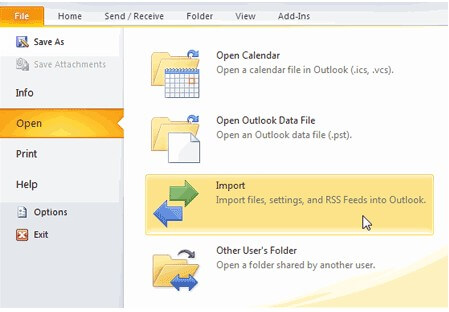
Additional: How to Export iPhone Contact to a VCF/vCard?
Want to export your iPhone contacts to vCards (.vcf) as a backup? UltFone iOS Data Manager is the most free iPhone backup software that helps you export contacts to computer.
From the main interface, select Backup & Restore feature, and choose the file type(s) you'd like to backup. Here, you can check Messages & Attachments and then click Backup button.

In a while, you contacts will be exported to computer as .vcf file.
You can also use the "Manage" feature in this iOS data manager software. It allows you to selectively choose those Contacts you really need to export.