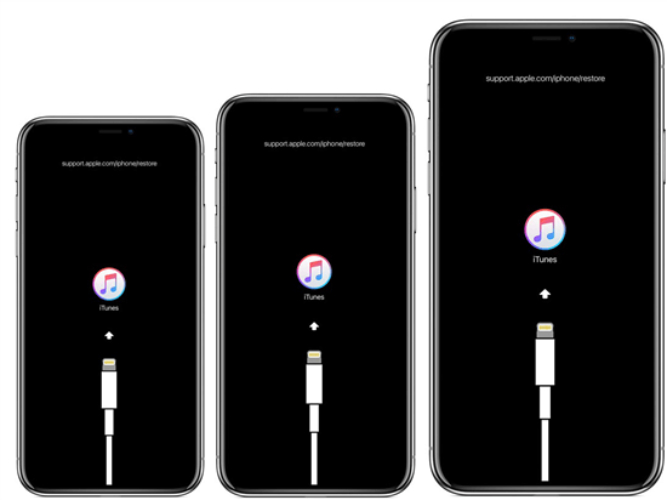How to Factory Reset iPhone 17 without Password | 5 Proven Solutions
 Jerry Cook
Jerry Cook- Updated on 2025-09-02 to iPhone 17
Can't remember your passcode and locked out of your iPhone 17? You're not alone, so don't worry. The best method for wiping the device and starting over is a factory reset. There are easy ways to get your phone to operate again, regardless of whether it is disabled, used, or stuck after too many tries.
We'll walk you through the process of how to factory reset iPhone 17 without password in this article.
- Part 1. Is it Possible to Factory Reset an iPhone without a Password?
- Part 2. Backup Your iPhone 17 Before Resetting
- Part 3. How to Factory Reset iPhone 17 without Password [Simple & Reliable]
- Part 4. How to Factory Reset iPhone 17 without Password [Computer Needed]
- Part 5. How to Factory Reset iPhone 17 without Password [iTunes/Finder Needed]
- Part 6. How to Factory Reset iPhone 17 without Password [iCloud Needed]
- Part 7. How to Factory Reset iPhone 17 without Password via Manual
- Part 8. FAQ about Factory Reset iPhone 17
Part 1. Is it Possible to Factory Reset an iPhone without a Password?
Yes, a factory reset may still be performed without the password if you're stuck with a locked iPhone 17. The scenario determines the precise approach. iTunes is a useful tool for this. Just connect the device to a computer and restore it if it has already been synced. This will restore the phone to its original state and erase everything, including the lost passcode.
Part 2. Backup Your iPhone 17 Before Resetting
It's important to backup your data before doing a factory reset iPhone 17 without password. This step guarantees the security of your contacts, messages, applications, images, and other crucial items. There are other backup alternatives available to you, including third-party programs like Ultfone Data Manager, iTunes, and iCloud.
Backup Using iCloud
- First, make sure your iPhone is connected to a stable Wi-Fi network.
- Open settings and tap your name at the top of the screen.
- Select iCloud, then tap on iCloud backup.
- Turn on the option for iCloud backup if it isn’t already enabled.
- Finally, tap back Up now to start the backup process immediately.
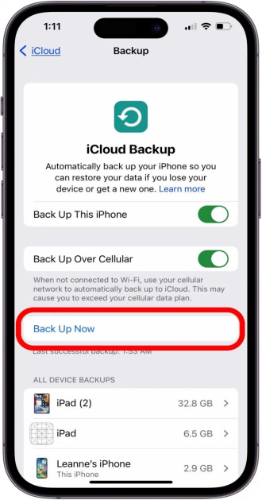
Tip: Free iCloud storage is 5GB. For larger backups, you may need to purchase additional storage.
Backup Using iTunes
- Connect your iPhone to a computer with a usb cable.
- Open iTunes and select your device icon at the top-left.
- In the Summary tab, click back up now under manually back up and restore.

Part 3. How to Factory Reset iPhone 17 without Password [Simple & Reliable]
An all-in-one tool called UltFone iPhone Unlock may assist you solve practically any iPhone issue. It functions if your iPhone is locked using an MDM lock, Apple ID, Screen Time, or screen passcode.
Numerous iPhones, iPads, and iPods including the most recent devices running iOS 26 and iPadOS 26 are supported. Passcodes, Touch ID, Face ID, Apple ID, Screen Time limitations, and MDM may all be readily removed. UltFone is quick, dependable, and safe. If you need assistance, you may get free technical support.
To put it briefly, UltFone iPhone Unlock is a quick and easy method for factory resetting an iPhone 17 without a password.
Advantages of Using UltFone iPhone Unlock
- Unlock an Array of Locks: Remove screen passcodes, Apple ID, Screen time restrictions, and MDM locks for iPhone.
- Simple and Fast: Setup in a few clicks- no technical know-how required
- Safe and Secure: Trusted by users covering up no data loss in Screen Time removal.
- Broad Device Compatibility: Work for nearly every iPhone, iPad, and iPod model from the latest iPhone 17 and ios 26.
- Reliable Support: Free online technical assistance available.
How to factory reset iPhone 17 without password with ultfone iphone unlocker:
- Step 1Download and install UltFone iPhone Unlock on your computer. Open the software and click Start.
- Step 2Connect your iPhone to the computer. The software will detect your device automatically. Click Next.
- Step 3Choose where you want to save the file, then hit download to get the firmware package compatible with your device.
- Step 4Upon clicking on start remove, the process of resetting to factory settings will begin.
- Step 5Wait for the process to complete. Upon completion, the iPhone will be successfully reset without a passcode or Apple ID.





Part 4. How to Factory Reset iPhone 17 without Password [Computer Needed]
This is the only method that could help factory reset iPhone 17 without password by computer. It may be a little complicated for a beginner. DFU (Device Firmware Update) mode reloads software and firmware in your iPhone. This is effective but not foolproof as there could be data loss, so backing up is recommended before trying this method.
Steps to Enter DFU Mode and Reset iPhone 17
For iPhone 8 and Later (including iPhone 17):
- Press and release the volume up button.
- Next, press and release the volume down button.
- Hold the side button for about 8 seconds.
- While still holding the Side button, press and hold the volume down button for 5 seconds.
- Let go of the Side button but keep holding the volume down button for another 10 seconds.
- If the screen stays black without showing the Apple logo, your iPhone has entered DFU mode.
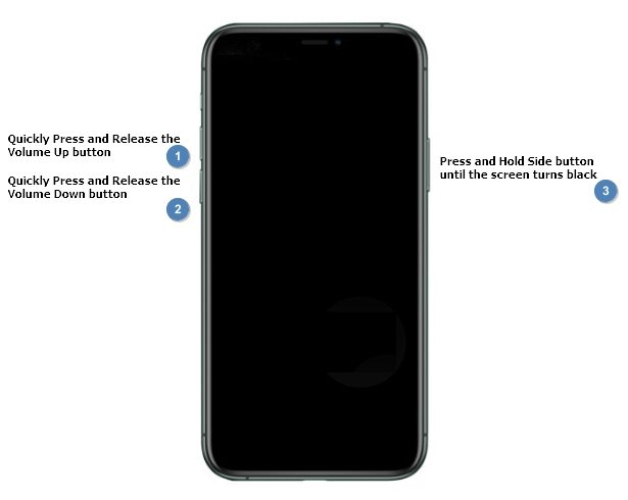
How to hard reset iphone 17 pro max without password Using iTunes
- Connect your iPhone to a computer with iTunes installed.
- iTunes will detect your device in DFU mode automatically.
- Choose Restore iPhone to start the factory reset process. A notification will pop up click ok.
- Wait for iTunes to download the firmware and complete the reset.
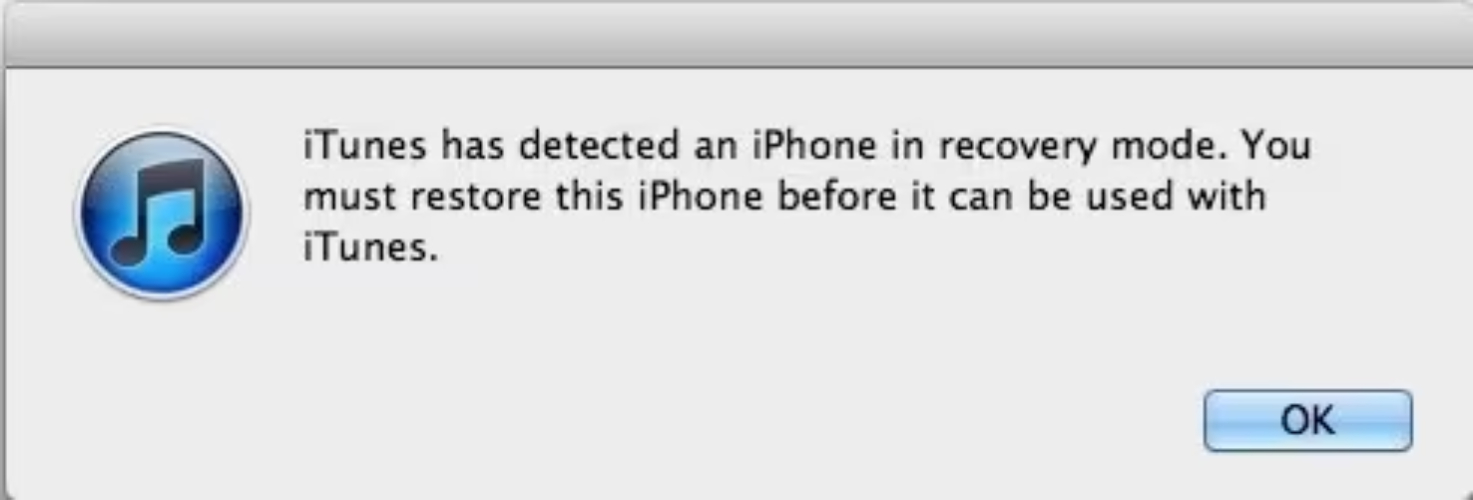
Part 5. How to Factory Reset iPhone 17 without Password [iTunes/Finder Needed]
A simple way to factory reset iPhone 17 without password is through iTunes or Finder. This option erases everything on your iPhone, including the passcode, apps, and personal data. It’s a good choice when you’ve forgotten your password and can’t use the “Forgot Passcode?” feature because the device isn’t connected to Wi-Fi or mobile data.
Steps to iphone 17 factory reset without password iTunes/Finder
1. Turn Off Your iPhone: Power off your iPhone 17 as you normally would.
2.Enter Recovery Mode:
- Press and hold the Side button while connecting your iPhone to the computer.
- Keep holding the Side button until you see a screen showing a cable and a computer. This means your iPhone is in recovery mode.
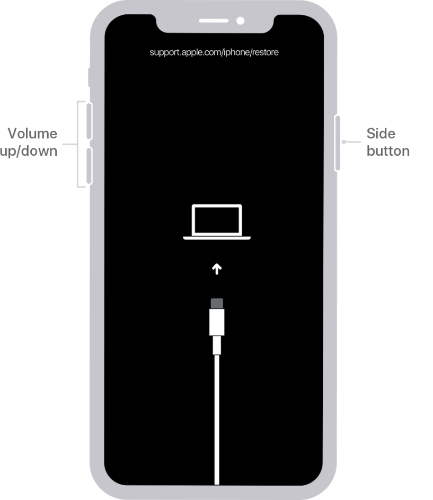
3. Open iTunes or Finder: Launch the latest version of iTunes on PC or Mac, or open Finder on macOS 10.15 or later.
4.Restore Your iPhone:
iTunes or Finder will detect your iPhone in recovery mode. Choose Restore. Confirm Restore and Update to download the latest iOS and reset your iPhone to factory settings.
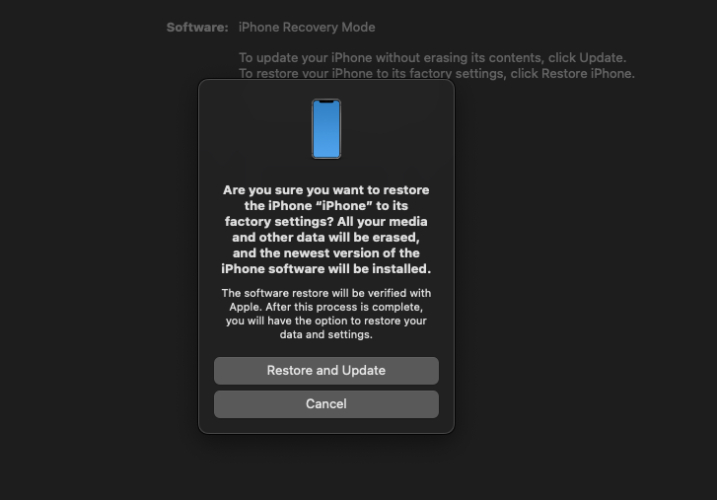
Part 6. How to Factory Reset iPhone 17 without Password [iCloud Needed]
One of the easiest methods to reset your iPhone 17 without a password is to use iCloud. It enables remote device deletion, which is particularly helpful in situations where the phone is inaccessible, locked, or deactivated. The only need is that your iCloud account and Find My iPhone must already be linked.
Note: Make sure you have backed up any important data beforehand so you can restore it later.
How to hard reset iphone 17 without password via iCloud
- Open a web browser and visit icloud.com/find.
- Sign in with your Apple ID and password.
- Click All Devices and select your iPhone 17.
- Choose Erase This Device and confirm your selection.
- Wait while iCloud erases your iPhone and removes the passcode.
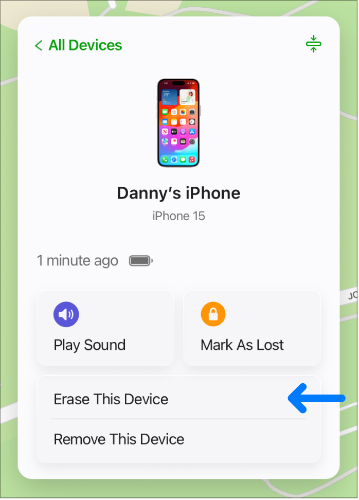
Part 7. How to Factory Reset iPhone 17 without Password via Manual
Sometimes you don’t need a computer or software to factory reset iPhone 17 without password. On devices running iOS 15.2 or later, Apple offers a manual reset option. Repeated wrong passcode entries display the iPhone Unavailable or Security Lockout window. For instance, from here, using an Apple ID, the user can wipe out and reset an iPhone connected to Wi-Fi or mobile data.
Steps: How to Hard Reset iPhone 17 without Password
- Keep entering a wrong passcode multiple times after which your screen shows Unavailable iPhone or Security Lockout.
- At the bottom screen, tap the option Forgot Passcode?
- On the following screen choose Start iPhone Reset.
- Then log in using the Apple ID and password associated with the device.
- Erase iPhone and delete all data and return the device to factory settings.
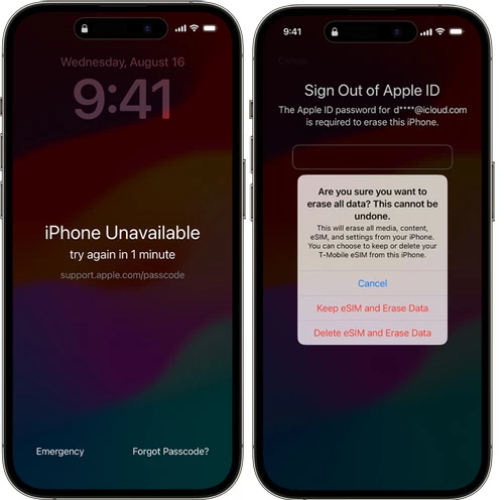
Part 8. FAQ about Factory Reset iPhone 17
1. Will factory resetting my iPhone without a passcode erase all my data?
Yes. A factory reset removes everything apps, photos, contacts, and settings. Your iPhone will return to its original state.
2. Can I recover my data after a factory reset?
When you reset, you can restore only if you created a backup. After setting up, you can restore your data from iCloud, iTunes, or any other backup tools.
Final Word
Whenever you forget your passcode, knowing how to factory reset iPhone 17 without password is the key to unlocking it again .Do not bother with complicated methods. Trust UltFone iPhone Unlock it will simply and quickly reset your iPhone and relieve you of stress and access in just a few minutes.