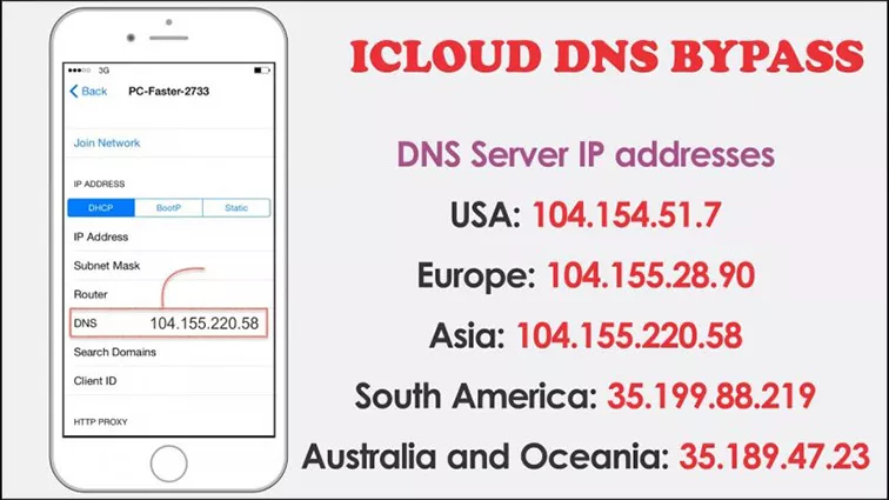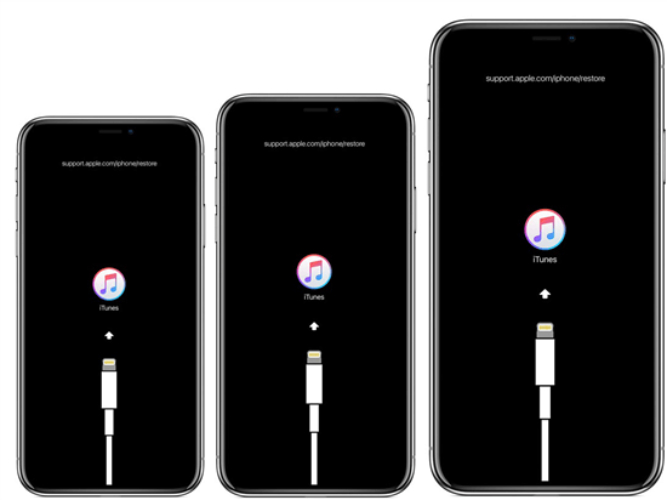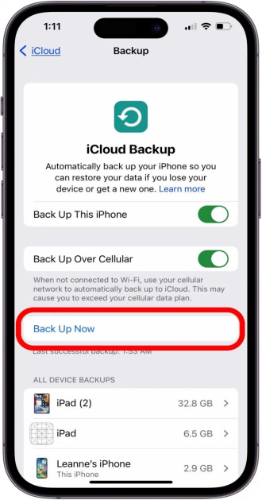How to Unlock iPhone 17 Without a Passcode| 7 Proven Soultions
 Jerry Cook
Jerry Cook- Updated on 2025-09-02 to iPhone 17
Forgetting the passcode to an iPhone 17 could be very bothersome, mainly with Face ID and Touch ID failing. However, that's where reliable ways come in to show you how to unlock iPhone 17 without passcode.
This article shows 8 proven methods to unlock your iPhone 17 without passcode, whether you need to access a second-hand device, your own locked phone, or an old iPhone before selling it. Follow these simple steps to safely regain access now.
- Part 1: Can You Unlock iPhone 17 Without a Passcode?
- Part 2. 7 Ways to Unlock iPhone 17 Without a Passcode
- 1. Best Unlock Tool for iPhone 17 【Safe & Effective】
- 2. Via Finder or iTunes: Unlock iPhone 17
- 3. Through Siri Exploit (iOS 10.3.2 and 10.3.3)
- 4. Using Device Settings (iOS 15.2 or Later)
- 5. With Find My iPhone
- 6. Through Voice Control (iOS 13 or Later)
- 7. Using DFU Mode
- Part 3. FAQs about iPhone 17 Unlock
Part 1: Can You Unlock iPhone 17 Without a Passcode?
The iPhone 17 can be unlocked despite not knowing the passcode. The latest tools and features of iOS make it very possible to access your device safely and quickly. Whether you forgot your passcode or bought a second-hand phone, an iPhone 17 unlocked is within reach using reliable methods.
Part 2. 8 Ways to Unlock iPhone 17 Without a Passcode
1. Best Unlock Tool for iPhone 17 【Safe & Effective】
Forgetting your iPhone 17 passcode or Apple ID could really annoy you especially when Face ID or Touch ID does not work. UltFone iPhone Unlock is an efficient and straightforward way of gaining access to your iOS 26 device in no time at all.
Would you like to unlock a second-hand iPhone, lift restrictions such as Screen Time or MDM, or want access to your locked device ultfone iphone unlock is for you.. It's easy and safe to use, and your data stays safe throughout the process.
Key Features of UltFone iPhone Unlock
- Unlock all iPhone screen locks: passcode, Touch ID, Face ID, Apple ID
- Remove Screen Time passcodes without losing data
- Bypass MDM restrictions instantly and safely
- Recover saved passwords from apps, Wi-Fi, and websites.
- Compatible with version iOS26/iPadOS26 and models iPhone17.
- User-friendly interface with step-by-step guidance.
- Trusted solution with online technical support available
How to unlock ios 17 without passcode with Ultfone iphone unlocker:
- Step 1Go to the UltFone website and download the software for your Windows or Mac computer. Install it following the instructions, then open the program and click "Start."
- Step 2Use a USB cable to connect your iPhone 17 to the computer. UltFone will detect it automatically. Click “Next” to continue.
- Step 3Choose a location on your computer to save the firmware. Click “Download” to get the latest iOS 26 firmware for your device.
- Step 4Once the firmware is ready, click “Start Remove.” UltFone will unlock your iPhone, bypassing the passcode or Apple ID.
- Step 5Congratulations, it will now show a message of success. Your iPhone 17 is now unlocked and can be put to use.





2. Via Finder or iTunes: Unlock iPhone 17
One of the trusted methods of unlock iphone 17 is doing that with iTunes or Finder. It resets the device, wipes its passcodes, and allows the device to be reset from scratch. Everything gets erased, so at least take a moment to back up anything important first.
Limitations:
- Works best if the iPhone was previously synced with iTunes.
- Recovery or DFU mode may be required if it hasn’t been synced.
- Some users may need to repeat the process if detection fails.
Steps of how to unlock iphone without passcode via iTunes/Finder:
- Connect Your iPhone
- Enter Recovery Mode
- Restore Your iPhone
- Set Up Your iPhone
Plug your iPhone 17 into a computer. Open iTunes (Windows or older macOS) or Finder (macOS Catalina and later).
Put your iPhone into Recovery Mode. Check Apple’s guide for your model if needed.
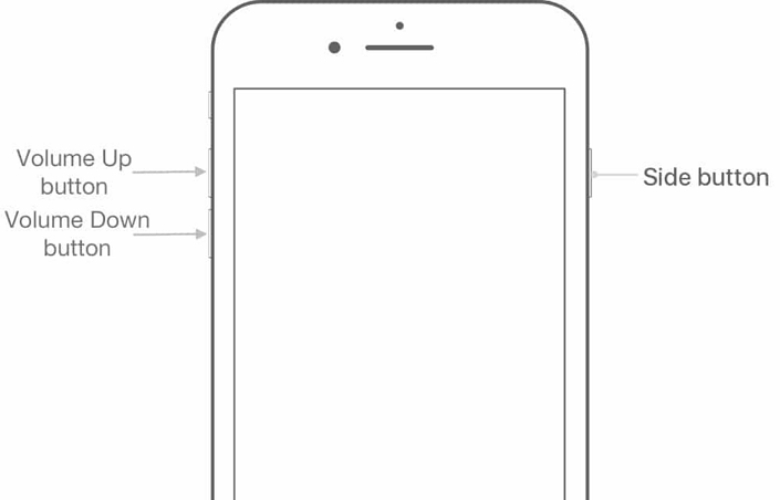
Select your device in iTunes/Finder and click Restore iPhone. Confirm and wait while it resets.
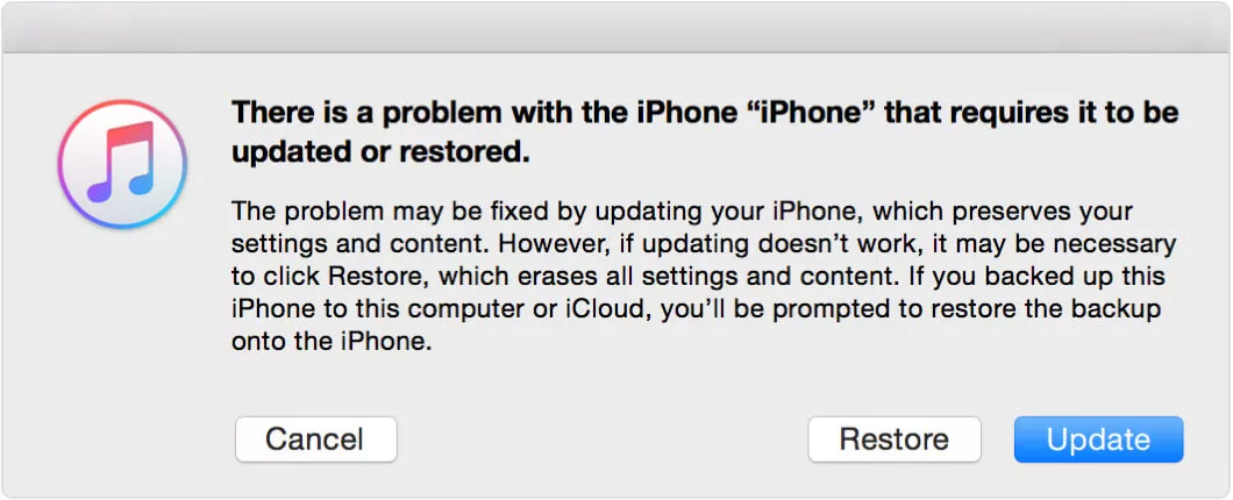
Once restored, your iPhone 17 bypass is complete. Set it up as new no passcode required.
3. Through Siri Exploit (iOS 10.3.2 and 10.3.3)
One lesser-known method for unlock iphone 17 is via Siri. This can provide temporary access without erasure of the data. It works quite well on some older i-devices running iOS versions 10.3.2 or 10.3.3.
For information, this does not work on later iOS versions, and the success rate is not 100%. If you want to unlock iPhone passcode without computer and quickly get inside your apps or messages, it's worthwhile.
Limitations:
- Works only on older iOS versions (10.3.2 & 10.3.3).
- Provides temporary access, not a full permanent unlock.
- Not compatible with iPhone models running newer iOS.
How to unlock iphone passcode without computer Using Siri:
- Activate Siri
- Add a New Clock
- Use the Share Option
- Open a Message
- Create a New Contact
- Reach the Home Screen
Press and hold the Home button and ask Siri to open the World Clock.
In the World Clock, tap the plus icon to add another clock.
Type any city in the search bar, select all, and tap Share.
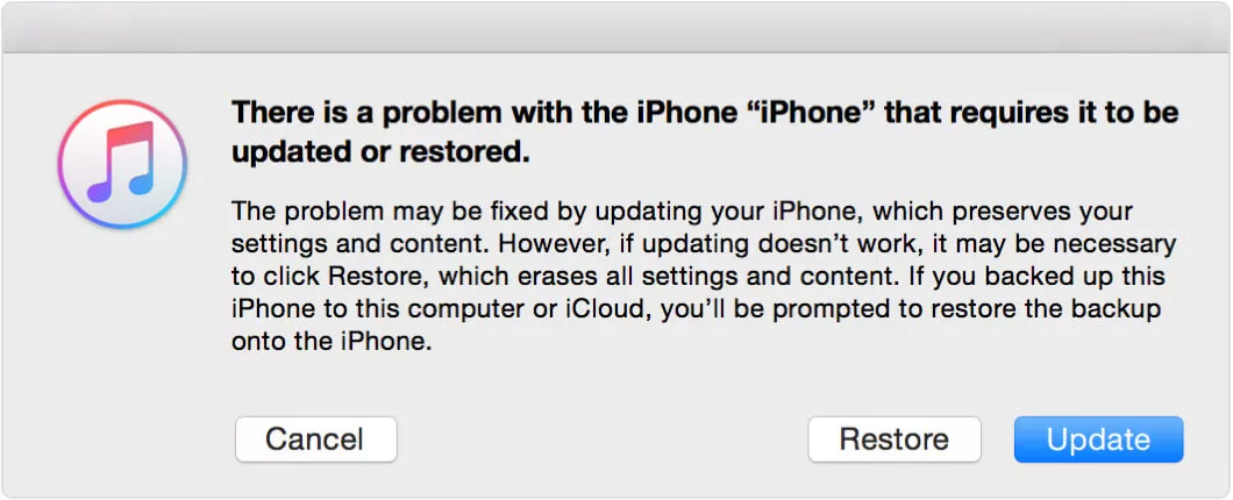
From the sharing menu, select Message, type anything in the “To” field, and hit Return.
When the text appears, choose Create New Contact, tap Add Photo, and select a photo.
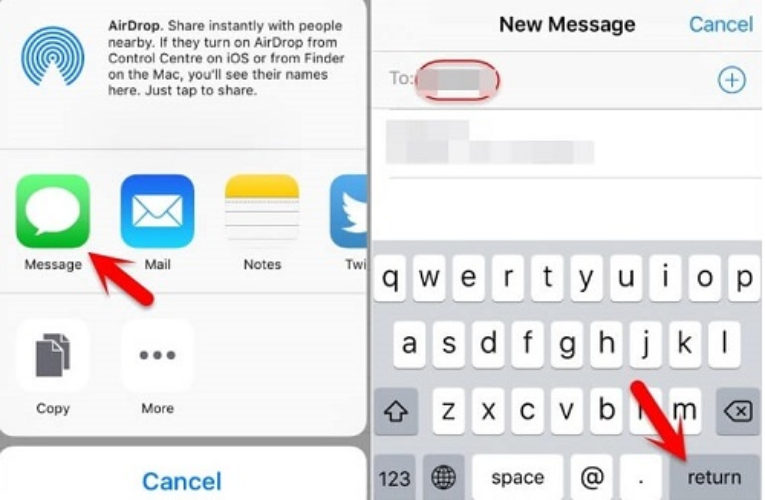
Once you are in the photo library, press the home button. If it works, your iPhone 17 will be unlocked and you will be able to navigate to the Home screen without a passcode.
4. Using Device Settings (iOS 15.2 or Later)
Apple provides iOS 15.2 and later devices with the reset feature to change the passcode directly on the device using the earlier code. This makes it easy to iphone 17 unlocked while keeping all your data safe. It's quick and easy for the person who is locked out but can remember their old passcode.
Limitations:
- Only works on iOS 15.2 or later
- Must remember your previous passcode
- Available within 72 hours of the passcode change
How to unlock iphone 17 pro max without passcode:
- Tap “Forgot Passcode?”
- Enter Previous Passcode
- Set a New Passcode
After several wrong attempts, this option will appear on your lock screen.
Tap the Enter Previous Passcode button.
Enter your old passcode and create a new one. Your iPhone is now unlocked without losing any data.
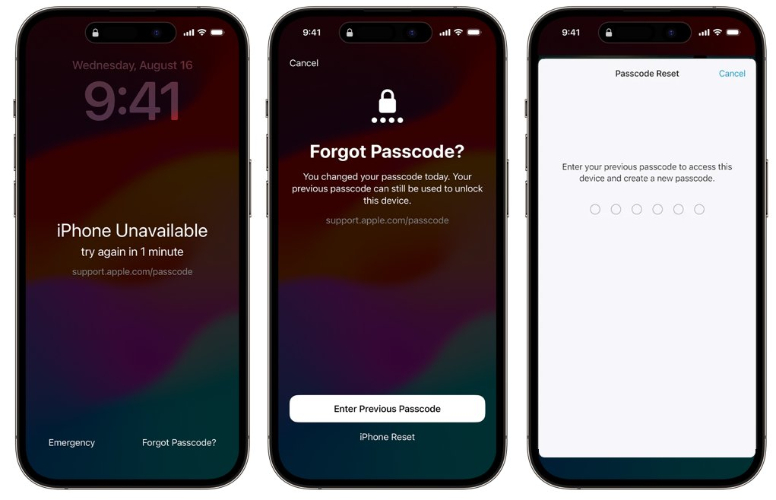
5. With Find My iPhone
If you have any other Apple device linked to that same Apple ID, such as an iPad, iPod touch, or another iPhone, you can use Find My app to unlock your iPhone 17.
This technique essentially allows you to remotely erase your locked iPhone, get rid of a passcode, and thus reset it. It’s an easy way of getting back in whenever there's a passcode change or if you just forget it.
Limitations:
- “Find My iPhone” must be enabled on your device
- Your iPhone must be connected to the internet
- All data will be erased, so backup beforehand if possible
Steps of how to unlock iPhone 17 without passcode:
- Log In to iCloud
- Select Find iPhone
- Choose Your Device
- Erase iPhone
On a computer or another iOS device, go to iCloud.com/find and sign in with your Apple ID.
Click the Find iPhone option from the menu.
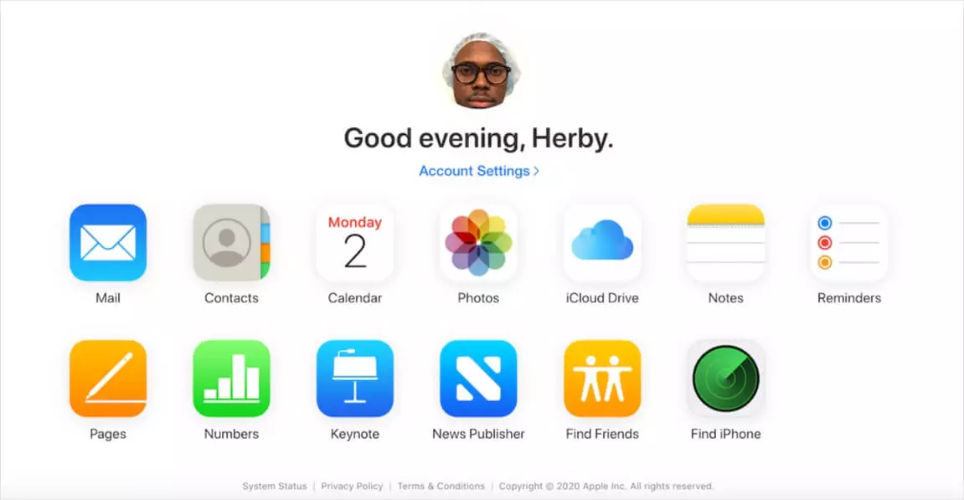
From the list of devices, select the iPhone you want to unlock.
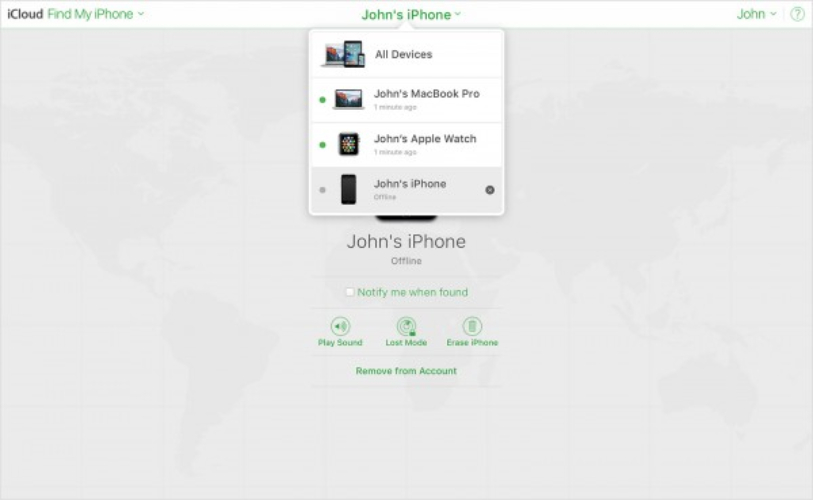
Click Erase iPhone. This removes all data along with the passcode. After the process, you can set up your iPhone as new.
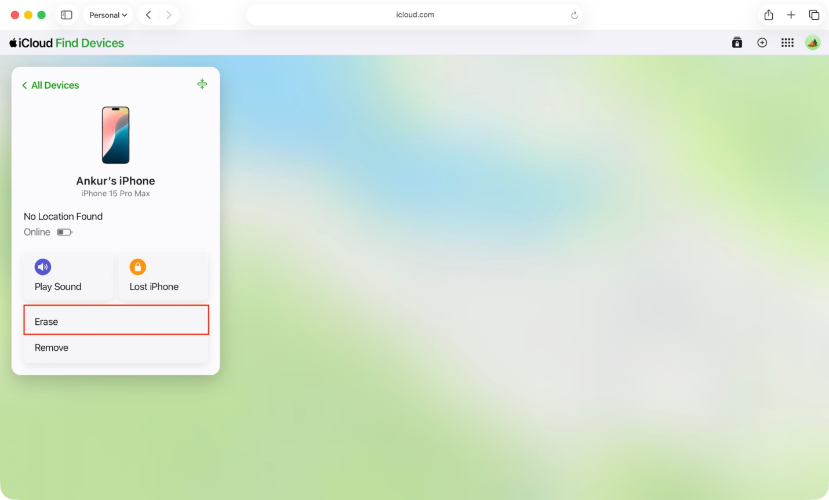
6. Through Voice Control (iOS 13 or Later)
Voice Control is an accessibility feature on iPhones. It allows using an iPhone with only the user's voice commands. It can even help with entering a passcode by voice when the screen is frequently inoperable. This will not actually remove the passcode but allow one to unlock the iPhone with no hands.
Limitations to Keep in Mind:
- This method doesn’t remove your passcode — it only allows you to enter it hands-free.
- You’ll need to set up Voice Control in advance.
- Face ID and Touch ID still take priority when available.
Steps to Unlock iPhone with Voice Control
Step 1: Enable Voice Control Go to Settings > Accessibility > Voice Control and toggle it on. A small blue microphone will appear at the top of your screen when it’s active.
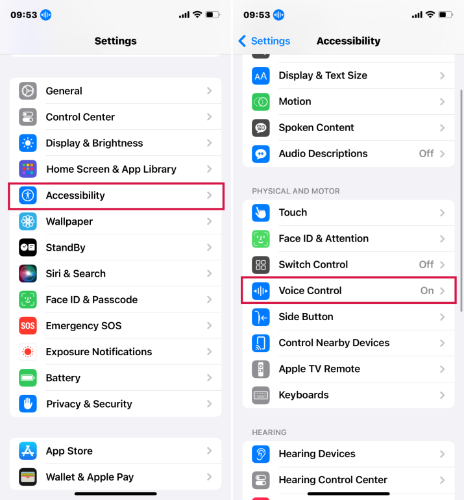
Step 2: Set Up Commands In the Voice Control menu, tap Customize Commands > Create New Command. Here, you can create custom phrases (like “Unlock now”) and assign actions or gestures that mimic entering your passcode.
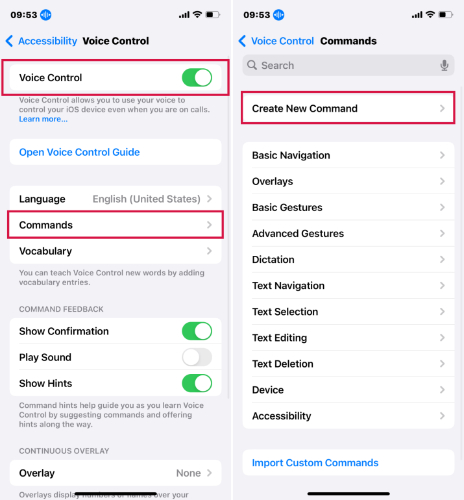
Step 3: Use Voice Commands When your iPhone is locked, wake it with Siri or by pressing the Side button. Then simply say the custom phrase you created, and Voice Control will enter your passcode digits automatically.
Step 4: Authenticate
- If Face ID/Touch ID works, your phone unlocks instantly.
- If not, your spoken passcode via Voice Control will unlock the iPhone.
7. Using DFU Mode
DFU mode is a deeper restore option that can help when other methods don’t work. It completely erases your iPhone, including the passcode, so you can set it up again.
This is a useful way, but remember you will lose all your data unless you have a backup.
Step 1. Connect iPhone to Computer Use a USB cable to connect your iPhone to a computer with iTunes or Finder installed.
Step 2. Enter DFU Mode
- iPhone 8 or later: Press and release Volume Up, then Volume Down. Hold the Side button until the screen goes black. Keep holding Side + Volume Down for 5 seconds, then release Side but keep holding Volume Down until iTunes detects it.
- iPhone 7/7 Plus: Hold Side + Volume Down buttons until recovery mode appears.
- iPhone 6s or earlier: Hold Home + Top (or Side) buttons together until recovery mode appears.
Step 3. Restore iPhone Once iTunes/Finder detects your device, click “Restore.” This will erase the passcode and reinstall iOS.
Part 3. FAQs about iPhone 17 Unlock
1. What is the default passcode for iPhone 17?
No iPhone comes with a pre-installed passcode. During the configuration of the iPhone, you are required to set a passcode.
2. How to unlock iPhone without the Home button?
The iPhone 17, being without a Home button, can be unlocked with Face ID, Touch ID, or by entering a passcode.
3. How to unlock the iPhone passcode without data loss?
You can use the old passcode within 72 hours of changing it, or try tools like UltFone iPhone Unlock for safer access.
Final Word
The correct tool may make all the difference, whether you need to unlock your iPhone 17 iCloud or are stuck with a lost passcode. UltFone iPhone Unlock is the only solution you need if you're wondering how to unlock iPhone 17 without passcode. This robust program is made to easily solve a variety of lock problems, including password removal, Apple ID circumvention, and iCloud unlocking. UltFone iPhone Unlock is the greatest option if you want a quick, secure, and easy-to-use solution.