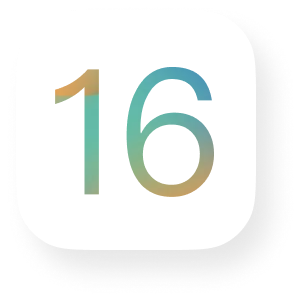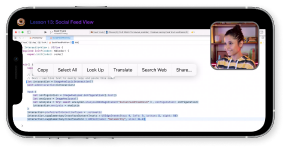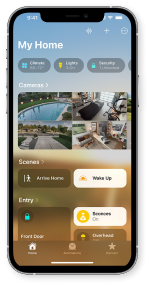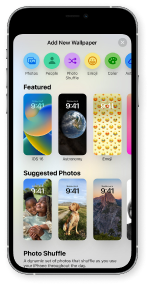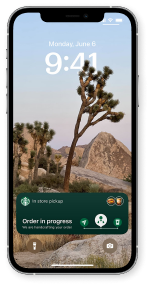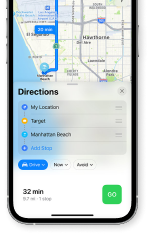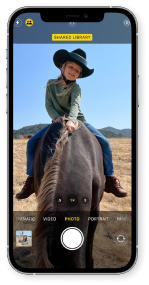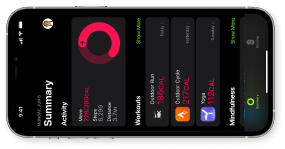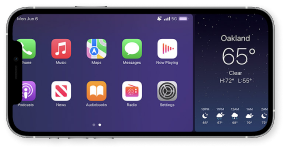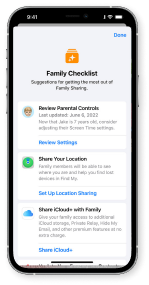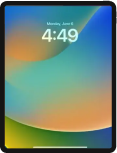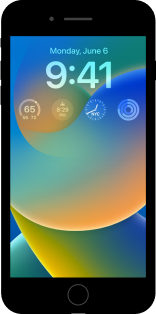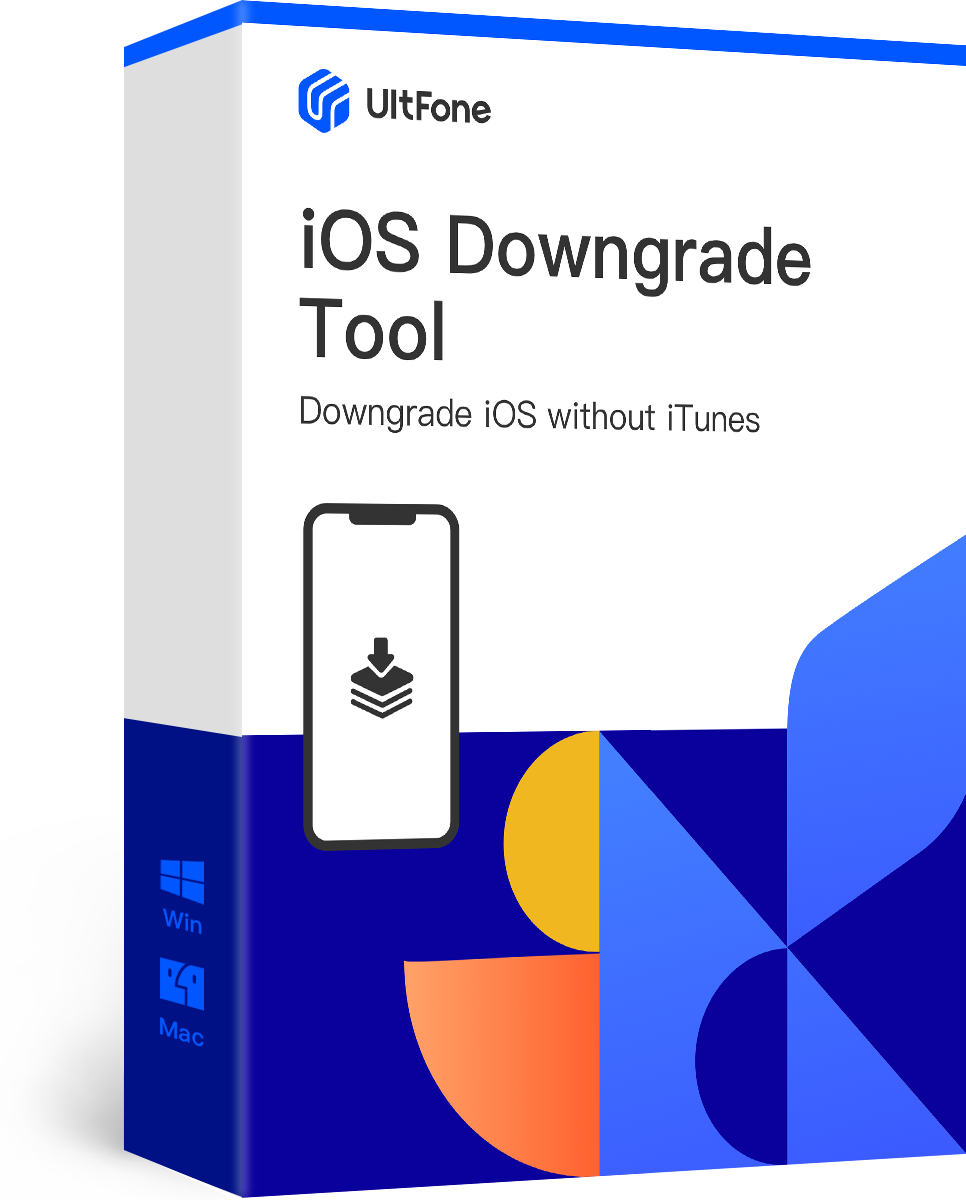iOS 17 Beta Awesome New Features
iOS 17 Beta is packed with a bunch of new features that help you connect with others, be more focused, explore the world and do more with on-device intelligence.

- A new full-screen experience
- Turn your iPhone on its side while charging to make it even more useful when you set it down.
- With Live Activities in full screen, you can stay on top of things happening in real time, like the score of a game or the progress of your food delivery.
- Siri takes StandBy to the next level with rich visual results that can be viewed from a distance. It’s now even easier to check the weather or set a timer hands-free.

- Allowing or silencing notifications from the selected people and apps in Focus mode.
- Each focus mode has a linked lock screen with the corresponding wallpapers, apps and widgets.
- Swipe the lock screen to switch focus modes.
- Focus filters: filter out distractive contents in Calendar, Mail, Messages, and Safari for each focus mode.

- All your iMessage apps in one place
- Let your friend know when you arrive safely
- A new catch-up arrow lets you jump to the first message you haven’t seen in a conversation. And now you can swipe to the right on any message to send a reply.
- Find the message you’re looking for faster by combining search filters to quickly narrow your search.
- Audio messages are now transcribed, so you can read them in the moment and listen later.
- A new way to share and view locations

- Discover even more from photos and videos
- Pause the video on any frame and tap the info icon to look up a subject.
- Look up what you just lifted When you lift a subject from a photo, you can look up information about it right from the callout menu.

- Show more relevant and complete search results.
- Schedule and unsend emails.
- Add rich links in emails.
- Check an email for missing contents such as attachments and recipients.

- Download maps to use offline
- Save an area of a map to your iPhone and explore it while offline.
- View information like hours and ratings on place cards and get turn-by-turn directions for driving, walking, cycling, or riding transit.

- Keep your browsing separate for topics like Work and Personal with different profiles in Safari.
- Faster and more relevant search
- Enhanced Private Browsing
- Autofill verification codes received in Mail

- Extract the subject from an image in Photos, Screenshots and Safari and more.
- Live Text is available on videos.
- Dictation punctuates text intelligently.
- Insert an emoji with a voice.
Prepare iPhone and iPad for iOS 17 Beta and iPadOS 17 Beta
Before you start the iOS 17 Beta update, you’d better do some preparations like backup iPhone data. Let’s see what we should do before starting downloading the new iOS!
1. Check for Compatibility
-
iPhone ![ios 16 supported iphone]()
- iPhone 14
- iPhone 14 Pro
- iPhone 14 Plus
- iPhone 14 Pro Max
- iPhone 13
- iPhone 13 Mini
- iPhone 13 Pro (Max)
- iPhone 12
- iPhone 12 Mini
- iPhone 12 Pro (Max)
- iPhone 11
- iPhone 11 Pro (Max)
- iPhone XS (Max)
- iPhone XR
- iPhone SE (2nd gen or later)
iPad ![ios 16 supported ipad]()
- iPad Pro (2nd generation and later)
- iPad Air (3rd generation and later)
- iPad (6th generation and later)
- iPad mini (5th generation and later)
iPod ![ios 16 supported ipod]()
- No iPod Touches work on iOS 17 Beta.
2. Backup Your iOS Device Before iOS 17 Beta Update
Data loss due to iOS upgrade occurs every year. Therefore, before performing iOS 17 Beta upgrade, we recommend that you back up your iPhone/iPad/iPod touch. In this way, you can restore data from the backup if any of your data is lost during or after the upgrade. In addition to the traditional iTunes and iCloud backup choices, there are now many third-party iPhone backup tools. We have compared the three methods for your reference.

- Step 1. Connect your iOS device.
- Step 2. Choose the data to backup.
- Step 3. Back up data to a computer in one click.
Pros:
- Full backup or selective backup.
- Saves multiple backup files.
- Extracts data from backup file(s).
- Restore data to iPhone/iPad selectively.
- No network and unlimited storage.
- 100% free backup feature.

- Step 1. Connect your device to a Wi-Fi network.
- Step 2. Go to Settings > [your name], and tap iCloud.
- Step 3. Tap iCloud Backup.
- Step 4. Tap Back Up Now.
Pros:
- Automatically back up.
- Easy and secure to use.
Cons:
- 5 GB free storage.
- Only back up an iPhone under a Wi-Fi connection.
- Can't extract backup data.
- Slow and time-consuming.

- Step 1. Open iTunes or Finder on the computer.
- Step 2. Connect your device to the computer with a USB cable.
- Step 3. Select your device under Devices on Mac, or select your device in iTunes.
- Step 4. Click Back Up Now
Pros:
- No network required.
- Provide unlimited storage.
Cons:
- Slow backup and restore process.
- Can't preview data in the backup file.
- iTunes backup or restore errors occur frequently.
How to Update Your Device to iOS 17 Beta/iPadOS 17 Beta
Learn how to update your iPhone, iPad, or iPod touch to the latest version of iOS or iPadOS — wirelessly or using your computer.

- Step 1. Plug your device into power and connect to the Internet with Wi-Fi.
- Step 2. Go to Settings > General, then tap Software Update.
- Step 3. Tap Download and Install.
- Step 4. To update now, tap Install.
- Step 5. If asked, enter your passcode.

- Step 1. On a Mac with macOS Catalina 10.15, open Finder. On a Mac with macOS Mojave 10.14 or earlier, or a PC, open iTunes.
- Step 2. Connect your device to your computer.
- Step 3. Locate your device on your computer.
- Step 4. Click General or Settings, then click Check for Update.
- Step 5. Click Download and Update.
- Step 6. If asked, enter your passcode.
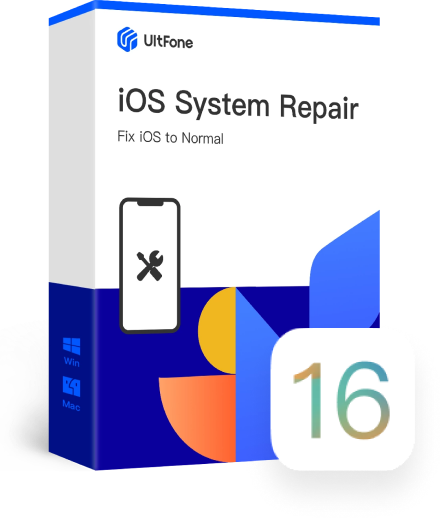
Update to iOS 17 Beta without iTunes
- Download a iOS 17 Beta/iPadOS 17 Beta firmware file to a computer.
- Install iOS 17 Beta/iPadOS 17 Beta to iPhone/iPad/iPod touch without iTunes.
- Fix 150+ iOS/iPadOS/tvOS System Problems, like update errors, bootloop, Apple logo, recovery mode, etc.
4,140,396 people have downloaded it
Learn MoreThe steps to update to iOS 17 Beta
- Download and launch iOS System Repair.
- Connect your device and click the Start button.
- Download the firmware file.
- Wait for the program to install the iOS 17 Beta firmware file to your iDevice.
Have an iOS 17 Beta Update Problem?
You may encounter a problem during or after the update, how to solve these problems to get iOS 17 Beta installed successfully? We have listed several upgrade issues that users have encountered most and gave some suggestions on how to solve them.
-
Error Occurred Installing iOS 17 Beta Too often, an unexpected error can occur while installing an iOS update. Check how to fix it.
-
Unable to Check for Update If you can’t reach the update server or can’t verify the update, check how to fix it.
-
Stuck on Verifying iOS 17 Beta Update Nothing is more frustrating than having your iPhone get stuck on verifying update. There are several things you can do.
-
iOS 17 Beta Software Update Failed If you encounter software update failed an error occurred downloading iOS 17 Beta on iPhone, iPad: Fixes here.
-
Insufficient Space for iOS 17 Beta Download You might see a message There's not enough available storage to download iOS 17 Beta. How to check available storage and free up space?
-
Stuck on Slide to Upgrade Screen If your iPhone or iPad gets stuck on Side to Upgrade screen, check how to fix it and get into iPhone.
iOS 17 Beta Downgrade Tips
If you overly excitedly updated to iOS 17 Beta and are now faced with regret, or iOS 17 Beta is causing issues on your iPhone, you still have a chance to downgrade your iPhone to iOS 16.
Downgrade from iOS 17 Beta with UltFone iOS Downgrade Tool
- 1. Connect your device and click on the Start button on the main interface.
- 2. Choose Deep Repair.
- 3. Download the latest official iOS firmware file.
- 4. Start removing the iOS 17 Beta from your device.
- 5. After the downgrade, your device is back to the latest official iOS version.
Notice:
- Your data are kept intact after downgrading with UltFone iOS Downgrade Tool, though some of the data like messages may get lost.
- This iOS downgrade tool only supports downgrading from iOS 17 Beta to the latest official iOS version. It does not support downgrading to a customized iOS version.
- The software can fix all issues you face with an iOS 17 Beta update or downgrade.
Downgrade iOS 17 Beta with iTunes
- 1. Back up your iPhone.
- 2. Go to ipsw.me and download the firmware that matches your iOS device.
- 3. Launch iTunes or Finder on your computer and connect your device to a computer.
- 4. Click Restore iPhone while holding down the Option/Alt key (Mac) or the Shift key (Windows) and locate the IPSW file you downloaded earlier.
- 5. Wait for the new IPSW file to be installed on your device.
Notice:
- Downgrading iOS 17 Beta with iTunes will result in complete data loss, and you can't restore from the previous backup files you created with iTunes or iCloud. So, remember to backup your iPhone with a third-party backup tool.
Pro-tips for iOS 17 Beta Downgrade
-
1. The Usable iOS Versions Are Limited
To accomplish the downgrade, you should first go to ipsw.me to download your wanted iOS version. You can tap Choose a product > Choose a platform > Choose a version on the website to preview the versions and choose a suitable one to download.
-
2. Cannot Restore the Backup after the Downgrade
After you uninstall iOS 17 Beta, you'll be unable to restore your device with the backup that you created before the downgrade. If you want to get back the files, you should turn to some tools like UltFone iOS Data Recovery.
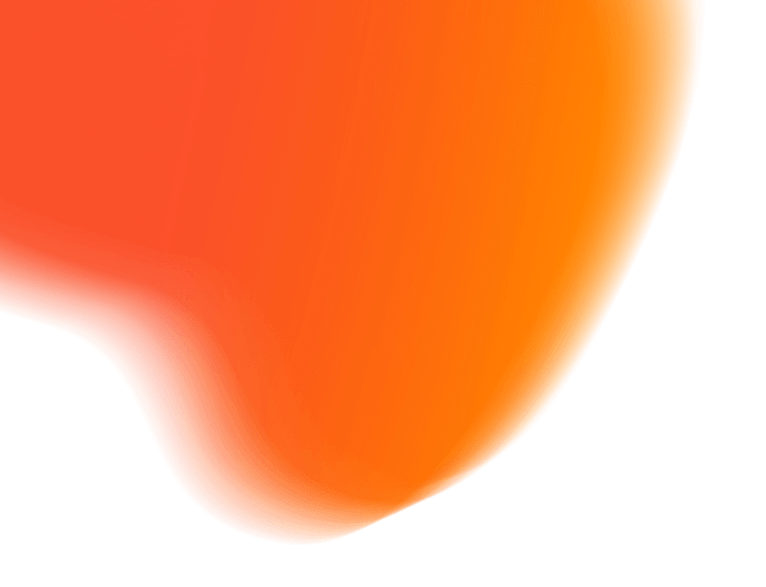
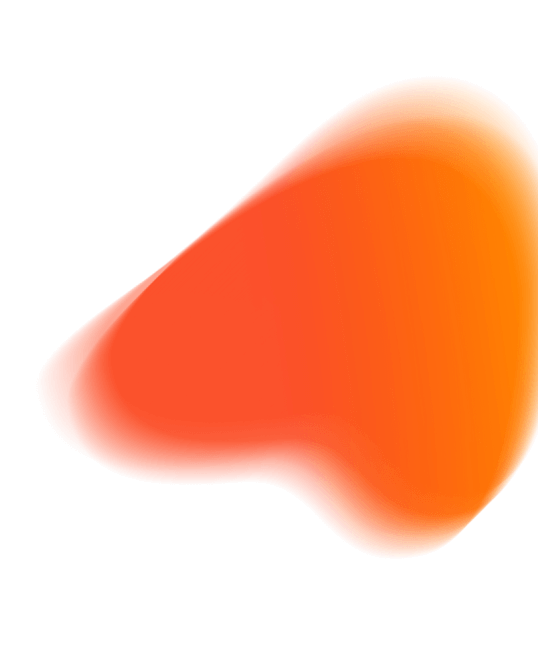
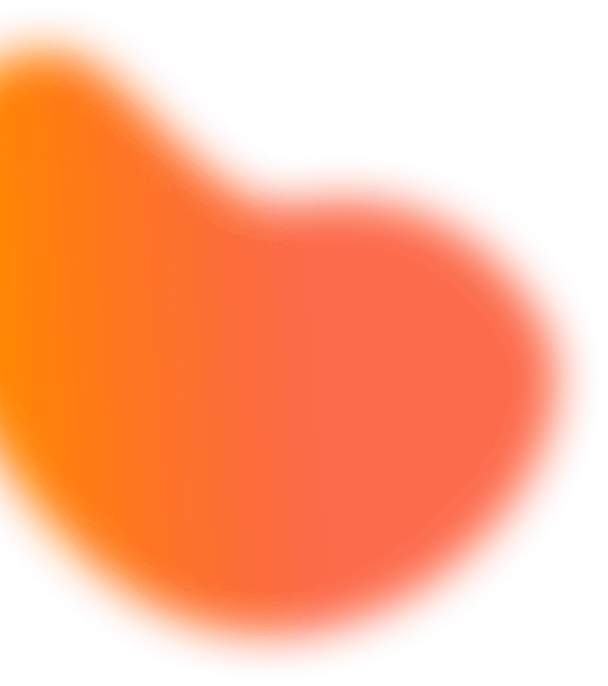

-
STEP 1
Choose the product you need and go to the purchase page
-
STEP 2
Choose the license type and enter the shopping cart
-
STEP 3
Enter coupon code
Redeem the Storewide Code on iOS 17 Beta Hot Products
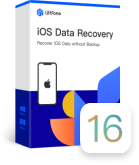
iOS Data Recovery
- Recover lost data on iPhone/iPad/iPod without backup or extract data from iTunes/iCloud backup file.

iOS System Repair
- Fix iOS 17 Beta system issues on iPhone/iPad/iPod touch without data loss.
- Enter and exit recovery mode in one click.
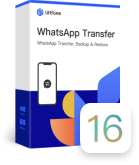
WhatsApp Transfer
- Backup and restore WhatsApp on iOS/Android devices.
- Transfer WhatsApp between iOS and Android devices.
- Backup and restore LINE/Viber/Kik/WeChat on iPhone.
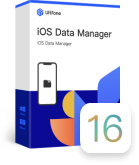
iOS Data Manager
- Transfer data between iOS device and computer without iTunes.
- Backup & restore iOS data without iTunes. More flexible.
- One click to export iPhone photos to PC/Mac.
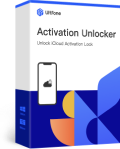
iCloud Activation Unlocker
- Bypass iCloud activation unlocker on iOS device.
- Turn off Find My iPhone/iPad/iPod touch without a password.
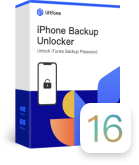
iPhone Backup Unlocker
- Recover iPhone backup password when forgotten.
- Remove Screen Time passcode without data loss.
- One click to remove iTunes backup encryption.