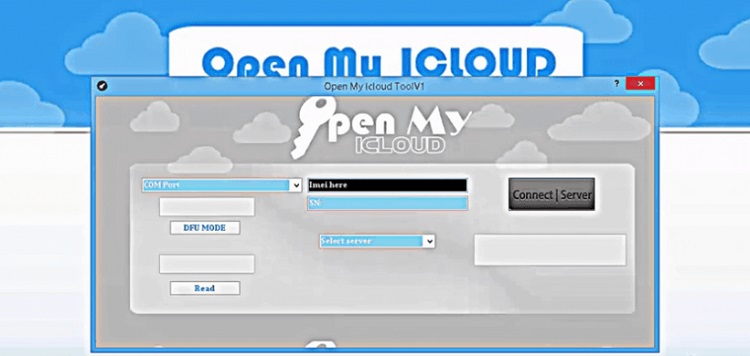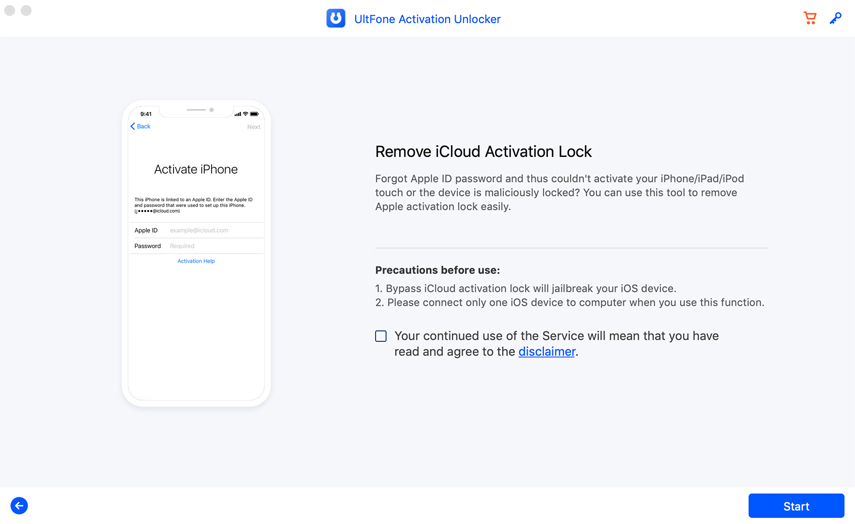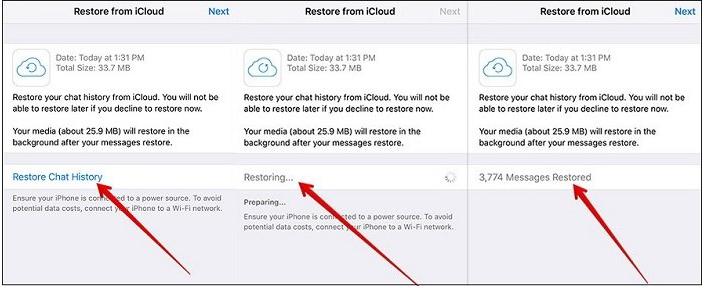[Solved] How to Delete iCloud Account without Password on iPhone/iPad
 Jerry Cook
Jerry Cook- Updated on 2021-08-31 to iCloud
Hello, I have not used my iPhone 4 in several years now.. I started it and discovered I was signed into iCloud using an old email address (no longer valid). Is it possible to delete the account without the password? Is it possible to verify address information of old and new account for example?
Some of you may have met the same problem as the user mentioned above. It's really frustrating. Well, don’t worry! This article is all about that. In this article, we will be focusing on everything you should know if you want to delete iCloud account without password. We will also mention tried and tested solutions to this problem. Let’s begin!
- Part 1: Preparation before Deleting iCloud Account on iPhone/iPad [Must Read]
- Part 2: How to Delete iCloud Account without Password via Settings
- Part 3: Delete iCloud Account on Macbook Air/Macbook Pro
- Part 4: Remove iCloud Account without Password by Jailbreak
- Part 5: Reset iCloud password to Remove iCloud account
- Part 6: Remove iCloud on Windows Computer
Part 1: Preparation before Deleting iCloud Account on iPhone/iPad [Must Read]
This section of how to delete iCloud account without password on iPhone/iPad is all about preparing your device. Deleting iCloud is a non-reversible action. As such, you should prepare yourself and your devices not to regret deleting your iCloud account.Follow the following steps to prepare your phone before deleting iCloud Account from your iPhone or iPad.
Step 1: This is super important. Make sure that you have a complete backup of your data before deleting your iCloud account. Deleting your iCloud might lead to the loss of all your backed up data. So, better safe than sorry! Create a complete backup on your computer before deleting iCloud from your device.
Step 2: Do you remember the passcode of your device? Well, you will need it between the process of deleting your iCloud account. So, keep it handy.
In case you need to back up the whole phone, we suggest a free iPhone backup tool - UltFone iOS Data Manager to backup/restore/manage/transfer iOS Data in one software. Here are a few of its top features.
- It allows you to swiftly export photos and other data from your iOS device to a computer - Windows PC/Mac.
- It also enables you to manages data on your iOS device - be it export, import, delete, edit, or anything else.
- You can use UltFone iOS Data Manager to backup and restore more than 30 files from your iOS device even when you are not on any network.
- This is the best thing about this tool. UltFone iOS Data Manager is compatible with the new iPhone 12 series and iOS 15/iPadOS 15!

Part 2: How to Delete iCloud Account without Password via Settings
Well, truth be told, this is one of the easiest and most accessible ways to delete an iCloud account. Use iPhone setting to delete your iCloud account. Don’t worry! We are also going to tell you how, just follow these simple steps.
Step 1: Open “Settings” on your Apple device. Click on the “iCloud” options and enter any random password when prompted to enter the password.

Step 2: Your device will obviously say that it’s an incorrect password. Tap “Done” and then click on the “OK” button followed by the “Cancel” button. You’ll now be directed to your iCloud screen.
Step 3: Remove or delete the description after clicking on “Account” and then, tap on the “Done” option. After doing this, you will find yourself on the iCloud page without entering the password.
Step 4: Scroll down and at the bottom of the screen you will see “Delete Account”. Click on it!

Part 3: Delete iCloud Account on Macbook Air/Macbook Pro
Now you know how to delete iCloud account using your iPhone settings, let’s see how to delete iCloud account on Macbook Air or Macbook Pro.
Step 1: Go to “System Preferences” from the Context Menu. You’ll find the context menu by clicking on the Apple icon.
Step 2: Select the "Mail, Contacts & Calendars" option from the System Preferences menu.

Step 3: On the left pane of the next window, you will see an “iCloud” option. Select all the app you want to enable/disable iCloud from.

And that’s it. This is how easy it is to disable iCloud account on your Macbook Air or Macbook Pro.
Part 4: Remove iCloud Account without Password by Jailbreak
Though the steps mentioned in the above sections are effective, you may sometimes face problems while using them to remove iCloud account from your device without a password. As such, this is one of the sure-shot ways when you are thinking of how to delete iCloud account without password on iPad/iPhone.
We recommend using the tool UltFone Activation Unlocker to remove iCloud account without password. UltFone Activation Unlocker is one of the most trusted and widely used tools out there. Here are a few of its top features.
- You can use it to easily bypass the activation lock when you forgot your password.
- You can use it to remove the activation lock without any help from the previous owner of the Apple device.
- It supports the activation lock bypass right from iPhone 5S to iPhone X.
- Here is its best feature. It supports iOS 12 to iOS/iPadOS 15. How cutting-edge is that!
Follow the steps mentioned below to use UltFone Activation locked to delete an iCloud account without password.
Step 1: Download this tool on your Windows PC or Mac and launch it. Read the notes that appear on your screen and if you are okay with them, click on “Start”.

Step 2: Check the box that says “I HAVE READ AND AGREED THE AGREEMENT” and click the “Next” button.
Step 3: Connect your Apple device to your Windows PC or Mac using a USB cable. Depending on your device, UltFone Activation Locker will download a Jailbreak tool. Wait for it to get downloaded.

Step 4: Once the Jailbreak tool is downloaded, click on the “Start Jailbreak” button and follow the instructions that appear on your screen. Once the process is complete, click on the “Next” button.

Step 5: The following screen will have your device info. Make sure it’s correct and click on the “Start Remove” button. The tool will start the process of removing the iCloud activation lock.
Step 6: The process of removing your iCloud activation lock will take some time. Please wait patiently without using your iPhone or removing it. And boom! Your iCloud account will be removed once the process is complete!

Part 5: Reset iCloud Password to Remove iCloud Account
Let’s say that you forgot your iCloud password and yet you want to remove your iCloud account. Well, this is the topic that we have been talking about in this article but here’s an indirect way of removing your iCloud account without a password - you reset the password and then remove it.
Follow the steps mentioned below to reset the iCloud password to remove an iCloud account. Before proceeding further, you should know that you must have the access to the email you have used to sign in to your iCloud for this method to work.
Step 1: Click on the “Forgot Apple ID or password” link that appears on the login screen of your device.

Step 2: Enter the Apple ID of your device and click on the “Continue” button.
Step 3: Submit the phone number that you used when login to your iCloud account and click on the “Continue” button.

Step 4: You will receive a message. Click on the “Allow” button, choose a new password, log in to your iCloud account, and remove it!

Part 6: Remove iCloud on Windows Computer
Did you know that you can remove an iCloud account on your Windows computer as well? Well, you can! Using your Windows computer in the pursuit of how to delete iCloud account is as easy as it gets. Follow these simple steps to do that.
Step 1: Click on the “Start” icon of your PC and go to “Control Panel”. Alternatively, you can search for the same using the search bar.
Step 2: Choose “Uninstall a Program” from the list of options that appear on your screen. Select “iCloud” from the list of programs that appear.

Step 3: Choose remove iCloud from this computer and click on the “Yes” button to proceed further. Click on the “OK” button followed by the “Finish” button when prompted. Restart your system. Your iCloud account is removed from your Windows PC without any password.

Final Thoughts
When silly problems like forgetting iCloud password stop you from enjoying Apple services and products, it can be a bit annoying. We hope this article helped you in getting rid of this problem of how to delete iCloud account without password.