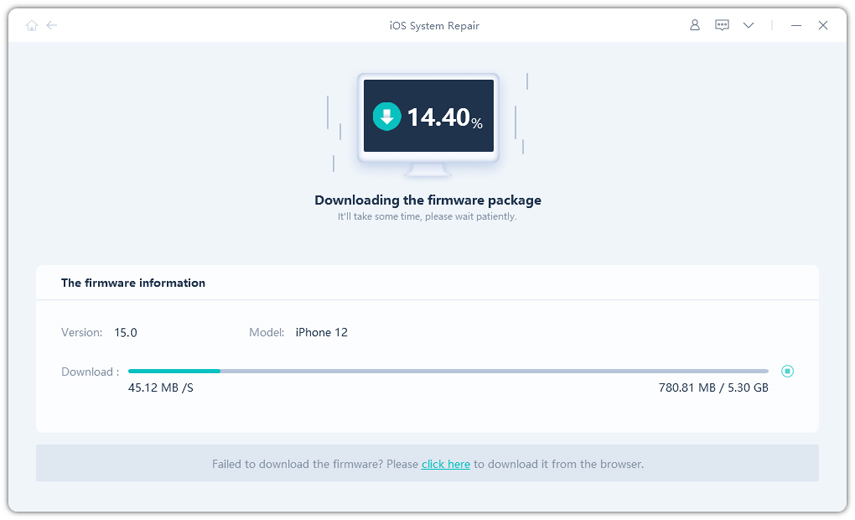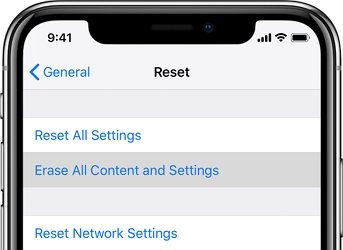How to Fix iPhone XR Black Screen
 Jerry Cook
Jerry Cook- Updated on 2020-12-14 to Fix iPhone
From a random app crashing to unresponsive display, performance issues are common for iOS devices. However, there are always some reasons why these issues arise in the iPhone. Regardless of the cause, if you are experiencing the iPhone XR stuck on black screen with a spinning wheel issue, don’t panic. We have gathered up the plausible solutions for this problem. Let’s take a look at the fixes and see which fix works for you precisely.
- Part 1: Diagnose iPhone XR Black Screen
- Part 2: How To Fix iPhone XR Black Screen
- Part 3: How To Prevent Against iPhone XR Black Screen
Part 1: Diagnose iPhone XR Black Screen
In typical cases, the iPhone XR black screen issues arise post-update due to some minor or major bug. Apple often recommends the users to keep their device software updated in order to avoid any working issue. So, there are chances that you might be experiencing these issues as there is a pending update.
And if you have already updated the software, then you might be dealing with an update bug. As a result, your device will start lagging, and the display will become unresponsive at random times. Ultimately, the screen will appear black or get stuck at the spinning wheel while you try to fix the problem. Even if the black screen seems like a severe hardware problem, we can assure you that it is only a firmware-related issue that can be resolved quickly.
Part 2: How To Fix iPhone XR Black Screen
Here are the various ways available for the users in order to resolve the iPhone XR black screen problem.
- Way 1: Recharge Your iPhone XR
- Way 2: Force Restart iPhone XR
- Way 3: Restore iPhone XR in Recovery Mode (Data Wipe)
- Way 4: DFU Restore iPhone X (Data Wipe)
- Way 5: Use Third-Party iOS Repair Software To Fix iPhone XR Stuck on Black Screen without Data Loss
Way 1: Recharge Your iPhone XR
If the device screen became black and you can’t turn it on, make sure that it isn’t a battery problem. Many users report that “my iPhone XR screen is black” without even plugging the device with charger. So, prior to deciding that there is a software issue, plug your iPhone in the charger and wait. Once the device has enough power to turn back on, the black screen won’t be an issue for you.
Way 2: Force Restart iPhone XR
When you are sure that the iPhone XR is stuck on black screen, Force Restart is the first solution we recommend. So, follow the steps and return your iPhone XR to normal conditions.
Press the Volume Up button and release it. Repeat the same with the Volume Down button. Then press the Power button and hold it until you see the Apple logo on the screen.

When your device reboots, the black screen issue might get back to normal.
Way 3: Restore iPhone XR in Recovery Mode (Data Wipe)
If the Force Reboot method wasn’t helpful, then it is time to use iTunes and restore the iPhone in recovery mode. The Recovery Mode Restore will wipe the data and settings and hopefully fix the iPhone XR black screen spinning wheel problem as well.
- 1. Connect your iPhone with the system where iTunes is installed and put it in recovery mode. To enter recovery mode, follow the steps of force reboot while keeping the device connected to the system.
-
2. When the device enters recovery mode, iTunes will detect it and prompt you to either Restore or Update the device. Choose the Restore option and confirm the action.

Wait patiently as iTunes restore your iPhone XR. When it reboots, you can set up your iPhone as new and use it without any problem.
Way 4: DFU Restore iPhone XR (Data Wipe)
The DFU mode is the solution that is used to deal with major system issues. If you dropped your iPhone or it got exposed to some liquid that caused the black screen issues, then it is advised that you don’t use it. The DFU mode is the best solution when there is no hardware damage. It can even fix the iPhone XR black screen on jailbreak devices.
1. Connect your iPhone with the system and follow the steps as.
- Press the Volume up button and release it.
- Press the Volume down button and release it.
- Press the Power button until the screen goes black.
- Press the Power button and Volume down button together for 5 seconds.
- Let go off the Power button and keep holding the Volume Down button for 5 more seconds.
- 2. Once the device enters DFU mode, iTunes will detect it, and a pop-up window will appear, asking you to restore the device.
Perform a restore, and the black screen issue will be fixed.
Way 5: Use Third-Party iOS Repair Software To Fix iPhone XR Stuck on Black Screen without Data Loss
If you prefer keeping your device data intact while attempting to fix the issue, then using UltFone iOS System Repair tool is the best way. This software is specifically designed to resolve various types of software issues, including the iPhone XR black screen, not responding problems. Download the software on your system and use it to fix the issue right away.
Here are the steps you need to follow:
Step 1 Launch the software and connect your iPhone XR with it. From the main screen, select the “Repair Operating System” mode and hit the Fix Now button.

Step 2 You will be prompted to download the firmware package that is suitable for the particular model you have. Click on the “Download” button and wait as the file is downloaded.

Step 3 When the file is ready to use, the “Repair Now” option will be highlighted on the screen. Press the button and let the software repair your device issues.

UltFone iOS System Repair will notify you when the repair is done without causing any data loss.
Video Guide: Fix iPhone Stuck in Black Screen with Apple Logo Loop
Part 3: How To Prevent Against iPhone XR Black Screen
If you want to make sure that you don’t run into problems like iPhone X black screen/white screen or any other issue in Apple devices, then there is only one way. Always keep your device up to date. Whether it is the iOS version or applications installed on the device, install the updates whenever possible, and such issues will not be a problem for you.
Conclusion
Now, you know that when the iPhone XR screen went black and won’t turn on, there are some quick fixes for it. Use the methods given in the article whenever you need it. For a guaranteed solution, we suggest the users taking help from UltFone iOS System Repair tool. Don’t forget to recommend the software to your friends and family to help them under such conditions.


.jpg?w=500&h=205)