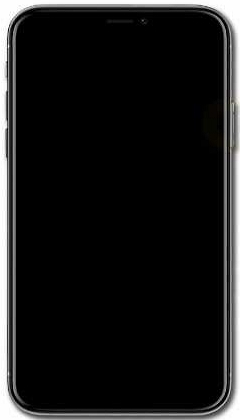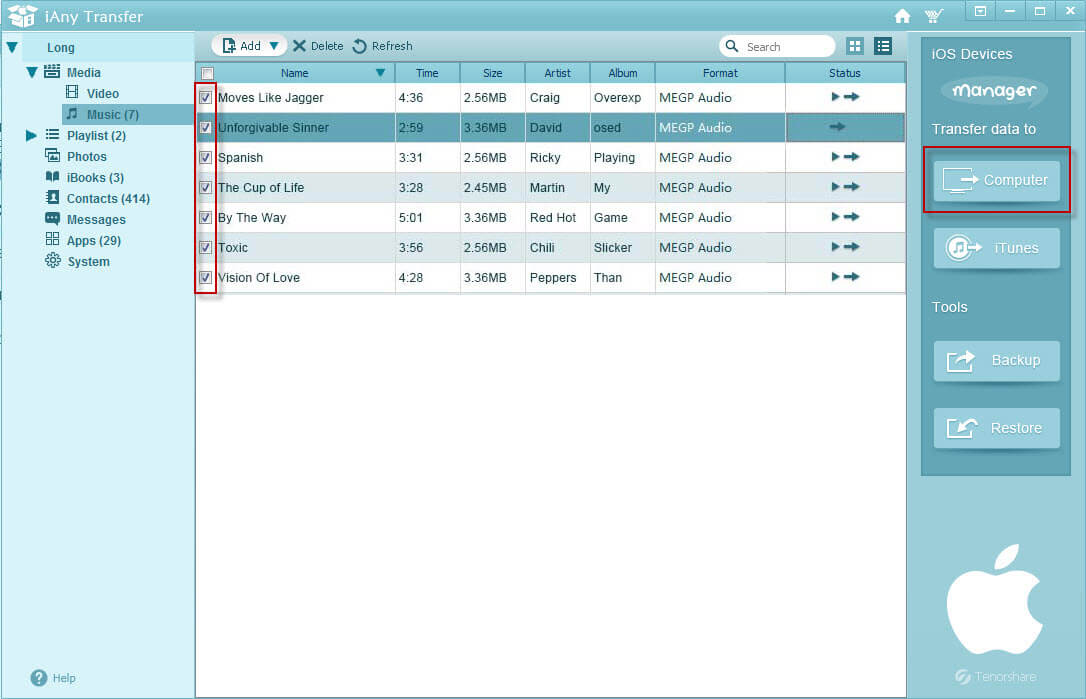How to Put iPod Touch into DFU Mode
 Jerry Cook
Jerry Cook- Updated on 2021-08-11 to iPod
Short for Device Firmware Update mode, the DFU mode can help you perform many specific tasks on your iPod touch models, such as gaining access to root, troubleshooting problems with the OS, updating or downgrading your firmware, jailbreaking, etc. However, when you try to enter iPod touch into DFU mode (including iPod touch 7th generation, 6th generation and earlier), you may suffer some problems, like "iPod touch DFU mode not working", "iPod touch DFU mode USB device not recognized", etc. For your information, here is the iPod touch DFU mode tutorial to help you successfully put your iPod touch into DFU mode.
How to Put iPod Touch in DFU Mode on Mac or Windows?
iPod touch DFU mode makes the display on your iPod touch black and it is indistinguishable from the device being turned off. After entering the DFU mode to gain root access, troubleshoot problems, jailbreak, update or downgrade, you may get stuck and suffer data loss, so it is extremely significant for you tobackup your data before you put iPod touch in DFU mode
1. Backup iPod touch
You can backup your iPod touch 7/6/5/4/3/2/1 in 3 methods.
- iTunes backup: Sync with iTunes or right-click (control-click) your iPod touch in the Devices section and select "Back Up".
- iCloud backup: Go to Settings on your iPod touch, select "iCloud" and "Storage and Backup".
- Third-party iPod touch data recovery tools.
2. Enter iPod touch DFU mode
You can try 2 ways to put iPod touch into DFU mode. Make sure you have the latest version of iTunes.
Way 1:
- Turn on iPod touch, and connect it to your Mac or Windows PC with a USB cable.
- Open iTunes if it doesn't start automatically.
- Press and hold the Power button for 3 seconds.
- Press and hold the Home botton for EXACTLY 10 seconds without letting go of the Power button.
- Release the Power and keep holding the Home button for 30 seconds till your iPod touch goes black.
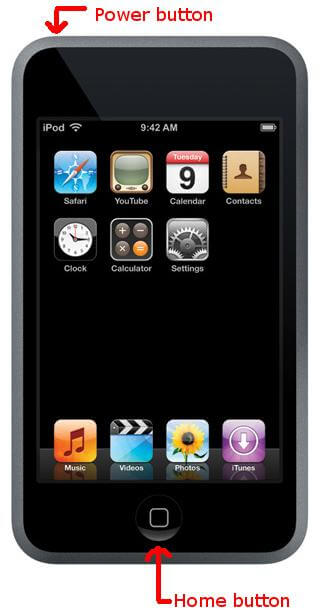
If you fail to get iPod touch black, then you should have failed to control the time. If you are in this case, try it again to do the iPod touch DFU restore.
Way 2
- Open iTunes and connect your iPod touch to PC.
- Hold down the Home button and the Power button at the same time until the screen goes black and the device turns off.
- Let go of the Power button and keep holding the Home button for around 10—20 seconds. iTunes should recognize your iPod touch in DFU mode.
- Let go off the Home button otherwise iTunes will go into the Recovery mode and you have to do the entire DFU process again to do the iPod touch DFU reset.
If you are the first time to put your iPod touch into DFU mode, and fail or get stuck, then just keep calm and try it over again until it is successful.
How to Fix iPod Stuck in DFU Mode
iPod touch stuck in DFU mode after update? You can get iPod out of DFU mode using UltFone iOS System Repair which can fix iPhone/iPad/iPod touch DFU mode stuck without data loss.
-
1. Download and run this software, connect your iPod to computer and choose "Repair Operating System" from the main interface.

-
2. Click Fix Now from the next screen, and this software will guide you to download the ipsw file for the connected iPod touch.

-
3. After the firmware package is downloaded successfully, click Repair Now button to start getting iPod out of DFU mode.

The Bottom Line
Hope you have known how to put iPod touch to DFU mode, and also how to get iPod touch out of DFU mode without data loss.