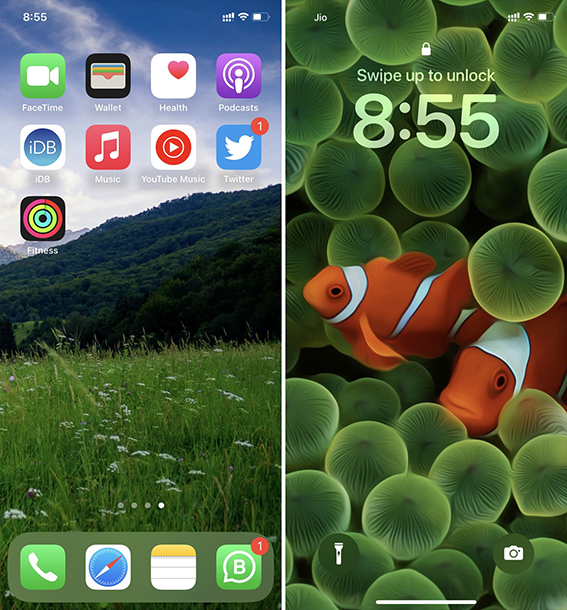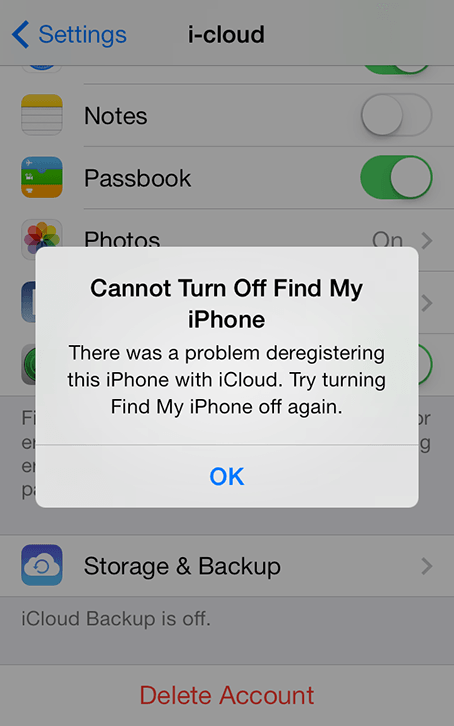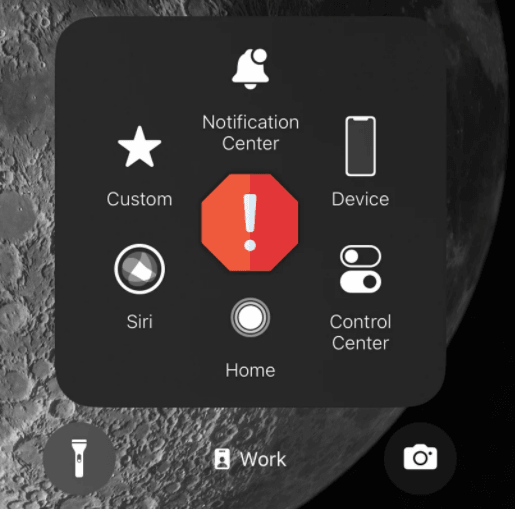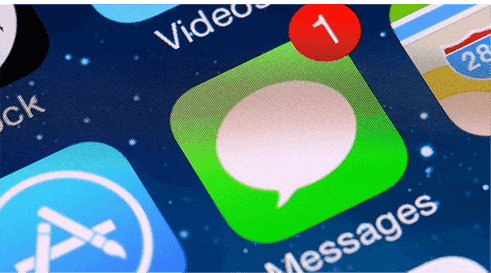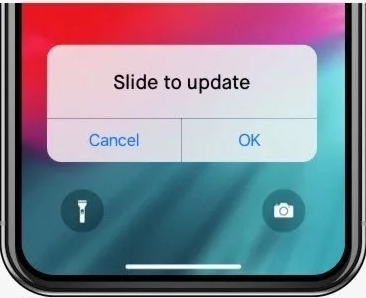How to Solve the Can't Apporve iPhone (iPhone 16 Supported)
 Jerry Cook
Jerry Cook- Updated on 2025-02-27 to Fix iPhone
The internet is flooded with different fixes and solutions to counter the “Can’t Approve this iPhone”—some work to relieve this headache, while others only provide a temporary solution.
Here we’ll discuss the top 5 ways to fix “Can’t Approve This iPhone'' that'll definitely help you get your iPhone back to normal. However, before digging into that, let’s answer why the message “Can’t Approve this iPhone” actually appears on your iPhone, so you don’t repeat the same mistake in the future.
- Part 1: Why Does My iPhone 14/13 Say Waiting For Approval?
- Part 2: Approve My iPhone via Turning off the Two-Factor Authentication
- Part 3: Turn off the iCloud Keychain when iPhone 14/13 Appears "Can't Approve This iPhone"
- Part 4: Directly Fix "Can't Approve This iPhone" via UltFone iOS System Repair
- Part 5: Using the Verification Code when I Cannot Approve My iPhone 14/13
- Part 6: Approve iPhone 14/13 from Another Apple Device
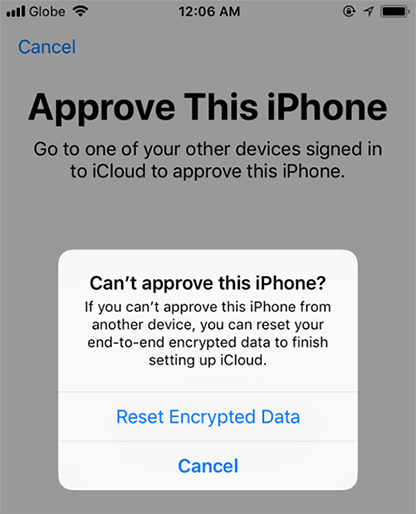
Part 1: Why Does My iPhone 14/13 Say Waiting For Approval?
There can be multiple reasons why your iPhone keeps waiting for approval. The main reasons behind it could be; that you recently turned on the two-factor authentication or logged the same iCloud account on any other iOS device.
However, this issue will likely persist even if you log out of your iCloud from the other devices. The real problem can be with the iCloud keychain, which prevents you from opening up the authentication tab; probably, you’ve logged in to the same account on the iPhone device.
Part 2: Approve My iPhone via Turning off the Two-Factor Authentication
Turning off the two-factor authentication is quite the popular solution to fix this problem. However, it’s not the most effective and permanent solution to follow, as the two-factor authentication provides you with an extra layer of security for your iOS devices.
You can still give this fix a shot to resolve the “Can’t Approve this iPhone'' message on your iPhone. This method only works for the Mac and iPhones running the latest OS. Make sure your devices meet the requirements of this solution before following the steps to apply this fix.
Here are the simple steps to turn on two-factor authentication on an iPhone.
- If you see the “Can’t Approve this iPhone” message on your iPhone, just remove it and head towards the top corner, and click the cancel button .
- Open up the Settings on your iPhone, tap on your Apple ID showing on the top, and tap on Password & Security.
- Tap on the Two-factor authentication if it’s turned on. On turning off the two-factor authentication, you’ll be asked about resetting your ID and its password.
- Next, approve your iPhone. If the process goes successfully, you’ll be headed to the new screen saying your iPhone is approved.
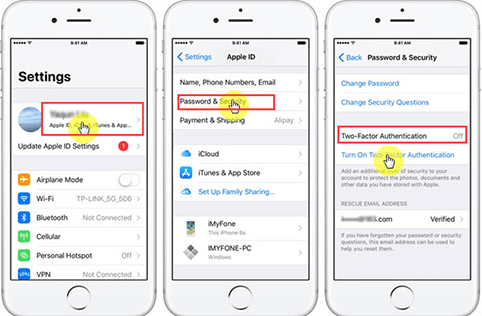
Part 3: Turn off the iCloud Keychain when iPhone 14/13 Appears "Can't Approve This iPhone"
In the technological world, we often have to remember many passwords. And sometimes forgetting them is a normal thing. In order to kill this problem, Apple introduced the iCloud Keychain feature that stores and remembers the credential information from your passwords to credit card details.
However, it’s possible that it might be using the old passwords that you used earlier to authenticate your iPhone. iCloud Keychain is a useful feature, but when it causes an annoying problem, you can turn it off to fix it, making it impossible for you to use your iPhone 14/13.
Here’s how to turn off the iCloud Keychain when iPhone 14/13 appears “Can’t Approve This iPhone”.
- Tap the cancel button by heading over to the upper corner of your iPhone.
- Open up your settings, tap on the Apple ID, and open iCloud settings.
- Under the iCloud settings, you’ll see Keychain, just tap on it to turn it off.
- Reboot/restart your iPhone and then repeat this process.
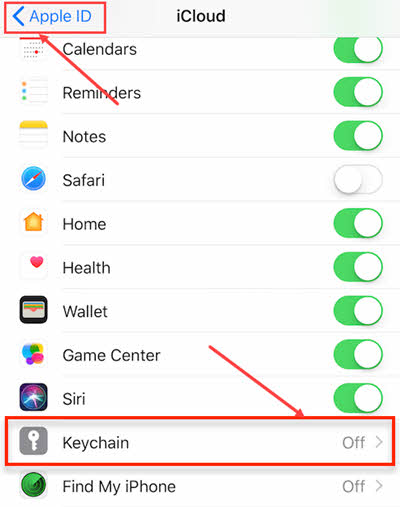
Part 4: Directly Fix "Can't Approve This iPhone" via UltFone iOS System Repair
If the “Can’t Approve This iPhone” message still pops up on your iPhone screen after applying the fixes mentioned above, try fixing it with the powerful tool UltFone iOS System Repair since it’s a software problem.
UltFone iOS system repair is a computer-based program that lets you resolve all iOS-related issues, glitches, and errors with a one-click process.
Not only this issue, but if your device has multiple other iOS issues, a simple test run by this program will get them fixed within no time. The best part is that you won’t lose your importance on the device.
Here are some outstanding features of UltFone iOS system repair.
- The one-click process to “Can’t Approve this iPhone” message on your iPhone.
- Enter and exit the recovery mode on the iOS device without the hassle of iTunes
- Downgrade from iOS 16 without iTunes.
- Fix iPhone boot loop stuck on the Apple logo, and black screen issues.
- Supports all models of iPhone, including the iPhone 14 running the latest iOS 16.
-
Step 1Download the software from your computer. Install and run it. After that, use an USB cable to connect your iPhone to the computer. Once the iPhone is detected, click “Start”.

-
Step 2click "Standard Repair" to proceed. Before performing the system repair, you need to click the "Download" button to download the automatically matched firmware package for your device.

-
Step 3When the firmware package is downloaded successfully, please click "Start Standard Repair" to fix the iOS issues on your device. Then wait for a few minutes to repair iOS system.

Part 5: Using the Verification Code when I Cannot Approve My iPhone 14/13
Another solution to fix this problem is using a verification code to get your iPhone approved. The verification code might fix the “Can’t Approve this iPhone'' message on iPhone 14/13. However, you can proceed to the other method if it doesn’t work in your case.
Here are the simple steps to follow to resolve “Can’t approve this iPhone” on your iPhone
- Navigate your iPhone settings and tap on the Apple ID.
- Tap on the Password & Security, and then tap on the Get Verification code by scrolling down.
- After that, a pop-up will appear on your iPhone screen, and click on OK.
- Now, check if your iPhone should be approved.
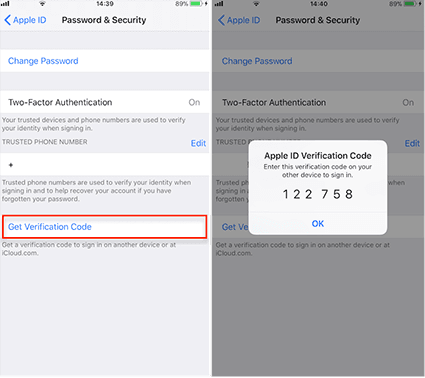
Part 6: Approve iPhone 14/13 from Another Apple Device
Another way to fix the “Can’t Approve this iPhone” is using the verification code method. However, to apply this fix, you’ll need another iOS device, such as iPhone, iPad, or Mac, to log in to the same account. It's simple and straightforward to resolve this issue with a few clicks.
If you have another iOS device, log in to your iCloud account on that iOS device and follow the steps to apply this fix. Follow these steps if you are using another iPhone device to use another device.
- Log in to your iCloud account on the other iPhone, and then log in to the same account on the unapproved iPhone.
- On your Mac, you’ll get a notification asking for the approval of another device logging into your iCloud account.
- Click Allow, and enter your iCloud passcode to get your iPhone approved.
- Your unapproved will take a while to sync data; after that, it'll be approved.
If you’re using the Mac as another Apple device, follow the steps for Mac.
- On your iPhone, click on the cancel button to make the “Can’t approve this iPhone” disappear.
- Move on to your Mac, log in to the iCloud account, and use the unapproved iPhone login to the same account.
- When you try to log into the account from your unapproved iPhone, a pop-up warning message will appear on the Mac, asking for approval.
- Click on the allow, enter the passcode of your iCloud, and your iPhone will be approved in a while.
Conclusion
The iPhones use the most secure level of security layers, sometimes making it impossible for you to use. In this blog, we discussed how you could resolve the “Can’t Approve this iPhone” message on your iPhone screen. There are multiple fixes to resolve this issue; however, the UltFone iOS System Repair seems quite reliable and effective, as other fixes have a low success rate.