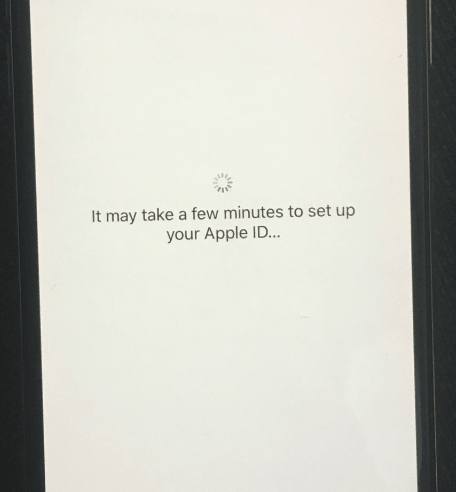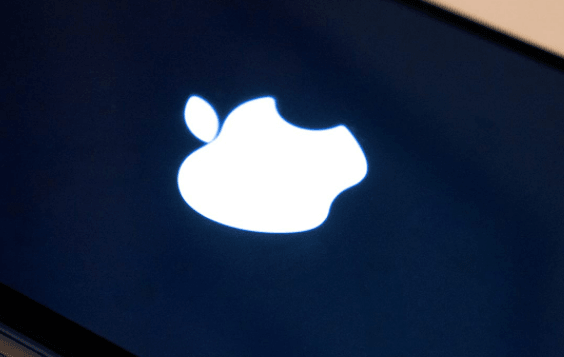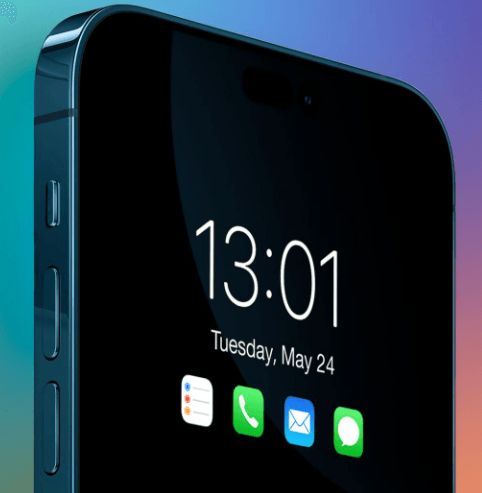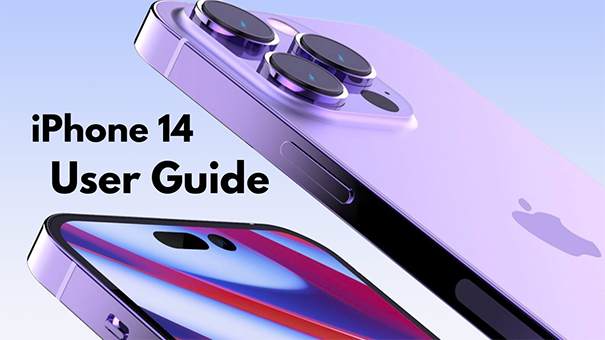iPhone 14 ditches physical SIM cards for eSIM
 Jerry Cook
Jerry Cook- Updated on 2022-10-18 to iPhone 14
The latest iPhones from Apple, The iPhone 14 ditches physical SIM cards for eSIM. At company's presentation in Cupertino, Apple revealed that eSIM would be the sole method the iPhone 14 series authenticates with wireless carriers – at least in the United States.
The eSIM allows you to change your cellular provider, data, or service plan without replacing a real SIM card. Although it is not new, eSIM has recently become increasingly widespread on standard mobile smartphones.
According to Apple, major carriers such as T-Mobile, Verizon, and AT&T will give resources to help with eSIM-related queries, service updates, and modifications. Since the iPhone XS, XS Max, and XR, as well as cellular-enabled iPads and Apple Watches, Apple has supported eSIMs alongside conventional SIMs. According to CNET, last year's iPhone 13 supported several simultaneous eSIMs.
- Part 1: What You Need to Know about eSIM and the iPhone 14?
- Part 2: Is an eSIM Better than a SIM Card?
- Part 3: How Can I Tell if My iPhone 14 is Locked or Unlocked?
- Part 4: How to Set up an eSIM on iPhone 14?
- Part 5: Transfer Contacts to New iPhone 14 Series via UltFone iOS Data Manager
- Part 6: People Also Ask about iPhone 14 eSIM
Part 1: What You Need to Know about eSIM and the iPhone 14?
- For many years, the iPhone family has supported eSIM technology. The iPhone XS was the first model to include the technology, and every subsequent iPhone has supported eSIM. Each of the iPhone versions included a nano-SIM card slot. So you didn't have to use an eSIM if you didn't want to.
- eSIMs, also known as embedded SIMs, are SIM cards that may be programmed electronically. It implies no actual SIM card to install or activate on your iPhone. Instead, you enter your carrier information, and the carrier remotely configures your iPhone to connect to their network.
- Once this process is done, your iPhone will function exactly as it would with a physical SIM card. It's also worth noting that only the iPhone 14 devices shipped in the United States will support eSIM. Other nations' models will retain a nano-SIM card slot.
- According to an Apple spokesman, every iPhone 14 eSIM model can contain at least eight distinct eSIMs, even more in some cases. Two can be used at the same time.

Part 2: Is an eSIM Better than a SIM Card?
Pros:-
Damage proof in a way:
Because the embedded SIM is within your phone, it cannot be destroyed or misplaced. If your phone is safe, so is your eSIM. - Dual SIM:
eSIM goes beyond Dual SIM by allowing the device to store numerous network profiles. Suppose you have Vodafone and Jio connections on the same phone in India and often go to Dubai, China, and London. In that case, you can obtain pre-paid eSIMs from mobile phone providers in these countries and save them on your phone, switching to the applicable one when you travel. There is no need to go to a travel kiosk or bring a sim ejector tool. Designers' delight:
Because there is no physical presence of an eSIM, designers have more leeway, which is why we see wearables and IoT with eSIMs.Not easy to Hack:
eSIM is difficult to steal since its details are kept in the cloud, and hackers must pass through enterprise-grade security to obtain your phone.DIY:
All that is required to activate an eSIM at home is an internet connection.Theft Tracking:
Operators can quickly trace eSIM devices, which is beneficial in the event of theft. The thieves cannot physically detach and dump the sim card since any network connection would notify the operator of the smartphone's location with an eSIM.
-
Support:
eSIM is not supported by all phones. Even though the technology has been around for some time, not all smartphones enable eSIMs. It implies that if one of your devices supports eSIM, but the other does not, you are trapped. - It is not hot-swappable:
I ran out of battery power; if your phone isn't working and you want to use your secondary SIM on a tablet, computer, or even a GPS gadget, you won't be able to do so right away since eSIMs are integrated inside your phone. Tracking:
Operators can readily trace eSIMs, which is useful for recovering a misplaced phone, but some may not appreciate the thought of being easily followed.
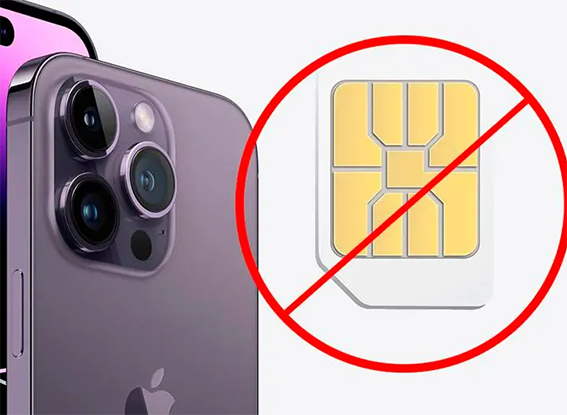
Part 3: How Can I Tell if My iPhone 14 is Locked or Unlocked?
- A locked phone can only be used with SIM cards from one carrier. It made sense when carriers marketed mobile phones as part of their subscription agreements. They made moving to another carrier more difficult by locking the phones to their service.
- According to Apple, iPhones purchased from Apple are unlocked and may be used with any compatible carrier. Apple says, "The only exception is if you purchase an iPhone on an AT&T Installment Plan. It will be AT&T-locked and only work on the AT&T network for the duration of your Installment Plan agreement."
- Now, how can you know if your iPhone is locked or unlocked? Open the Settings app on your iPhone. Scroll down to Carrier Lock and select General->About. Your iPhone is unlocked if it reads "No SIM Restrictions."

Part 4: How to Set up an eSIM on iPhone 14?
- With iOS 16, customers may transfer their eSIM from an old iPhone to a new iPhone. You can use this approach to configure the eSIM when configuring your phone or at a later time. This new technology makes the process of transferring eSIMs incredibly simple, eliminating the need to contact the carrier. However, remember that Quick Transfer is only possible if your carrier enables it.
- If you presently use a physical SIM card, you may convert it to an eSIM and transfer it from your previous iPhone to your new iPhone 14. If the carrier supports it, you'll have the choice to transfer to eSIM while transferring an eSIM or converting to a conventional SIM card.
- If you're using Quick Setup to set up your iPhone 14 and are prompted to transfer your SIM (you won't see the notification if your carrier doesn't support it), hit the 'Transfer from another iPhone' option. If your existing iPhone has more than one plan, tap the number you wish to transfer now.

Part 5: Transfer Contacts to New iPhone 14 Series via UltFone iOS Data Manager
UltFone iOS Data Manager is a professional and user-friendly iPhone data manager that allows you to transfer contacts from one iPhone to another without erasing any existing data. You can effortlessly move data between iPhones without using iCloud. It also allows you to try it after reviewing its key features:
- One-click to export photos from iOS device to computer
- Backup/restore/manage/transfer iOS data without iTunes sync
- Convert HEIC to JPG at one time max 1,000 photos on Windows
- Create a virtual USB drive to manage iOS data
- Compatible with new iPhone 14 series and iOS/iPadOS 16
Here’s how to transfer photos from iPhone to PC/Mac using UltFone iOS Data Manager:
-
Step 1Launch the software on your computer and connect your iPhone to the computer with the help of a digital cable. Select Backup and make a backup of your contacts. You can also make a backup of your other data if you want.

-
Step 2When the backup is completed, remove the old phone and connect your new iPhone to the computer.

Step 3Select the backup you just made. Proceed with the restore process by clicking Restore to Device, and all your contacts will be moved to the new iPhone in an instant!

Part 6: People Also Ask about iPhone 14 eSIM
Q1: Does iPhone 14 Series Have only eSIM?
The eSIM-only iPhone is available in the United States but not elsewhere.
Q2: How many eSIMs can the iPhone 14 have?
In rare cases, the iPhone 14 model may contain up to eight separate eSIM cards. Two can be used at the same time.
Q3: How to Convert a physical SIM to an eSIM on the same iPhone 14?
- Go to Settings > Cellular on your iPhone.
- Select Convert to eSIM.
- If you don't see Convert to eSIM, your carrier doesn't support it. Contact your carrier to transfer your phone number from a physical SIM card to an eSIM via eSIM Carrier Activation or scanning a QR code.
- Select Convert Cellular Plan.
- Select Convert to eSIM.
- Allow time for your eSIM to activate. When you activate your iPhone's cellular plan, your existing SIM card is deactivated.
- Remove your iPhone's hardware SIM card. After that, restart your iPhone.

Closing Remarks
Because the iPhone 14 ditches physical SIM cards for eSIM, setting up the new iPhone might be intimidating, especially if you've never used an eSIM before. Because, let's face it, even though iPhones have supported eSIM technology for a few years, not many people have hopped on board. Yes, setting up an eSIM for the first time might be intimidating, but the procedure has grown much easier over the years. Another significant issue is how to transfer contacts. But don't worry, since UltFone iOS Data Manager has you covered.