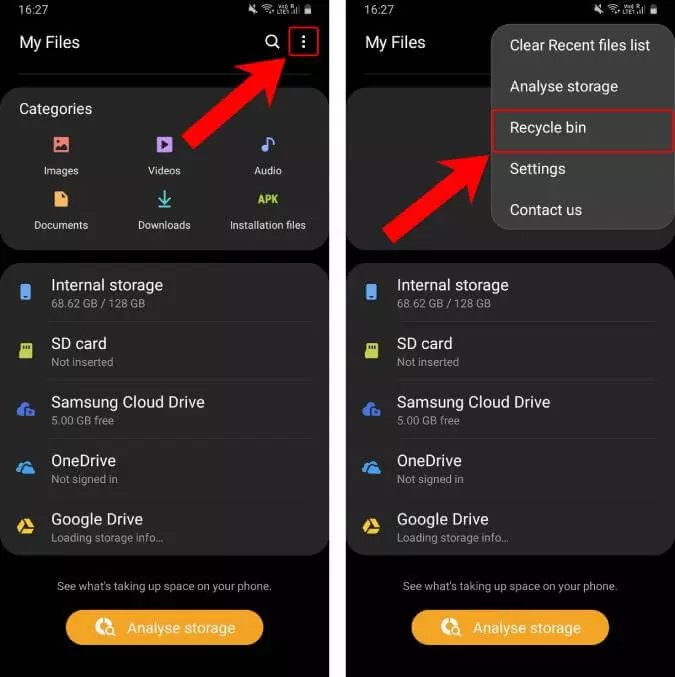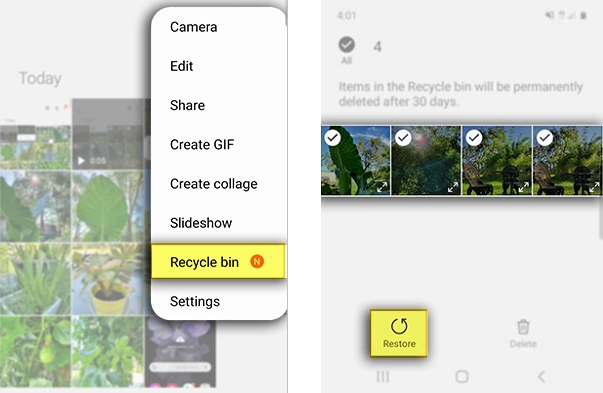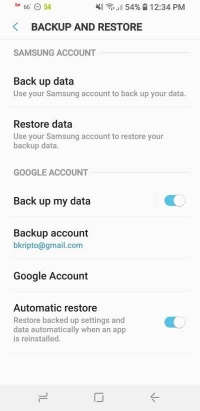Samsung Recycle Bin: Tips for Managing Your Samsung Phone's Recycle Bin
 Jerry Cook
Jerry Cook- Updated on 2023-08-03 to Android
We all come across situations when we accidentally delete memorable photos and videos. It is the folder on your Samsung phone that temporarily stores your deleted items. But unsurprisingly, not many users know where exactly is recycle bin Samsung and how to access this folder to get back their lost media.
Without any further ado, let’s dive in!
- Part 1: Where is the Recycle Bin on a Samsung Galaxy?
- Part 2: How to Recover Deleted Photos from Samsung Recycle Bin?
- Part 3: Why Photos Can't Be Found in the Recycle Bin on Samsung Devices
- Part 4: How do I Recover Permanently Deleted Photos from My Samsung?
- Bonus Tips:
Part 1: Where is the Recycle Bin on a Samsung Galaxy?
Note that Samsung Galaxy has a range of smartphones and tablets that come in varying specifications. Luckily for you, all Samsung Galaxy phones come with a hidden folder, called Recycle Bin, that stores your deleted items for some time.
Just follow the below instructions to locate the recycle bin:
- Step 1: Launch the Gallery app on your Samsung Galaxy phone.
- Step 2: Tap the three dots icon on the top-right corner.
- Step 3: A drop-down list will pop-up. Tap Recycle Bin to access.

Hopefully, now you know where is the recycle bin on a Samsung galaxy. The next section will outline how to retrieve the deleted items from this recycle bin.
Part 2: How to Recover Deleted Photos from Samsung Recycle Bin?
Once you get to access the recycle bin, recovering your deleted items is on your fingertips. In the recycle bin folder, you’ll find all the recently-deleted photos and videos. Here’s how to recover deleted photos from Samsung recycle bin:
- Step 1: Select the photo or video you want to retrieve. You can choose multiple items.
- Step 2: Next, tap Restore at the bottom.

- Step 3: It will instantly start recovering your data.
Part 3: Why Photos Can't Be Found in the Recycle Bin on Samsung Devices
Chances are you couldn’t find the deleted photos even in the recycle bin Samsung. This happens when you don’t recover the photos within 30 days of deletion after which they get permanently removed from the recycle bin folder.
Luckily, we still have a way out for you to get back your data – even if you didn’t have a backup of the lost photos. All you need is a reliable Samsung photo recovery tool to get the job done. Let’s take a look!
Part 4: How do I Recover Permanently Deleted Photos from My Samsung?
The simplest way to recover your permanently deleted photos on a Samsung phone is via UltFone Android Data Recovery. No matter when if the photos backed the up the photos or not, this powerful tool can quickly retrieve them in the original quality.
One top quality of this tool is its ability to recover photos under all circumstances like accidental deletion, Android/Samsung factory reset, power crash, etc. In addition to photos, it can recover any type of data including videos, contacts, music, documents, and so on.
What makes it so popular is its ease of use and advanced recovery features. Using different filters, you can search and scan for particular data type to save time. All this coupled with a sleek interface make it the #1 choice for how do I recover permanently deleted photos from my Samsung.
Follow the below steps to recover your permanently deleted photos:
- Step 1 Install the software and launch it on your PC.
Free Download For PC Secure Download Free Download For Mac Secure Download BUY NOW BUY NOW - Step 2 Select the Recover Data option on its home interface and connect your Samsung phone to it.

- Step 3 Now, connect your Android phone to computer.

- Step 4 Now, tick Photos and click on Start to begin the scanning process.

- Step 5 Wait for some time until the program scans and recovers all the lost photos. Click on any photo to view it.
Wrap up
This article shows how to recover your deleted photos from recycle bin Samsung. But your data is deleted permanently if you haven’t recovered it from recycle bin within 30 days from of deleting them. That’s where UltFone Android Data Recovery comes into play.
This professional recovery software makes it so easy and simple to get back your permanently deleted photos in few minutes. Moreover, it can recover any type of lost data on your Android phone in the original quality.
Feel free to ask any questions.
Bonus Tips:
Below are a few important tips about recycle bin Samsung that you should know.
Tips 1: Empty Recycle Bin Samsung
Sometimes, you may need to delete all the data from the Samsung recycle bin. Maybe you need to clear up some storage or for privacy concerns. In either case, here’s how to clear your recycle bin:
- Step 1: Open the Samsung gallery, tap the three dots icon, and select Recycle Bin. (Or you can directly go to the Trash folder for other Android phones).
- Step 2: Here, again tap the three dots icon at the top and select Clear All.
- Step 3: This will delete everything in the recycle bin.
Tips 2: Prevent Future Data Loss on Samsung Devices
This guide shows that recovering your permanently deleted photos can be time consuming - and at times, very difficult. That’s why we have put together some tips to help you avoid data loss on Samsung in future.
Let’s read them up
- Regularly backup data either to a cloud storage or a PC.
- Use a reliable antivirus program to protect your data from malware attacks.
- Double check before deleting files.
- Regularly update your phone’s OS. Waiting too long to update can cause data loss in some cases.