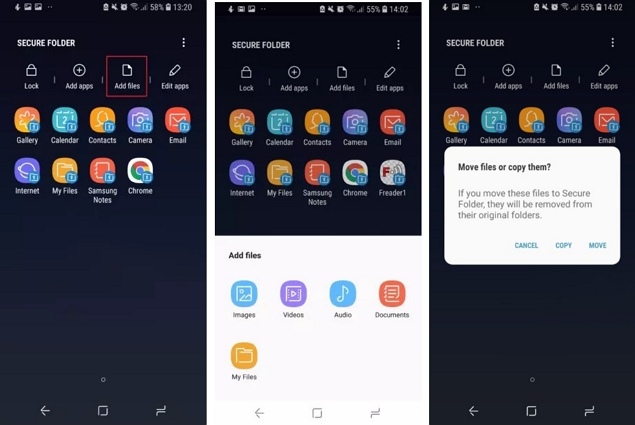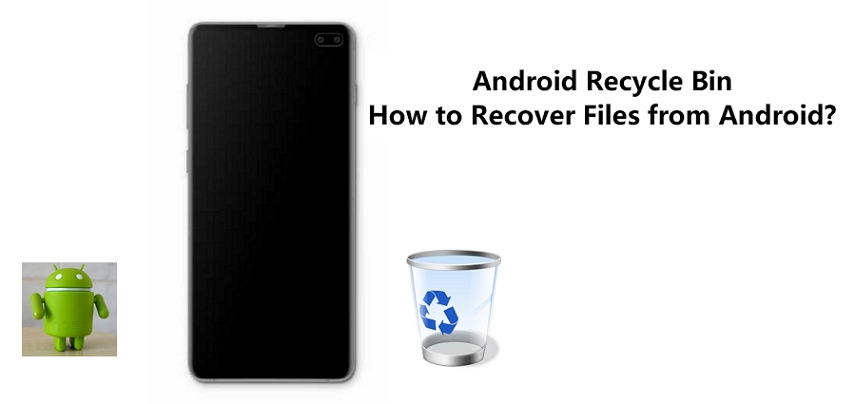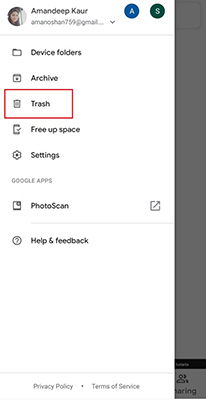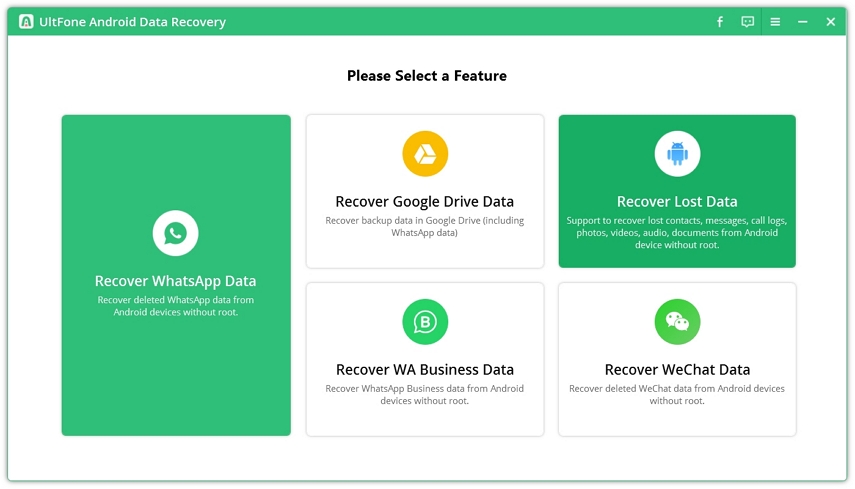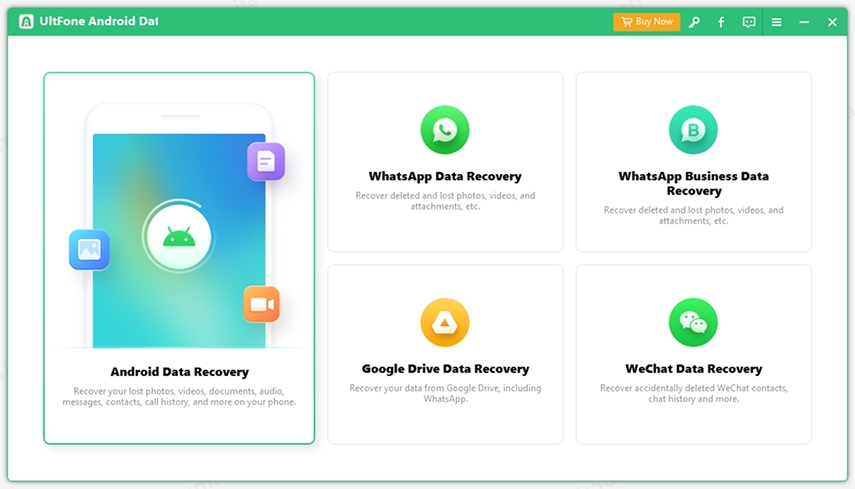How Do I Recover Photos from Secure Folder on Samsung Devices (Samsung S22 Supported)
 Jerry Cook
Jerry Cook- Updated on 2022-02-12 to Android
I had to do a factory reset yesterday and lost a couple of photos I had in SF. Is there any way to recover those? I'm guessing not, but just in case.
Many Samsung users do not get the complete data that is placed in the Samsung Secure folder. You can take a backup of your data and keep it in a secure folder. There are many questions and doubts regarding how to access Samsung secure folder and recover photos from it.
- Part 1. The Best Way to Recover Deleted Photos from Secure Folder without Backup
- Part 2. How to Retrieve Photos from Secure Folder Backup
- Part 3. More Info about Samsung Secure Folder
Part 1. The Best Way to Recover Deleted Photos from Secure Folder without Backup
If you are lucky to backup secure data regularly, it will be easier to restore photos from secure folder. Nevertheless, if you lost photos from secure folder without backup, the best way to recover private mode pictures from Samsung secure folder is using a professional Samsung data recovery software.
UltFone Android Data Recovery is especially designed for Android users to recover data after deletion. It supports almost all Android brands and models including Samsung, HTC, Google, Sony, etc. The best of this recovery tool is that you don’t need to root your device in order to recover files from Android internal memory.
The Steps to Recover Photos from Secure Folder with UltFone Android Data Recovery
This program helps to recover deleted data from your Android phone without rooting your device. So, follow the instructions step by step that is given below to help you to recover lost photos Android no root.
- Step 1 Download and install this program to a PC or Mac computer, choose Recover Lost Data from the main section.

- Step 2 Connect your device to the computer with a USB cable. Remember to turn on the USB debugging option on the device.

- Step 3 Once the device is detected, you can choose the file type(s) that you want to scan from the phone. Click the Scan button to start scanning the phone memory.

- Step 4 When the scan process completes, you can preview the file by choosing a file category from the sidebar. The deleted photo(s) are marked in red color. Preview and locate the lost picture(s), and choose them.

- Step 5 Now, click the Recover button to save the photos to computer. If needed, you can add the recovered photos to the device again.
UltFone Android data recovery works quickly to solve Recover Photos from Secure Folder on Samsung Devices issue. So, install the UltFone Android data recovery tool now and resolve your issues effortlessly.
Part 2. How to Retrieve Photos from Secure Folder Backup
If you have backup secure folder data, here are the steps to restore secure folder data.
- Step 1. You need to open the menu just by clicking on the three dots.
- Step 2. Then click on the “Backup and restore” option. Tab on Restore.
- Step 3. Now, choose the items that you want to restore.
If multiple devices use the same Samsung account to back up Secure Folder data, multiple backups are listed.
There is only one backup available per device. Step 4. Tap on the “RESTORE NOW” option then it will start connecting to the server and installing your complete backup on your device.

Part 3. More Info about Samsung Secure Folder
1. What Is Samsung Secure Folder
Samsung Secure Folder is a highly encrypted folder. It is completely secure, and this is used to keep all sensitive and secure information. This folder is safe from all malicious attacks. This folder has been released by the Samsung MY Knox security platform. To make this folder highly secure then you must keep a biometric lock or passcode to keep the folder data safe and secure from prying eyes.
Those users take great advantage of this, especially those who would like to use their private device as their work device. You can make a separate information section in it. Once your setup is complete, you can go for the lock setup to make it highly secure. The best option is the biometric option.
2. How to Add Files to Secure Folder
There are a lot of ways to add files and applications to secure folders. We are explaining how to add applications to the Samsung Secure folder. You can also log in to two different applications simultaneously with different profiles. Follow all the steps you want to secure your applications.
The easiest way is within the app. This is a straightforward method, so to do this, you need to follow all the steps below.
- Step 1. You need to launch the Samsung Secure Folder application.
- Step 2. Click on the Add files option on the top of the screen.
- Step 3. Choose the file (images, videos, documents, or audio).
- Step 4. Now, you need to choose all that is going to add, and after completing your selection process, you need to tap on Done.
Step 5. Select whether you want to move or copy files.

3. How to Backup Secure Folder
It will take a complete backup of your device in your Samsung Secure folder. With the help of this folder, all data is placed in the Samsung cloud. This backup can be done automatically as well as manually. All things depend upon your feasible requirements. In the automatic option, it will take backup every movement. This backup and secure folder process are very beneficial when changing the device or your device is not in working condition.
If you don’t choose the auto-backup turned on option, here are the steps you’ll need to follow:
- Step 1. Open the Settings application that is present in your device.
- Step 2. Now you will see a lot of options available on the screen, then you need to tap on the Backup and restore option.
- Step 3. Now choose while tapping Back up Secure Folder data or Restore option.
- Step 4. Choose the data you need to take back up to the Samsung secure folder.
Step 5. Now click on the backup now or Restore option then your backup, secure folder process has been completed.

4. How Do I Access a Secure Folder on My Computer?
Can I access the Samsung secure folder from my computer? This is a very common question that many users have asked. But we can say that no, there are no such official ways. Finally, the user is not able to access the Secure Folder on my computer. If you log in to your Samsung account on the desktop or laptop, you cannot even access the Secure Folder even then.
Finally, you are not able to access Secure Folder from your computer. The main reason behind this is security, as the name suggests that it is a completely secure folder created by the organization. Samsung has not officially delivered the facility to obtain a Secure Folder from your computer to avoid hacking problems and increase security.
5. Does Factory Reset Delete Secure Folder
No, Factory Reset is not able to delete the Secure folder. The reason behind that is that it is completely uploaded on the Samsung cloud or server. So, in the factory reset, only those things are to be deleted in the mobile phone. And the complete data of the secure folder is to be uploaded to the server. With the help of that secure folder is not disappeared.
The Conclusion
After reading this article, we hope you will be able to Recover Photos from Secure Folder on Samsung Devices. If you need to resolve your tissue professionally without losing the data present in the secured folder, you must use the UltFone Android Data Recovery. It will help you retrieve your significant files and data lost from your Secure Folder in an easy and quick way.