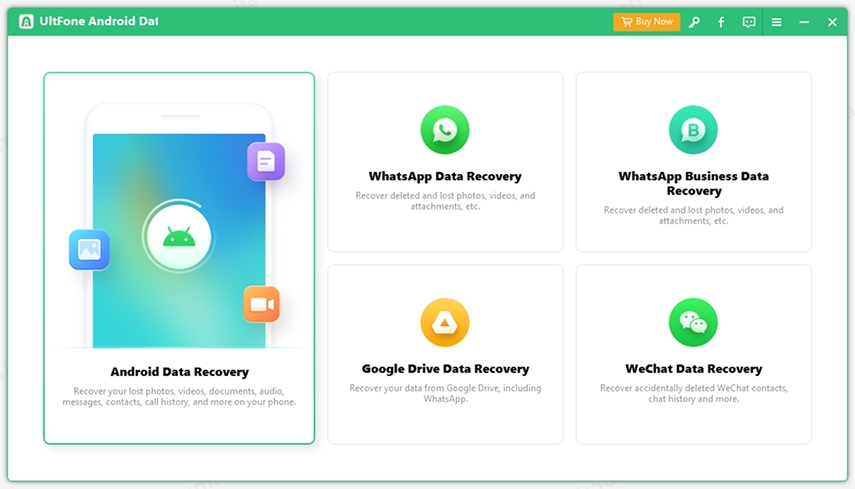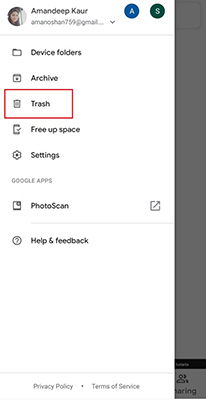4 Ways to Recover Deleted Contacts on Samsung S22/Galaxy S7/S7 Edge
 Jerry Cook
Jerry Cook- Updated on 2022-02-12 to Android Data
Indeed, losing mobile data is a horrifying act that can happen at any time, no matter which mobile you are using. In this post, we will introduce several ways on how to restore contacts on Samsung S7/S7 Edge.
Contacts are one of the most vital mobile data that you have on your phone. It is because it has phone numbers and other important information of relatives, close friends, business partners, etc. It can truly become a hassle if you accidentally deleted contacts on Samsung S22/Galaxy S7 that are useful for you. Especially when you haven't any backup, such deletion can upset you.
- Part 1: The Best Way to Restore Contacts on Samsung S22/S7 without Backup
- Part 2: Check the Contacts to Display Option
- Part 3: Restore Contacts on Galaxy S22/S7 from Samsung Cloud Backup
- Part 4: Recover Contacts on Samsung Galaxy S22/S7 with Gmail Account
- Part 5: A Bonus Tip: How to Backup Contacts on Galaxy S22/S7/S7 Edge
Part 1: The Best Way to Restore Contacts on Samsung S22/S7 without Backup
If you are looking for a straightforward and hassle-free solution for how to recover contacts on Samsung S22/Galaxy S7 without having any backup, UltFone Android Data Recovery is your best choice. Be it deleted contacts, images, videos, or any other important data, this Samsung recovery software will help get back the lost data.
The Outstanding Features of UltFone Android Data Recovery
- Supports to recover contacts from S7 or S7 Edge without backup.
- Supports to preview data before recovery.
- Performs Samsung S22/S7 contacts recovery without root.
- No only Samsung S22/S7, this Android data recovery software supports more than 7000 Android phones and tablets.
- You can install this software to a PC or Mac to start Android recovery.
The Steps to Recover Galaxy S7 Lost Contacts
Here is the guide on how to restore contacts on Galaxy S7 via UltFone Android Data Recovery:
- Step 1 Launch the UltFone Android Data Recovery Tool on your PC or Mac. Choose the “Recover Lost Data” option.
- Step 2 Connect your Samsung S22/S7 to the computer via a USB cable. Choose the file type and click on the “Start” option. You can tick all files or only select Contacts for recovery.
- Step 3 After the scan is completed, both existing and deleted files are displayed for preview. You can select the files that you want to recover and click on the “Recover” button. The data will be restored to your computer.


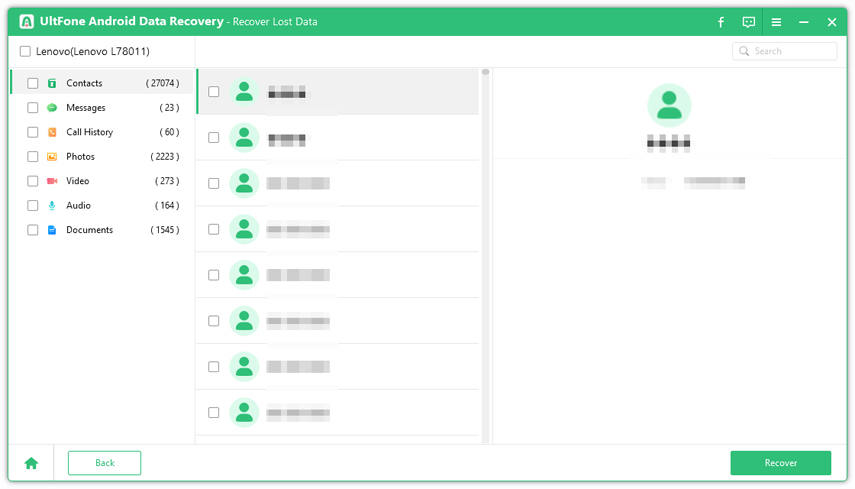
That’s it! In 3 simple steps, you will be able to restore contacts on S7 Edge without backup. Free download UltFone Android data recovery to have a try now.
Part 2. Check the Contacts to Display Option
When you found that some of your Galaxy S7 contacts disappeared, try to use the Contacts to display option. Here are the steps
• Click on the “Contacts” app, click on the “More” option (or Menu), and select “Settings”.
• Chose “Contacts to display” option.
• Click on “All Contacts”. The contacts you thought lost should reappear in the contact list.
Part 3. Restore Contacts on Galaxy S7 from Samsung Cloud Backup
You can restore contacts on Galaxy S7 if you possess a Samsung Cloud backup. When you set up a Samsung account and enable the “Backup” feature, you can get all the deleted contacts back to your device. Let’s see how:
- Step 1 Go to Settings on your phone, and then Cloud and accounts. Select Samsung Cloud > Backup and Restore > Restore data.
- Step 2 Choose Contacts and click Restore button to restore the Contacts to your phone.

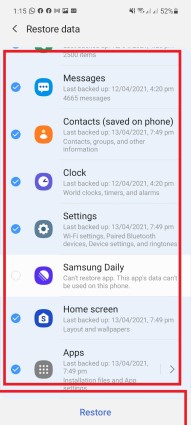
Part 4. Recover Contacts on Samsung S22/Galaxy S7 with Gmail Account
Another way to restore contacts on Samsung S22/S7 Edge is when your mobile is synced with your Google account. Gmail offers an option to restore a backup of your contacts. However, you can recover lost contacts at any time within the last 30 days. Here is how to restore contacts on Galaxy S7 from Gmail account.
- Step 1 Log into your Gmail account that you’d like to restore the contacts from.
- Step 2 Tap on the icon located at the top left corner of the screen, and choose "Contacts" from the drop-down list. This will take you to the Google Contacts interface.
Step 3 On the Google Contacts interface. You will get more options to choose from.. Click on the "Restore Contacts…" option and this will take you to a small pop-out window.
Step 4 On this prompt window, specify the time period and click Restore button. This will allow you to restore your Samsung contact list to the state it was in at any point within the past 30 days.


Part 5. A Bonus Tip: How to Backup Contacts on Samsung S22/Galaxy S7/S7 Edge
It is never too late to backup import contacts in case any data loss happens. Here are the two backup options for Samsung devices that you can consider.
1. Use Samsung Kies to Finish the Contacts Backup
Samsung Kies is the official Samsung data manager tool. It is one of the hassle-free ways to back up the contacts. You can use this tool to manage your contacts on Samsung mobile. Samsung Kies is compatible with all Samsung devices. Let us look at the steps to backup contacts on Samsung Galaxy S7 through Samsung Kies:
- Step 1 Install and launch Samsung Kies on your PC.
- Step 2 Connect your Samsung device to the PC through a USB cable.
Step 3 From the left panel, select the “Contacts” option.
Step 4 Preview your contact list and choose the files that you want to backup.
Step 5 Tap on the “Save to PC” option to complete the process.

2. Backup Contacts from Samsung S22/Galaxy S7 to SIM Card
If you do not wish to backup contacts via any account or app, then you can consider moving your contacts to the SIM card. Here is how you can backup Samsung S22/Galaxy S7 contacts with a SIM card:
Step 1: Click on the Contacts app on your device and click on the More icon.
Step 2: You will see multiple options in this menu. Click on the Manage contacts option from the menu.
Step 3: Tap on the Import/Export contacts option and click on the EXPORT option.
The Bottom Line
That’s all on how to backup contacts on Samsung S22/S7 and the possible ways to restore deleted contacts on Samsung S22/S7. If you are exploring a smart option that does not require backup and root, then the UltFone Android Data Recovery for Windows or Mac will be a suitable option for you.