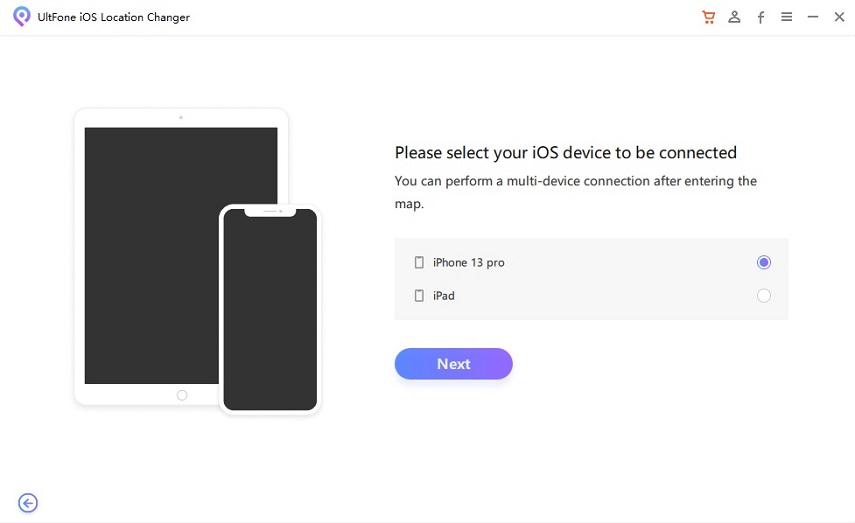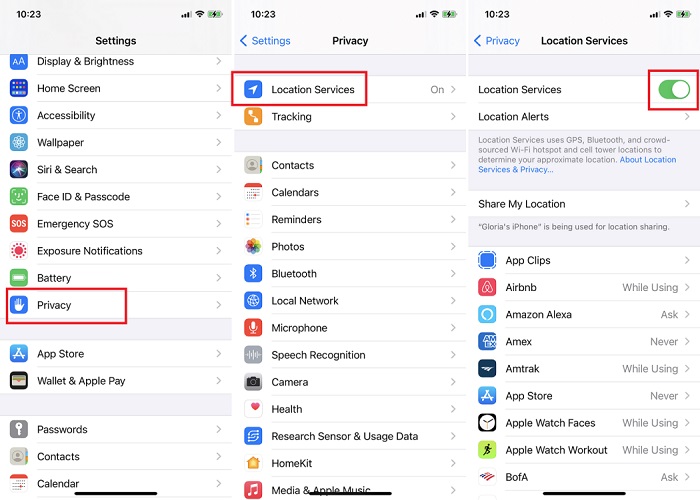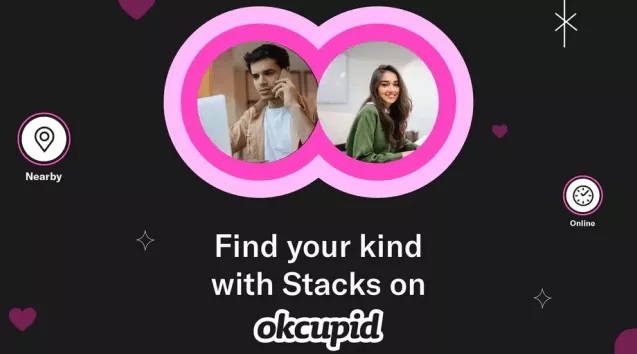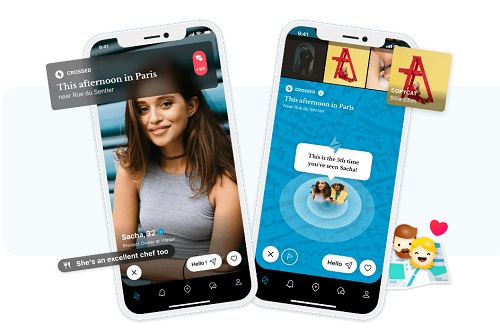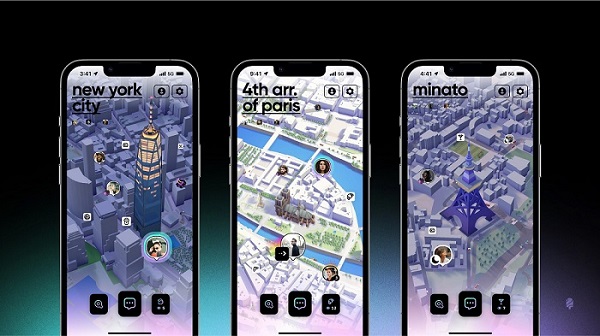One Click to Create Fake Location on Zalo iPhone
 Jerry Cook
Jerry Cook- Updated on 2023-01-14 to Virtual Location
There are several incentives to spoof your location. Zalo has expanded its user and included a search option here to make it easier for you to locate Zalo friends nearby for chatting. With the iPhone's Fake GPS Location app, you may pretend to be somewhere else. You can easily alter your position anywhere in the globe with UltFone iOS location changer. The good news is that we're going to outline the easiest way to fake GPS location Zalo in this article.
- Part 1: Why Do You Need to Change Location on Zalo?
- Part 2: How to Create Fake Location on Zalo?
- Part 3: How to Share Location When Chatting in Zalo?
- Part 4: How to Turn Off Location Service for Zalo?
Part 1: Why Do You Need to Change Location on Zalo?
You could assume that the only morally dubious reasons why individuals would wish to lie about where they are on Zalo. But that's just not the case in reality.
Zalo lets you hide your location to safeguard your privacy. Faking location is a good solution for this problem since some individuals don't want their phone applications to always know where they are yet turning on GPS is necessary to make new friends from a different location.
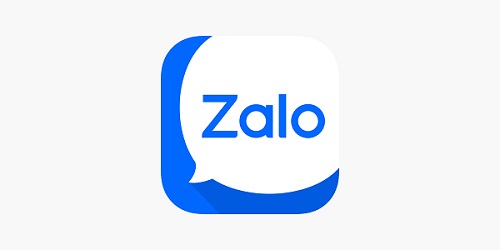
People in the same area may connect with one another using the famous Zalo search around tool. You would need to modify your Zalo location for that, which is precisely what this post is going to cover, so let's get started.
Part 2: How to Create Fake Location on Zalo?
Fake location on Zalo. The iPhone-iPad location changer by UltFone can imitate any place and alter GPS position to any location on the globe. It makes the dream of international travel without leaving home a reality. When you want to share some cool places with friends on social media sites, hide your position on a map to avoid being monitored, or use geo-specific features on location-based apps like Zalo, WeChat and other. UltFone iOS Location Changer will spoof your GPS location with a single click. Without jailbreaking your iOS device, you may alter your GPS location with this application.
UltFone iOS Location Changer Features:
- Spoof Location Easily
By changing your iPhone's GPS position, you may conceal your location and broadcast a brand-new, virtual location. - Two-Spot Motion
The UltFone iOS Location Changer will design and generate a route for you when you choose the start and finish locations. - Movement in Several Places
Choose several points of interest on the map to plot your journey. This iOS location tracker will follow you at the speed you choose. - Historical Documents
You may easily reselect or manage these routes by simply recording and saving historical locations. - Simulating Nature
You may stop at any point during the process to give it a more natural flow. - One-Click to fake location on Zalo
This application is the ideal option if you wish to fake your location on a map for security or privacy reasons. Let's check out how a single click may modify the iPhone's GPS position.
- Step 1 Begin by downloading and launching UltFone iOS location Changer. To continue, check the disclaimer box and press the Enter key.

- Step 2Connect your iPhone to your computer using an Apple cable. And select Next option on the screen.

- Step 3 You may either use your mouse to choose a location on the map or type it into the top-left search bar. After that, select "Start to Modify" from the menu.

Part 3: How to Share Location When Chatting in Zalo?
After changing location with UltFone iOS location changer, how to share location when chatting in Zalo? Follow the below steps:
- Step 1: Open the chat window for the contact with whom you need to send your location.
- Step 2: If you have changed your location, click the clip symbol first, and then click the transmit location button that appears.
- Step 3: You should enable location services if you haven't already.
- Step 4: Your contact will receive the information about your current location when you click OK.
Part 4: How to Turn Off Location Service for Zalo?
Step 1: Locate Location Services under Settings > Privacy.

- Step 2: Make sure Location Services are turned on to locate the Zalo app.
- Step 3: To choose an option, tap the application prevents users from accessing location data.
- Step 4: You may select Always While Using App, Once, or Don't Allow from the options presented.
Location Services are only accessible while the app or one of its features is shown on screen. You can see your status bar becoming blue and a notification indicating that the app is actively utilizing your location.
Conclusion
What if you want to talk to and interact with new people? You would have to fake GPS location Zalo for that, which is precisely what this post was about. Learning the various Zalo app GPS location spoofing techniques is crucial to doing that. So, your best option could be the UltFone iOS location changer. We trust that you now understand how can I change my location in Zalo, use recommended UltFone iOS Location Changer to change your location on Zalo.