[Solved] 4 Proven Ways to Bypass Lock Screen on iOS 17 in Seconds
 Jerry Cook
Jerry Cook- Updated on 2024-01-18 to Unlock iPhone
As a passionate iPhone user, I always feel my phone stays super safe. But life can surprise us with unexpected challenges, and one day; I faced a big one. I forgot my iPhone password, and let me tell you; it was stressful! I tried different ways to unlock my phone, but none worked. Then, like a ray of hope, I found something awesome – UltFone iPhone Unlock . In this story, I'm going to take you through my venture of getting past my iOS 17 lock screen and finding the perfect solutions. Let's dive into my journey and how I bypass the lock screen on iOS 17!
- Top 1: The Best Way to Bypass Lock Screen on iOS 17 [Recommended]
- Top 2: Bypass iPhone Lock Screen Free via Erase iPhone
- Top 3: Bypass Lock Screen on iOS 17 via iCloud
- Top 4: Bypass iOS 17 Lock Screen via iTunes
- You May Want to Know: Can You Bypass Screen Lock Without Losing Data
Top 1: The Best Way to Bypass Lock Screen on iOS 17 [Recommended]
If you don’t like to go with complicated steps, I recommend the UltFone iPhone Unlock to bypass the lock screen. According to my personal experience, It is very simple, easy to understand, and reliable. Instead of watching the progress bars for a few minutes until each stage is completed, you can go ahead with a few clicks using the UltFone iPhone Unlock. It is very interesting to know you can use it on both Mac and Windows desktops, and it does not require iTunes to complete.
- Bypass iOS 17 lock screen with one click and without any passcode
- Bypass all iPhone lock screens, including 4-digit/6-digit passcodes, Touch ID & Face ID
- Simply bypass the screen time passcode without data loss, and MDM
- Compatible with the latest iOS 17/iPad 17 and iPhone 14 models
Key Features oF UltFone iPhone Unlock:
Detailed steps to bypass lock screen on iOS 17:
- Step 1Download and install UltFone iPhone Unlock on your computer, then click "Start" to begin bypassing lock screen on iPhone.
- Step 2Connect your iPhone to your computer and the software will detect it automatically. Click "Next" from the main interface.
- Step 3Choose a save path and click "Download" to download the lastest firmware package.
- Step 4Click "Start Remove" to remove iOS 17 screen lock.
- Step 5Congratulations! You've successfully bypassed lock screen on iOS 17.





Top 2: Bypass iPhone Lock Screen Free via Erase iPhone
Apart from relying on third-party tools, I still found another free solution to unlock my iPhone, which is to perform "Erase iPhone". Detailed steps to bypass iPhone lock screen free via Erase iPhone:
Step 1. To initiate the "Security Lockout try again in 15 minutes" interface, enter an incorrect passcode on your iPhone 12 seven times consecutively.
Step 2. Once the interface appears, locate and tap on the "Erase iPhone" button located at the lower-right part of your iPhone 12 screen.
Step 3. Confirm your decision by tapping the Erase iPhone button again and provide your Apple ID password to sign out.
Step 4. The reset process will begin, indicated by the display of the white Apple logo on your iPhone 12. Wait for the process to complete, after which your iPhone 12 will automatically restart.

Pros:
- It is relatively easy to use and free of cost
- No third-party software required
Cons:
- Only supports iOS 15.2 and above
- You need to make sure your device is associated with an Apple ID and you know the passcode
- Your iPhone needs to be on a good internet connection
Top 3: Bypass Lock Screen on iOS 17 via iCloud
Find My iPhone is designed to identify the location of the lost iPhone or erase data in case you can't get your device back. If you erase data from your iPhone with this feature, your password will also be deleted. Here's how to bypass the lock screen on iOS 17 using this method:
Step 1: Open the iCloud website in your web browser. Log in to the Apple account linked to your iPhone and start the process.
Step 2: If the login is successful, the iCloud web application will appear on the web page. Find my iPhone.
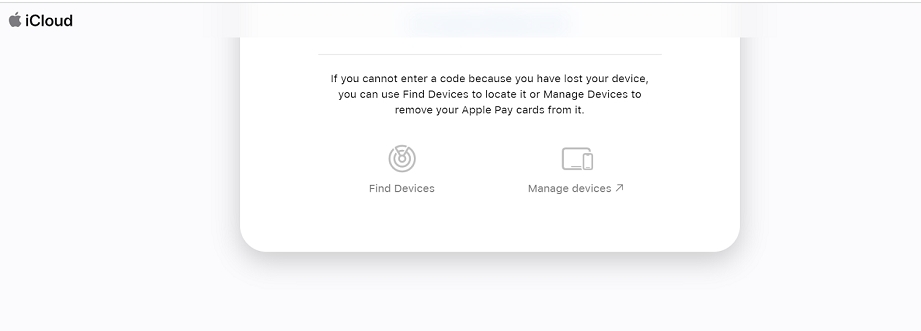
Step 3: In the open screen, click "All devices" at the top of the page. Next, select the iPhone you want to unlock the password from.
Step 4: On the next screen, you must select the option "Erase the iPhone." It will remove everything on your iPhone, including your forgotten password.
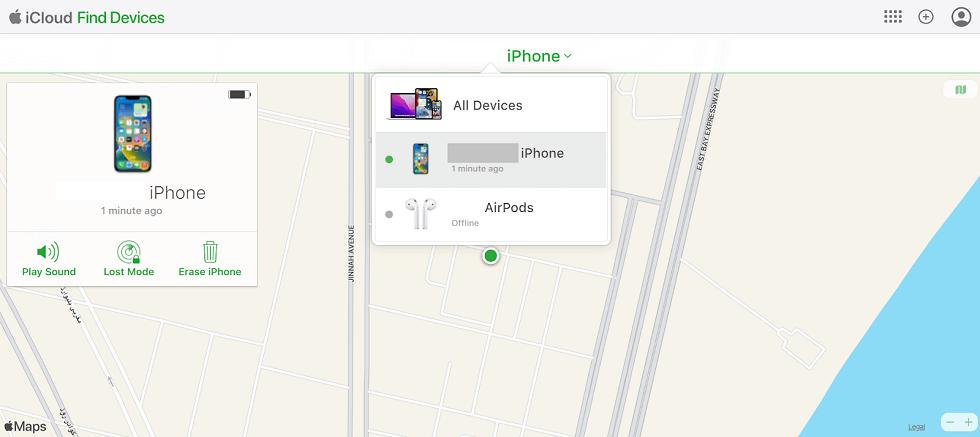
Pros:
- It is relatively easy to use and free of cost
Cons:
- This method will delete all settings and data on your iPhone.
- It won't work if you don't have an internet connection
- You need to have Find My iPhone set up on your iPhone beforehand. If this option is not set, this method will have no effect.
Top 4: Bypass iOS 17 Lock Screen via iTunes
In this method, you must first back up your iPhone data to iTunes. Once you have erased your iPhone passcode and device, you can use the latest backup to restore your data.
After completing the process, you will need to choose a new passcode. To do this, you require a computer with a locked iPhone, a lightning cable, and an iTunes backup. The steps are as follows.
Step 1: Attach your phone to your pc with a lightning cable and start your iTunes. When prompted for a passcode, restart the iPhone while still connected to the computer.
Step 2: In the iTunes window, select your iPhone and click Restore Backup.
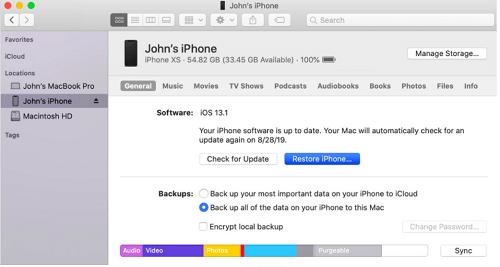
Step 3: On the next screen, you will notice a series of backups. Select the latest one and click Restore. When prompted for a passcode, enter the password for the encrypted backup.

Step 4: You may be asked to turn off Find iPhone. At this point, you need to start the recovery mode. Turn Down Volume + Press and hold the side button until the Recovery Mode screen appears.
A restore message pops up on iTunes; click Restore & Update to complete the process.
Pros:
- It is easy to use. No complex steps are required to put your iPhone in recovery mode. Cons
Cons:
- All data and settings will be lost.
- To use this method, you need to enter the iCloud ID and password for the account associated with the iPhone.
- You need to have Find My iPhone set up on your iPhone beforehand. If this option is not set, this method will have no effect.
You May Want to Know: Can You Bypass Screen Lock Without Losing Data
Unfortunately, in the realm of iOS security, bypassing the lock screen often leads to data loss. Even official methods like erasing through iCloud or restoring via iTunes result in a complete wipe of your device.
To avoid this, it's crucial to back up your data before attempting any of these methods. Regular backups ensure that your important information remains safe and can be restored once you've regained access. UltFone iOS Data Manager is there to back up iPhone for free, ensuring that your data stays safe and ready to be restored whenever you need it.
Conclusion
I have listed all the best ways to understand how to remove the screen lock on iOS 17 with simple steps. With UltFone iPhone Unlock , you can bypass any passcode swiftly and without losing data. For a professional approach to unlocking your iPhone, the UltFone iPhone Unlock is worth considering.




