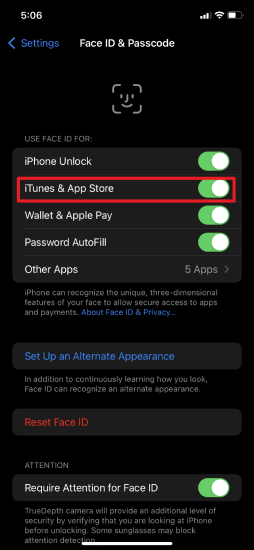[Solved] How to Use iforgot.apple.com Website to Unlock/Reset Apple ID
 Jerry Cook
Jerry Cook- Updated on 2024-01-18 to Unlock iPhone
If your Apple ID account is locked or disabled, you can access iforgot.apple.com to unlock from any device. After confirming your identity, you can fix your Apple ID account and password locked with iforgot. Thus, iforgot Apple ID unlocking is a good choice.
Apple allows users to unlock their Apple ID by phone number. But what if I don't remember the phone number I used to create my Apple ID? Fortunately, there is a way to unlock Apple ID even in this situation. The following guide will show you how to try iforgot.apple.com unlock and how to unlock Apple ID without iforgot.apple.com. Let's see how to do it.
- Part 1. What Is iforgot.apple.com
- Part 2. How to Use iforgot.apple.com to Unlock Apple ID
- 1. Use Recovery Key to Unlock/Reset Apple ID on iforgot.apple.com
- 2. Get an Email or Security Questions to Unlock Apple ID on iforgot.apple.com
- 3. Use Two-Factor Authentication to Unlock Apple ID on iforgot.apple com
- Part 3. How to Unlock Apple ID Without iforgot.apple.com [Without Apple ID or Passcode]
- Part 4. How to Check If Your Apple ID Has Been Hacked/Compromised
- Part 5. FAQs About iforgot.apple.com Unlock
Part 1. What Is iforgot.apple.com
iforgot.apple.com unlock website is launched by Apple and it is designed to help Apple users reset and retrieve their passwords to regain access to their Apple accounts safely.
Here are some common scenarios for using iforgot.apple.com website to unlock:
- Forget Apple ID password
- Apple ID disabled
- Suspect your account has been compromised/hacked
- Apple ID is locked for security reasons and you can't sign in to your account
NOTE: To use iforgot.apple.com to recover your password, you need to make sure you can provide some information to verify your identity, such as your account's email address or phone number.
If you forget this information, it doesn't matter, we also provide an extra solution, UltFone iPhone Unlock to solve Apple ID problems without iforgot.apple.com below.
Part 2. How to Use iforgot.apple.com to Unlock Apple ID
If you remember your Apple ID and passcode, you can use iforgot.apple.com unlock website to do reset your Apple ID password. But this process is complicated. With UltFone iPhone Unlock below, you can unlock easily, quickly, and safely.
NOTE: Please note that exact URL is iforgot.apple.com, instead of iforgotapple.com or iforgotapple com.
1. Use Recovery Key to Unlock/Reset Apple ID on iforgot.apple.com
Apple offers a recovery key. This key is basically a secret for entering and accessing your account on any Apple device. If the Apple ID is locked, you can use this key to unlock it.
Here is how to use iforgot.apple.com to unlock Apple ID:
Step 1: Visit iforgot.apple.com and head to the Apple account page. If you forgot your iPhone Apple ID or passcode, tap Next.

Step 2: Type your email address linked to the Apple ID and proceed.
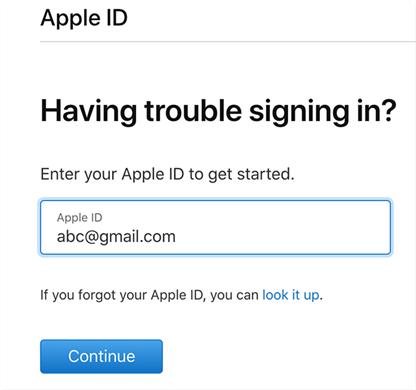
Step 3: You are prompted to pick the recovery method to use to unlock the Apple ID. Select the option to use the recovery key, and then proceed.
Step 4: You will be invited to enter the recovery key to set a new password for your account. Heed the on-screen instructions to complete the procedure.
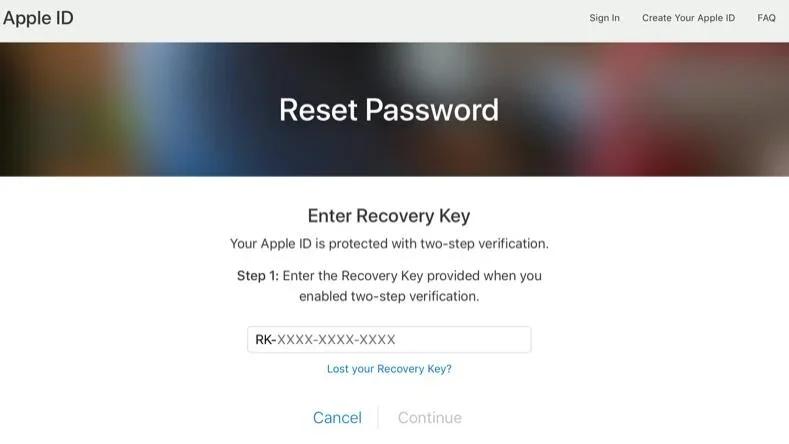
The Apple ID is unlocked when everything is complete and the new password is set.
Pros:
- This method can be used for free.
- It is an official solution provided by Apple.
Cons:
- The process is slow and time-consuming.
- The success rate could be higher.
- Need answers to security questions, which may be unsuccessful
- Two-step verification requires a recovery key (14-digit code)
2. Get an Email or Security Questions to Unlock Apple ID on iforgot.apple.com
Unlocking a disabled Apple ID may seem a bit complicated at first, but using email is a good way to recover your Apple ID. Let's move on to how to use iforgot.apple.com to unlock Apple ID:.
Step 1: First visit iforgot.apple.com website.
Step 2: Enter your Apple ID email address.
Step 3: Select either "Email Authentication" or "Answer Security Questions."
Follow the easy steps that appear on the screen to begin the unlock process.
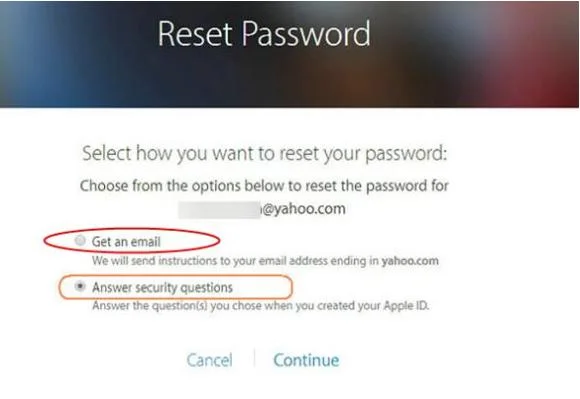
3. Use Two-Factor Authentication to Unlock Apple ID on iforgot.apple com
Can I unlock my Apple ID without a number? One way to unlock your Apple ID without a phone number is to employ a two-factor authentication system. If your account has this feature enabled, you just need to go to one of your trusted devices and tap the option to unlock your account. Find the steps to use iforgot apple com unlock to password below:
Unlock your Apple ID on your iPhone:
If you have enabled two-factor authentication and passcode on your iPhone, you can unlcok your Apple ID using the following steps.
Step 1: Setup] > [My Name] > Go to Passwords and Security.
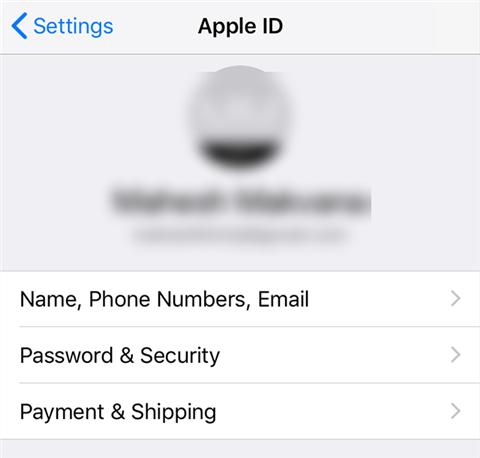
Step 2: There are several options for changing the details of Apple ID. Tap "Change Password" at the top.
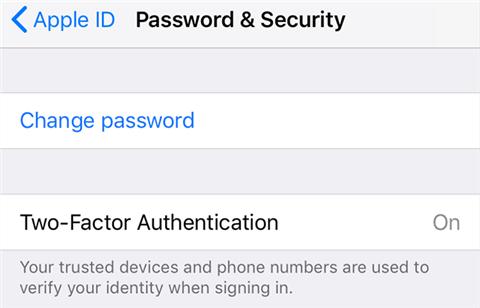
Step 3: Since your iPhone passcode is enabled, your iPhone will ask you to type your passcode to continue changing your account password.
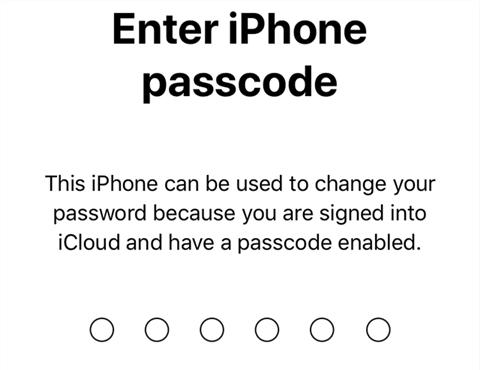
Once the new password is set in the Apple ID, the Apple ID is unlocked and available to other devices.
Part 3. How to Unlock Apple ID Without iforgot.apple.com [Without Apple ID or Passcode]
Looking for the most efficient way to solve all the problems with Apple ID? Don't look further; get UltFone iPhone Unlock. A team of professionals develops this amazing tool and allows you to unlock your Apple ID instantly.
It is a one-stop iOS unlock tool that lets you get rid of Apple IDs without a phone number or password. You can also activate if you are unable to break the activation lock. Here are its top powerful features.
- Remove Apple ID from iPhone without iforgot.apple.com unlock
- Unlock all iPhones lock screens, including 4-digit/6-digit passcodes and Touch ID & Face ID
- Easily bypass screen time passcode (no data loss) and MDM
- Supported all iOS devices, including iPhone and iPad.
Key Features of UltFone iPhone Unlock:
Learn how to unlock Apple ID without iforgot.apple.com:
- Step 1 Download and install UltFone iPhone Unlock on your computer, then click "Remove Apple ID".
- Step 2 Click "Next" button to remove the Apple ID password without changing it for your iPhone, iPad or iPod touch.
- Step 3 The whole process will take a few seconds, then you will find the Apple ID has been removed successfully and now you've unlocked Apple ID without iforgot.apple.com.



Part 4. How to Check If Your Apple ID Has Been Hacked/Compromised
According to Apple's instructions about compromised Apple ID , there are several signs that your Apple ID has been hacked/compromised:
- Apple notifies you (notification or email) about account activity that you don't recognize. For example, if your Apple ID is used to sign in to a device you don't recognize, or if your password is changed and you don't change it.
- You notice unusual activity. Such as messages you didn't send, items you didn't delete, or purchases you didn't recognize.
- Your password is no longer valid. You are unable to recognize some or all of your account details, or your device is locked or placed in lost mode by someone other than you.
Part 5. FAQs About iforgot.apple.com Unlock
Q1: What should I do if no instructions were sent to my email when trying on iforgot.apple.com?
1. Log out of iforgot.apple.com, enter your email address, and log in again.
2. Make sure your email address is typed correctly, including uppercase and lowercase letters.
3. Check your mailbox's junk mail folder.
4. Change your email address and try again. We strongly recommend using the UltFone iPhone Unlock if you're still having trouble.
Q2: How do I get my Apple ID verification code without my phone?
To get your Apple ID verification code without your phone, consider these options:
- Trusted Devices: If you've trusted other Apple devices, you can receive codes on them. The codes will appear on those devices, such as in Messages.
- Trusted Phone Number: If you have a trusted number for two-factor authentication, you can get codes via SMS or call. It works on devices with the same number.
- Recovery Key: Use your Recovery Key to access your Apple ID without your phone.
- Apple Support: If none work, contact Apple Support for help accessing your account without your phone.
Remember, these measures aim to secure your Apple ID. If you're stuck, follow the UltFone iPhone Unlock for this purpose.
Q3: How long is an Apple ID locked for?
Normally, Apple ID will be locked for 24 hours. After 24 hours, you can try to unlock your account with your password; additionally, this may require you to enter a security question.
Q4: How do I reactivate my Apple ID?
According to Apple's instructions on Apple ID account deactivation, Apple will send you a code when you request to deactivate your Apple ID account. You will need to contact Apple Support and provide this code to reactivate your Apple ID.
Without this code, you won't be able to reactivate your Apple ID.Or you can also use UltFone Tool to remove Apple ID without any information.
Q5: How do I contact Apple about a locked account?
If your account is disabled for security reasons or your account is disabled in the App Store and iTunes Store, you can contact Apple Support.
If you have another Apple device that has been granted access at the Apple Store, you can also download the Apple Support app to reset your password and unlock your Apple ID.
Conclusion
We hope that you can restore your Apple ID in the above-described ways. Try iforgot.apple.com unlock and other official methods first to remove Apple ID. And if they don't work, take advantage of the UltFone iPhone Unlock . With this tool, you should be able to regain access to all the functions of your device in just a few easy steps. It's 100% safe and secure, so that you can use it peacefully.