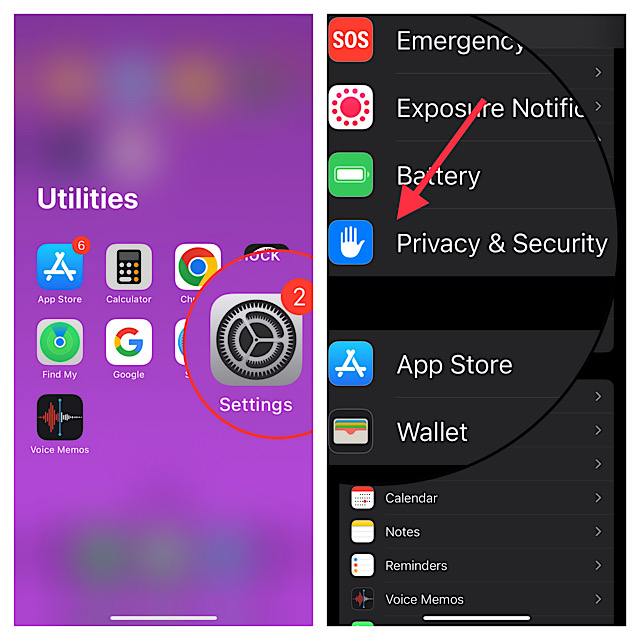iPhone Permanently Locked? 2025 Easy Ways to Unlock
 Jerry Cook
Jerry Cook- Updated on 2024-02-28 to Unlock iPhone
My iPhone is locked permanently and I can’t use my PC to restore because I can't use the USB until and unless I open the phone. What should I do?
Discovering that your iPhone is permanently locked can be a real hassle. If you're currently locked out of iPhone 12/13/14/15 and wondering, "My iPhone is permanently locked, how do I unlock it?" – Don't Worry!
In this guide, we'll share simple and effective solutions to get your iPhone back in action. Whether you're dealing with a forgotten password or facing issues with unlocking, we've got you covered with practical steps to resolve the situation. Let's dive into the easy fixes for iPhone permanently locked problems.
- Part 1. Can an iPhone Be Permanently Locked
- Part 2. Simple & Easy Way to Unlock iPhone Permanently Locked without Passcode
- Part 3. How to Reset Permanently Locked iPhone with iTunes
- Part 4. How to Unlock Permanently Locked iPhone without Computer
- Part 5. How to Unlock a Completely Locked iPhone without Erasing
Part 1. Can an iPhone Be Permanently Locked
Ever wondered if your iPhone could be unavailable permanently? How many attempts before iPhone is permanently disabled? The answer lies in the security measures Apple has put in place to keep your device safe. If you repeatedly enter the wrong password too many times, your iPhone can be permanently locked.
Some iPhones are also tied to specific carriers, enforcing network locks. These measures aim to protect your data and deter theft. But fear not – I've got the solution: "How to get iPhone out of lock mode." Let's delve into overcoming this challenge and regaining access to your iPhone.
Part 2. Simple & Easy Way to Unlock iPhone Permanently Locked without Passcode
Unlocking an iPhone completely locked out is now a hassle-free task with UltFone iPhone Unlock. This tool is the go-to choice for unlocking iPhone 12/13/14/15 without passcode or Apple ID.
If you are searching for a simple and easy way to unlock your iPhone permanently locked, UltFone iPhone Unlock is the ultimate solution. It offers reliability, versatility, quick resolution, and user-friendly features to make the unlocking process smooth for any iPhone model.
Advantages of UltFone iPhone Unlock to fix iPhone permanently locked issue:
- Unlock any phone with simple clicks, whether you are locked out of iPhone 12/13/14/15 or iPads forever
- Solve any iPhone passcode issues, like iPhone passcode expired and iPhone won't accept correct passcode
- Unlock all iPhone lock screens, including 4-digit/6-digit passcodes, Touch ID & Face ID
- Easily bypass screen time passcode (no data loss) and MDM
- Compatible with all iOS devices, including iPhone 12/13/14/15 and latest iPad
Can you unlock a permanently locked iPhone? Here is how to unlock permanently locked iPhone/iPad:
- Step 1Download and install UltFone iPhone Unlock on your computer, then click "Start" to unlock iPhone permanently locked.
- Step 2Connect your iPhone to your computer and the software will detect it automatically. Click "Next" from the main interface.
- Step 3Choose a save path and click "Download" to download the lastest firmware package.
- Step 4Click "Start Remove" to unlock locked iPhone.
- Step 5Congratulations! Your phone has been successfully unlocked when locked out of iPhone.





Part 3. How to Reset Permanently Locked iPhone with iTunes
Apple's trusted iTunes software comes to the rescue when you find yourself permanently locked out of your iPhone 12/13/14/15. This process, although effective, requires a careful approach to ensure successful unlocking without losing data. Here's a straightforward guide to help you reset your permanently locked iPhone using iTunes:
Step 1: Link the iPhone to a PC or Mac with iTunes running or open Finder.
Step 2: To put the iPhone into Recovery Mode, press and quickly free the Volume Up and the Volume Down button, then push and hold the side button on the iPhone until the Recovery Mode screen appears.
Step 3: When iTunes or Finder says there is a problem with your iPhone, select the Restore iPhone option and follow the on-screen instructions.

Cons:
- Requires iCloud ID and password linked to the iPhone 12/13/14/15.
- All data and settings will be permanently erased.
- Verification process may take some time.
Part 4. How to Unlock Permanently Locked iPhone without Computer
Unlocking a permanently locked iPhone without computer is possible through the iCloud method. This method ensures that your iPhone, including iPhone 12 becomes accessible again by erasing its content. However, keep in mind that this process wipes out all data, including settings. If you wish to retain your current settings and information, it's crucial to have a recent backup ready for restoration.
Can you get permanently locked out of an iPhone without PC? Yes, and here is how:
Step 1: Visit the iCloud website and enter your Apple credentials using another phone.
Step 2: Select "Find My iPhone" and select your iPhone in the "All Devices" list.
Step 3: Click "Erase iPhone" and enter your iCloud credentials.
Step 4: Click "Erase" again. It will erase all contents of your iPhone.
Step 5: Next, set up your iPhone. If you have a recent backup, you can restore your device and use it anew.

Cons:
- Passwords for associated accounts are required.
- Unlocking may take days for iCloud verification after a passcode loss.
- This method erases all iPhone data and settings.
- Requires an active internet connection and enabled Find My iPhone.
Part 5. How to Unlock a Permanently Locked iPhone without Erasing
Locked out of your iPhone and worried about losing precious data? Relax. Try iOS 17 passcode reset feature! In iOS 17, Apple has introduced a 72-hour grace period that allows users to rectify a forgotten passcode without getting locked out.
Here will show you how to unlock completely locked iPhone without losing data:
Step 1: Enter the wrong passcode until "iPhone Unavailable" appears.
Step 2: Click "Forgot your passcode?" after the several attempt.
Step 3: Tap "Enter Previous Passcode" on the next screen.
Step 4: Enter the previous passcode on the iOS 17 reset page to create a new passcode.

Conclusion on Being locked out of iPhone Permanently
Locked out of iPhone 12/13/14/15 forever? It's frustrating, but here are reliable solutions listed above. After trying many others with no success, UltFone iPhone Unlock proved effective, simple and easy. Don't let a permanently locked iPhone get you down – try UltFone for a hassle-free solution.