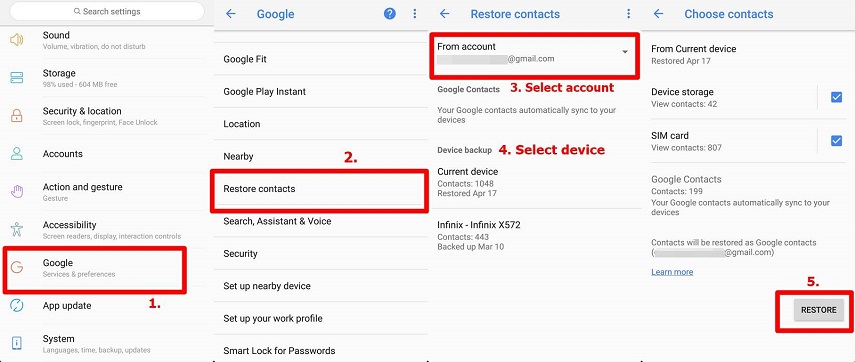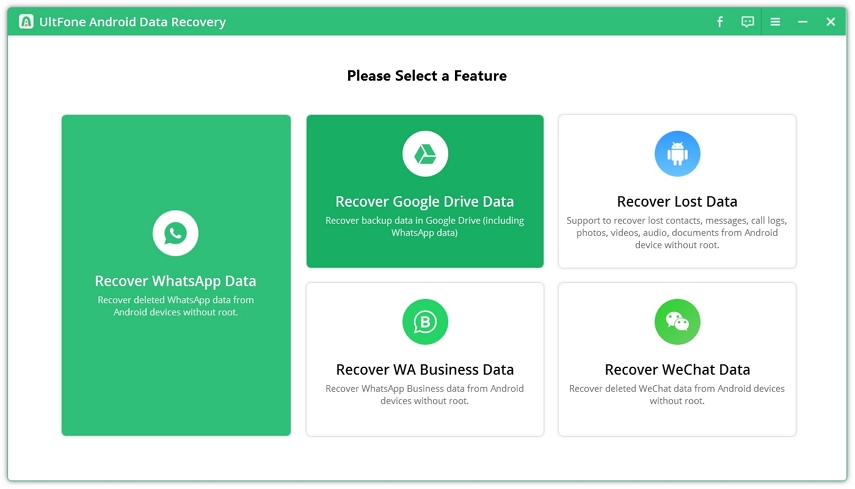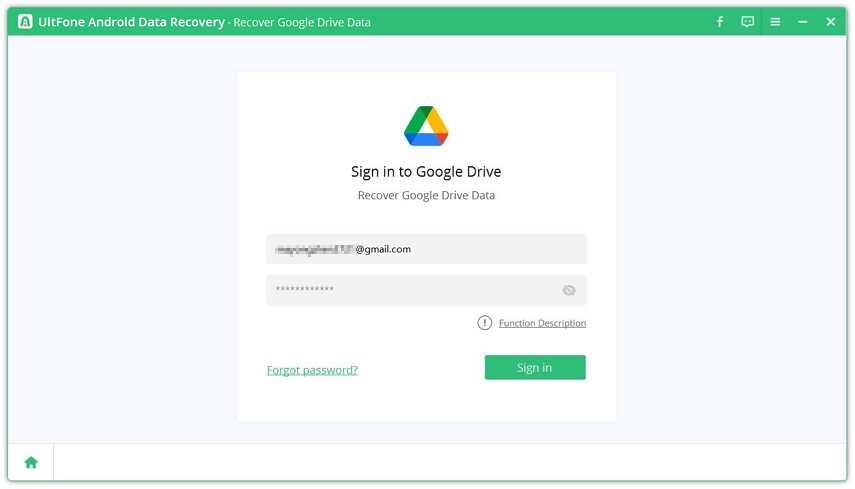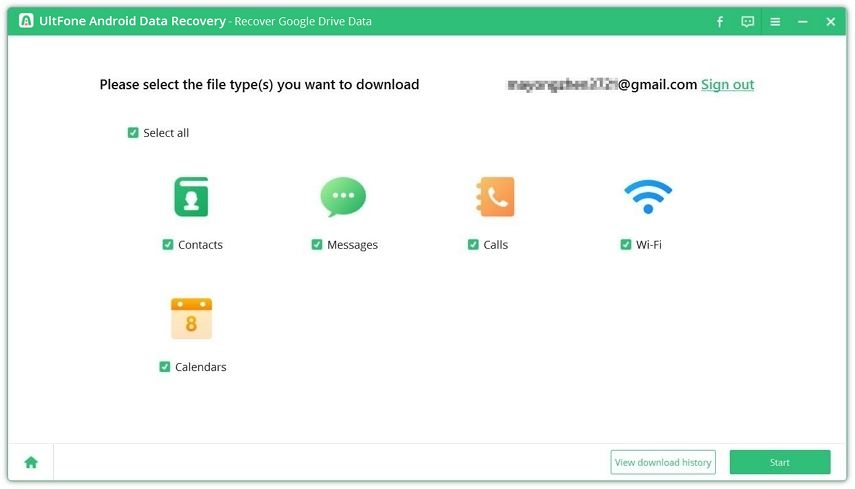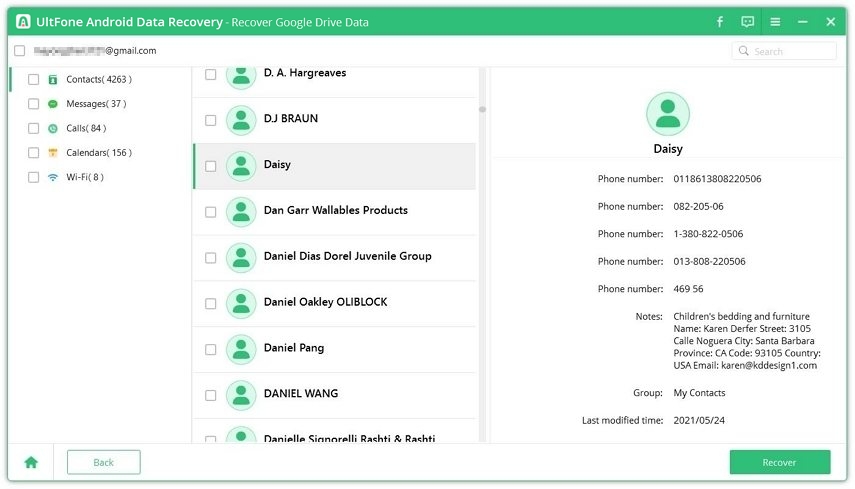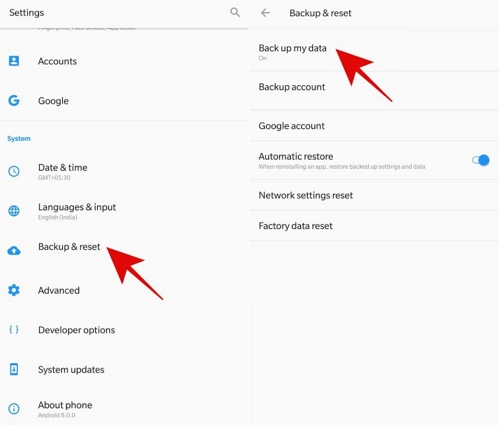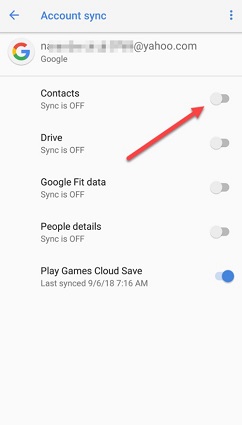How to Recover Contacts from Lost Android Phone
 Jerry Cook
Jerry Cook- Updated on 2023-05-04 to Android Data
Losing your smartphone is one of the worst nightmares for any user. And even more irritating is losing all the data in the phone including important contacts.
Finding these contacts can be hard and that's why online discussion platforms are awash with people asking how to recover contacts from lost Android phone. If you have also encountered the similar situation, then fret not.
This blog post will cover 3 workable solutions to help you retrieve contacts from old phone effortlessly. In addition, we will discuss tips for avoiding such a scenario in future.
Let's dive in!
- Part 1: What to Do First if Your Phone is Lost
- Part 2: How to Recover Contacts from Lost Android Phone
- Takeaway Points
Part 1: Part 1: What to Do First if Your Phone is Lost
Getting your smartphone lost or stolen can be a huge bummer and it's common to start panicking for the loss. So, before you seek how do I restore my contacts on my Android phone, follow the below tips to save your data from falling into the wrong hands:
- First and foremost, login to your Google account (or iCloud for iPhone) from another device and make sure all your data is backed up. Proceed by removing all your digital wallets, credit and debit cards, and other personal information from your Google account.
- It's important to erase your Android phone remotely especially if your password was weak. It bars any third-party from accessing your personal data. From your web browser, sign in to "com/Android/find" with your Google account. Here, you can reset password or erase your phone.
- Contact your SIM carrier and ask them to suspend your cellular services as soon as possible. It won't do any harm as you can always get a new connection with the same contact information.
- And lastly, contact your bank and notify them of your loss. Don't hesitate to request that all digital transactions should be suspended right away. Also, have them initiate the credit card cancellation process before you apply for a new one.
Having done that, you can now continue your quest for how to retrieve contacts. In the next section, we are going to present some user-tested and tried ways for recovering the contacts from a lost phone.
Part 2: How to Recover Contacts from Lost Android Phone
Based on user feedback, we have shortlisted the below solutions for getting back the lost contacts.
Method 1: Restore Contacts Android via Google
One of the quickest ways to retrieve contacts from old phone is via the Google account synced with the lost phone. Using this Google account, you can easily restore the backed-up contacts on any Android device.
But for this method to work, the Backup and Restore option must be enabled on the lost phone. Else, you won't be able to restore contacts Android using Google account.
If both these requirements are met, follow the below step-by-step guide for how to retrieve contacts using your Google account:
- Step 1: On your new Android phone, head to Settings and tap Google.
- Step 2: Here, search and tap Restore Contacts (or tap Setup and Restore > Restore Contacts) and select the same Google account.

- Step 3: Next, you can uncheck either Device Store or SIM if you want, and hit Restore at the bottom.
- Step 4: Within a few minutes, Google will restore the contacts to your new phone.
Method 2: Retrieve Contacts from Old Phone via Gmail
Another simple way for how to recover contacts on Android is using your Gmail account. If the first method hasn't worked for you, then you can always try recovering the lost contacts from your Gmail account.
But note that the lost device must be synced to your Google account. Furthermore, it can retrieve the contacts within 30 days of losing them.
Check out the below instructions for how to recover contacts from lost Android phone via Gmail:
- Step 1: Open a web browser on a PC and login to your Gmail account.
- Step 2: Click on the Gmail icon and hit Contacts from the available options.
- Step 3: Gmail will display all the contacts synced with your Google account. Click on More > Restore Contacts.

- Step 4: A new tab will pop-up showing several options. Select Custom and hit Restore to proceed.

Method 3: How to Retrieve Contacts via UltFone Android Data Recovery
If you have lost all your contacts on Android, then don't think of abandoning them just as quickly. Get UltFone Android Data Recovery on your PC and start retrieving the permanently lost contacts in an instant.
Developed by tech giant, UltFone, this powerful recovery software lets you scan and find the lost contacts on any Android phone. Then, you get complete freedom to retrieve selective or all contacts with a single click.
And most importantly, it has a sleek UI that allows even non-technical users to get acquainted with the app easily.
- Allows you to restore contacts Android without rooting it.
- You don’t need a prior backup file to get back contacts.
- Recover specific contacts that saves time.
- It works on almost all Android phones and versions.
- The program can recover Messages, Photos, Videos, Music, Documents, Call History, Audio, and other files as well.
Using UltFone is as easy as it can get. The whole procedure for how to recover contacts from lost Android phone can be divided into 5 simple steps, which are:
- Step 1 Install and run UltFone Android Data Recovery on your PC.
Free Download For PC Secure Download Free Download For Mac Secure Download BUY NOW BUY NOW - Step 2 Choose Recover Google Drive Data section.

- Step 3 Login to Google Account.

- Step 4 Select Contact to download and click Start to start scanning/downloading data.

- Step 5 Preivew and download contacts from Google drive backup.

Wrap up
After reading this article, you have a better idea about how to recover contacts from lost Android phone in 2023. If you have made a backup on the lost phone, then recovering contacts from Google account or Gmail is on your fingertips.
We have also discussed how to recover contacts on Android using UltFone Android Data Recovery. It has a unique ability to scan for permanently lost contacts and retrieve them in a jiffy. Get its premium version, and you never have to worry about how do I restore my contacts on my Android phone.
Takeaway Points
Don't want to lose your contacts again in future. We have a useful tip for you. All you need to do is back up your device regularly. Let us learn how to do that.
How to Backup Android Phone
Luckily, backing up an Android phone is very simple and you can do it without using any third-part tool. Check out the below steps:
- Step 1: Go to Settings > System > Backup.

- Step 2: Enable Back up to Google Drive option to start backing up your data including Contacts.
- Step 3: Click on Back up now to make a latest back file.