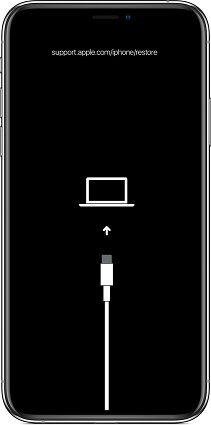Top 2 Ways to Enter and Exit iTunes Recovery Mode
 Jerry Cook
Jerry Cook- Updated on 2023-04-20 to iTunes
iTunes recovery mode, also called iPhone recovery mode, is a state when your iOS device displays a "Connect to iTunes screen". Sometimes when you update or restore your iOS device, your device may get bricked, freezing, completely unresponsive, etc. you'll need to put your device into recovery mode and restore it with iTunes. Or your iPhone, iPad, iPod stuck on iTunes recovery mode during iOS update/jailbreaking, you'll need to an efficient way to get your device out. In this article, we will show you top 2 ways to enter and exit iTunes recovery mode on iPhone 11//8/8 Plus/7/7Plus/6s/6/5s/5 and iPad, iPod.
- Part 1: How to Enter and Exit iTunes Recovery Mode Manually?
- Part 2: 1 Click to Enter and Exit iTunes Recovery Mode with Free UltFone iOS System Repair (ReiBoot)
Part 1: How to Enter and Exit iTunes Recovery Mode Manually?
Traditionally, you can use the manually method outlined below to enter or exit recovery mode. Note that if you operate mistakenly, you may fail to enter or exit recovery mode properly.
How to Get Into iTunes Recovery Mode
Firstly, make sure your iPhone/iPad/iPod is already turned off.
- For iPhone 11/XR/XS/X/XS Max and iPhone 8/8 Plus: Press and release the Volume Up button, then press and release the Volume Down button and then press and hold the Side button till the iPhone reboots and you see the Apple logo.
- How to put iPhone 7/7 Plus into iTunes recovery mode: Press and hold down the Volume Down and Side button on your iPhone 7/7 Plus until you see the Connect to iTunes screen.
- How to put iPhone 6 or earlier, iPad or iPod in iTunes recovery mode: Hold down the Home button + Sleep/Power button. Plug it into your computer and make sure iTunes is running. Keep holding down the Home button until you see the Connect to iTunes screen.

How to get iPhone out of iTunes recovery mode
If your iPhone, iPad or iPod unfortunately stuck on iTunes recovery mode, the traditional way is to restore iPhone with itunes recovery mode
- Connect the device to your Mac/PC while iTunes is open. A message should pop up and say that your iPhone is in recovery mode and needs to be restored.
- Choose Update and follow the prompts in iTunes to update your device. After the update completes, your device is already out of recovery mode. If the update does not help, you have to restore iPhone to get out of recovery mode.
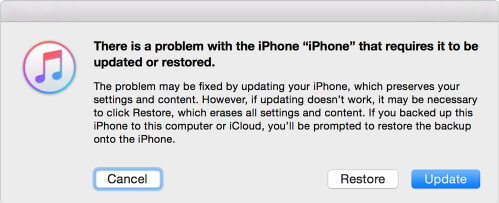
Part 2: 1 Click to Enter and Exit iTunes Recovery Mode with Free UltFone iOS System Repair
Can't get out of iTunes recovery mode with method above? iTunes cannot recognize your iPhone in recovery mode? Compared to the traditional way, an easier way is using Free iTunes Recovery Mode Tool , a free software to enter and exit recovery mode on iPhone, iPad and iPod with only 1 click.
To get started, free download and install this freeware on your PC/Mac.
How to Put iPhone in iTunes Recovery Mode
- Run UltFone iOS System Repair and connect your device to the computer via USB cable. Tap "Trust" on your device to trust the computer if prompts.
- After this free recovery mode tool detect your device, click on Enter Recovery Mode, and you will see your device in recovery mode(display the classic USB to iTunes logo) within seconds.

How to Get iPhone Out of iTunes Recovery Mde
Run UltFone iOS System Repair and connect your device to the computer via USB cable. It will detect your device. Click on Exit Recovery Mode and your device will automatically boot up and get out of recovery mode within seconds.

That's all for how to enter and exit iTunes recovery mode on iPhone, iPad and iPod. Moreover, if your iOS device gets stuck on Apple logo, freezing, iPad black screen of dealth etc. you can upgrade to UltFone iOS System Repair Pro to fix all iOS 15 stuck issues without data loss.