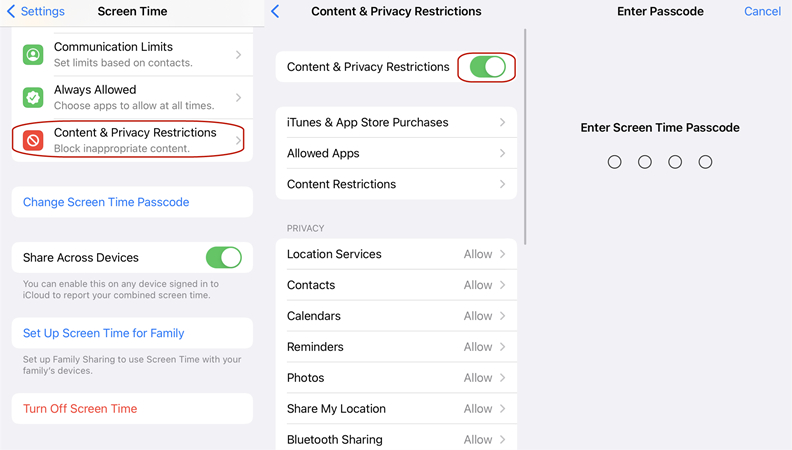How to Turn off Screen Time Without Passcode 2025 [iOS 17 Supported]
 Jerry Cook
Jerry Cook- Updated on 2024-01-18 to Screen Time
Apple introduced the Screen Time feature, which allows users to monitor their screen time usage and set limits on certain apps or activities. But what if you forget your Screen Time passcode and want to turn it off?
In this article, we'll explore the best methods updated in 2023 about how to turn off screen time without passcode, including iOS 17/16, so you can regain control of your screen time usage for free and without losing data.
- Part 1. What to Do If You Forgot Your Screen Time Passcode
- Part 2. How to Turn off Screen Time without Passcode [No Data Loss]
- Part 3. How to Turn off Screen Time without Passcode for Free [Data Loss]
- Part 4. Turn off Screen Time without Passcode via Apple ID Credentials [iOS 14/13.4 and Above]
Part 1. What to Do If You Forgot Your Screen Time Passcode
If you have forgotten your Screen Time passcode on iOS 17/16/15 or older versions, don't worry – there are several ways to disable it. The easiest way is to use your Apple ID credentials to reset the passcode. Here's how:
- Step 1. Open the Settings app on your iPhone or iPad running iOS 17.
- Step 2. Tap on Screen Time.
- Step 3. Select "Change Screen Time Passcode."
- Step 4. Tap on "Forgot Passcode"
- Step 5. Enter your Apple ID email and password when prompted. Once you've entered your Apple ID credentials, you'll be able to reset your Screen Time passcode on iOS 17.
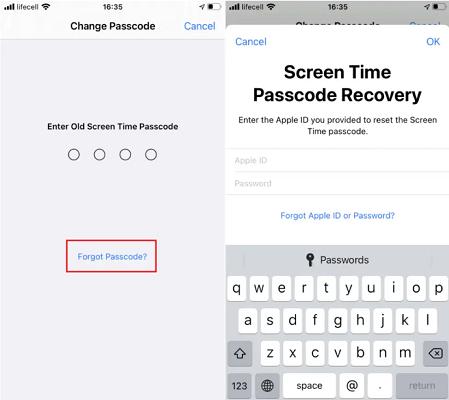
This method only works if you have set up a Screen Time passcode in the first place. If you didn't set up a passcode or don't remember your Apple ID login information, there are other ways, like UltFone iPhone Unlock to turn off Screen Time without a passcode.
Part 2. How to Turn off Screen Time without Passcode [No Data Loss]
2.1 Turn off Screen Time Passcode via UltFone iPhone Unlock
UltFone iPhone Unlock can help you how to turn screen time off without passcode from your iPhone and iPad in no time. Without data loss, the tool supports all iOS versions and iPhone models, including iOS 17/16 so you can use it no matter which device and iOS version you have.
Even an inexperienced kid can easily remove the Screen Time passcode with just a few clicks. UltFone's core technology guarantees you a 100% success rate. The special thing about this tool is not just that, you can get more functions at the same time, such as unlocking iPhone/ipad, bypassing MDM, saving passwords, etc.
Here's how to turn off screen time without passcode iOS 17 using UltFone iPhone Unlock:
Step 1. Free download and Launch UltFone iPhone Unlock
First, download and install the program on your computer. Then, launch it and select "Remove Screen Time Passcode."

Step 2. Connect Your Device Connect your iOS 17 device to your computer via a USB cable. If you haven't trusted the computer yet, unlock your device and tap "Trust."
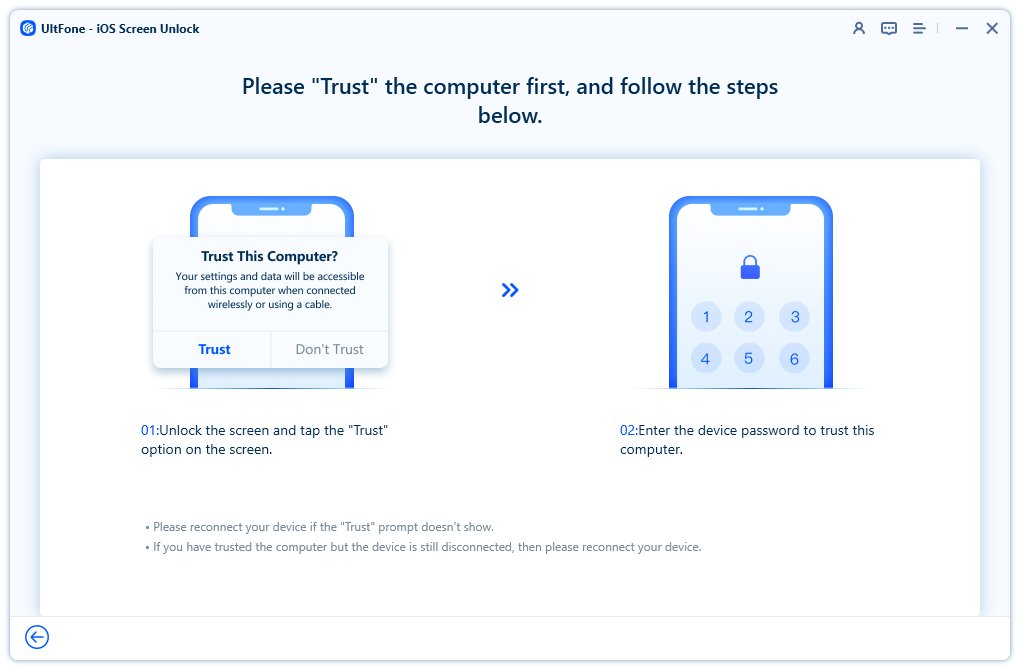
Step 3. Turn Off Find My iPhone Disable Find My iPhone by following the on-screen instructions.
Step 4. Remove the Screen Time Passcode Click "Start Remove" and let the program do its magic! In just a few seconds, your iOS 17 screen time passcode will be removed without losing any data.


Part 3. How to Turn off Screen Time without Passcode for Free [Data Loss]
Turning off screen time without the password on iOS 17 or any iOS version is to reset all the contents and settings on your iPhone or iPad. Please note that the two method will erase all data and settings on your device. Make sure to back up your iOS device before proceeding or use UltFone tool to turn off screen time without losing data directly .
3.1 Disable Screen Time Passcode via iTunes
To turn off screen time without passcode for your iOS 17 without Apple ID for free, follow these steps with iTunes:
- Step 1. Connect your iOS 17 device to your computer using a USB cable and open iTunes on your computer.
- Step 2. Enter your password to log in to iTunes.
- Step 3. In the upper left corner of the iTunes window, click on your device.
- Step 4. Locate the "Restore" button on the screen and click on it.
- Step 5. Confirm your decision by clicking on "Restore" again.

3.2 Reset Screen Time Passcode via Factory Reset
You can also turn off Screen Time for your iPhone/iPad running iOS 17 via factory reset. Follow these steps to reset it for free:
- Step 1. Launch the Settings app on your iOS 17 device.
- Step 2. Tap on "General" and scroll all the way down to find "Reset."
- Step 3. Tap on "Erase All Content and Settings."
- Step 4. Follow the instructions on the screen to proceed with the reset.
After resetting your device, Screen Time will be disabled, and you can set it up again if needed.
Part 4. Turn off Screen Time without Passcode via Apple ID Credentials [iOS 14/13.4 and Above]
4.1 Turn off Screen Time Passcode via Logging out of Apple ID
If you want to know how to turn off screen time without passcode ios 17/16/15, you can log out of iCloud. This is because the Screen Time feature is linked to your iCloud account. Here is how to turn off screen time on iPhone without passcode:
- Step 1. Open iCloud settings on your iOS 17 device.
- Step 2. Click on "Sign Out."
- Step 3. Enter your Apple credentials and click "Turn Off."
- Step 4. Back up your data to iCloud.
- Step 5. Click "Sign Out."
- Step 6. Open Settings and go to Screen Time.
- Step 7. Click "Turn off Screen Time."
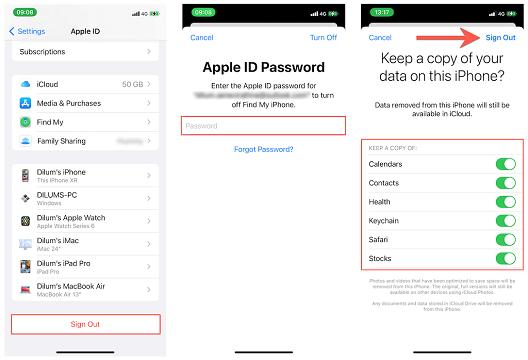

4.2 Turn off Screen Time Passcode via Screen Time Passcode Recovery
To disable iOS 17 Screen Time without a passcode, you can follow these steps:
- Step 1. Open "Settings" and select "Screen Time."
- Step 2. Double-tap "Change Screen Time Passcode."
- Step 3. Instead of entering a passcode, choose "Forgot Passcode."
- Step 4. Enter your Apple ID and password.
- Step 5. Once your credentials are verified, enter a new four-digit passcode and confirm it.
- Step 6. You will be asked to enter your Apple ID and password again.
- Step 7. Return to "Change Screen Time Passcode" and choose "Turn Off Screen Time Passcode."
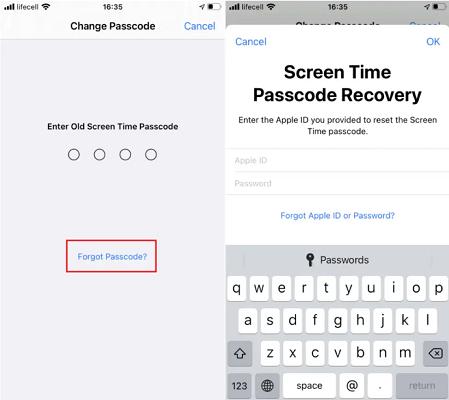
Part 5. FAQs about Turn off Screen Time without Passcode iOS 17
5.1 What happens after 10 failed Screen Time passcode attempts?
When you enter an incorrect Screen Time passcode ten times in a row, your iPhone will be disabled and display a message that says, "iPhone is disabled, connect to iTunes." This is a security measure put in place by Apple to prevent unauthorized access to your device.
| Number of times | Notes |
|---|---|
| 5 consecutive wrong passcode attempts | iPhone is disabled, try again in 1 minute |
| 8 consecutive wrong passcode attempts | iPhone is disabled, try again in 15 minute |
| 8 consecutive wrong passcode attempts |
iPhone is disabled, try again in 15 minute |
| 9 consecutive wrong passcode attempts | iPhone is disabled, try again in 1 hours |
| 10 consecutive wrong passcode attempts | iPhone is disabled, connect to iTunes |
If this happens, you will need to connect your iPhone to iTunes and follow the prompts to restore your device and set it up as new. Keep in mind that restoring your device will erase all of its data, so be sure to create backups of your important files beforehand.
However, you can also try to use UltFone iPhone Unlock to solve the problem.
Final Word
It can be frustrating if you forget the passcode and are unable to turn it off. Thankfully, there are several methods available to help you turn off screen time without passcode, including iOS 17.
One such method is using the UltFone iPhone Unlock program. This tool is user-friendly, supports all iOS versions and iPhone models, and ensures that all your data remains intact during the process.