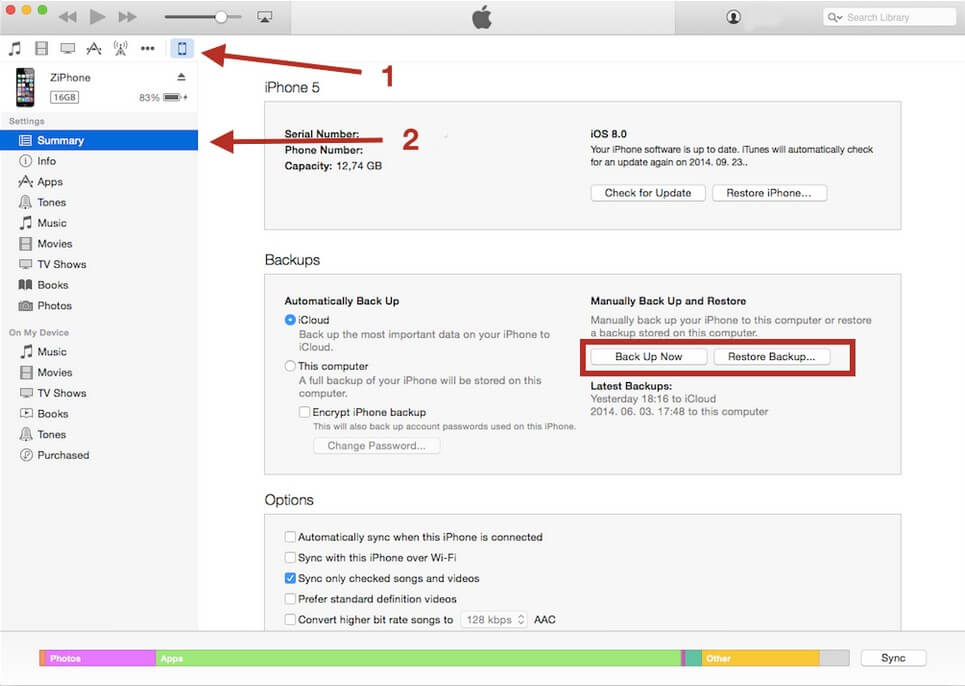How to Backup Data on Locked iPhone SE/6s/6s Plus/6/6Plus/5S/5C/5/4S
 Jerry Cook
Jerry Cook- Updated on 2021-06-01 to iPhone Data
Unfortunately forgot your iPhone password? If you enter the wrong passcode into an iOS device six times in a row, you'll be locked out. The common way to regain an entry into your iPhone is to restore it but will sacrifice all data on your device. Luckily, even when you forgot your iPhone passcode, you can backup data on a locked iPhone. In this article we list 2 useful ways for you to backup data on a locked iPhone SE/6s/6s Plus/6/6Plus/5s/5c/5/4s. Let's see the details.
- Method 1: How to Backup Locked iPhone with iTunes
- Method 2: How to Backup Locked iPhone without iTunes
Method 1: How to Backup Locked iPhone SE/6s/6s Plus/6/6Plus/5S/5C/5/4S with iTunes
First try to use the traditional way to backup your locked iPhone with iTunes. Note that if iTunes can't recognize the locked iPhone, try to connect the device to the computer you normally sync with or turn to Method 2 to backup a locked iPhone without iTunes.
- Connect the device to the computer you normally sync with.
- Open iTunes. If iTunes asks you to enter your passcode or asks you to allow access, try another computer that you've synced with.
- iTunes will automatically sync your device and create a backup. If it doesn't, click on "Back Up Now" to backup your device manually.

Method 2: How to Backup Locked iPhone SE/6s/6s Plus/6/6Plus/5S/5C/5/4S without iTunes
Try all methods but iTunes still asks you to enter your passcode? No worries! You just need third party software to help you backup iPhone without passcode, exactly speaking, to recover data from it. Windows Data Recovery for iPhone is such a program helping you to back up all your important data on locked iPhone directly. Moreover, you are allowed to access and preview data on your locked iPhone.
To get started, free download Any Data Recovery for iPhone to the computer you normally sync with. Mac users go to Any iPhone Data Recovery for Mac to backup locked iPhone on Mac.
- Connect your iPhone to your computer and click "Start Scan" to scan all files on your iPhone directly from your device.

- After scanning, all the files on iPhone including your existing and lost ones are listed in categories. You are allowed to preview all kinds of files before backing up them to local computer.

- Select the ones you need to recover or simply check all of them. Click "Recover" to start to back up and specify a location on your computer to save the backup files.

If you are still asked to enter the passcode, don't be painful, try to use the other mode "Recover from iCloud backup file" to download your iCloud backup without device, or try to reset iPhone passcode by restoring iPhone first and use Any Data Recovery for iPhone to recover your lost data.