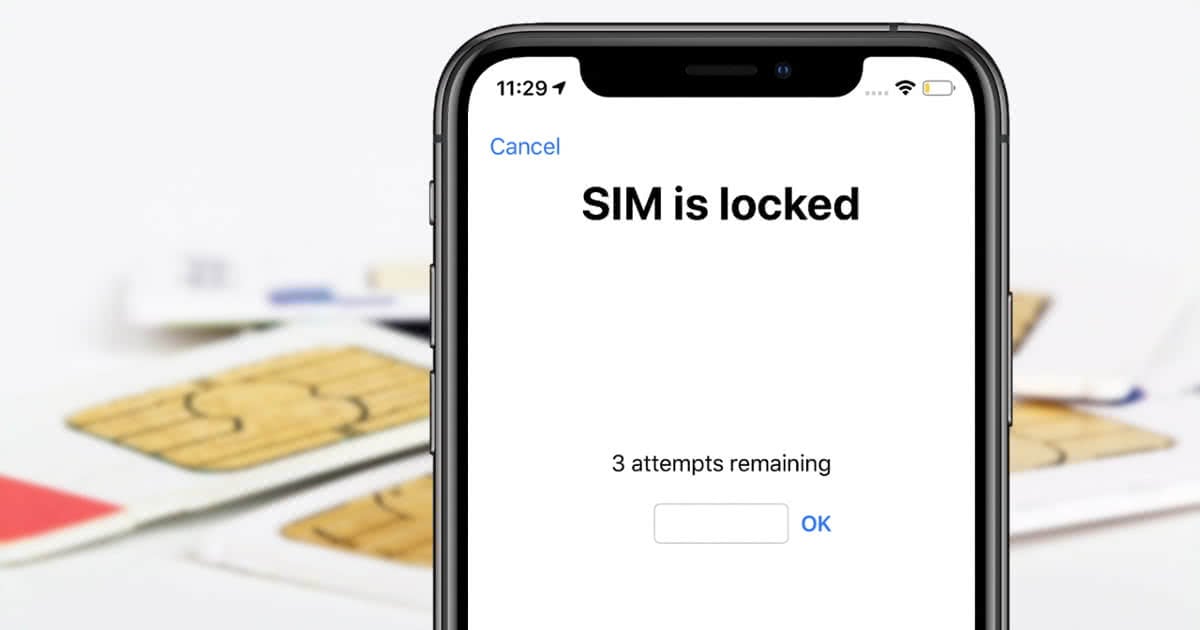How to Unlock iPad Passcode Without Computer? Try the Latest Ways!
 Jerry Cook
Jerry Cook- Updated on 2024-01-31 to iPad
“I locked out my iPad, but when I plugged it into my MacBook Pro (the only computer it has ever been synced with), my iTunes no longer recognized it. Is there a way to unlock iPad passcode without a computer?"
The Reddit post highlights a common issue: being locked out of an iPad. It's important to note that new methods for unlocking iOS devices have emerged with updates like iOS 17. However, many people may not be aware of these new options, making it essential to explore potential solutions for this common problem. Forgetting your iPad passcode can be the worst nightmare, especially if you can't use your computer or iTunes. In this case, you are not alone. Let’s learn how to unlock iPad passcode without computer.
- Part 1. Latest Methods to unlock iPad passcode without computer 2023
- 1. Unlock iPad Passcode without Computer Using Passcode Reset Feature
- 2. Break into iPad without Passcode or Computer Using iPad Reset Feature
- Part 2. Traditional Methods to Unlock iPad Passcode without Computer
- 1. How to Bypass iPad Passcode without Computer Using Erase iPad Feature
- 2. How to Unlock iPad Passcode without Computer Using Find My App
- Part 3. Best Way to Unlock iPad Passcode with Computer But without Passcode
- Part 4. FAQs about iPad Passcode Unlock Without Computer
Part 1. Latest Methods to Unlock iPad Passcode without Computer 2023
1. How to Unlock iPad Passcode without Computer Using Passcode Reset Feature
If you forget your new passcode for the next 72 hours and looking how to unlock iPad passcode without computer, you can use your old passcode to reset your iOS 17 passcode. Your iPad's passcode will change within the past 72 hours, and you will remember the old one. Now, let's see how to use the old passcode to reset the new passcode and unlock the iPad.
Step 1: "iPad is not available. Please try again in X minutes. Type the wrong passcode several times until you see the page support.apple.com/passcode.
Step 2: Forgot your passcode? This option appears in the lower right corner of the iPad. And in our case, it appeared after trying the wrong passcode for the eighth time.
Step 3: On the next display, you will notice that you can access it using your previous passcode. Tap Enter previous passcode.
Step 4: On the iOS 17 Passcode Reset page, enter the previous passcode to access this device and create a new passcode.
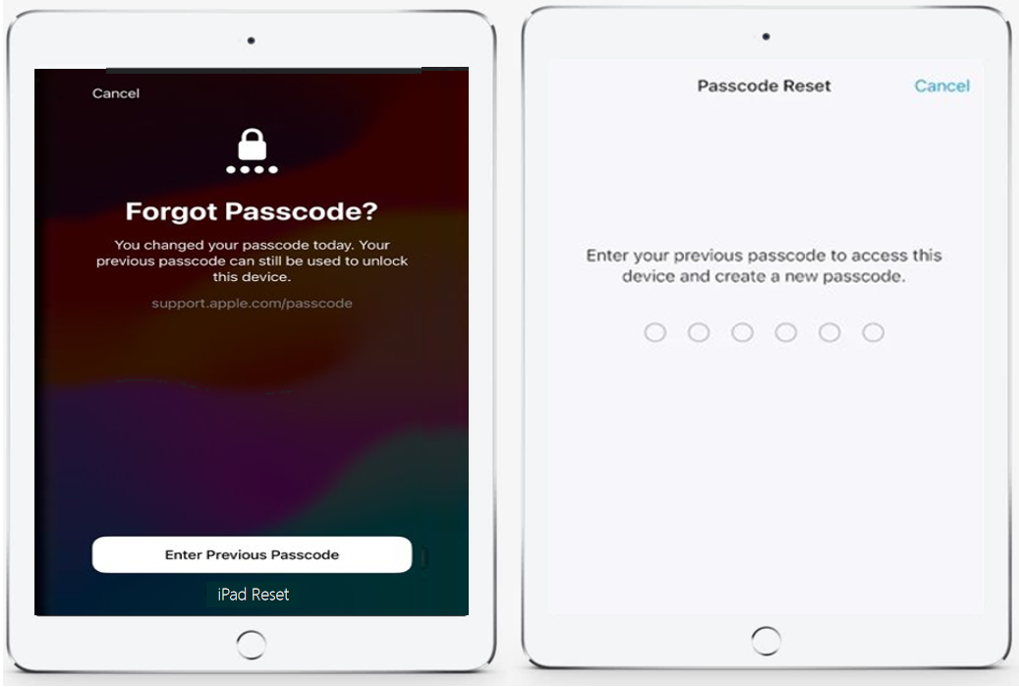
Pros:
- This method allows you to unlock your iPad passcode without needing a computer
- The process is relatively straightforward, involving a few simple steps
- Using the Passcode Reset feature doesn't erase your data
Cons:
- This method can only be used if you have changed your passcode within the last 72 hours.
- The old passcode may be remembered by your device, which could be a security concern.
2. How to break into iPad without passcode or a Computer Using the iPad Reset Feature
The latest iOS 17 update brought an exciting practical feature to the iPhone and iPad called "iPhone/iPad Reset." This additional feature is designed to provide an effective solution for unlocking iOS 17 and resetting the passcode. This section describes a simple process to take advantage of this feature to regain access to your device.
Step 1: Enter the wrong passcode many times until you see the Forgot Passcode option.
Step 2: On the subsequent screen, tap Start iPad Reset.
Step 3: After that, you will be encouraged to give the passcode for the Apple ID connected to the device.
Step 4: Once you have entered the correct password, your iPad will reset, and you will be able to use it like a new one.
NOTE:If you are running iPadOS 15.2 and above, here may be named “Erase iPad”.
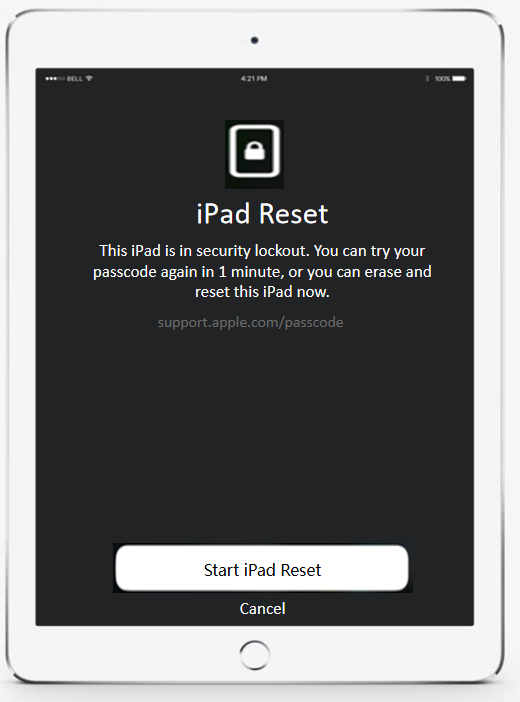
Pros:
- It does not require a computer or old passcode
- The process is relatively simple and does not involve complex technical steps
Cons:
- You need to remember your Apple ID password, as it is a crucial part of the process
- This method is dependent on the specific conditions mentioned and may not be available for all situations.
Part 2. Traditional Methods to Unlock iPad Passcode Without Computer
1. How to Bypass the iPad Passcode without a Computer Using Erase iPad Feature
How to remove the iPad passcode without a computer: If you have already enabled the automatic erase settings, then this setting will also be a good helper to solve how to remove the iPad passcode without a computer. If you forget your iPad password and enter the wrong passcode ten times, the iPad will automatically erase your existing data and passcode. Restart the iPad to use it as a new iPad. However, this setting must be open in advance.
The steps to bypass the iPad passcode using Erase iPad feature is similar to the iPad Reset steps on part 1.
2. How to Unlock the iPad Passcode without a Computer Using Find My App
Another obvious iPad unlock solution available from Apple is to use the "Find My" app on another iPad, iPhone, iPod Touch, or Mac. In this case, all the data on the tablet will be deleted, but it is possible to return to at least the iPad and use it again.
I forgot my passcode using Find iPhone on icloud.com. Just like how to unlock an iPad without a computer, the Find iPad feature on your device must be turned on before you can unlock it.
Step 1: If you don't have a computer, you must get another iDevice and sign in with the Apple account you use on your iPad. Then open the "Find" app.
Step 2: When you open it, you should see the iPad on the map. If you don't see it, tap "Devices" at the bottom of the screen.
Step 3: Tap the iPad from the device list.
Step 4: Tap up from the bottom of the pop-up window, and if you are sure that you do not remember the iPad passcode, select "Erase this device." This will reset the iPad passcode without a personal computer and the one on the tablet.
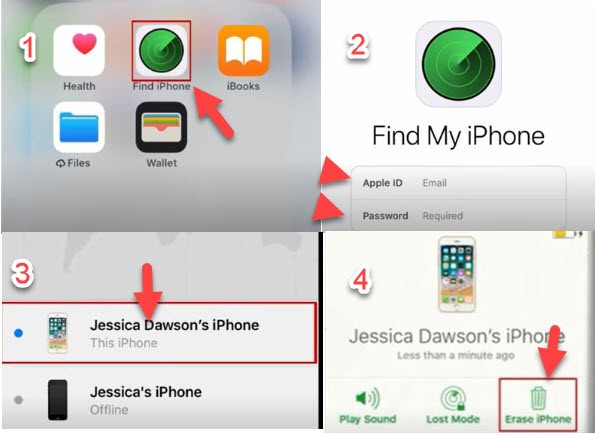
Part 3. The Best Way to Unlock iPad Passcode with Computer But without Passcode
If you forget your passcode and get locked out of your iPad, the typical process of resetting it can be very tedious. But simpler solutions are available in the form of third-party tools, and UltFone iPhone Unlock stands out among them. It is a fast and efficient tool that allows you to start the unlock process simply by installing it.
As a one-stop iOS device unlocker, UltFone iPhone Unlock can unlock your device's screen passcode and Screen Time passcode and bypass MDM. The unlock process is amazingly user-friendly.
Key Features of UltFone iPhone Unlock
- Break the passcode for the iPad and break in without any passcode
- Unlock the iPad passcode without iTunes, iCloud, or Siri.
- Fix iPad unlock issues, such as when your iPhone passcode expires, or your iPhone doesn't accept the correct passcode.
- Unlock the lock screen for all iPads and iPhones, including the 4-digit/6-digit passcode Touch ID & Face ID.
- Easily bypass the screen time passcode (no data loss) and MDM.
- Supports all iOS version and iPad models, including iOS 17 and iPad 9th generation.
Here is how to completely unlock iPad passcode without computer:
- Step 1Download and install UltFone iPhone Unlock on your computer,then click "Start" to unlock your iPad with computer.
- Step 2Connect your iPad to your computer and the software will detect it automatically. Click "Next" from the main interface.
- Step 3Choose a save path and click "Download" to download the lastest firmware package.
- Step 4Click "Start Remove" to unlock your locked iPad.
- Step 5Congratulations! You've successfully wiped and erased your locked iPad without passocde.





Download UltFone iPhone Unlock free to wipe your iPad now!
Part 4. FAQs about iPad Passcode Unlock Without Computer
Q1: Can you unlock an iPad without the passcode and computer?
Yes, various methods have been mentioned above that allow you to unlock your iPad without losing data. However, it's important to know that methods not requiring a computer may have specific prerequisites and drawbacks.
It's essential to understand these factors to determine the most suitable approach for your situation. We recommend using UltFone iPhone Unlock to unlock your iPad on a PC, as it offers a seamless solution without limitations.
Q2: What should you do if you've forgotten your iPad passcode?
You can unlock your iPad even if you've forgotten your passcode. You can either unlock it directly from the lock screen or utilize third-party apps with professional tools like the UltFone tool.
Q3: How to unlock the iPad passcode without a computer using iTunes?
Unlocking an iPad passcode using iTunes requires a computer. iTunes needs to be running on a PC, whether it's a Windows or Mac computer. If you don't have access to a computer but still need to unlock your iPad, consider exploring the computer-free methods mentioned earlier.
Conclusion
In conclusion, you have learned how to unlock iPad passcode without computer. The need to unlock an iPad passcode a common situation many people face. Fortunately, there are new methods available to address this issue. While these methods may come with specific requirements and limitations, one highly recommended solution is the UltFone iPhone Unlock .