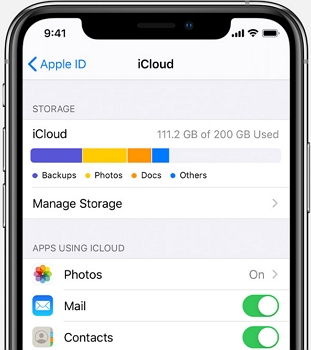How to Fix iPhone 16/17 Restore from iCloud Time Remaining Estimating Stuck
 Jerry Cook
Jerry Cook- Updated on 2025-09-15 to iCloud
iPhone 16/17 Stuck on “Restore from iCloud” What do I do?
There’s no denying that experiencing such kind of issues while restoring is maddening. And there could be several reasons behind restore from iCloud time remaining estimating problem. For instance, poor Wi-Fi connectivity is one of the most common reasons to encounter this issue. However, the good news is that there are some ways that can help you fix this problem. This post is all about helping you explore all possible solutions you can try out to resolve restore from iCloud time remaining estimating.
- Things You Should Know Before Fixing: What Does Restore from iCloud Mean
- Part 1: 3 Solutions to Fix iPhone 16/17 Restore from iCloud stuck on Estimating
- Solution 1: Check iCloud System Status
- Solution 2: Check Wi-Fi Connection
- Solution 3: Stop Restoring from iCloud Backup
- Part 2: Still Having The Problem Of iPhone Restoring From iCloud Backup Taking Forever?
- Part 3: People Also Ask about iCloud Restore
Things You Should Know Before Fixing: What Does Restore from iCloud Mean
"Restoring iPhone from an iTunes or iCloud backup" refers to the process of reinstating the data and contents from a previous iPhone backup onto your device. This action will overwrite all existing data with the contents of the backup.
Some users may face that iPhone stuck on restore from icloud time remaining estimating. How to fix? Let's check together.
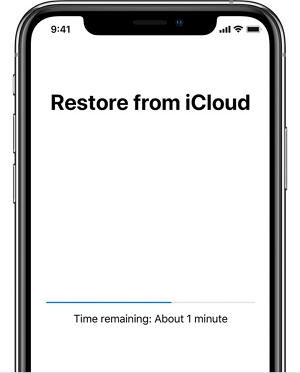
Part 1: 3 Solutions to Fix iPhone 16/17 Restore from iCloud stuck on Estimating
If restoring from iCloud backup taking forever, then we recommend you to be patient and try out the following common workarounds to fix the problem.
Solution 1: Check iCloud System Status
In order to check iCloud System Status, navigate to the https://www.apple.com/support/systemstatus/. You need to ensure that iCloud Backup, iCloud Account & Sign in, Apple ID are working. You’ll witness a green dot next to these options if everything is great.
In case if these aren’t working, all you can do is to wait for a while. Once Apple resolves the server issues, an iCloud restore will go smoothly without any interference from your end.

Solution 2: Check Wi-Fi Connection
As may or may not know that restoring from iCloud using cellular data is not possible, and thus, ensure that your iPhone is connected to a reliable Wi-Fi connection throughout the restore process. If you don’t know, then you can connect your device to Wi-Fi by moving to the “Settings”>” Wi-Fi”.
If the restore from iCloud time remaining estimating problem persists, then we recommend you to try two following things:
- Reset Network Settings: Go to “Settings”>” General”>” Reset”>” Reset Network Settings”. Now, try again to connect your iPhone to Wi-Fi.

- Disable Wi-Fi Assist - It ensures your device doesn’t switch to mobile data when your Wi-Fi connection becomes weaken. To do that, go to “Settings”>” Cellular”>” Wi-Fi Assist”. Here, turn it off and that’s it.
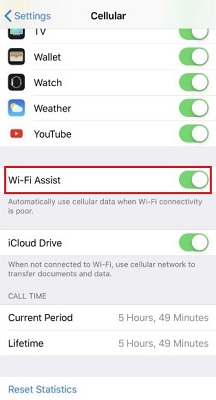
Solution 3: Stop Restoring from iCloud Backup
You can try to stop restoring from iCloud backup in order to get rid of iPhone restore from iCloud stuck on estimating time remaining. To do the job, there is no need for a computer and new iCloud restore from backup unless you witness things are missing. However, follow the below steps to stop iCloud restore that’s stuck:
- Step 1: On your iPhone, open the “Settings” app.
- Step 2: Move to the “iCloud” settings.
- Step 3: Here, navigate to the “Backup”.
- Step 4: Click on ‘Stop Restoring iPhone” on the next screen.
-
Step 5: Click on “Stop” when a pop-up will appear to ask if you like to stop the restore.

After you stop iCloud restore that’s stuck, erase your iPhone and then restore from iCloud to begin the process again.
Part 2: Still Having The Problem Of iPhone Restoring From iCloud Backup Taking Forever?
If none of the common workarounds helps you fix the issue of restoring from iCloud backup taking forever, then you definitely need a more powerful solution to fix the problem. In that case, all you need is the UltFone iOS System Repair tool. With the assistance of this tool, you can fix iPhone restore stuck issue without causing any kind of data loss. No matter what’s a reason behind the issue, you can certainly rely on this tool to do the job in no time.
Ready to learn how to use the UltFone iOS System Repair tool to fix your iPhone restore stuck issue? Download the tool on your desktop computer and then follow the below steps:
- Step 1Download and install UltFone iOS System Repair on your Windows or Mac computer. Launch the program. Connect your iPhone to your computer using a USB cable. The program will automatically detect your device.

- Step 2From the main screen, select “Standard Repair” mode. This will scan your device and identify any system issues causing widget problems.

- Step 3UltFone will download the latest iOS firmware for your iPhone model. Wait for this process to finish.

- Step 4Click “Start Standard Repair” to safely repair your iOS without data loss. This will put your iPhone into recovery mode temporarily.

- Step 5Wait several minutes for the repair process to complete. Your iPhone restore from icloud time remaining estimating stuck have been fixed.

Part 3: People Also Ask about iCloud Restore
1. Why is it taking so long for my new iPhone to restore from iCloud?
There could be many reasons for that. In most cases, it occurs due to weak Wi-Fi connectivity or if your device loses Wi-Fi connection and switches to mobile data. Or it could be possible that the Apple servers may not be working temporarily.
2. how long does it take to restore iphone?
For a new iPhone, it can take around 1 to 4 hours per GB to restore from iCloud.
3. How can I speed up my iCloud restore?
You can do as follows t speed up iCloud restore.
- Use a Faster Wi-Fi Connection.
- Connect to Power
- Pause Background Apps
- Check iCloud Status
- Upgrade iCloud Storage
- Selectively Restore Data
- Reset Network Settings
The Bottom Line
That’s all on how to fix iPhone restore from icloud time remaining estimating. If you’re looking for a quick fix, then look no further from UltFone iOS System Repair. This tool will help you resolve the problem without going through much hassle, especially without data loss.