Top 6 Ways to Fix iCloud Backup Could Not Be Completed iOS 26/18/17
 Jerry Cook
Jerry Cook- Updated on 2025-06-17 to iPhone Data
Nowadays more and more people tend to use iCloud backup for its convenience and safety. However, it is not always flawless. Sometimes, when you try to backup via iCloud, the backup would abruptly stop and display an error message stating "The last backup could not be completed." If you unfortunately encounter this error, here are top 6 ways for you to fix "iCloud backup could not be completed in iOS 26/18/17" error.
- Way 1: Log out iCloud and Log in Again in iOS 26/18/17
- Way 2: Reset Network Settings on iPhone
- Way 3: Try New Wi-Fi Network
- Way 4: Delete Old iCloud Backup
- Way 5: Use Alternative Way to Backup Your iOS 26/18/17
- Way 6: Restore Your iOS Device Running iOS 26/18/17
Way 1: Log out iCloud and Log in Again in iOS 26/18/17
If the error is caused by caching in Apple servers, then signing out of iCloud and then sign in again to setup iCloud on your device would help you easily fix this problem.
To do this, go to Settings > iCloud , and tap on Sign Out at the bottom. Once you've signed out, you can Sign In again to setup iCloud on your iOS device.
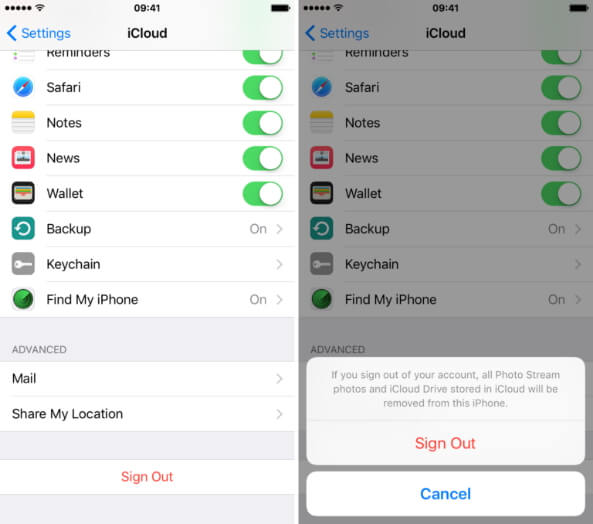
Way 2: Reset Network Settings
iCloud backup has a close relationship with the Wi-Fi environment. If the error is caused by your device Wi-Fi connection, you can reset the network settings and start fresh.
Clear out network settings in iOS Settings -> Reset -> Reset Network Settings (this will remove Wi-Fi networks, meaning you will need to rejoin them).
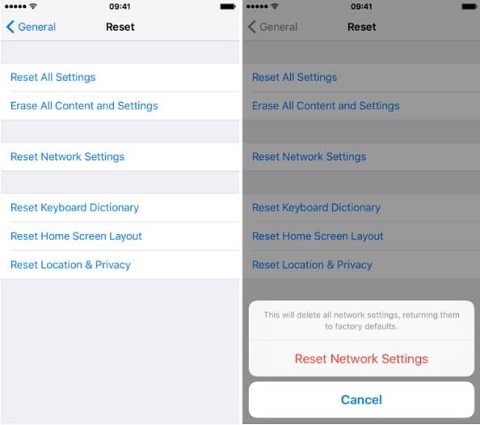
Way 3: Try New Wi-Fi Network
If resetting network settings didn't work for you, then you can consider to back up to iCloud on a different Wi-Fi network. Be sure the wi-fi network works and has sufficient bandwidth for uploads.
Way 4: Delete Old iCloud Backup
Some folks have had success fixing the backup error by deleting old iCloud backup. Somtimes iCloud backup could not be complete for not enough storage. And, as iCloud makes multiple backups on the device you're using and others which are also linked to your iCloud account, there can sometimes be certain errors that crop up due to the number of different devices linked.
To delete an older backup, head to Settings -> iCloud -> Storage -> Manage Storage and select the backup or backups that you'd like to remove.
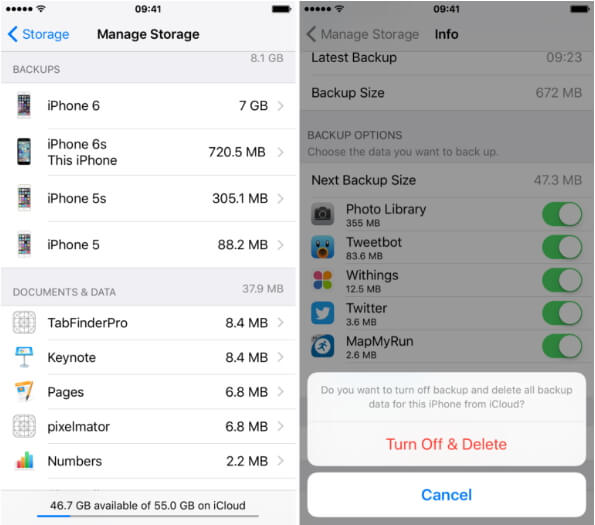
Way 5: Use Alternative Way to Backup Your iOS 26/18/17
If nothing else has worked for you so far, then you'll need to backup you device in alternative ways and then make some deeper fix for your device like restore we'll show you in the way 6.
There are many alternative way to backup iOS device and iTunes is the most familiar one. However, here I will show you a more flexible tool – UltFone iOS Data Manager to you. With it, you can selectively backup your iOS device and restore from backup in case of data loss, faster than iTunes.
To backup with Tenorshare iCareFone, Connect iOS device -> Run Tenorshare iCareFone and select "Backup & Restore" ->Select file types you want to backup -> Click "Backup" -> Select wanted files and click "Export to PC" .

Way 6: Restore Your iOS Device Running iOS 26/18/17
After backing up your device, you can try to restore your iOS device with iTunes to fix the iCloud error "The last backup could not be completed." Plug your iPhone in iTunes, and hit Restore, then set up your device as new, and not from a backup. A full fresh iOS restore using the IPSW method will definitely wipe the error out of your device.
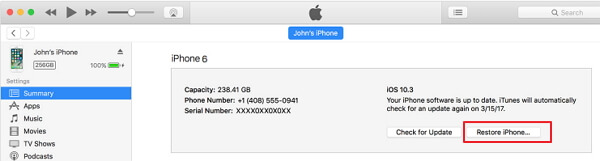
Conclusion
That's all for how to fix iCloud backup could not be completed in iOS 26/18/17. If your iCloud backup still failed, visit Apple Support for help, or try the ultimate solution: UltFone iOS Data Manager to back up your iOS 26/18/17 at the very beginning.



