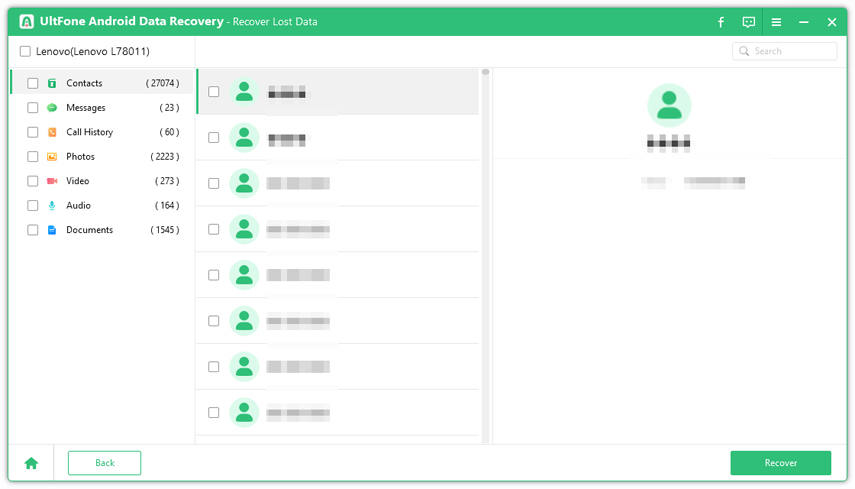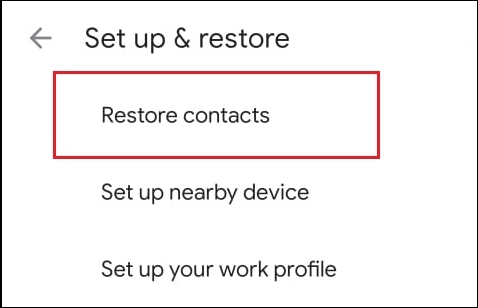4 Solutions to Recover Deleted Contacts on Android
 Jerry Cook
Jerry Cook- Updated on 2021-04-29 to Android Data
Ending up deleting contacts intentionally or unintentionally is indeed an annoying situation. All you want to know in such scenarios is how to recover deleted contacts from Android. Isn’t, it right?
However, if you ever wonder why this issue happens, there are a handful of reasons behind it that involve accidental deletion, Android update, factory reset, virus attack, phone lost, etc. The good news is that you can easily get back and restore deleted contacts on Android device. This post will help you explore all possible ways to rescue your deleted Android contacts.
- Part 1. The Best Solution to Recover Deleted Contacts on Android without Backup [No Root Required]
- Part 2. How to Restore Contacts on Android from Backup?
- Part 3. How to Restore Deleted Contacts on Android Phone from Gmail?
- Part 4. Bonus Tip: How to Backup Contacts on Android
Part 1. The Best Solution to Recover Deleted Contacts on Android without Backup [No Root Required]
If you are looking for the most hassle-free solution on how to recover deleted contacts from Android phone memory without backup, turn to UltFone Android Data Recovery Tool. Whether it is deleted contacts, pictures, or videos, it can recover everything without root or backup. Not only this, but it is highly-supported by more than 7000 Android phones and tablets.
Here is a quick guide on how to recover deleted contacts from Android with UltFone Android Data Recovery Tool!
-
Step 1 Install and launch the UltFone Android Data Recovery Tool on your computer. Now, select the option "Recover Lost Data".

-
Step 2 Connect your Android phone to the computer, select the file type and click on the "Start" button. You can select Contacts only or scan all types of files.

-
Step 3 Choose the files or folders you want to recover and finally click on the "Recover" button.

And that's all! You have finally recovered all your deleted contacts in just a couple of minutes without any hassle. So, whenever you need a quick fix to restore contacts on Android, look no further than UltFone Android Data Recovery Tool because this tool has got everything covered when it comes to recovering the Android data.
Part 2. How to Restore Contacts on Android from Backup?
In case you have made a backup of your Android contacts to Google, you’re in great luck, especially if you don’t want to install any third-party application to restore contacts on Android.
Here’s how to recover deleted contacts from Android phone for free from backup:
-
Step 1: Go to the "Settings" > Google > “Set Up & Restore” > “Restore Contacts”.

- Step 2: If you've multiple Google Accounts, then choose the account from which you want to restore contacts, tap the specific Google Account. Note that you have to enter the Google account you used to back up your Android contacts.
- Step 3: To copy, click on the phone with the contacts.
- Step 4: If you don't want to copy contacts from your phone storage or SIM card, turn off SIM card or Device storage.
- Step 5: Click on "Restore," then wait until you see the "Contacts restored" message.
- Step 6: To avoid duplicity of contacts, your Android phone will restore only those contacts that it doesn't already have. Your restored contacts will automatically be synced to your current Google Account and other devices.
Part 3. How to Restore Deleted Contacts on Android Phone from Gmail?
If restoring Android contacts from backup didn't help you with "how to restore contacts on Android phone," you can try restoring the contacts from your Gmail account. Remember that this solution will work only if you have synced your contacts with the Gmail account.
To learn how to retrieve deleted contacts on Android through Gmail, you need to follow certain steps that involve:
- Step 1: Sign in to your Gmail account from which you want to restore the contacts.
- Step 2: Tap on the icon located at the top right corner of the screen as shown below in the picture and choose "Contacts" from the drop-down list. This will take you to the Google Contacts interface.
- Step 3: On the "Google Contacts" interface. You will get more options to choose from..
- Step 4: Click on the "Undo Changes" option as shown in the below picture and this will take you to a small pop-out window.
-
Step 5: On this pop-out window, select the specified time as per your preference. This will allow you to revert your Android contacts list back to any state in the past 30 days.

Finally, click on "Confirm," and you are done with how to recover deleted contacts on Android phone.
However, you should know that after restoring contacts to a certain time, the contacts saved after the chosen time will be erased. Therefore, you have to export them to your system to keep them safe before doing undo changes.
Part 4. Bonus Tip: How to Backup Contacts on Android
Though there are several methods available on how to restore deleted contacts on Android, you should always back up your Android data, including contacts, to avoid permanent deletion. This, in turn, will help you get back your Android data even if the device is damaged totally.
Luckily, there are several ways to backup contacts on Android, and we’re going to cover easy ones:
1. Backup Android Contacts to Your Google Account
Backing up your Android contacts to your Google account is one of the most convenient and most accessible ways that allows Android users to make sure that their contacts are securely backed up. To backup Android contacts to your Google account, you need to:
- Step 1: Go to "Settings."
- Step 2: Choose the “Accounts" option.
-
Step 3: Search your Google account and select it. Always make sure that the "Contacts" or "People" option is checked.

2. Backup Android Contacts Using An SD Card or USB Storage
Another way to backup Android contacts is by using an SD card or USB Storage. For this, you need to:
- Step 1: Open the "People" or "Contacts" app on your Android device.
- Step 2: Click on the "Menu" button and go to "Settings."
- Step 3: Choose the "Export" option.
-
Step 4: Select the desired location where you want to save your contacts.