2025 Latest! How to Unlock iPhone without Passcode or Face ID
 Jerry Cook
Jerry Cook- Updated on 2024-01-31 to Unlock iPhone
Have you ever forgotten your iPhone passcode or Face ID and got locked out of your device? Or maybe you bought a second-hand iPhone that is locked by the previous owner's Apple ID? If you are in such a situation, don't panic.
Fortunately, there are several methods that can help you unlock your iPhone without a passcode or Face ID, and in this article, we will show you the best ones. Whether you need to reset your device, or use third-party software, we have got you covered. By following our easy steps, you will be able to how to unlock iPhone without passcode or Face ID.
- Part 1. How to Unlock iPhone without Passcode or Face ID
- Part 2. How to Unlock iPhone via iPhone Reset Feature
- Part 3. How to Unlock iPhone with iTunes
- Part 4. How to Get into iPhone with iCloud
- Part 5. How to Reset iPhone Passcode without Losing Data
Part 1. How to Unlock iPhone without Passcode or Face ID
The easiest and most reliable method to unlock your iPhone without a passcode or Face ID is to use a professional tool called UltFone iPhone Unlock. It is designed to unlock any iOS device without requiring a password or biometric authentication.
This tool can help you bypass any type of lock screen on your iPhone or iPad, such as 4/6-digit passcodes, Touch ID, Face ID, Apple ID, iTunes, or iCloud. You don’t need any technical skills to use this tool. It is the most trustworthy tool, providing the ultimate solution.
Why Choose UltFone iPhone Unlock to Unlock iPhone?
- Quick: Unlock all lock screens including 4/6 digit passcodes and Touch ID and Face ID
- Easy: You don't need any technical knowledge or experience; just a few clicks and you are done.
- High Success Rate: Supported by advanced unlocking technology and provides targeted solutions for different iPhone models.
- Safe: 100% secure and will not damage your device or data. You will get an unlocked and clean iPhone after the process.
- High Compatibility: Supports all iPhone and iPad models, including iPhone 7/8/11/12/13/14/XR and iPad Pro/Air/Mini.
- Extra Value: Bypass Screen Time passwords (without data loss) and MDM, scan and find saved passwords on your device, and more.
How to unlock iPhone without passcode or Face ID?
- Step 1 Download and install UltFone iPhone Unlock on your Windows/Mac, then click "Start" to unlock your iPhone without passcode or Face ID.
- Step 2Connect your iPhone to your computer and the software will detect it automatically. Click "Next" from the main interface.
- Step 3Choose a path and click "Download" to download the lastest firmware package.
- Step 4Click "Start Remove" to unlock your locked iPhone.
- Step 5Congratulations! You've successfully unlocked your iPhone without passcode or Face ID.





Free download UltFone iPhone Unlock to unlock your iPhone without passcode or Face ID!
Part 2. How to Unlock iPhone via iPhone Reset Feature
Another way to unlock your iPhone is to use the iPhone reset feature. This feature allows you to erase your iPhone and remove the lock screen. All you need is your Apple ID password and a Wi-Fi or Cellular connection. Here are the steps to follow to learn how to unlock your iPhone without a passcode or face ID 2023:
Step 1: On your locked iPhone, keep trying different passcodes until you see a message saying iPhone Unavailable.
Step 2: Look for the Forgot Passcode. Option at the bottom-right corner of the screen and tap it.
Step 3: Next, tap the Start iPhone Restart option to begin the process of erasing your iPhone.
Step 4: Enter your Apple ID password to confirm that you are the owner of the device.
Wait for the process to complete. It may take a few minutes, depending on your internet speed and the amount of data on your iPhone.
Step 5: Once your iPhone is erased, you can fix it up as a new device or revive it from a backup (if you have one). You can also create a new passcode or use Face ID or Touch ID to unlock your iPhone.

- You need your Apple ID password for this. If you don't remember it, try using UltFone iPhone Unlock.
- You might have to enter incorrect passcodes 20 times or wait for 15 minutes more.
Note:
Part 3. How to Get into iPhone with iTunes
If you have a computer that you have synced your iPhone with before, you can also employ iTunes to unlock your iPhone without a passcode or Face ID. This method will also erase your iPhone and reset it to factory settings, so make sure you have a backup before you proceed. Here are the steps to follow to understand how to unlock the iPhone 13 without passcode or Face ID:
Step 1: Launch iTunes on your PC and link your iPhone to the computer with a USB cable.
Step 2: Wait for iTunes to recognize your device, and then click on the device icon in the upper left corner.
Step 3: Click on “Summary” and then click on “Restore iPhone” in the right panel.
Step 4: Confirm your action and wait for iTunes to download the firmware package for your device.
Step 5: After you download the firmware package, iTunes will restore your iPhone and remove the lock screen.
Step 6: Set up your iPhone as a new device or restore it from a backup.

This method may not be user-friendly for technology novices. If you are looking for an easier way, try UltFone iPhone Unlock instead.
Also Read: iPhone Is Disabled Connect to iTunes How to Unlock
Part 4. How to Unlock iPhone with iCloud
If you can’t access your iPhone because you don’t remember the passcode or the Face ID fails, you can use iCloud to unlock it. However, you need to have the Find My feature enabled on your iPhone beforehand. To unlock your iPhone using Find My, follow these steps:
Step 1: On a device that you trust (such as a smartphone, tablet, or computer), launch a web browser and visit iCloud.com.
Step 2: Log in with your Apple ID and passcode. Sign in to iCloud with your Apple ID.
Step 3: Select "All Devices" and pick your iPhone from the list. Pick your iPhone from the list of devices on iCloud.
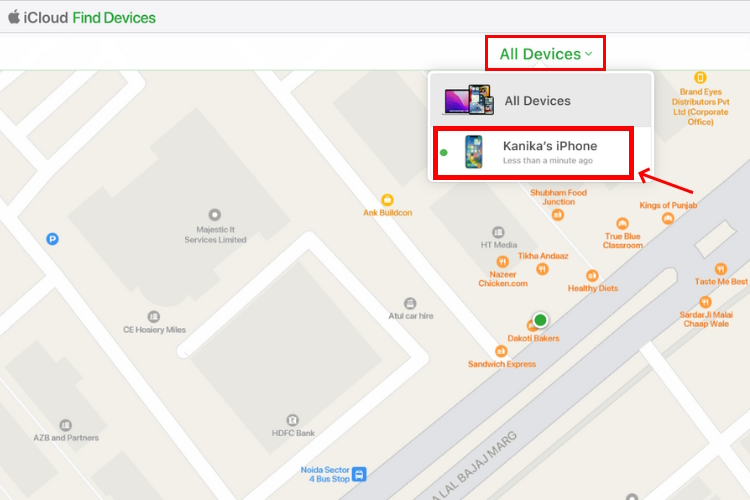
Step 4: Click on "Erase iPhone" to wipe your device.
If you are using a new device and have Two-Factor Authentication turned on, you will be asked to enter your Apple ID password and a verification code that is sent to your other devices. After you verify your identity, you can erase your iPhone.
Step 5: Verify your choice by clicking on "Erase" when a pop-up window appears. Confirm erasing your iPhone via iCloud. Find My
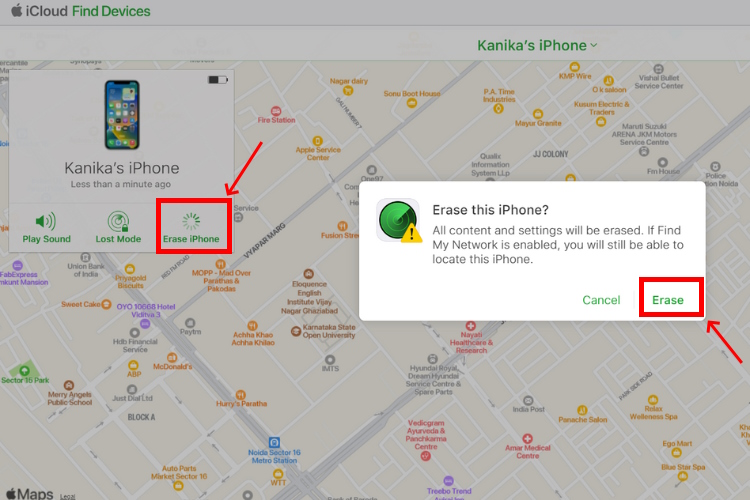
Step 6: Enter your Apple ID password again if asked.
Part 5. How to Reset iPhone Passcode without Losing Data
The last method we will show you is how to reset your iPhone passcode without losing data. This method only works if you meet the following prerequisites:
- You have changed your passcode and remember the old passcode.
- You are within 72 hours of changing the passcode.
If you meet these conditions, you can use this method to unlock your iPhone without a passcode or Face ID and without erasing your data. Here are the steps to follow:
Step 1: Try different passcodes until you see the iPhone Unavailable screen.
Step 2: Tap Forgot Passcode on the bottom-right corner and select "Enter Previous Passcode."
Step 3: You will see the Passcode Reset screen. Type your last password there.
Step 4: Then, pick one of the Passcode Options and enter the new passcode.
Step 5: You have changed your iPhone passcode and unlocked your device."

Also Read: Old Passcode to Unlock iPhone on iOS 17 - 100% Working!
Conclusion
As you can see, there are several ways about how to unlock iPhone without passcode Face ID, but not all of them are easy, reliable, or safe. If you want to avoid such hassles and risks, we recommend you to use UltFone iPhone Unlock , the most suitable tool to unlock your iPhone without a passcode or Face ID.


