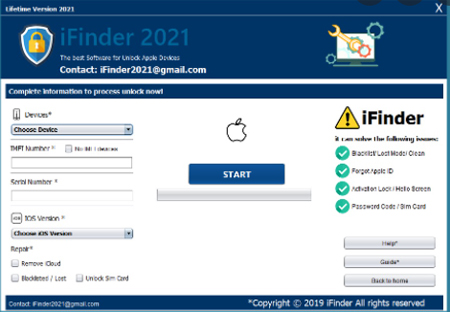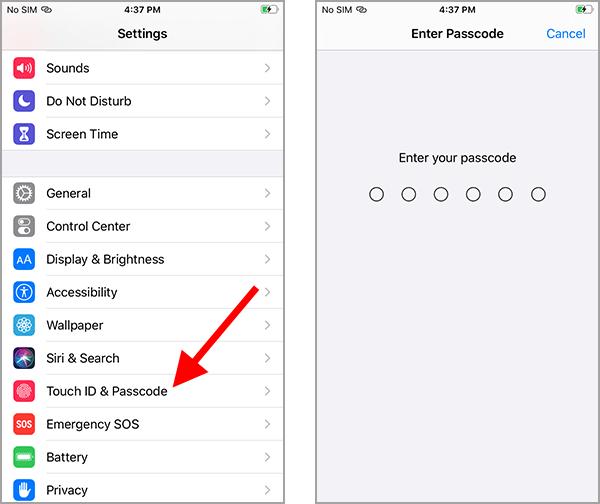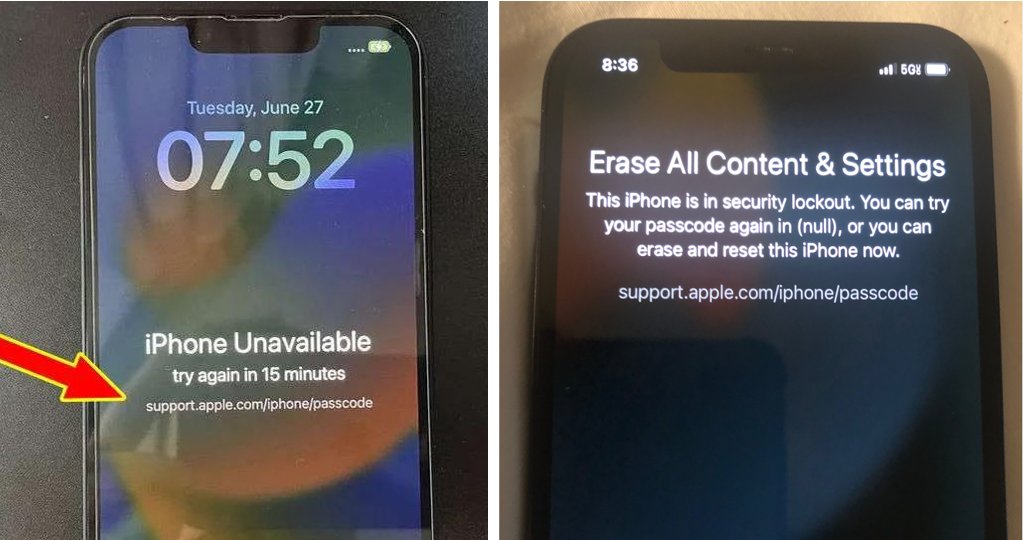Step-by-Step Guide: How to Unlock Your iPhone
 Jerry Cook
Jerry Cook- Updated on 2024-01-18 to Unlock iPhone
- Part 1. How Can I Unlock My iPhone?
- Part 2. How to Unlock Your iPhone Without a SIM Card?
- Part 3. How to Unlock Your iPhone Without Passcode
- Part 4. FAQs about How to Unlock Your iPhone
Have you ever found yourself locked out of your iPhone, desperately trying to remember your passcode? Don't worry. We've got you covered! In this user-friendly guide, we'll walk you through various methods to unlock your iPhone without needing iTunes, passcodes, or even a SIM card.
Whether you want to unlock iPhone 13 or are wondering how to unlock iPhone 7, our step-by-step instructions will help you regain access to your device quickly. Get ready to discover how to unlock iPhone without password or computer. Let's dive in!
Part 1. How Can I Unlock My iPhone?
If you're wondering how to unlock your iPhone, we have several effective methods to help you regain access to your device. Let's explore them below.
How to Unlock Your iPhone without iTunes or Passcode
Sometimes, you may be unable to access iTunes or recall your Passcode. In such situations, UltFone iPhone Unlock free iphone unlocker is an excellent solution. This powerful tool supports all iOS versions and iPhone models, making it a reliable choice for unlocking screen locks on your iPhone, iPad, or iPod. Advantages of UltFone iPhone Unlock:
- Support for all iOS versions and iPhone models: No matter which iOS version you're running or which iPhone model you have, UltFone iPhone Unlock can effectively unlock the screen.
- Unlock all screen locks: Whether it's a passcode, Touch ID, Face ID, or Apple ID, UltFone iPhone Unlock can remove them within seconds.
- Unlock Screen Time Passcode: If you have set up Screen Time and forgotten the Passcode, UltFone iPhone Unlock can help you bypass it without any data loss.
- Bypass MDM: UltFone iPhone Unlock can remove Mobile Device Management (MDM) for corporate or educational devices without root access.
- Stay up-to-date: UltFone iPhone Unlock free iPhone unlocker is compatible with the latest iOS 16/iPadOS 16 and iPhone 14 models, ensuring you can unlock your device regardless of the latest updates.
Now, let's go through the step-by-step process to unlock your iPhone using UltFone iPhone Unlock:
- Step 1 Download and Install UltFone iPhone Unlock on your PC or Mac. Once installed, launch the program and click "Start" to unlock the lock screen passcode.
- Step 2Connect iPhone to Computer Connect your iPhone to your computer using a USB cable. UltFone iPhone Unlock will automatically detect your device. From the main interface, click "Next."
- Step 3 Download Firmware Package Next, you'll be prompted to download the latest firmware package. Choose a save path and click "Download" to proceed.
- Step 4Start Unlocking iPhone Locked Screen Once the firmware is downloaded to your computer, click "Start Remove" to initiate removing the iPhone passcode. The entire unlocking process may take a few minutes, so please keep your device connected during this time.
- Step 4 After successfully removing the iPhone passcode, you can reset the Passcode, Touch ID, and Face ID settings on your iPhone. Additionally, you can restore your iPhone from a previous iTunes or iCloud backup to recover your data.





Part 2. How to Unlock Your iPhone Without a SIM Card?
If you don't have the appropriate SIM card for your iPhone, you can still unlock it by following these steps:
- Step 1: Backup Your iPhone Start by backing up your iPhone to ensure your data is safe. Refer to our guide on how to back up your iPhone for detailed instructions.
- Step 2:
1.Reset Your iPhone Once you have backed up your device.
2.Go to "Settings" on your iPhone.
3.Select "General."
4.Choose "Reset."
5.To finalize the reset, tap "Erase All Content and Settings."
- Step 3: Restore Your Backup After resetting your iPhone, power it back on and restore your backup from Step 1. This will ensure that your data and settings are transferred to your device.
- Step 4: Insert a New SIM Card. To start using your iPhone, insert a new SIM card. You're ready to go with your iPhone unlocked and the new SIM card inserted.
Click "Erase iPhone" on the Lock Screen (iOS 15.2 and above)
If you're using iOS 15.2 or a device with the latest version, you have an alternative method for how to unlock iPhone when you forgot password that is more secure and reliable than other methods. Here's how to do it:
- Step 1: Enter a Wrong Passcode on the Lock Screen On your iPhone's lock screen, deliberately enter an incorrect passcode.
- Step 2: Click "Erase iPhone" when the Message Appears. When the Message appears, click "Erase iPhone" to proceed.
- Step 3: Enter Your Apple ID Credentials. You will be prompted to enter your Apple ID credentials to confirm the erase request.
- Step 4: lick "Erase" to Confirm. Click "Erase" to confirm that you want to erase your iPhone. Remember that this action will erase all the data on your device.
- Step 5: Wait for the Process to Complete. Please wait for the process to complete, and your iPhone will be unlocked, allowing you to set it up as a new device.
Part 3. How to Unlock Your iPhone Without Passcode
Sometimes you forget your Passcode and can't access your iPhone. Here are two ways to unlock iPhone 13 without a passcode: Finder & iTunes or iCloud.
3.1 Using Finder & iTunes
- Step 1:
Connect Your Disabled iPhone to Your Mac/Laptop Using a USB cable, connect your disabled iPhone to your Mac or laptop.
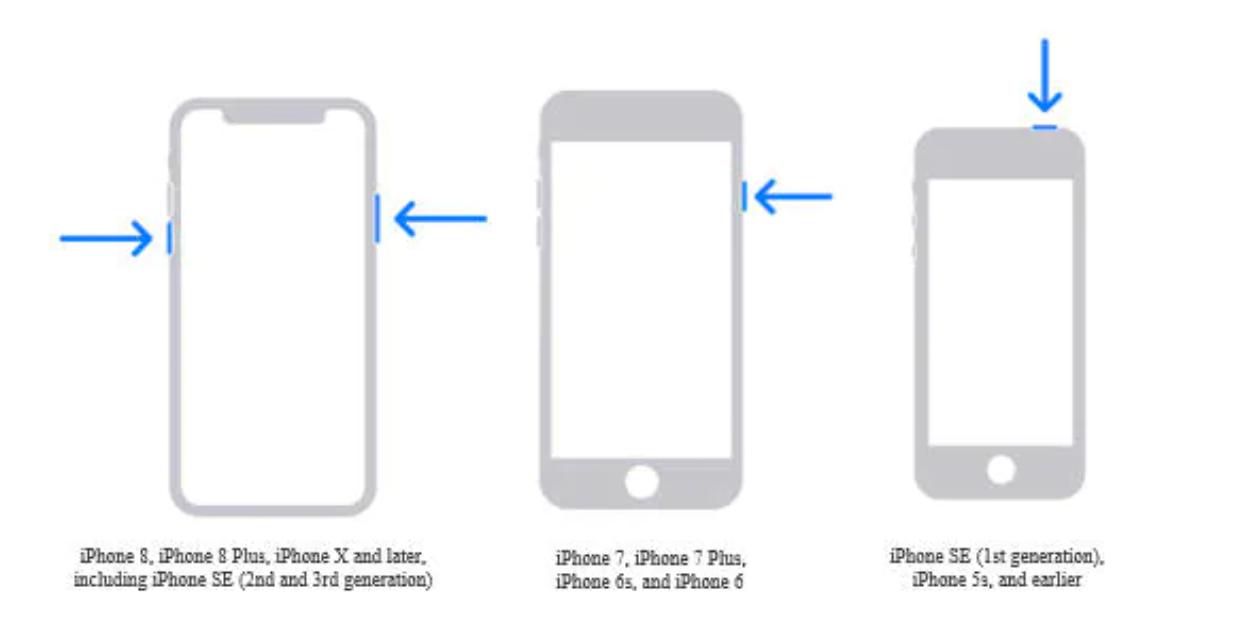
- Step 2: Access iPhone Summary Launch Finder or iTunes on your computer and select your iPhone from the devices list. Go to the Summary tab.
- Step 3: Create a backup of your iPhone by clicking "Back Up Now.
- Step 4: Restore Your iPhone. Once the backup is created, click "Restore" to begin restoration.
- Step 5: Disable "Find My iPhone" If "Find My iPhone" is enabled, you'll need to disable it before restoring it.
- Step 6: Restore and Update iTunes will prompt you to restore your iPhone to factory settings. Confirm the action by clicking on "Restore and Update." Your iPhone will be restored to its original state, and you can set it up as a new device.


If you have never synced your iPhone with iTunes, follow these additional steps to recover your device:
- Step 1: Connect Your iPhone to the Mac/Laptop Connect your iPhone to your Mac or laptop using a USB lightning cable and launch iTunes.
- Step 2: Put Your iPhone into Recovery Mode. If you use an iPhone XS, X, 8, or 8 Plus, power off your device and force restart it by pressing and releasing the volume up and down buttons. Then, press and hold the side button until the Recovery Mode screen (Connect to iTunes) appears.
- Step 3: Restore Your iPhone. After entering recovery mode, click "Restore" to initiate the restoration process.
- Step 4: Restore and Update When prompted, click "Restore and Update" to download the new software and perform a full restoration on your device.
3.2 Using iCloud
To use this option, make sure you have enabled "Find My iPhone" on iCloud. If not, you must use one of the previous methods to restore your disabled iPhone. If you have "Find My iPhone" enabled, follow these steps:
- Step 1: Access iCloud Website Using another device or a computer, open your browser and navigate to icloud.com/#find.
- Step 2: Sign in and Erase your iPhone Sign in using your iCloud Apple ID credentials. Click "All Devices" and select the device you want to reset. Finally, click on "Erase iPhone" to initiate the erasing process.
Part 4. FAQs about How to Unlock Your iPhone
Q: How to unlock an iPhone without a computer or Passcode?
A: If you don't have a computer or Passcode, try using iCloud's Find My iPhone feature to erase your device remotely. However, if you have never enabled Find My iPhone, you may need to rely on iTunes or third-party software like UltFone iPhone Unlock.
Final Words
Unlocking your iPhone is crucial, especially when you forget your Passcode or lack access to essential resources. Following the methods mentioned in this guide, you can regain access to your iPhone without hassle. Whether you choose to use UltFone iPhone Unlock iTunes, or iCloud, always ensure that you have a backup of your data to prevent any potential loss. Remember to remember your iPhone's security and follow the steps for a smooth unlocking process. Now, go ahead and unlock your iPhone effortlessly!