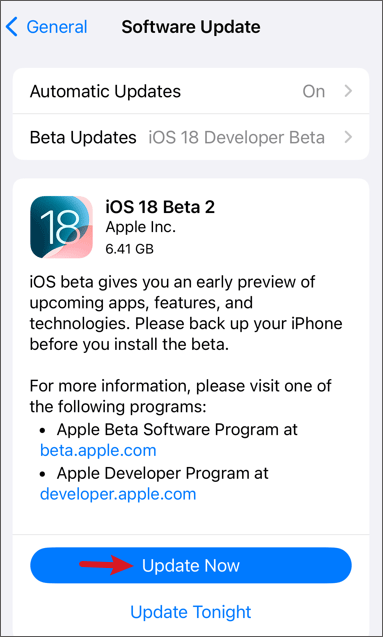[Fixed] What Happens After 10 Failed Screen Time Passcode Attempts
 Jerry Cook
Jerry Cook- Updated on 2024-09-02 to Unlock iPhone
I have entered wrong screen time passcode; it is not allowing to change or off the screen time after 10 failed attempts. It is not allowing if I try to change the Apple ID-password also. What can I do?
Screen Time is a feature on iOS devices that lets you monitor and limit your device usage, app usage, and content restrictions. You can set a Screen Time passcode to stop others from changing your settings or turning off Screen Time. But what happens after 10 failed screen time passcode attempts? What will happen to your device, and how can you reset your passcode? In this article, we will reply to these questions and deliver you with some solutions to fix this issue.
- Part 1. What Happens after 10 Failed Screen Time Passcode Attempts
- Part 2. How to Reset Screen Time Passcode after 10 Failed Attempts
- 1. Reset screen time passcode without losing data [Quick & Easy]
- 2. Change Screentime Passcode with Apple ID
- 3. Factory Reset iPhone to Erase Screen Time Passcode with Data Loss
- 4. Contact Apple Support [Time-consuming]
- Part 3. FAQs about Forgot Screen Time Passcode & Failed Attempts
Part 1. What Happens After 10 Failed Screen Time Passcode Attempts
If you give the wrong Screen Time passcode ten times, you will see a message that says, "Screen Time Passcode is disabled for 1 minute". If you resume to enter the wrong passcode, the time will increase to 5 minutes, 15 minutes, and eventually 60 minutes. After that, you will not be able to enter the passcode anymore unless you reset it with your Apple ID or another method.
Additionally, according to an Apple user posted on the Apple community, after ten failed attempts, it may not allow you to change or turn off the Screen Time and not allow you to change the Apple ID password either. This means that you will be stuck with the Screen Time settings and restrictions that you have set before, and you will not be able to access some features or apps on your device.
Part 2. How to Reset Screen Time Passcode after 10 Failed Attempts
If you have forgotten your Screen Time passcode and entered it incorrectly 10 times, you may wonder how to reset it and regain control of your device. Here are some methods that you can try:
1. Reset Screen Time Passcode without Losing Data [Quick & Easy]
The easiest and quickest way to reset your Screen Time passcode without losing any data is to use a third-party tool called UltFone iPhone Unlock.
This tool can help you quickly remove the Screen Time passcode in minutes without requiring your Apple ID or any technical skills. You can also use it to unlock all kinds of Apple screen locks, bypass MDM, and more.
Why Do I Recommend UltFone after 10 Failed Screen Time Passcode Attempts?
- Keep your data safe: Reset your passcode without losing any photos, contacts, or apps.
- Say goodbye to Apple ID headaches: No need to remember your ID; UltFone handles it.
- Clicks, not complications: Simple, intuitive process, even for tech novices.
- Works for everyone: Compatible with all iOS devices, from classics to iPhones 15.
- Nearly 100% success rate: UltFone will get you back in control.
- Extra value: unlock all kinds of Apple screen locks, bypass MDM, and more.
Here's how to remove screen time passcode after 10 failed screen time passcode attempts:
- Step 1 Download and install UltFone iPhone Unlock on your computer, and select Remove Screen Time Passcode feature.
- Step 2 Connect your iPhone/iPad to the computer with a USB cable. Make sure that your device has been activated.
- Step 3 Turn off Find my iPhone in order to erase the screen time passcode. Once done, the program will start removing the screen screen time passcode, please wait.
- Step 4 The screen time on your device has now been successfully bypassed and removed without losing data.




2. Change Screen Time Passcode with Apple ID
Another method to reset your Screen Time passcode is to use your Apple ID and password that you utilised to set up the Screen Time passcode. This method only works if you have enabled the option "Use Screen Time Passcode" in the Screen Time settings.
Here are the steps how to find out screen time password:
Step 1: Simply navigate to the "Settings" on your device and tap "Screen Time". Make sure that your iPhone has been updated to iOS 13.4 or later.
Step 2: Click Change Screen Time Passcode.
Step 3: Click Change Screen Time Passcode again.
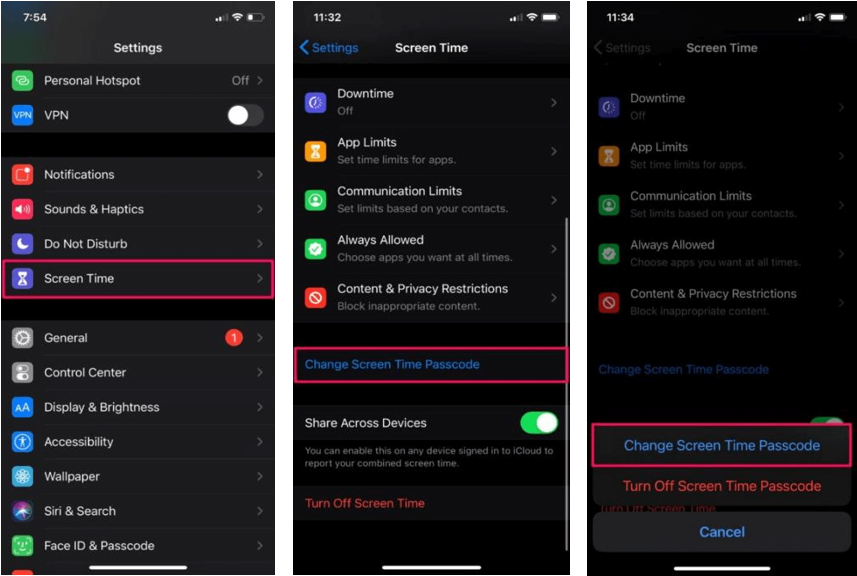
Step 4: Forgot your passcode?
Step 5: Enter your Apple ID and password. Enter the same information as when setting the screen time passcode on the iPhone.
Step 6: Enter a new Screen Time Passcode that is different from the previous one. Re-enter the new passcode and press OK.
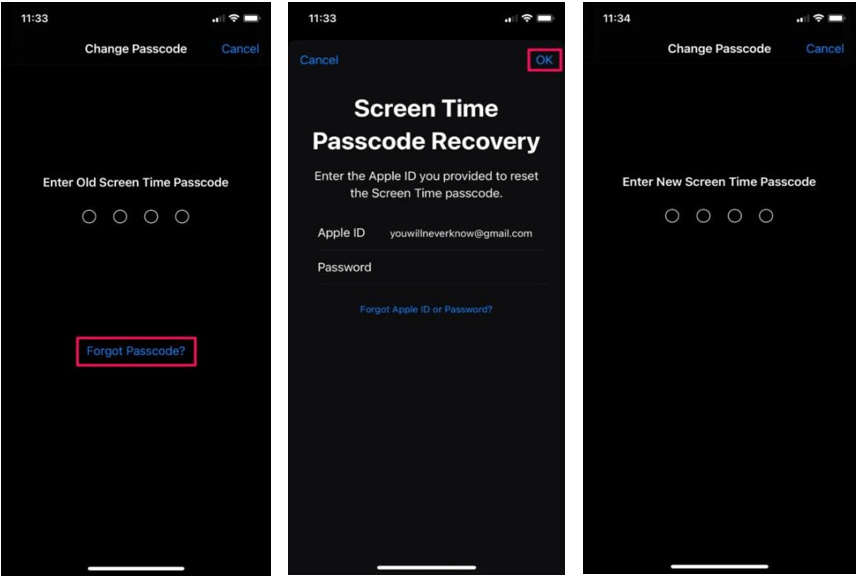
3. Factory Reset iPhone to Erase Screen Time Passcode with Data Loss
You can also delete all the data and settings on your device, including the Screen Time passcode, and restore it to its original state. However, this also means that you will lose everything that you have stored on your device, unless you have made a backup of your device beforehand.
There are other methods to factory reset your iPhone, depending on your preference and situation. For example, you can use iTunes on your computer, iCloud on another device, or the Settings app on your iPhone itself.
4. Contact Apple Support [Time-consuming]
The final option to reset your Screen Time passcode is to contact Apple Support and ask for their help. If the above steps do not help, please contact Apple Customer Support by following these steps:
Step 1: Open https://support.apple.com/
Step 2: Type Reset Screen Time Passcode in the search bar to find a detailed answer to your query.
Step 3: If you are not satisfied with the instructions, click Forgot Apple ID or Password and follow the instructions.
Step 4: Finally, download the Apple Support app and consult with a professional to resolve the issue immediately.
Part 3. FAQs about Forgot Screen Time Passcode & Failed Attempts
Q1: How to turn off Screen Time if I forgot the passcode without Apple ID?
As listed above, UltFone iPhone Unlock is the easiest and best choice to turn off Screen Time without Apple ID and without losing data. Other ways may require Apple ID, cause data loss, or be time-consuming.
Q2: What happens if I press forgot Screen Time passcode?
If you press forgot Screen Time passcode, you are required to enter the correct Apple ID and password that you utilised to set up the Screen Time passcode. Once done, you can change a new Screen Time passcode.
Conclusion
In this article, we have explained what happens after 10 failed screen time passcode attempts and how to reset your Screen Time passcode in different ways. We recommend using UltFone iPhone Unlock, the fastest and safest method to remove the Screen Time passcode without losing any data. You can also use it to unlock other types of screen locks, such as Face ID, Touch ID, or 4/6-digit passcode.