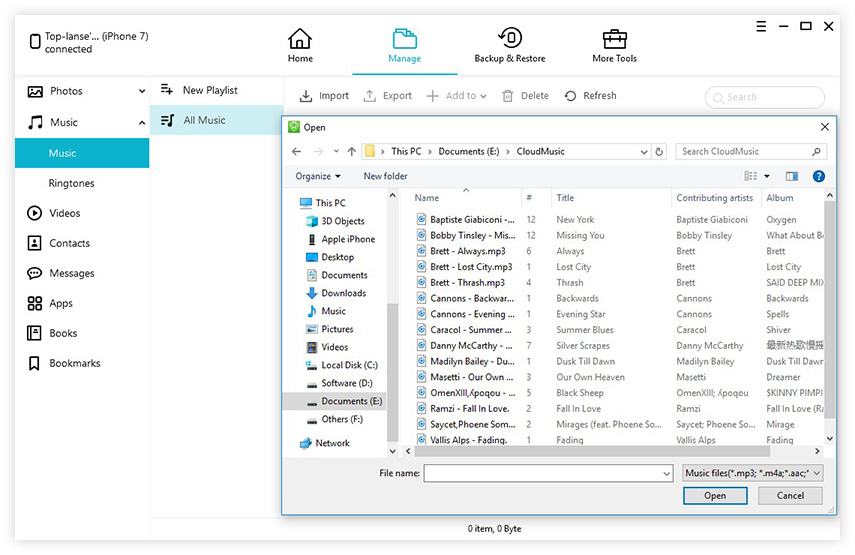How to Transfer Music from Computer to iPod in 4 Ways
 Jerry Cook
Jerry Cook- Updated on 2022-01-17 to Transfer File
Are you fond of listening to music? If yes, then iPod is the best portable device that can help you listen to your favorite music anywhere you like. However, if you have recently bought a new iPod, then you may not have your favorite songs into it, and therefore, a need arises to add music to your iPod. But what if you are not aware of how to copy music from computer to iPod?
Well, there are a handful of easy and quick ways to transfer music from computer to iPod. Whether you want to do it with or without iTunes, this article has you covered with a perfect guide.
Also Read: Transfer Music from iPod to Computer.
- Part 1. How to Transfer Music from Computer to iPod Touch without iTunes
- Part 2: How to Sync Music from Computer to iPod with iTunes
Part 1. How to Transfer Music from Computer to iPod Touch without iTunes
Though iTunes is a great iOS application that boasts a variety of features but when it comes to transferring songs from computer to iPod, most users search for the methods that do not use iTunes because of the fact that iTunes inevitably causes the loss of existing files or data on iOS device. For example, when syncing entire music and other data like photos, iBooks, Movies with iTunes, all the synced data on our iOS device will be erased.
There are two straightforward options for you to transfer music to iPod without iTunes.
Option 1: Add Music from Computer to iPod with Third-party iOS Transfer Software
If you want to free yourself from such a hassle, then you can use UltFone iOS Data Manager to transfer music from PC to iPod without erasing or syncing. This excellent tool supports mutual transferring of music, contacts, photos, videos, etc., between PC/Mac and iPod/iPhone without causing any data loss.
This process of transferring music is very convenient. For all the users who are tired of the huge iTunes and its complicated steps, UltFone iOS Data Manager will bring you the completely opposite experience of putting music on iPod without iTunes.
Here's how to transfer music from computer to iPod touch without iTunes with UltFone iOS Data Manager!
-
Step 1 Download and run UltFone iOS Data Manager on your computer and connect your iPod to the computer via a USB cable. On the main interface, select Manage feature.

-
Step 2 From the left panel you can click Music category. This program will now load all the current music files on your device. Click Import button and you can choose files from computer or other storage devices to add music to iPod.

Thus, this third-party iPod transfer software offers an easy way to transfer songs to iPod.
Option 2: Transfer Music from Computer to iPod with Cloud Storage Services
Another way to transfer iPod music to computer is with the help of multiple cloud services. Cloud file-sharing services like Google Play Music, Dropbox, and Amazon Music can move music from PC to iPod wirelessly over Wi-Fi.
Before proceeding further:
- Make sure to sign in to the cloud storage service with the same account.
- Make sure there is sufficient cloud storage for you to store the songs. If not, you'll be required to free up the cloud space or buy more cloud storage.
If you are ready with these preparations, follow the steps below!
- Step 1: Install and run Dropbox on both your iPod and PC/Mac. You can also install Dropbox on your mobile device only.
- Step 2: Sign in to Dropbox with the same user account.
-
Step 3: Upload music from PC/Mac to Dropbox. You can do it in 2 ways:
- If you don't have Dropbox installed on computer, go to dropbox.com and upload the music items to Dropbox.
- If you've Dropbox installed on your computer, open the program and tap on "Upload File" to choose the music files you wish to transfer.
- Step 4: On your iPod, open the Dropbox app, and you'll see the music files that you’ve uploaded from computer. You can easily access these songs directly from the cloud or download them to your iPod as per your needs.
That's all on how you can copyo music from computer to iPod with Cloud Storage services!
Part 2: How to Sync Music from Computer to iPod with iTunes
iTunes could always be your first option to transfer music from computer to iPod if your iPod is new or you have already paired your iPod with your PC. But in other cases, if you wish to transfer music from a new or other PC to your iPod, or there are some music files that exist only on your iPod but not in the iTunes library, then you should have to know that the existing music files on your iPod will be erased after syncing.
Here are the two options on how to sync music from PC to iPod with iTunes!
Option 1: Put Music on iPod from Computer with iTunes
Before putting music on iPod from PC with iTunes, make sure to install the latest version of iTunes on your PC and use a workable USB cable.
- Step 1: Connect your iPod to the PC via a USB cable and wait for iTunes to launch automatically.
- Step 2: Unlock your iPod and trust the PC.
-
Step 3: If the music files that you wish to transfer are not in the iTunes library, then navigate to "File"> "Add Files to Library" to add music files to iTunes.

- Step 4: Now, tap on the device icon and select "Music."
- Step 5: Check "Sync Music" and choose to transfer the "Entire Music Library" or "Selected Playlists, Artists, Albums and Genres."
-
Step 6: Once you have selected the music files, tap on "Apply" to begin transferring from PC to iPod. It was easy to put music on iPod from a PC with iTunes. Now, let's look at how to sync music from Mac to iPod via Finder.

Option 2: Sync Music from Mac to iPod via Finder
Before syncing music from Mac to iPod via Finder, make sure to note that this method works only for users who are using a Mac running macOS Catalina and later.
Here's how to sync music from computer to iPod via Finder!
- Step 1: Open "Finder" and connect your iPod to your PC.
- Step 2: Unlock your iPod and trust the PC.
- Step 3: In "Finder," select your device under "Locations" and select the "Music" tab.
- Step 4: Check "Sync music onto (your iPod's name)" and select which content to sync.
-
Step 5: Finally, tap the "Apply" button to start transferring music from your PC to your iPod.

A few minutes later, you will be successful in syncing music from Mac to iPod via Finder!
The Bottom Line
Above, we suggested several effective ways to add music from computer to iPod flawlessly. No matter which one you choose, you will not be disappointed. But if you are hunting for a user-friendly method and a way that can help you transfer music from PC to iPod without iTunes, then UltFone iOS Data Manager is the best option for you!